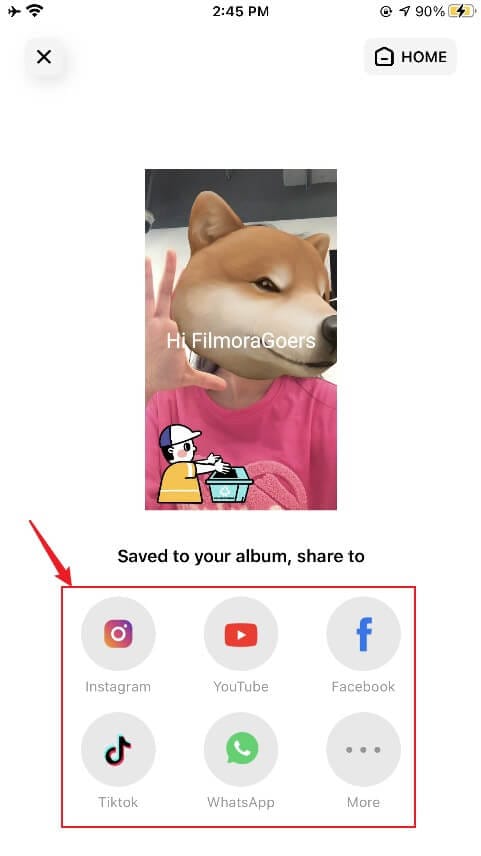Filmora for Mobile User Guide
Save & Share
After you finish the video editing in FilmoraGo, you can choose to save and share it directly to social platforms like Instagram, YouTube, Facebook, TikTok, or WhatsApp with a few taps. Or export it to your phone. Here’s the step-by-step guide for your information.
Export the Video to Your Phone
Take the following steps to save the edited video to your phone.
1. After video editing is completed, tap the Export.
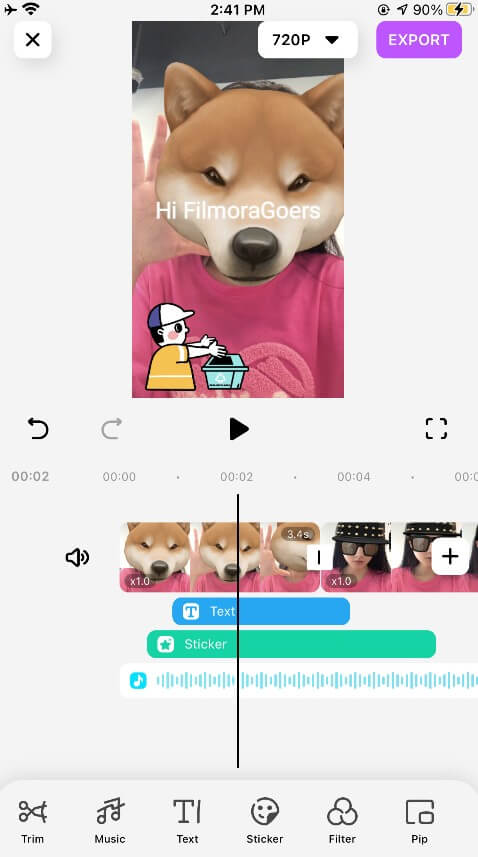
2. And you will see the Export Setting Set the Resolution and FPS according to your needs, then tap Continue Export to complete the export.
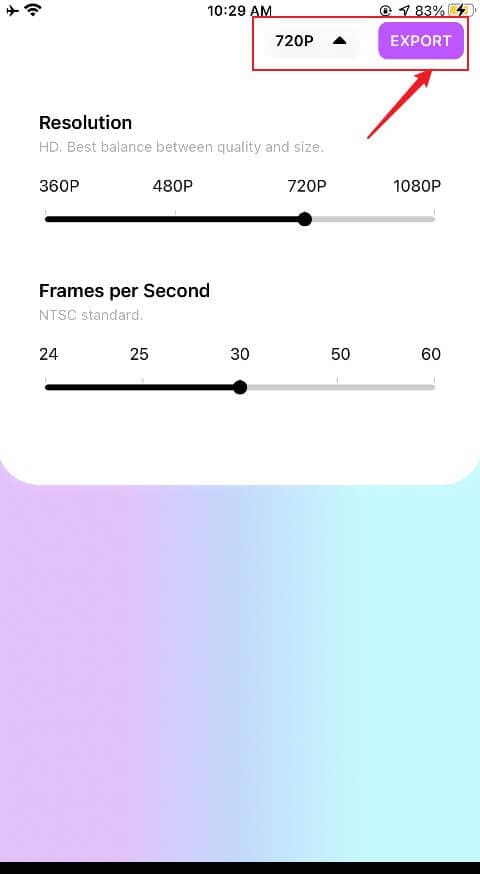
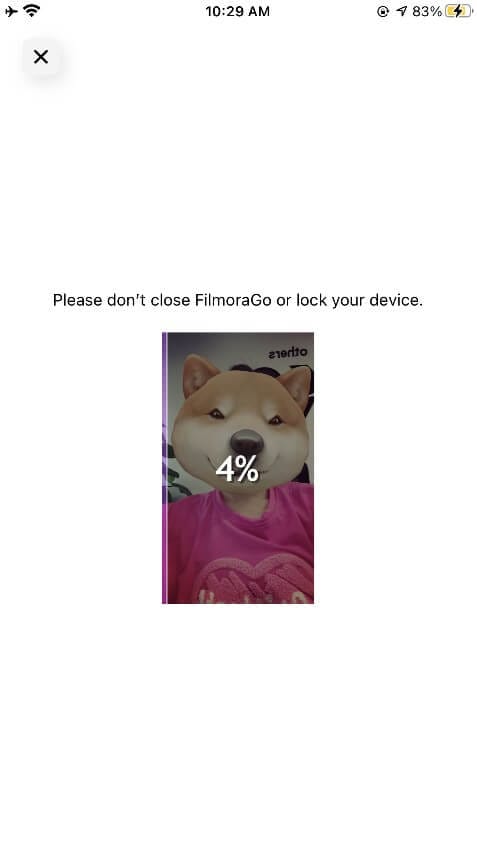
Don’t close the app or lock your phone during the process of exporting the video. And the exported video will be saved directly to your phone's album.
Please note that the exported videos in the trial version will be watermarked. If you want to remove the watermark, tap the Remove Permanently button under export settings to pay for it.
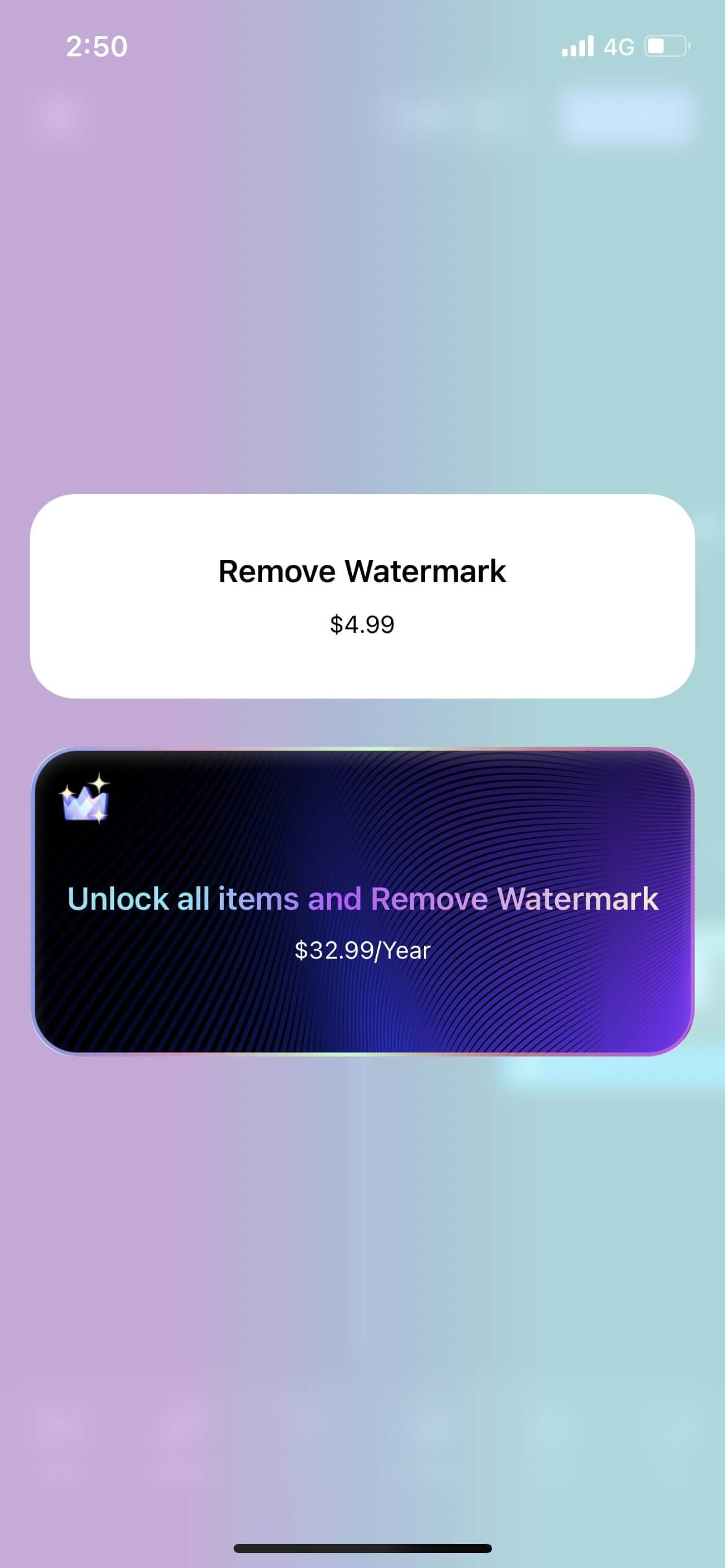
Share the Video to Social Platforms
After exporting the edited video in FilmoraGo, you can choose to share it directly to social platforms like Instagram, YouTube, Facebook, TikTok, or WhatsApp. Just select one of these platforms in the Share section at the bottom, then you can instantly post the exported video.