Filmora for Mobile User Guide
Add/Adjust Filter
Want to make your videos stand out with popular or advanced filter effects like 3D LUT, and cyberpunk? All you need is an efficient video maker or editor like Wondershare FilmoraGo that stands out with special filters to change your video look on your phone instantly. Here is a simple guide on how to add filters to your video with FilmoraGo.
Add Filters to Videos
To add filters to videos with FilmoraGo, here are the detailed steps.
1. Enter the video editing interface and drag the video on the timeline to make the playhead stay at the clip that you want to add filter.
2. Tap the Filter icon.

3. Pick a filter and tap it to apply. You can view the video with the added filter through the preview window.
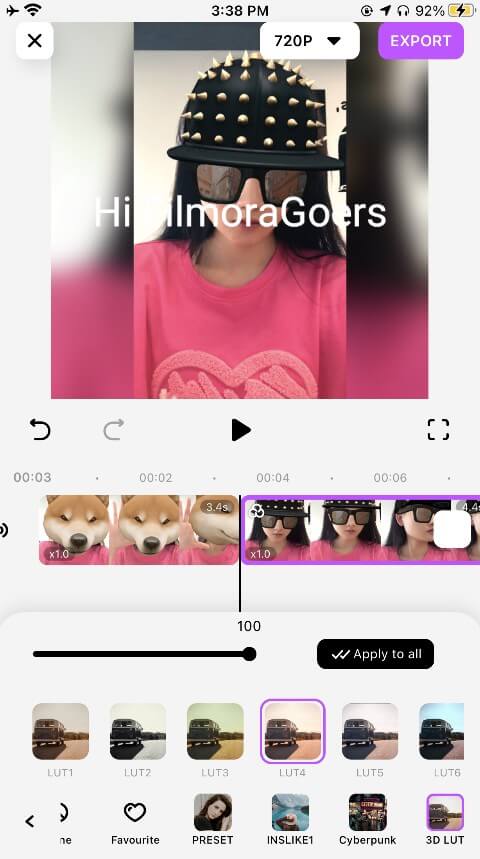
If you are satisfied with the filter, you can tap “Apply to all” to apply it to all video clips.
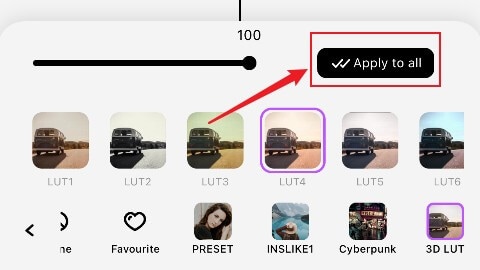
To explore more stunning filters, tap Materials.
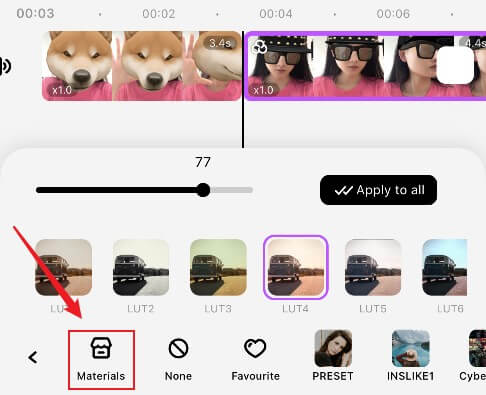
Change the Alpha Opacity of Filters
The alpha opacity (transparency) of filters values from 0-100. The lower the value, the more transparent the filter is. You can adjust the alpha opacity by moving the cursor above the filter.
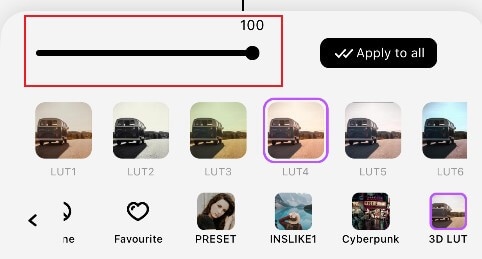
Favorite Filters
FilmoraGo enables you to collect favourite filters for future use. Just long press your favourite filter, and it will be added to the Favourite directory. And you can directly find it there next time.



