How to find free video transitions on iPhone
Video editing with transitions is similar to topping ice cream with sprinkles, strawberry pop-tart or, Oreos.
Yeah, picture the view. Beautiful.
That is how video effect transitions top up your videos with its magnificence and charm.
Using the above-stated instance, ice cream without toppings is basic.
This instance also applies to video editing. In video editing, merging your videos, pictures and, songs together displays it in a basic way with zero added effect.
However, video effect transition creatively displays your masterpiece in an animated-like way.
There are tons of video editors but not every video editor is furnished with a transition effect or one that is free.
Hence why we scoured for video editors for iPhone that allow video editing with transitions and we recommend the best two.
These video editors have free video transitions to explore and create one of the best visual content for the Guinness book of records.
Where can I get free video transitions?
1. Wondershare FilmoraGo
FilmoraGo is an easy-to-use ios video editing app known for its simple yet powerful editing tools.
FilmoraGo’s powerful video editing features range from aesthetic filters, trendy effects, an updated royalty-free music library with thousands of background songs, animated stickers and, texts with tons more creativity.
Amongst these features is free video transitions. These video effect transitions tell your story in 30+ effects, depending on the one you use.
FilmoraGo supports four special transition effects with an extra transition category underneath these effects.
The transition effects are; mosaic, dissipate, fisheye roll and, simple roll.
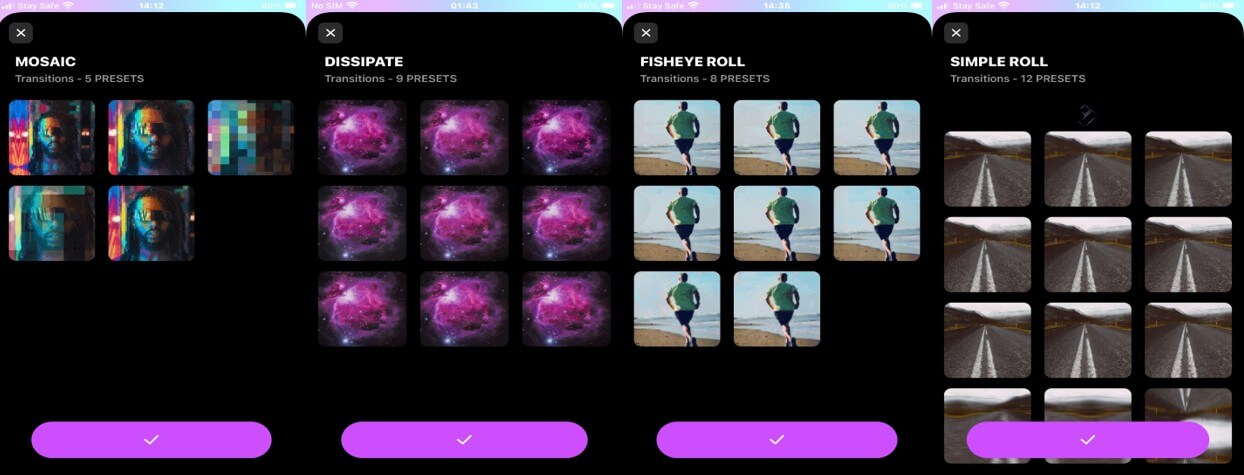
You may also like: Video Transition: 30+ cool effects to make a smooth transition video
2. Kinemaster
Kinemaster is an intuitive iOS video editor that makes video creation and editing easy to carry out.
Kinemaster has hundreds of free editing tools and editing assets to give your video a makeover.
It has a library of over 1000+ effects, stickers, fonts, filters and, transitions.
Kinemaster free video transition includes; powerful, travel & activity, sentimental, text transitions, 3D transitions, fun transitions, presentation, Picture-in-picture and, classic transitions.
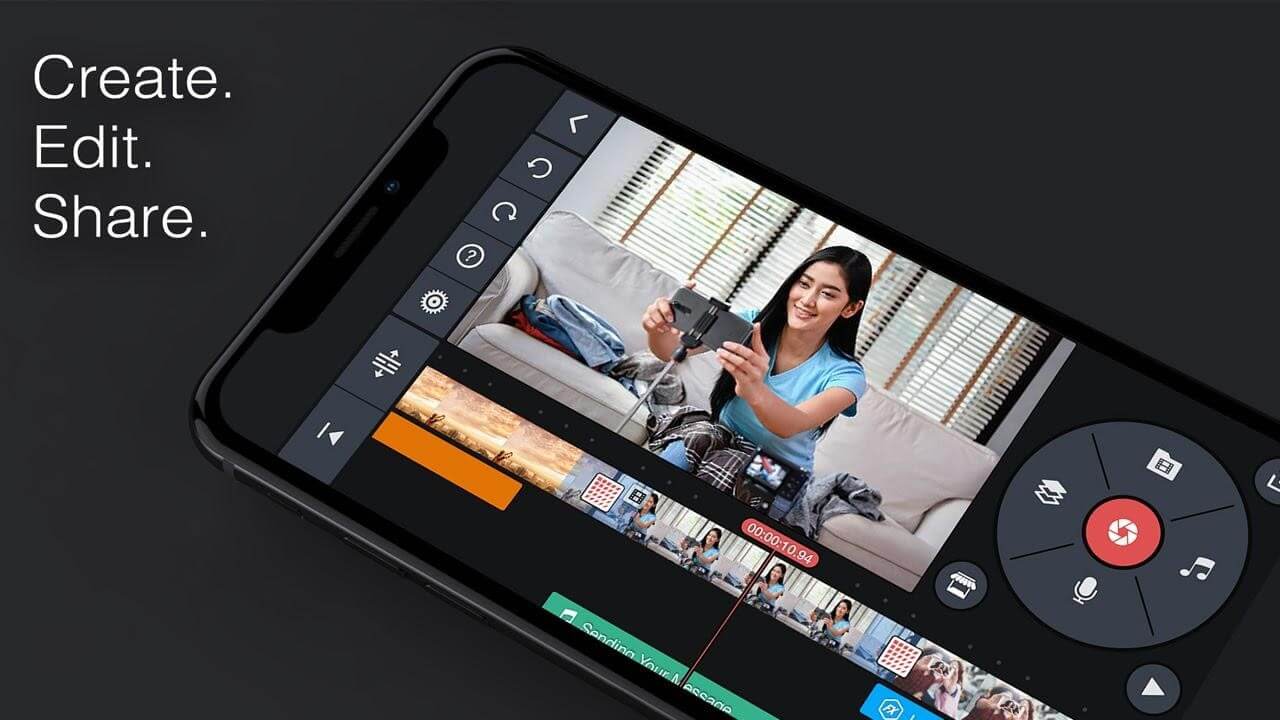
You may also like: TikTok Transition Tutorial: How to do transition on TikTok
Video editing with transitions on FilmoraGo (Step-by-Step)
Step 1: Install FilmoraGo from the App store.
Step 2: Tap on the “materials” option.
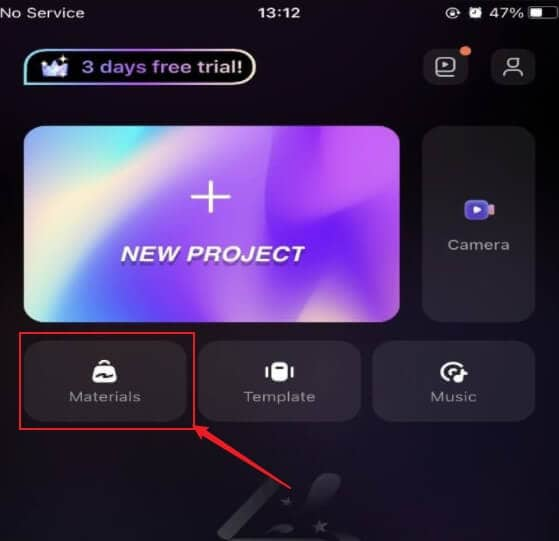
Step 3: Tap on the “transition” option to access the video transition effect.
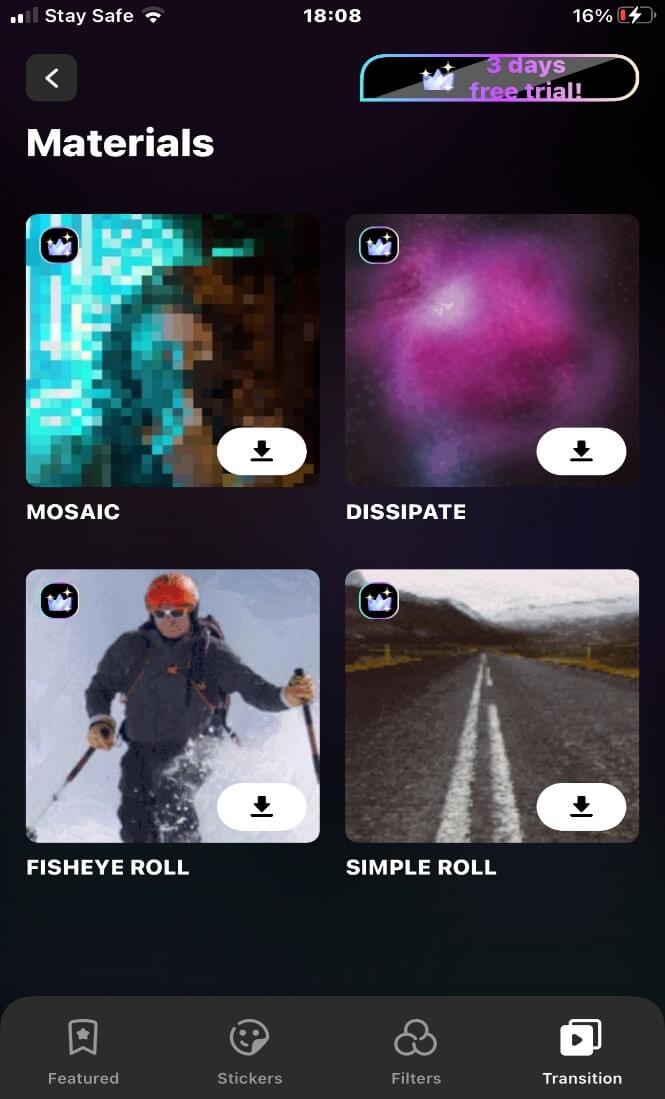
Step 4: Tap on either of the transition effects to select the preset that suits you and download it.
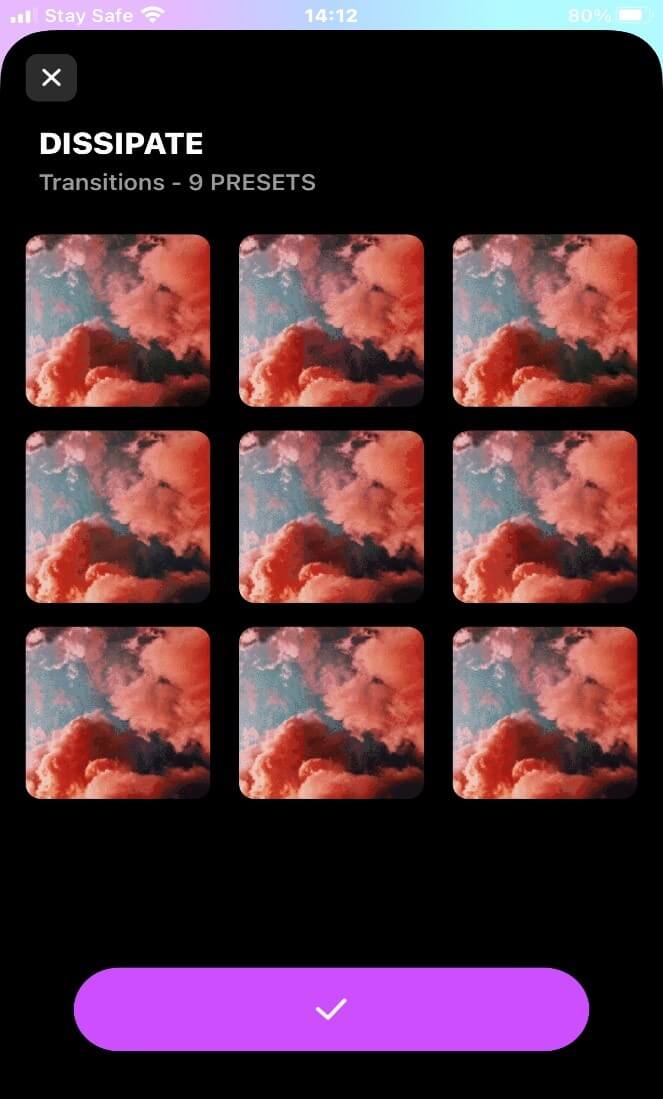
Step 5: click the “ x “ in the upper left corner to close the interface.
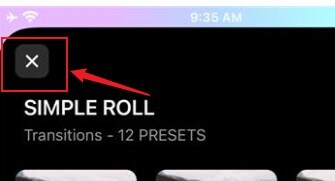
Step 6: Tap on 'new project' to import two or more videos.

Step 7: Tap on the video below the timeline and tap on the “split” option if it’s a single video to pop up the transition line.
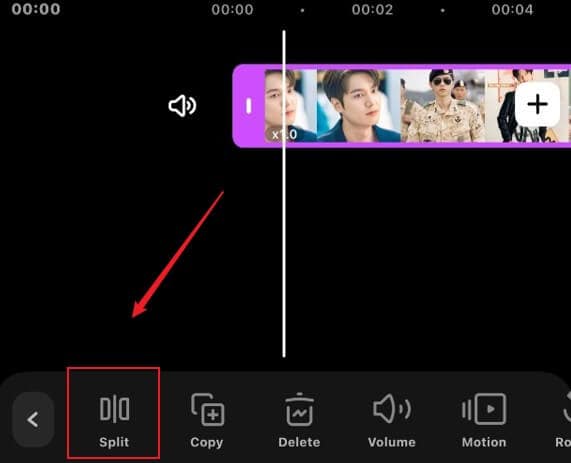
Step 8: Tap on the white button at the junction of the two videos.
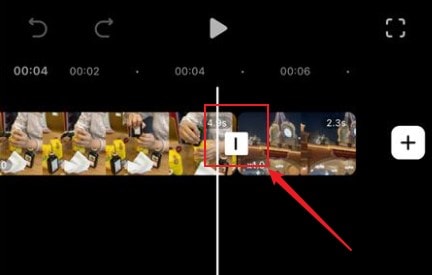
Step 9: select the transition effect you downloaded and, you will be able to preview the transition effect.
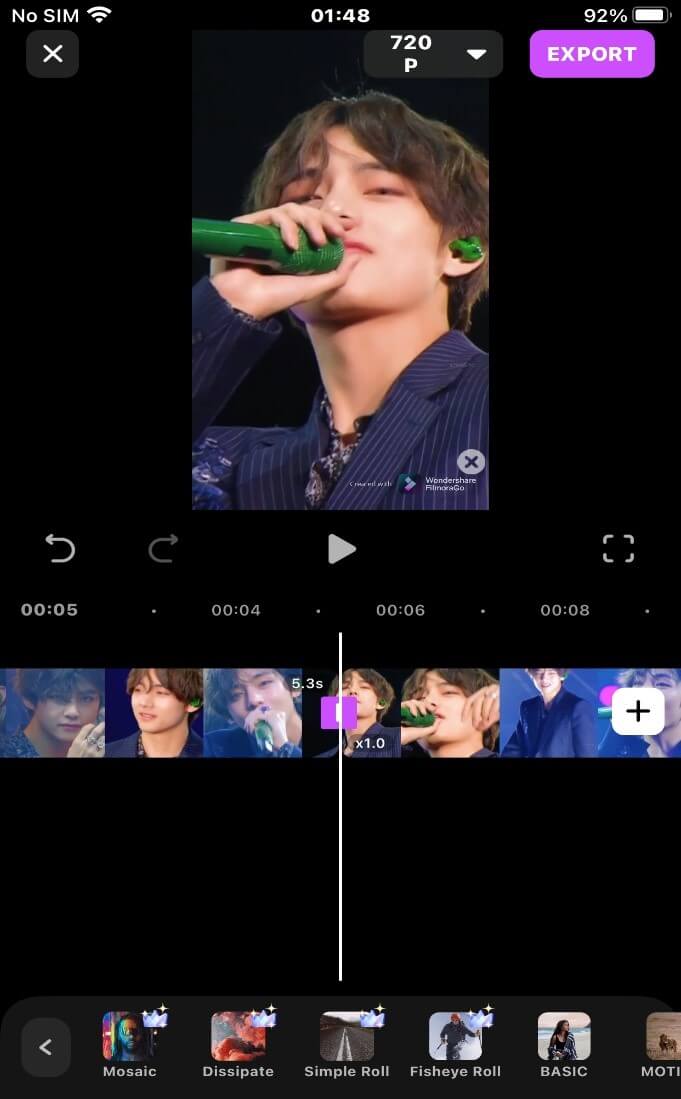
Step 10: After the addition is complete, drag the slider to set the display time of the transition. ( Swipe to the left to shorten the transition time and slide to the right to extend the transition time).
You can also click “Apply to all” to apply the transition effect to all video junctions.
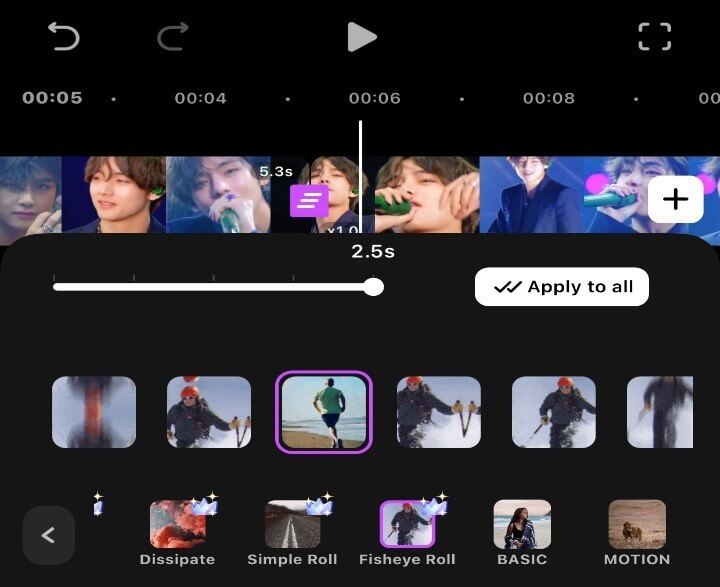
Step 11: Tap on export to save and share your video.
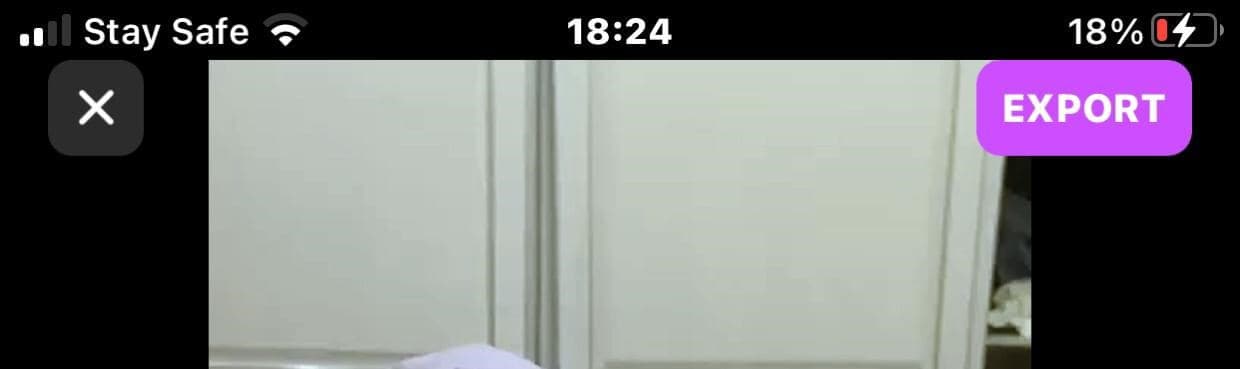
Conclusion
Video editing with transitions is the best way to present your movie, to tell your story in a beautiful way.
The best part about video effect transitions is you don’t have to stick to a particular transition, there tons of them you can explore and apply to your video.
FilmoraGo takes the trophy for having the best free transition perk for its transition effects are updated monthly hence more creativity for you.
FilmoraGo is free to download and, its functions are free to use as well. Head on to the App Store and download FilmoraGo for free!!
You may also like: How to Reverse video on iPhone



