How to Trim Youtube Video on iPhone/Android
The way videos are presented to people highly affects their popularity. The music, the scene, the synchronization, and many other factors play a pillar role in the popularity of the video. When it comes down to presentation, there are many aspects that you need to consider, like the way you trim youtube videos, the type of music you add, and more importantly, the video that you are using.
The type of videos you use depends on your taste. But, if you want to learn how to trim videos, we can help you with that. Here is everything you need to know!
- Trim Youtube Video via Online Website
- Easier Way: Trim Youtube Video via Full-featured Editing App [for Android and iOS users]
Trim Youtube Video via Online Website
One of the best ways to edit or trim youtube videos is the online website method. Why? Well, you do not need any special app for this. Just follow the mentioned steps!
Step1. Go to Youtube.com or the Youtube app on your phone and search for the video.
Step2. Find the right video and go to the video page. Now, to copy the download link, tap on the Share button.
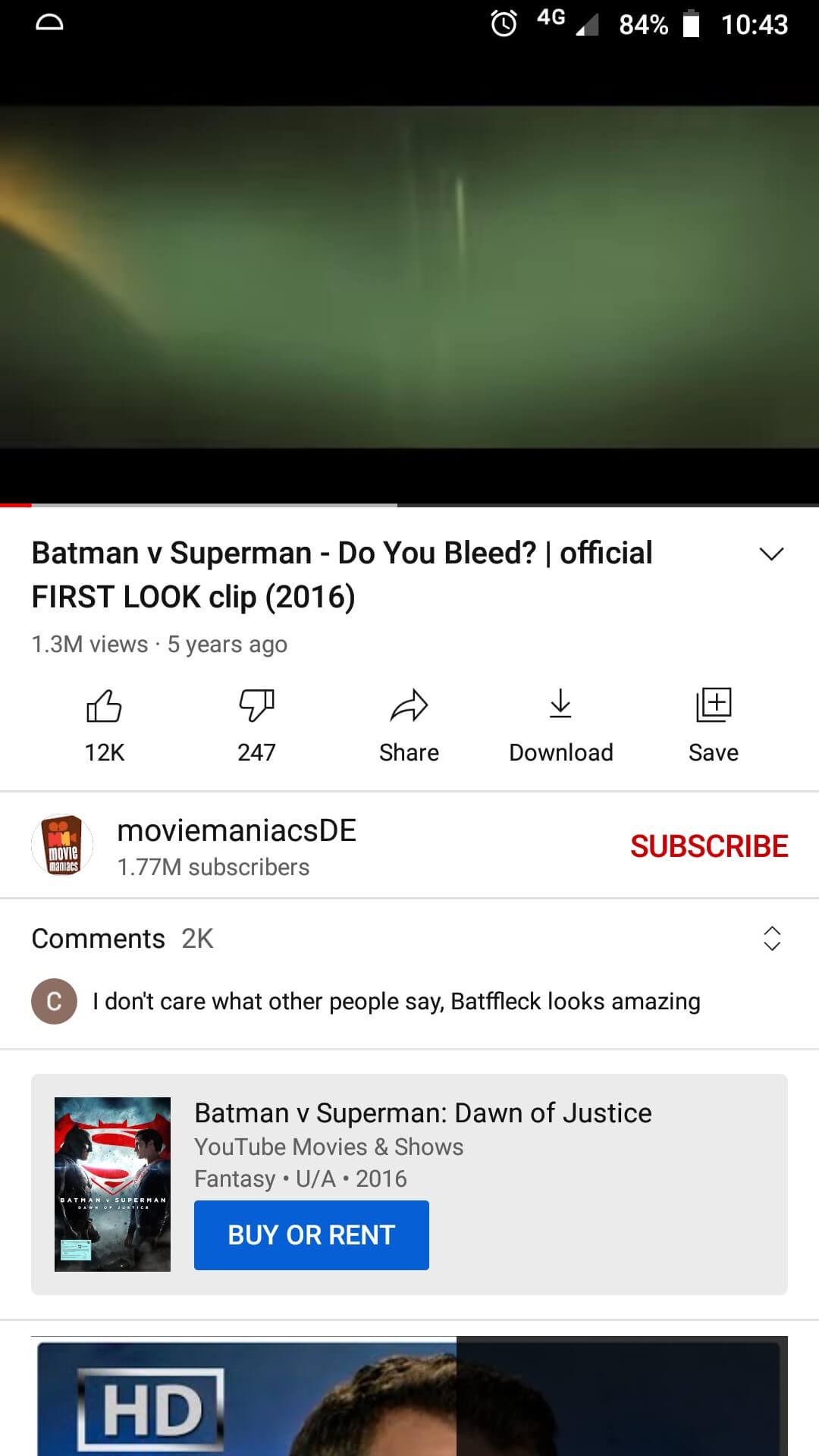
Step3. The next screen you see will have various sharing options; you need to tap on the Copy Link option.
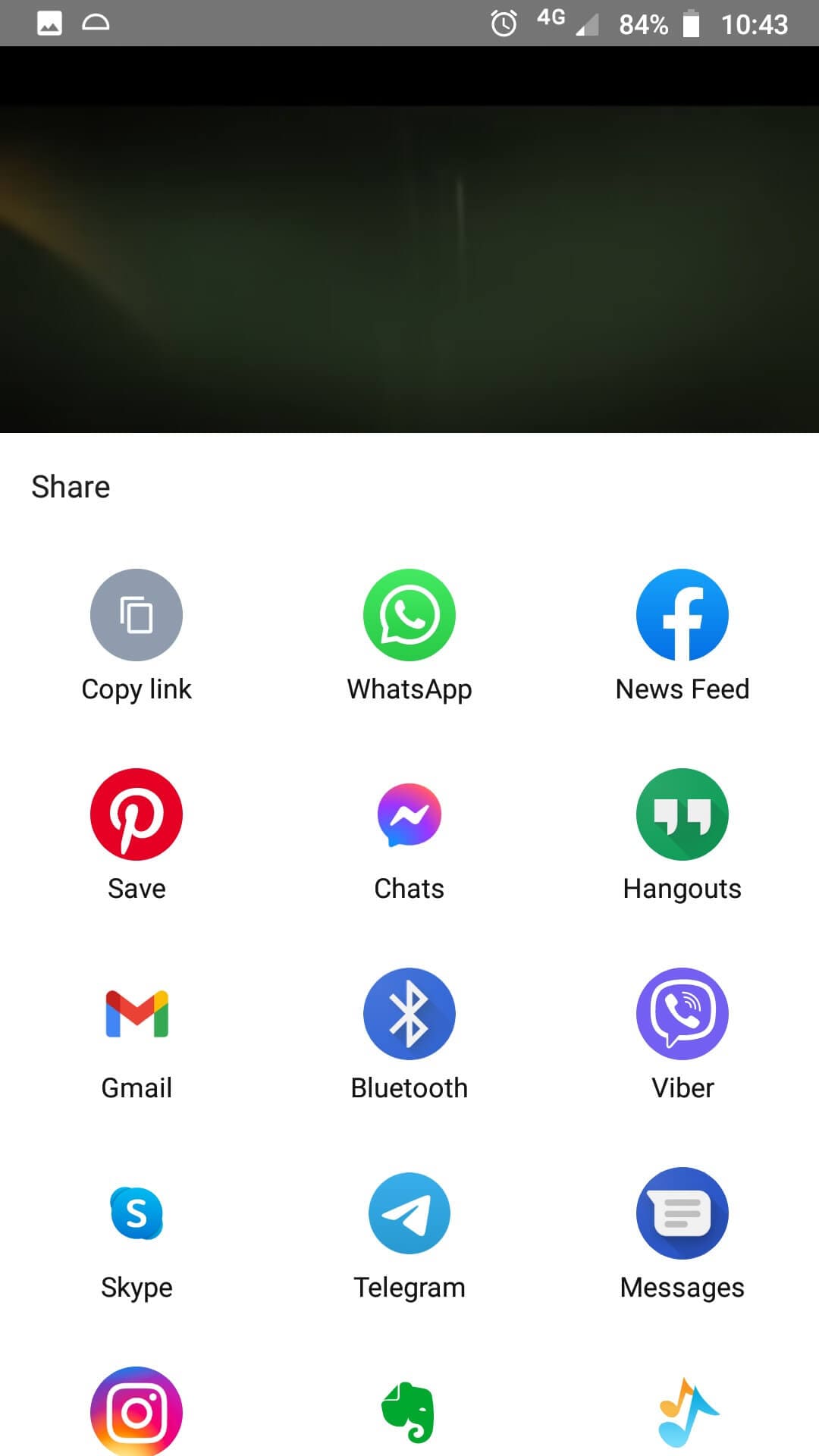
Step4. Now, you need to go to the browser of your phone and search for Kapwing.com.
Step5. When on the home page of the site, tap on Start Editing.
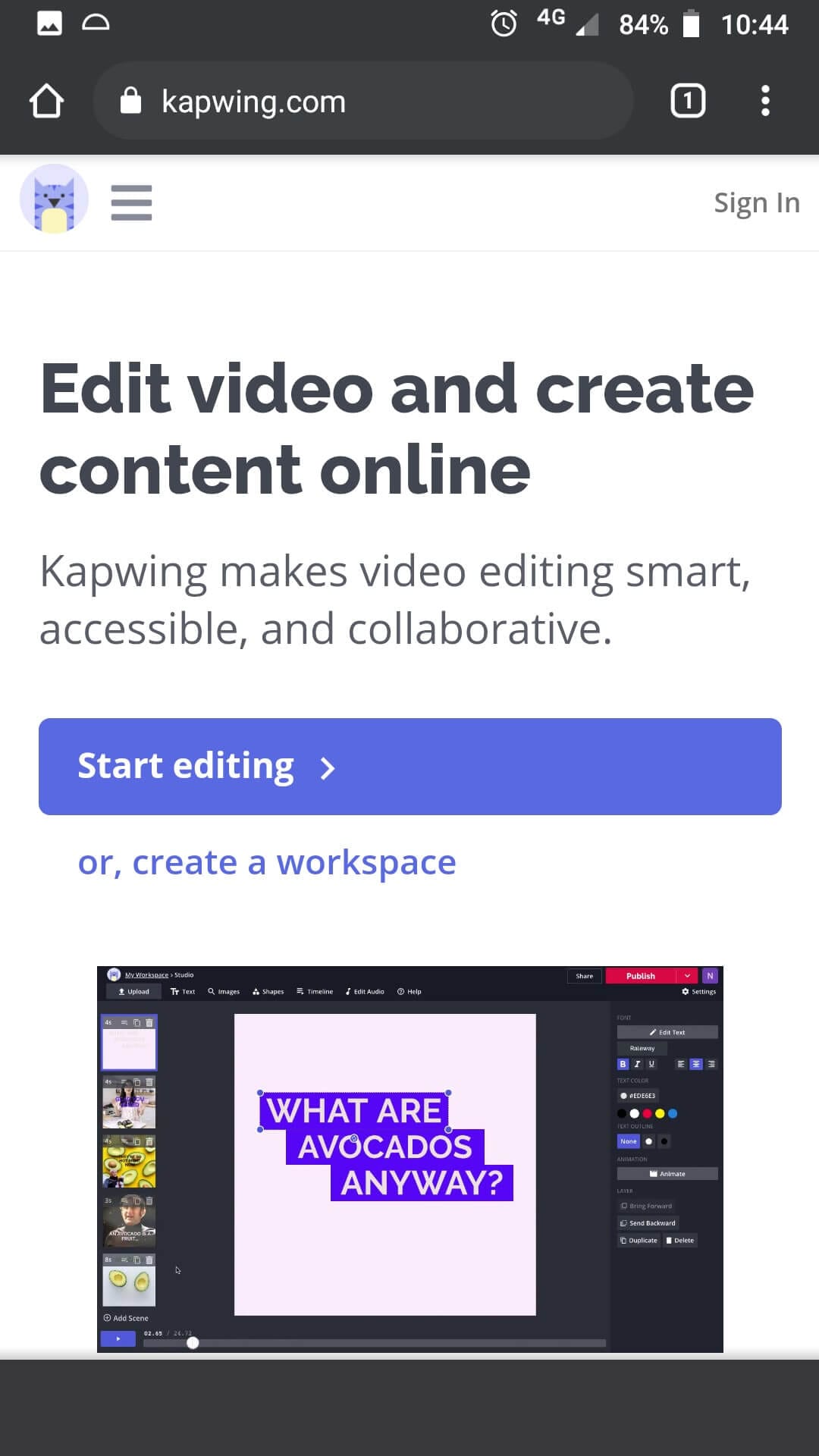
Step6. The next screen will offer you options like click to upload, start with a blank canvas, and a box with paste the image or youtube link. Paste the copied youtube link here. It will start fetching the file. Check the images below!
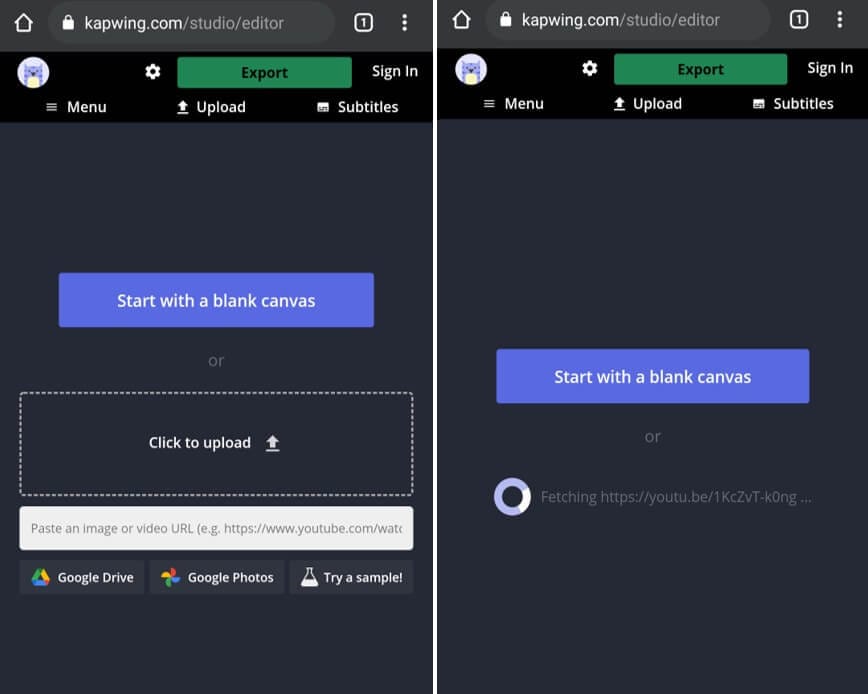
Step7. After fetching the video, you will see a screen similar to the image below.

Step8. As you have the video, you can trim the part of the video you want. You just need to adjust the sliders on the ends of the videos to obtain the required section.
Here are the images that display the step properly. I adjusted the slider on the left.
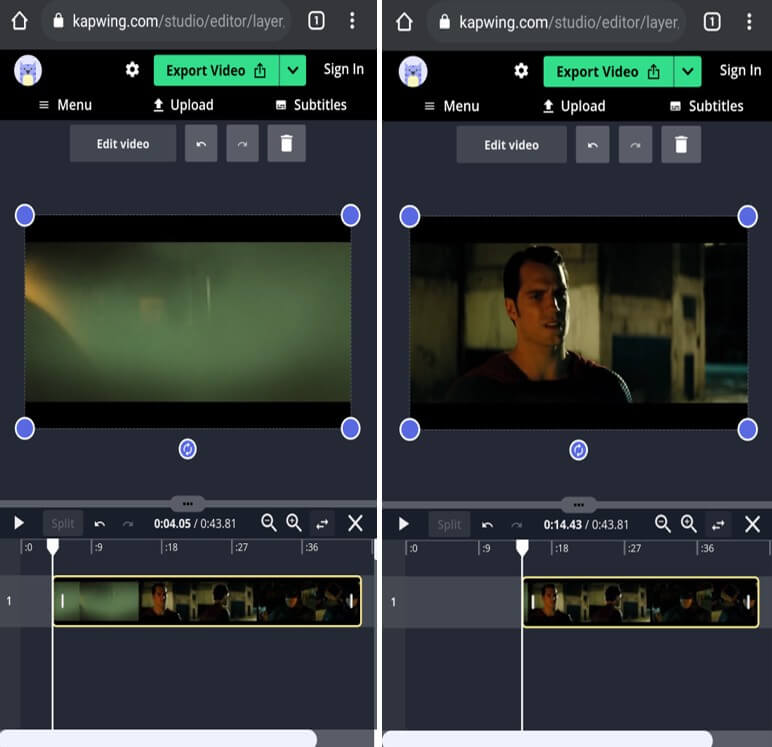
Step9. Once you are done trimming, you can play the video and check. Plus, you can also click on the Edit Video option on the top for more editing options like speed, zoom, corners, crop, outline, rotate, etc.

Step10. After editing, go to the previous screen and tap on the down arrow on the side of the Export Video option. Choose Export as MP4, and it will start exporting the video.
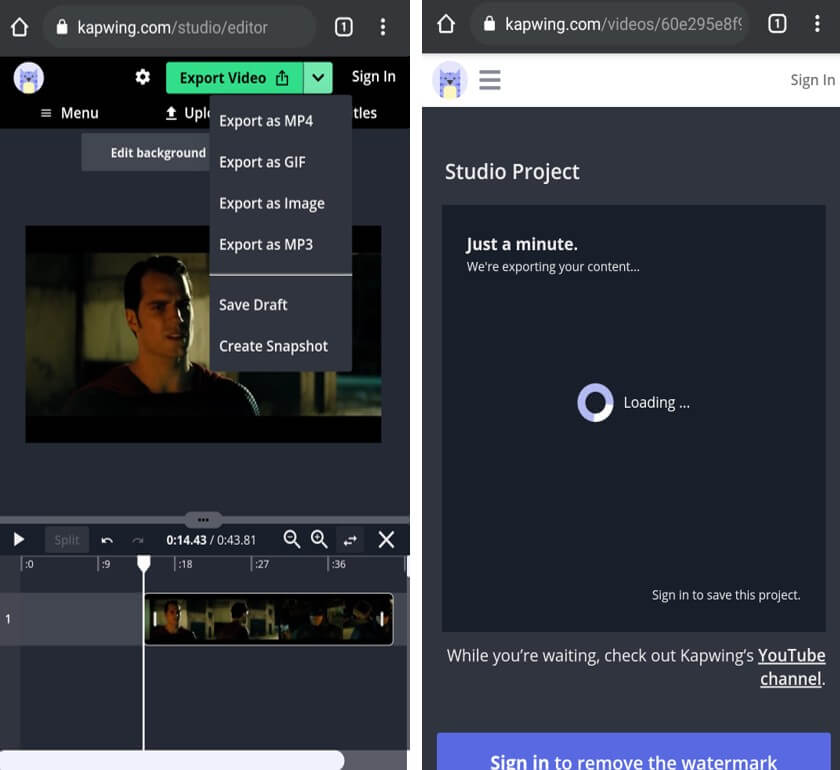
Step11. After the exporting process is complete, tap on Download to get the trimmed video on your phone.
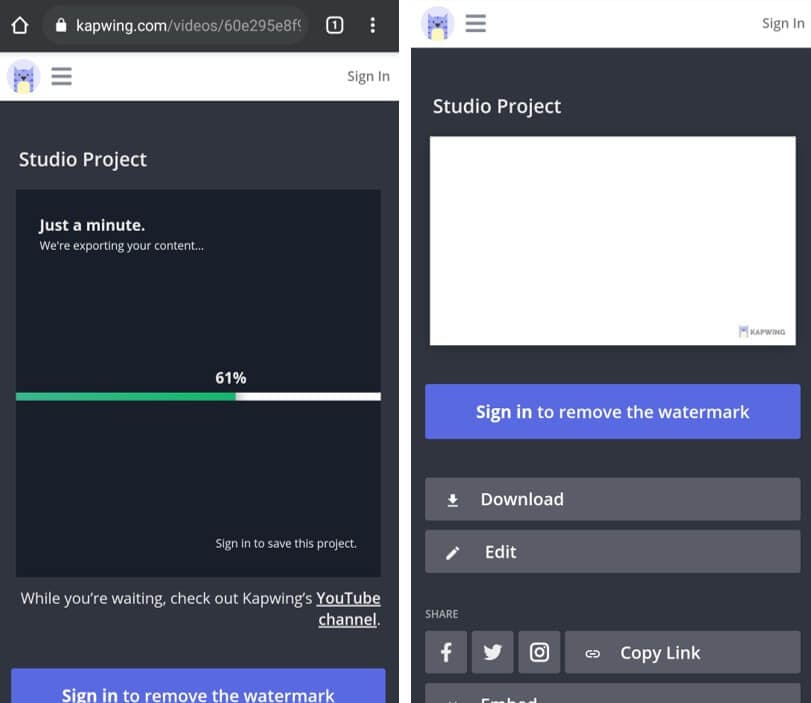
You may also like: Music for Video: Add Copyright-free BGM for Video on FilmoraGo
Trim Youtube Video via Full-featured Editing App [for Android and iOS users]
FilmoraGo is a full-fledged app that you can use to trim youtube videos. It is available for iOS & Android. We will study the steps to use it to trim youtube videos in the section below!
Part1. Steps of trim youtube video for Android Users
Download the Tubemate App
Step1. Download the video on your android phone.
You can use the Tubemate app for this. Download the apk file from here & install it on your phone. Open the app and search for the video, followed by choosing the video. Press the red download button on the bottom right of the screen after choosing the video quality.
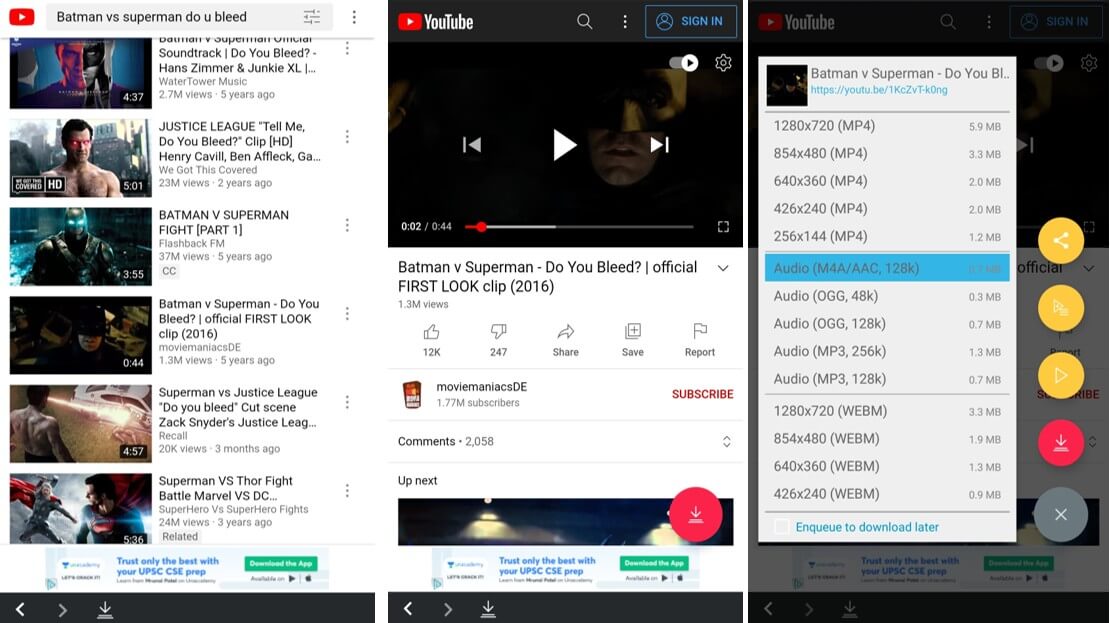
Step2. Once you have downloaded the video from Tubemate, you need to open the FilmoraGo app on your phone and tap on + New Project.
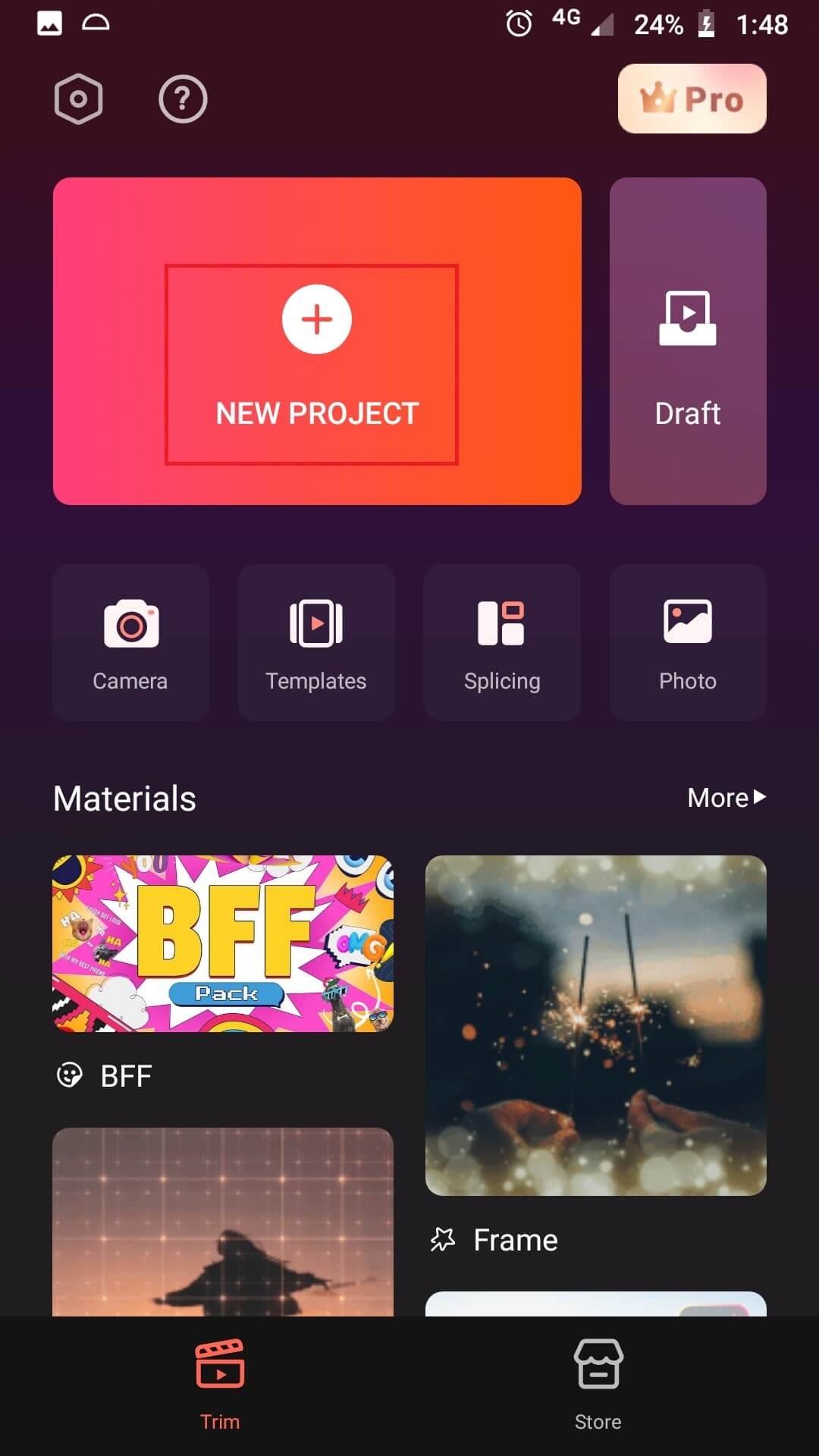
Step3. After this, you will be directed to the screen with media files on your phone. Tap on Video on the top.
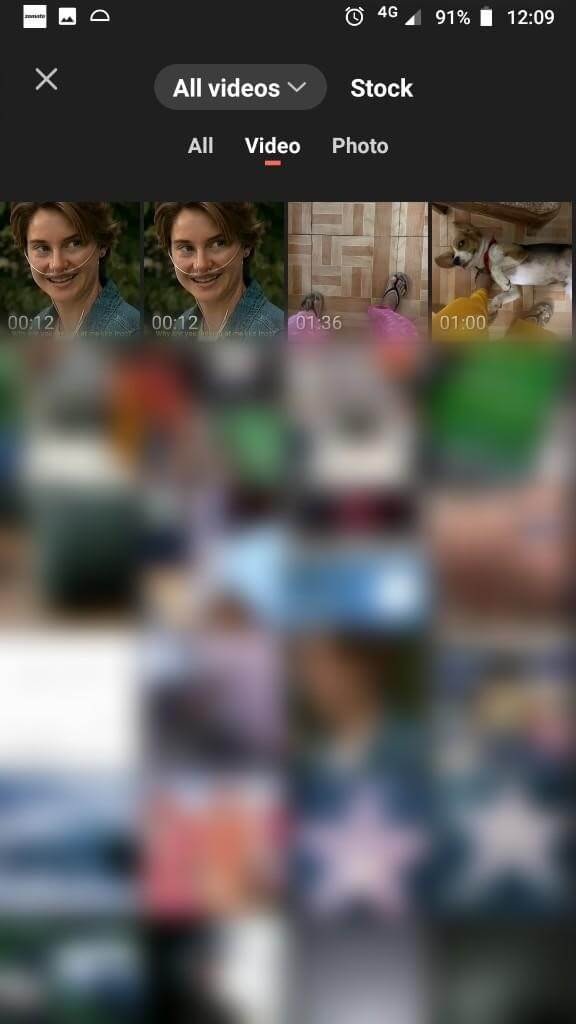
Step4. Choose the video you want to trim (I chose the first one as in the image below). After choosing the trim youtube video, tap on the Next option on the bottom right of the screen.
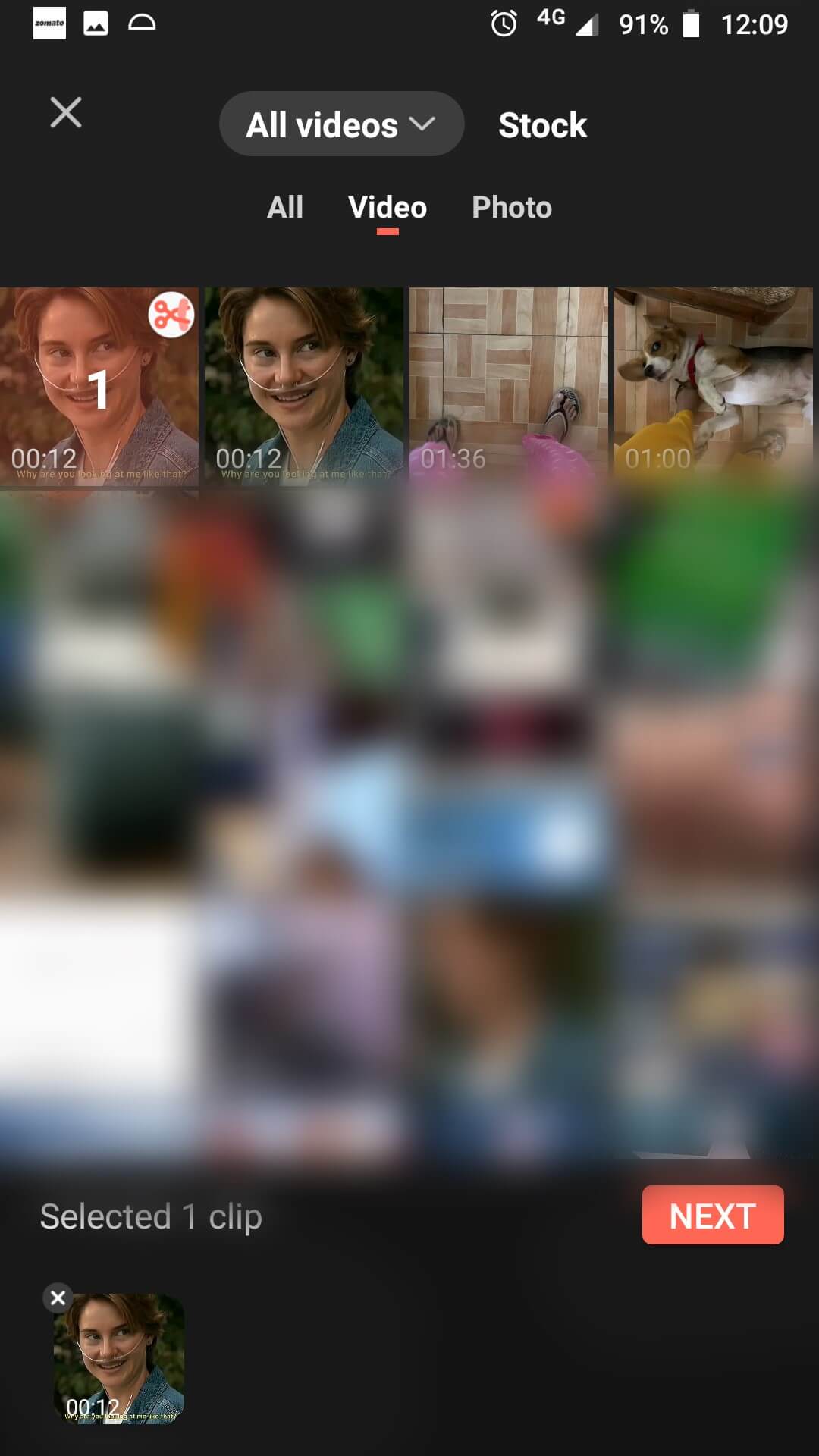
Step5. After this, on the video editing screen, tap on the Trim option.
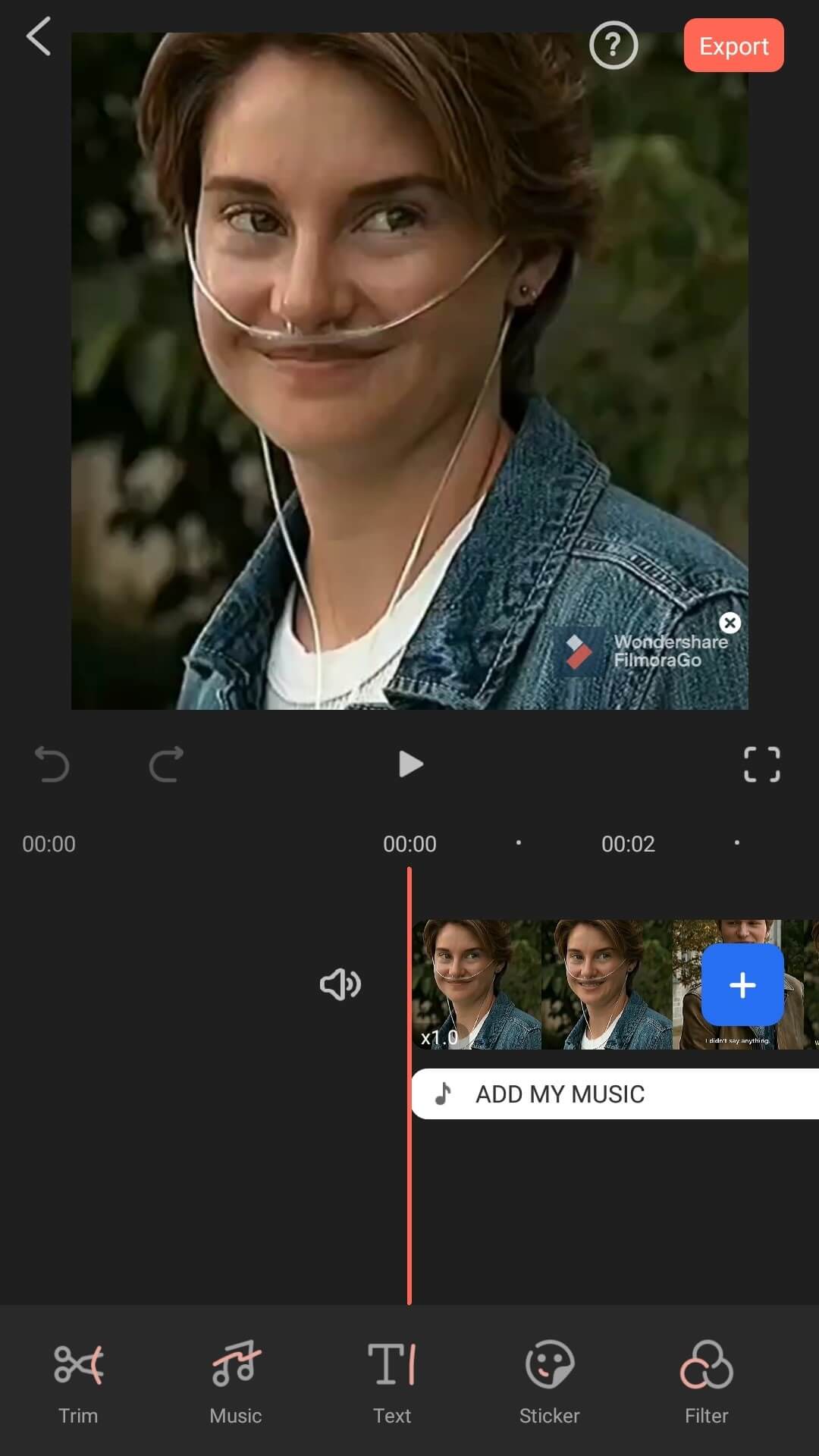
Step6. It will open up further options for you like split, animation, volume, and more. Here you can use the markers on the sides of the video to trim the required section, as shown in the image below.

Step7. Once you are done trimming the youtube video, you can do some more editing with the provided options like speed, rotate, fade, animation, sticker, filter, PIP, etc.
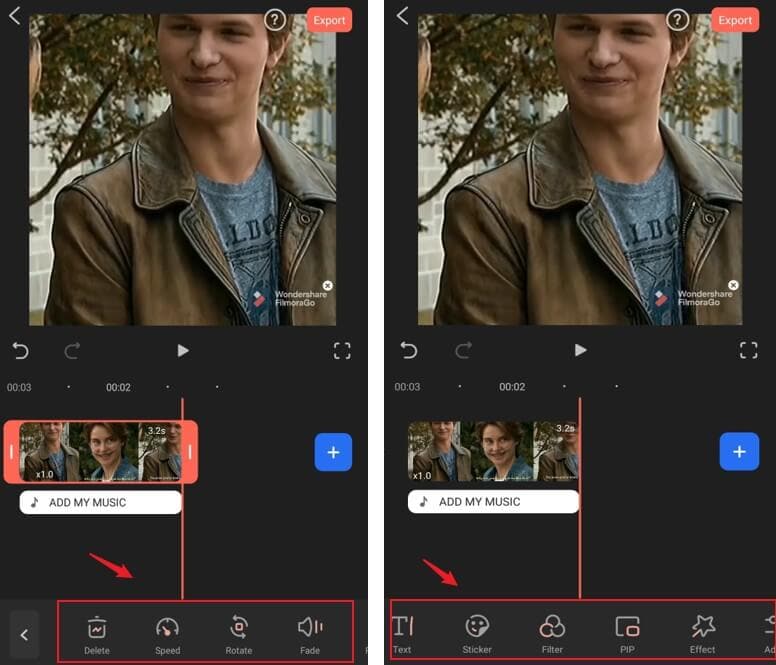
Step8. Once you are done editing, click on the Export option to save the trimmed youtube video to your phone.

Part2. Steps of trim youtube video for iOS users
Step1. You can use Kapwing.com to download the video to your phone without editing. Just paste the youtube link and tap on the Export Video button on the top of your phone screen (process explained above).
Step2. When you have the video on your phone, open the FilmoraGo app on your phone and tap on + New Project.

Step3. After that, on the media screen, tap on Video.
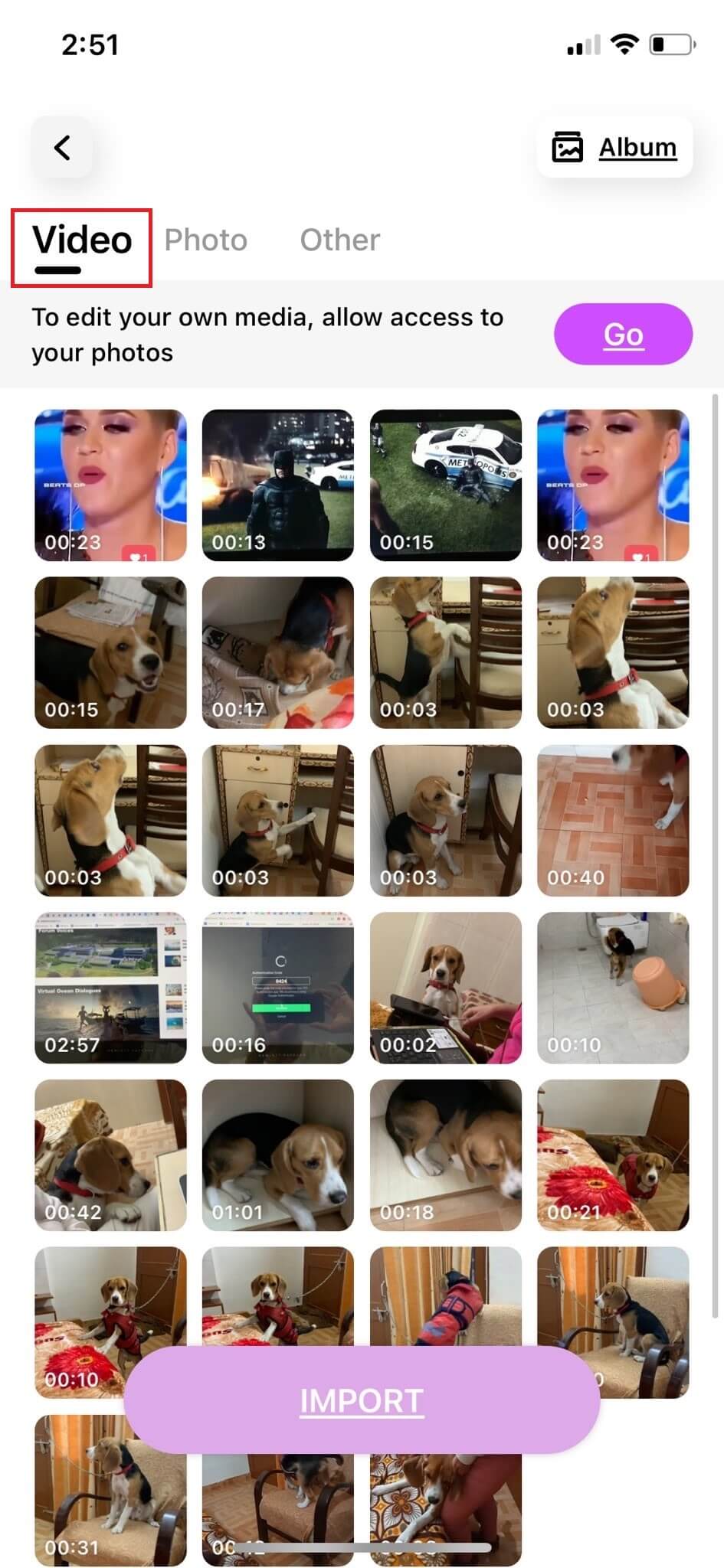
Step4. Choose the video you want to trim (I chose the first one). After choosing the video, tap on the Import option.
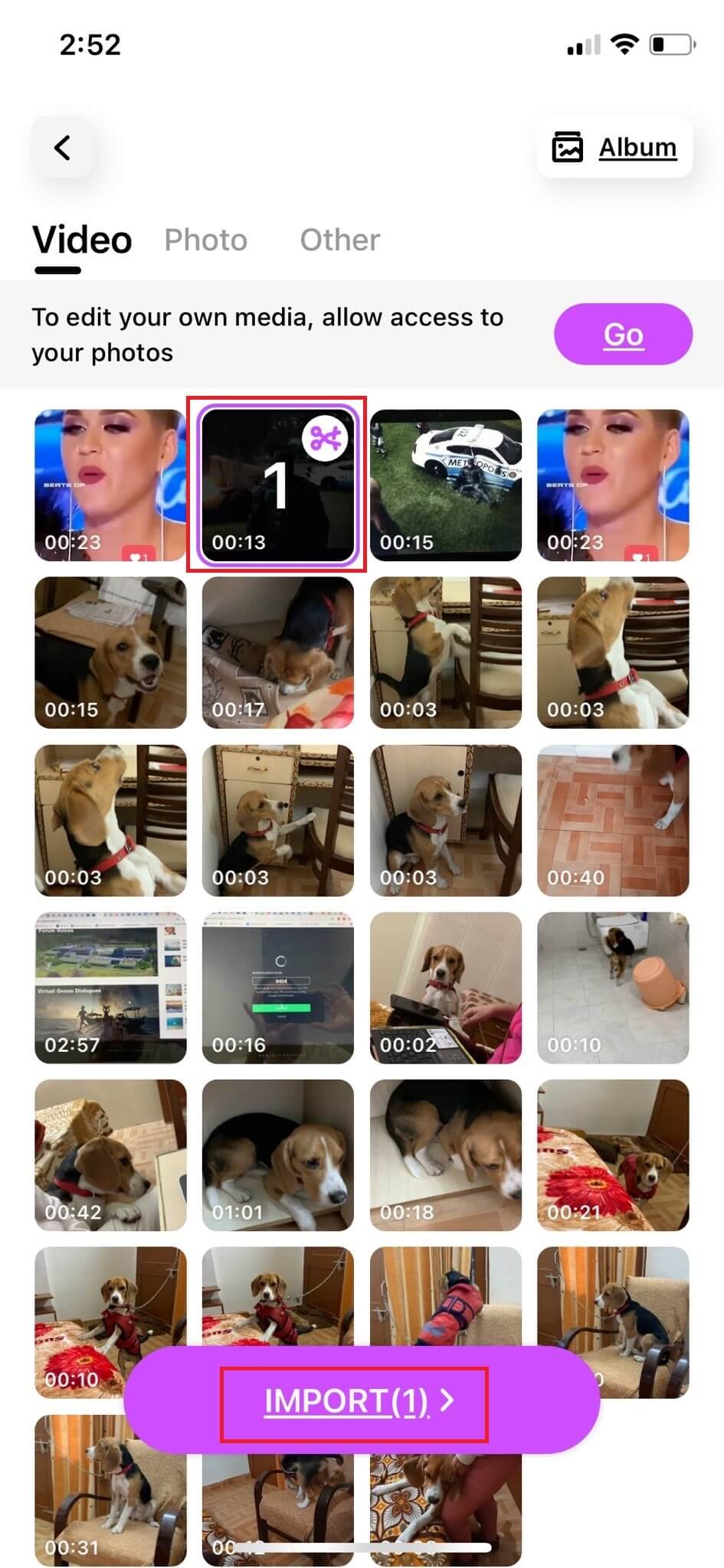
Step5. Now, you are on the editing screen of the app. Adjust the markers to trim the video as per your need. I trimmed the video to 2.6 seconds from 5.3 seconds.
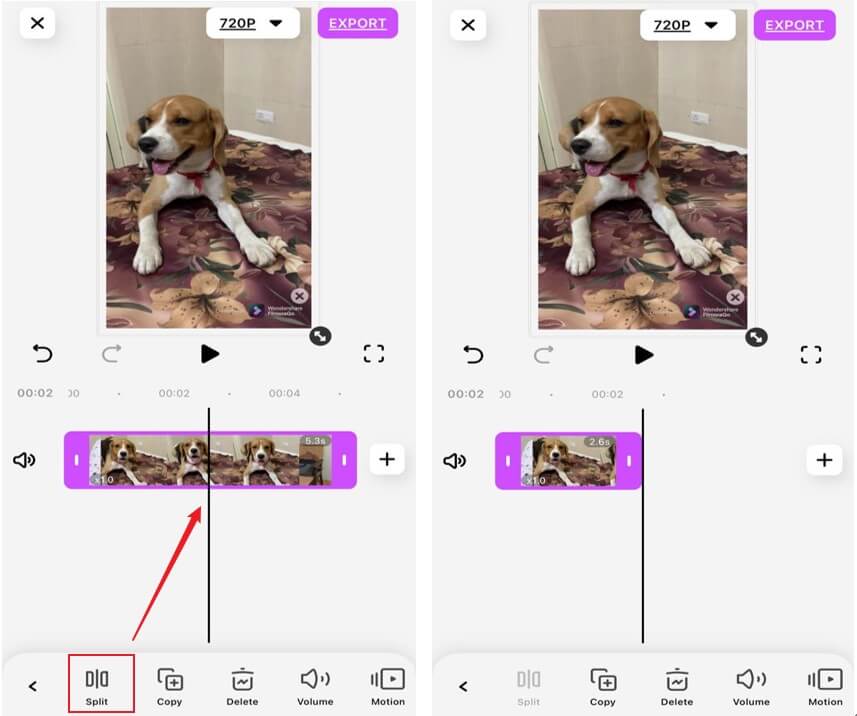
Step6. After you are done with the trimming of the video, you can further use it for editing. There are a number of editing tools that FilmoraGo provides you, like volume control, reverse, speed, freeze, stickers, filters, PIP, etc.
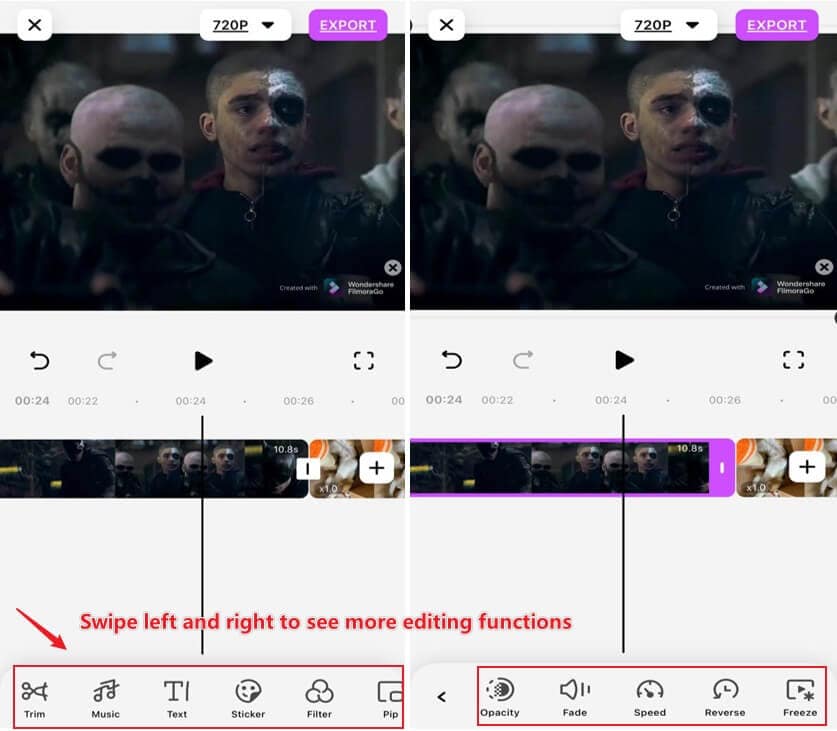
Step7. Post-editing your video, you need to click on the Export option to save the video to your phone.
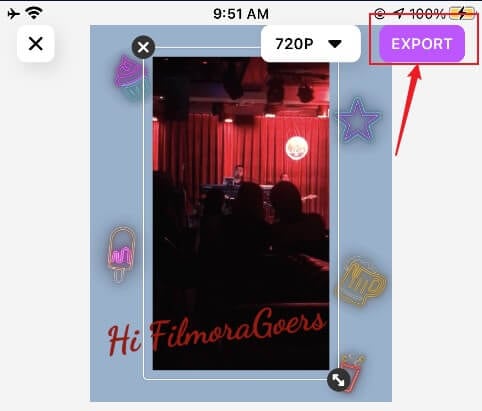
This how you can trim youtube videos, no matter you do it on your phone or on the web. FilmoraGo is a great tool to use as it offers all the necessary functions like cutting, merging, and enhancing in one place.
You may also like: Multiple Videos in One Screen: How to Make Multi-Screen Video on iPhone
Conclusion
As youtube has a massive database of videos, it is necessary for you to know how to download the videos from it. Moreover, it is also necessary to learn how to trim and enhance these youtube videos.
In this write-up, we have crafted clear steps to download and trim youtube videos. Study it properly to curate the best video content.
You may also like: How to Merge Videos on iPhone [Only Three Steps]



