Music for Video: Add Copyright-free BGM for Video on FilmoraGo
It is a known fact that a video is incomplete without music; however, being unable to add your favorite music for video due to copyright laws could probably make you quit creating the video.
It’s understandable because music for video is the bubbly life of a video. Music is what attracts the attention of the viewers. It is an additional glamour and charm effect on a video giving it the right vibe and mood you desire.
But you don’t have to go extreme ways to quench the creative fire in you.
A video editor like FilmoraGo fulfills all your musical dreams.
FilmoraGo is an intuitive video editing application known for its simple yet powerful editing tools and advanced movie-like features.
FilmoraGo gives you a platform to create any video you desire, ranging from music videos, movies, and tons more.
A perk of FilmoraGo is it provides its features in abundance, and if you are seeking a copyright-free library of music for video, FilmoraGo sings “welcome”!
Before adding music for video on FilmoraGo, how about you take a walk down its music library?
- Part1. 100,000+ free music resources supported by FilmoraGo
- Part2. Steps to add free music to video on FilmoraGo
100,000+ free music resources supported by FilmoraGo
When FilmoraGo is out to help you create the best movie or music video, it goes all out with 100,000+ music resources.
I bet you didn't see that coming!
FilmoraGo has a rich, royalty-free music library with thousands of background music perfect for any video vibe you desire.
Want your viewers to groove alongside viewing your memories? FilmoraGo gives you every Ciara groovy music.
The pros of FilmoraGo’s music library are;
- Support 100,000+ music
- All music can be tried for free, among which 800+ songs support free download for non-member users
- One-click import of video as background music
An iconic video editor!
FilmoraGo music library ranges from hot, beat, happy, vlog, rock & roll, etc.
FilmoraGo’s hot music genre levels up your video with Ciara as the background vocalist.
To create a video using the “hot” music genre, you can film choreography with your friends or family or, perhaps, a cheerleading team.
An instance of a “beat” music video is like the final dancing scene in the movie "work it," more like choreography.
Happy music video style could be a memory walk down the best moments of your life.
Happy music videos could also include clapping your hands to Pharrell William's “happy” and moving your body.
The genre of a vlog determines the background music for the video. An example is a lifestyle vlog which hardly needs music with lyrics, but rather an instrumental works better.
A rock & roll music video style could be whipping your hair at your favorite artiste concerts.
Combining all those concert memories and adding rock & roll background music speaks for the memory itself.
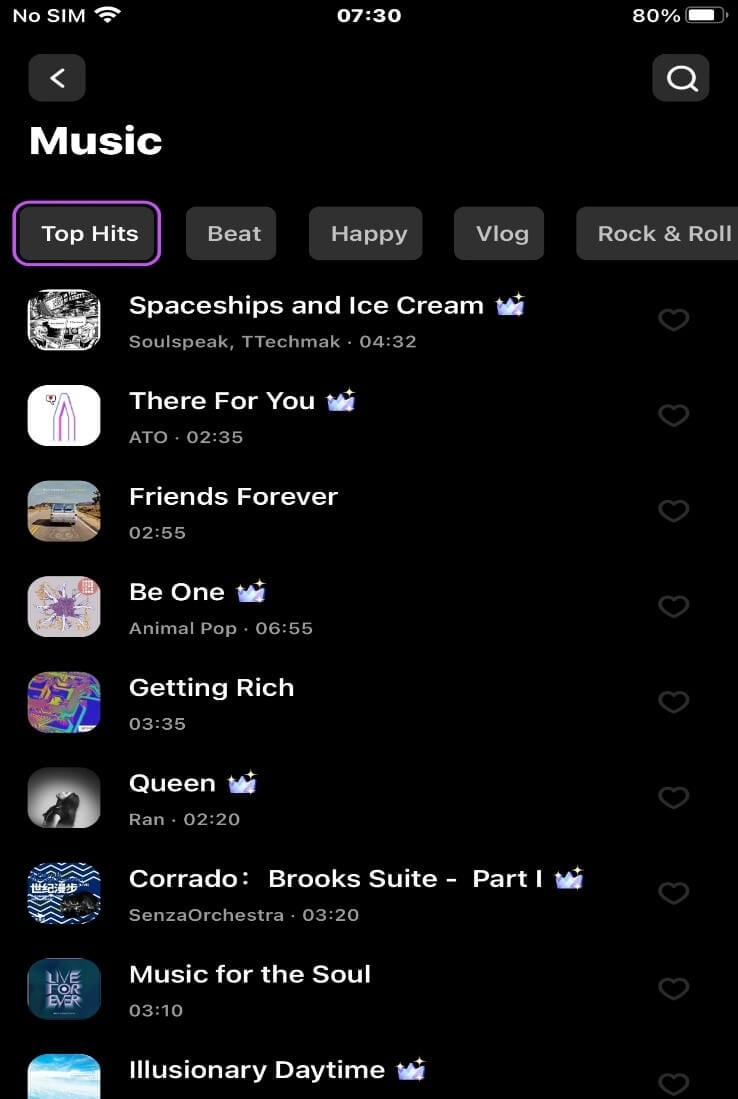
Since justice has been done to FilmoraGo’s extensive music library, the steps to add these fee background music for video follow next.
You may also like: Music Video Maker APP: Free 10 Million Music Resources in FilmoraGo
Steps to add free music to video on FilmoraGo
Step 1: Install FilmoraGo from the App store.
Step 2: Tap on the + sign, which reads new project to begin

Step 3: Select the video you want to use and import.
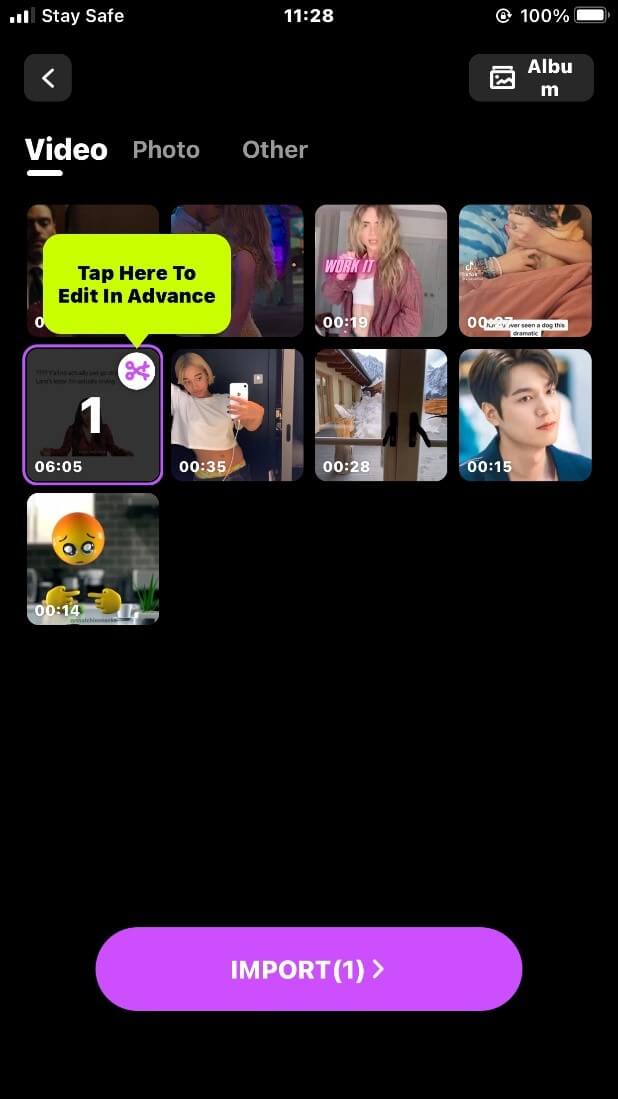
Step 4: Tap on the “music” button to access the music library.
![]()
Step 4: Tap on the “music” icon to preview the thousands of music.
![]()
Step 5: Slide down the page and click on the picture of the music album to start listening. If you like it, you can click on the right Love button collection.
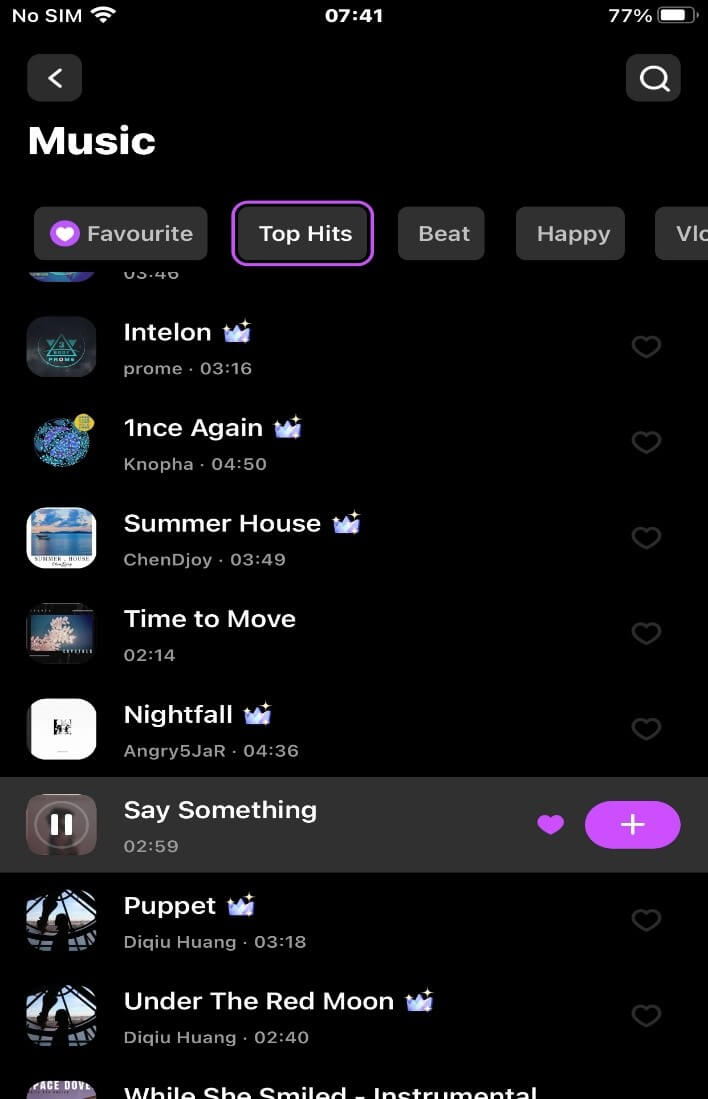
Step 6: The music you like from the favorites collection will be added to the timeline once you hit the “+” button.
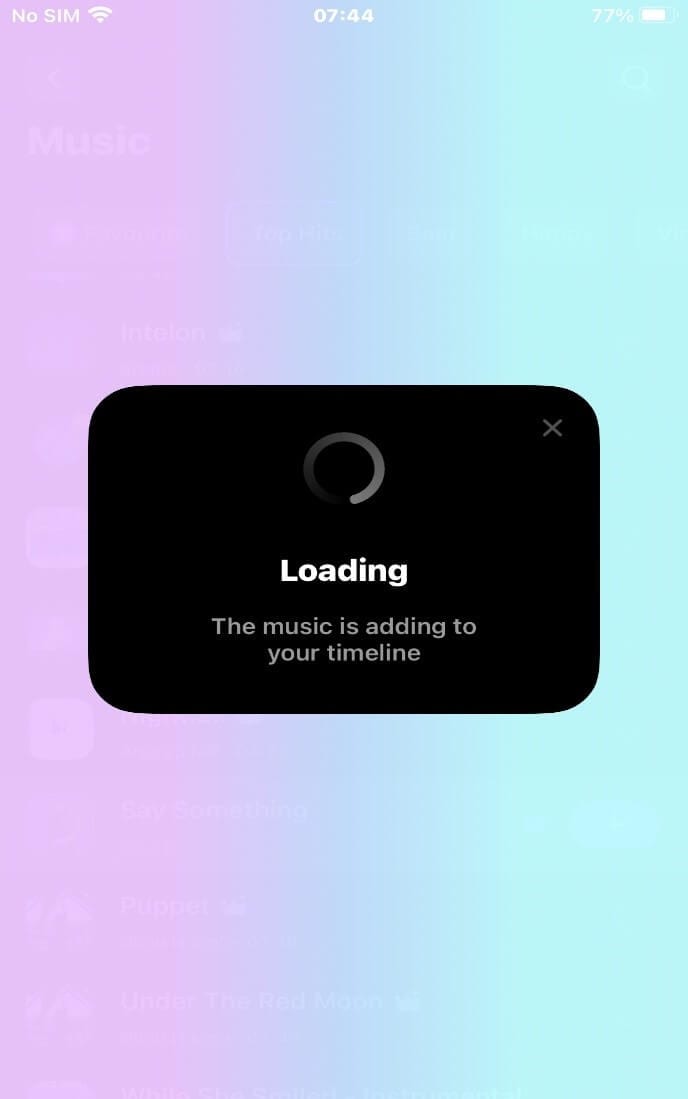
Step 7: You can preview the effect of the video dubbing by clicking the play button, if you can also set the fade in and fade out, speed, volume and other sound effects;
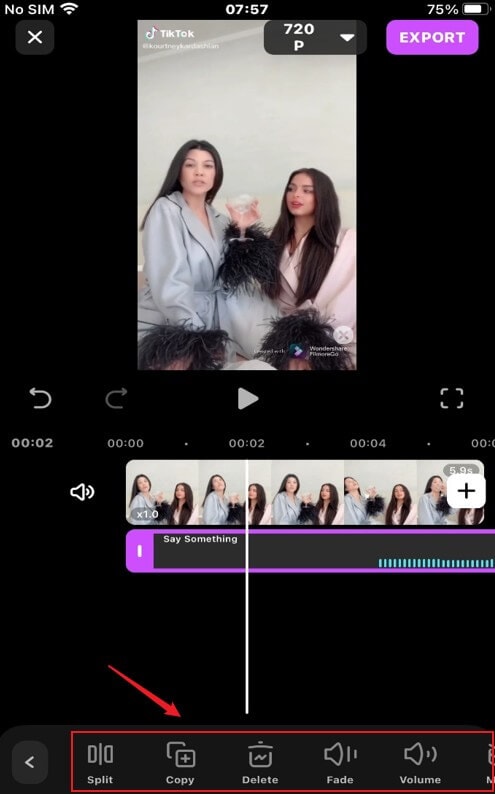
Step 8: Please make sure that the length of the video on the timeline is the same as the length of the music. If the length of the video is shorter than the length of the music, after exporting the video, you will see a black screen but the video with music.
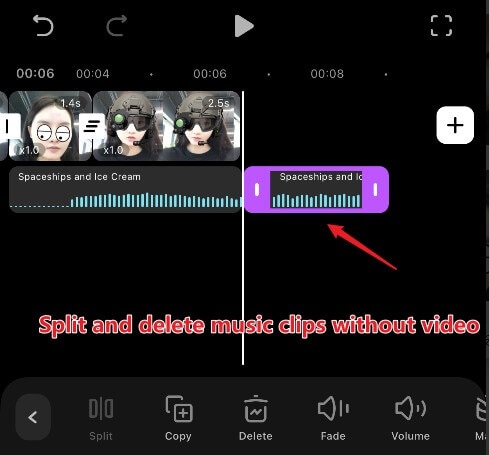
You may also like: AR Camera: Have fun with FilmoraGo Camera and Edit Cool Video
Conclusion
The background music for the video accentuates the mood or vibe of that video.
The best thing about life is there is always music for the perfect moment.
FilmoraGo proves that regardless of the style of video, its extensive copyright-free music library perfects every scene.
FilmoraGo being an easy-to-use video editor, intuitively suggests music albums you'd love without having to go through a search process.
Download FilmoraGo from the App Store and make thousands of videos because FilmoraGo is limitless when it comes to creativity!
You may also like: How to Make a Slideshow with Music



