How to Split a Video in Half on iPhone/Android
Social media influencers often make lengthy videos. Sometimes they show the entire content to their audience and sometimes they chop off a portion of the footage. They crop the video to either show the specific content or trim the video size.
Also, some editors require splitting the video into half to put it on social media websites such as Instagram, Facebook, TikTok stories. There are several applications that can split the video into half. Finding a reliable video editing software to split the video into half is a challenging task.
Wondershare FilmoraGo is one such credible mobile application that can edit videos in minimal time. You need not sit on your PC and can simply edit your videos in your phone by installing this advanced app.
This app has various features and effects that you can add to your videos and make them appealing. Additionally, it supports various formats such as AVI, MP4, WMV, and others so editors can edit all forms of videos.
Offering such great advantages, we will explain how users can split a video in half on iPhone and Android in this blog series. We are sure the steps will help both beginner-level and experienced level editors.
How to Split a Video in Half on iPhone?
If you have created a lengthy video and want to cut it down from the middle, Wondershare FilmoraGo for iOS can assist you in effortlessly splitting the clip.
Step No. 1: Include a Video on the Timeline
Open the FilmoraGo application in your iPhone and add the required video that you want to cut. After adding the video on the timeline, you will be able to split it into pieces on the software tool.
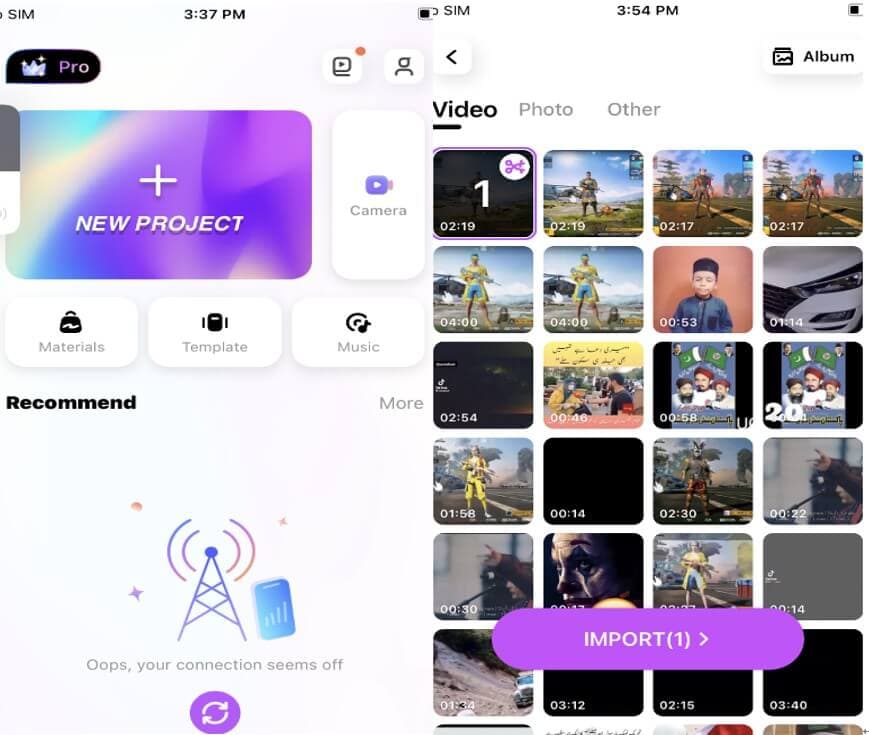
Step No. 2: Split the Video Selecting the Trim Option
After the video appears on the interface, split it into pieces. When you have to split it from the middle, you can play it and cut it into half by selecting the Trim option. Then select the beginning and ending points.
After splitting the video, it will be cut into more than one portions. Press and select “Delete” on the sections that you to remove.
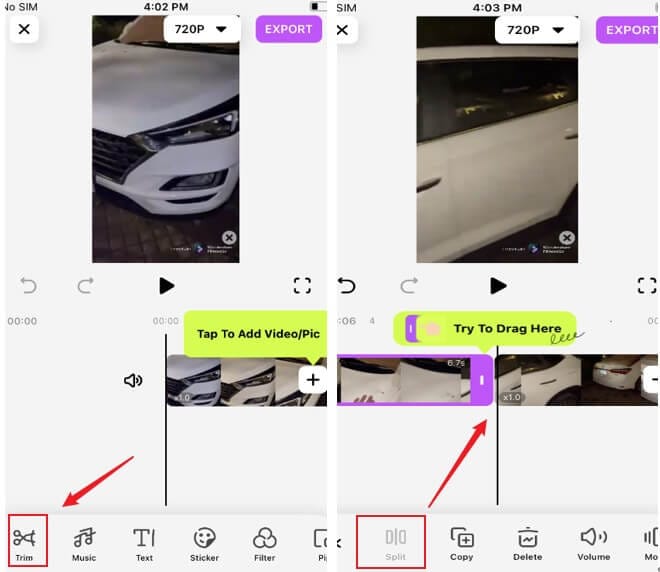
Step No. 3: Export the Video and Save it
When you are done with the splitting of the video, you can “Export” the video by clicking on the top right section. Before exporting the video, ensure selecting the resolution.
Click on the most suitable resolution, and export the video. Exporting process may take a few seconds. As soon as it is done, save the video in your iPhone.
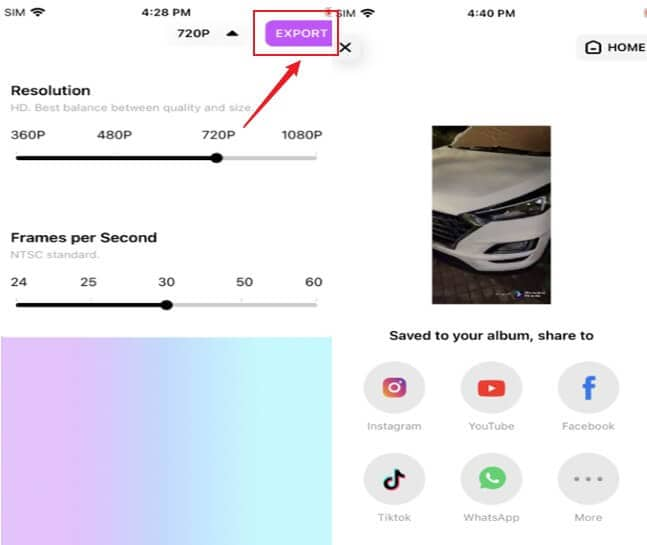
How to Split a Video in Half in an Android Phone?
If you have shot a great video and want to cut down the unwanted parts in the Android phone, here are a few steps that can help you split the video into half and reduce its length with the help of Wondershare FilmoraGo.
Step No. 1: Start a New Project
The first step is to install the FilmoraGo Android Version on your Android smartphone and open it.
On the screen, you will find a “New Project” tab. Click on it and select the video. Then, click on “Next” and you will find that the video will appear on the FilmoraGo timeline.
Regardless of the video format, you can include the clip on the software tool.
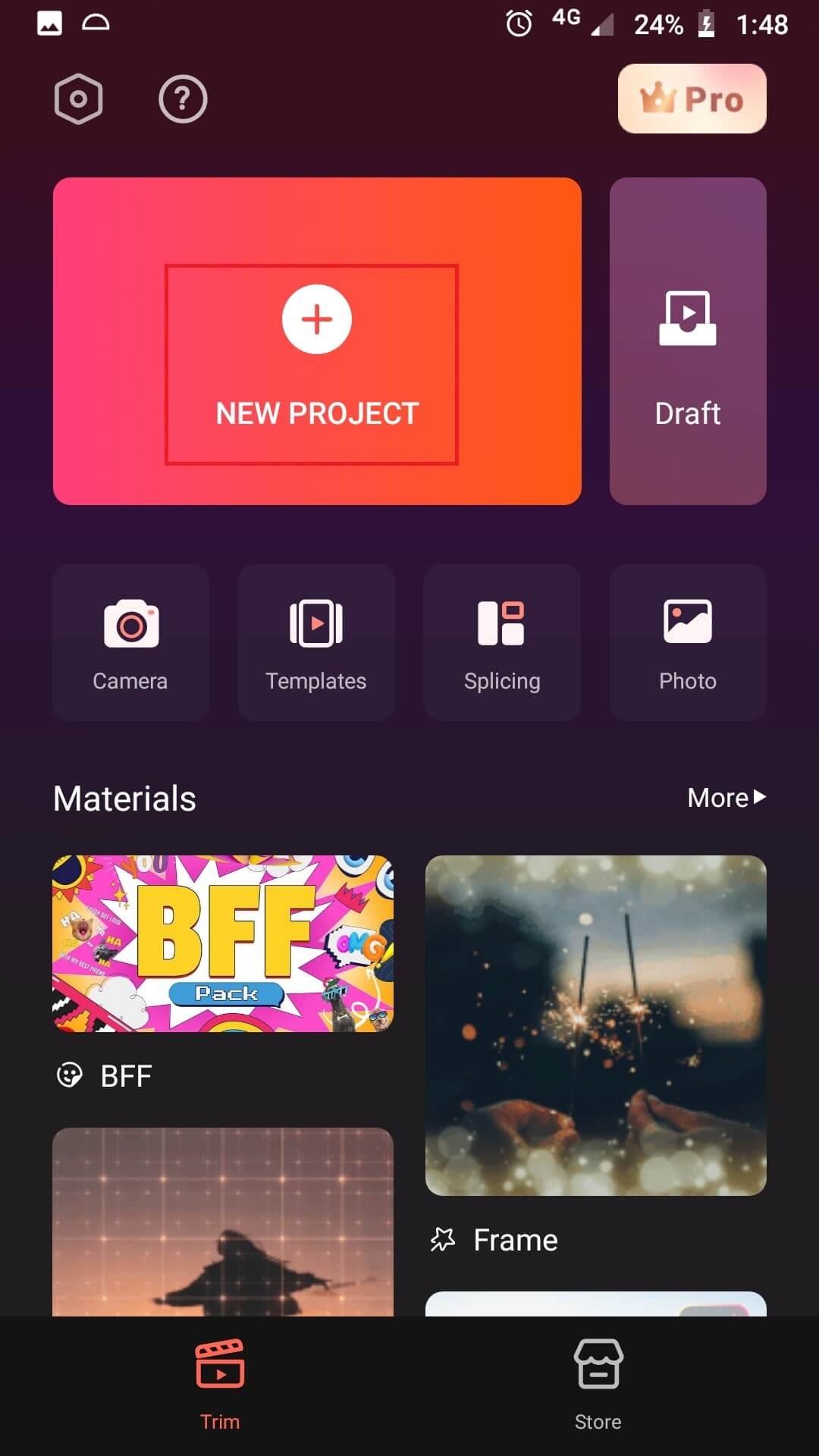
Step No. 2: Split the Video into Half or As Required
This is the step where you will cut the video in half or split it accordingly. The video will be on the display and FilmoraGo timeline in this step.
Under the “Trim” option, split the video after playing the video. Choose the starting and ending points. After splitting the video into half or as per your requirement, you will find it split into two or more portions.
Keep the ones you want and delete the ones you do not want to keep. After the entire process is completed, preview the video by playing it.
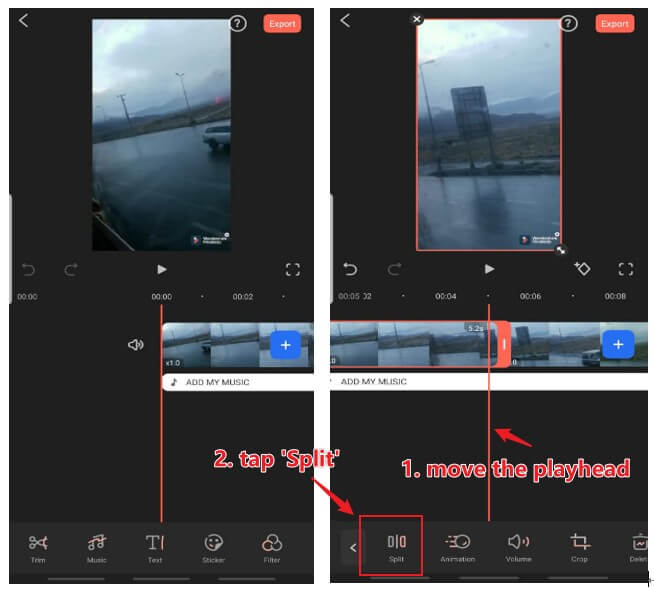
Step No. 3: Export the Video and Save it in the Camera Roll
On the top right corner, select the “Export” option after you have split the video. A pop-up will appear on the screen requiring the resolution. Choose the most appropriate one and export the video. As soon as the video is exported, Save it in the Camera Roll and Finish the process.

Final Word
Splitting a video can be due to any reason. Some editors require trimming the video to reduce the size of the video, unnecessary content, and adjust the video based on a specific social media platform.
No matter what the reason is, you can split the video with ease using the Wondershare FilmoraGo mobile application on both iPhone and Android phones. The process of this advanced software tool is pretty straightforward, requiring only 3-simple steps.
If you want to split your video, download the video today in your iPhone or Android phone.
You may also like: https://filmorago.wondershare.com/basic-editing-tips/video-transition.html



