How to Trim Youtube to Mp4 on FilmoraGo
ouVideography is one of the most demanding skills of the current time. Therefore, if you can make interactive and engaging videos, you can make a lot of money.
However, making videos can get a bit tough sometimes. For instance, if you shoot a video but only need a part of it that too in a different video format, you will need software for that.
If you are thinking about which software to use, we will introduce you to FilmoraGo. It is an awesome video editing software that can help you with Youtube to Mp4 Trim.
Let’s proceed further and know how you can do it well in this guide!
Step 1. Download the Youtube Video on your phone
The very first step in Youtube to Mp4 Trim is to download the video you want on your mobile phone.
Now, for this, there are two methods,
- Method1. download youtube video online via Kapwing
- Method2. download youtube video online via saveform.net
Method1. download youtube video online via Kapwing
The first way to download a Youtube video to an iPhone is via an online downloader website. Here are the steps:
1. First, go to Youtube & copy the link to the video you want to download.
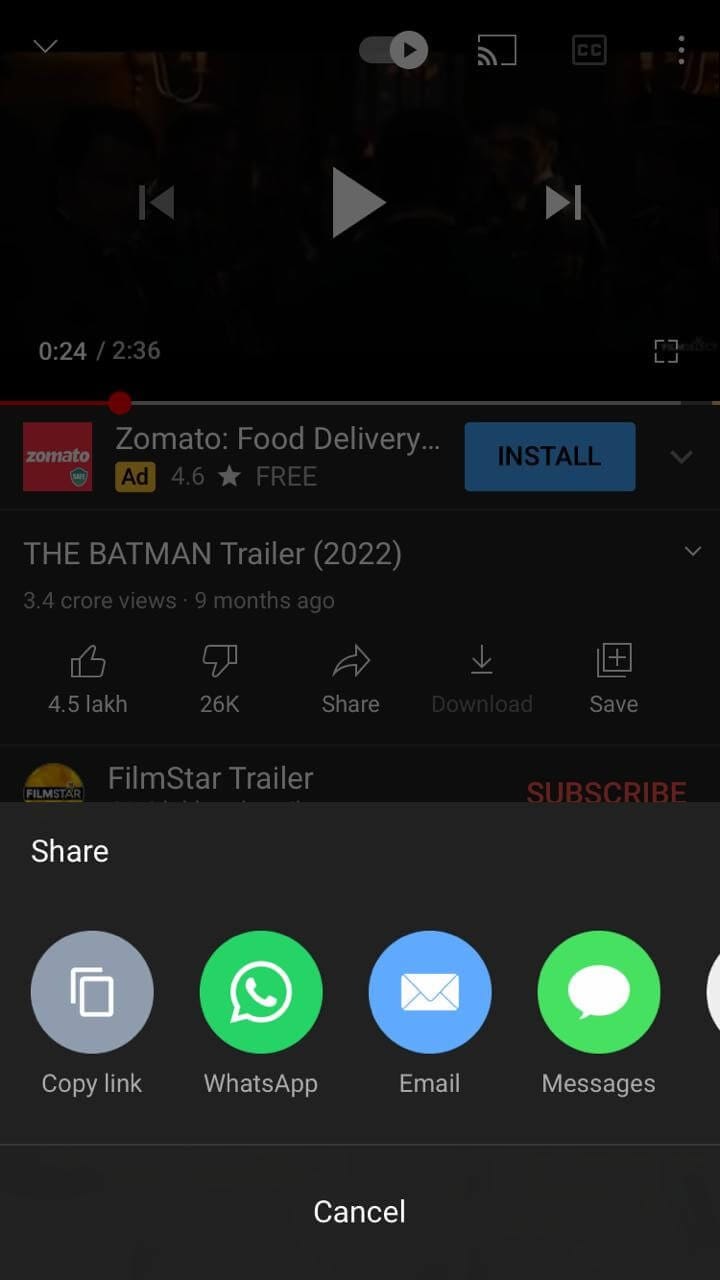
2. Now, open the browser on your iPhone and type in www.kapwing.com.
3. On the home page, tap on the Start Editing tab.
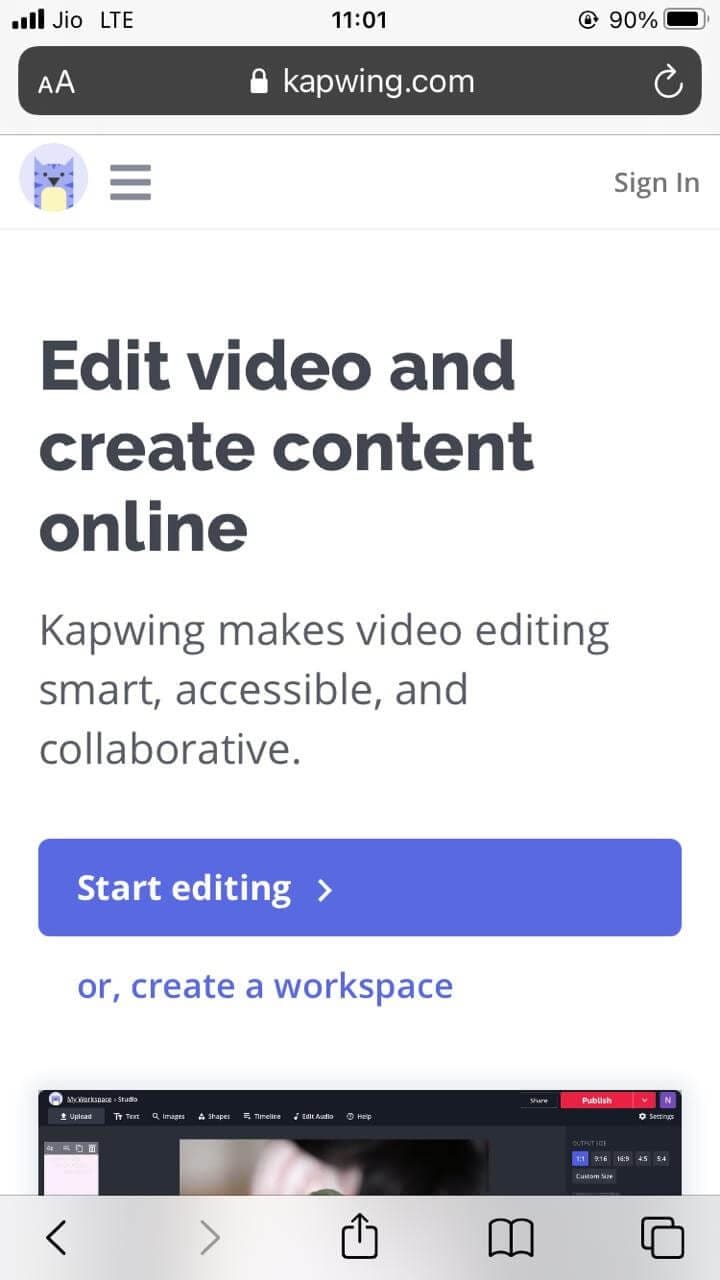
4. Click the upload button and enter the youtube link you just copied into the long white box
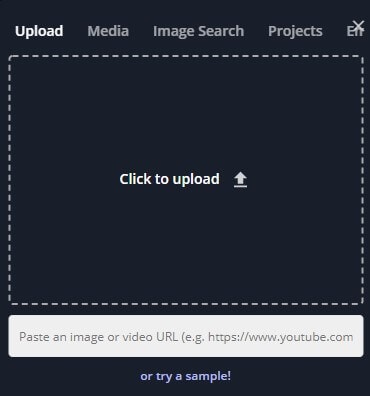
5. You will be redirected to the screen where you will see your video with the Export Video button on the top. If your video is > 7 minutes, you need to reduce it to less than 7. You can use the Edit Video option on the same screen. (My video was already less than 7 minutes)
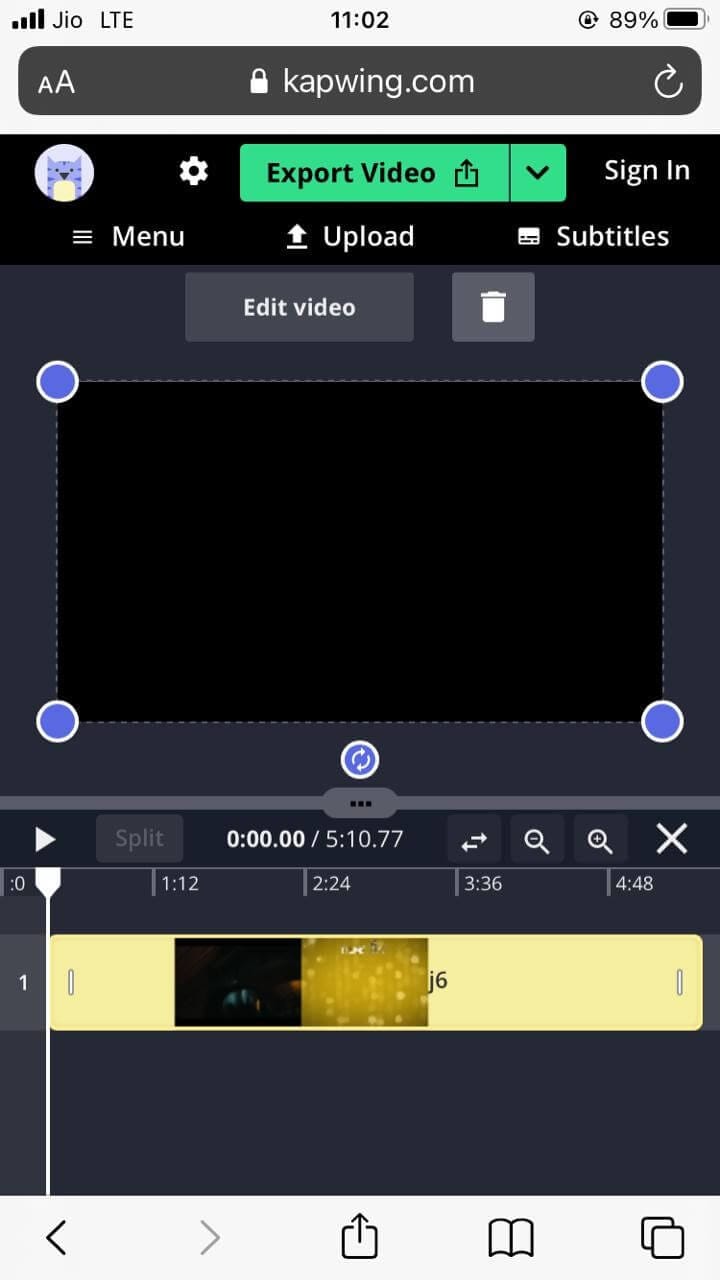
6. Tap on Export Video, and your video will start exporting. Give it some time!
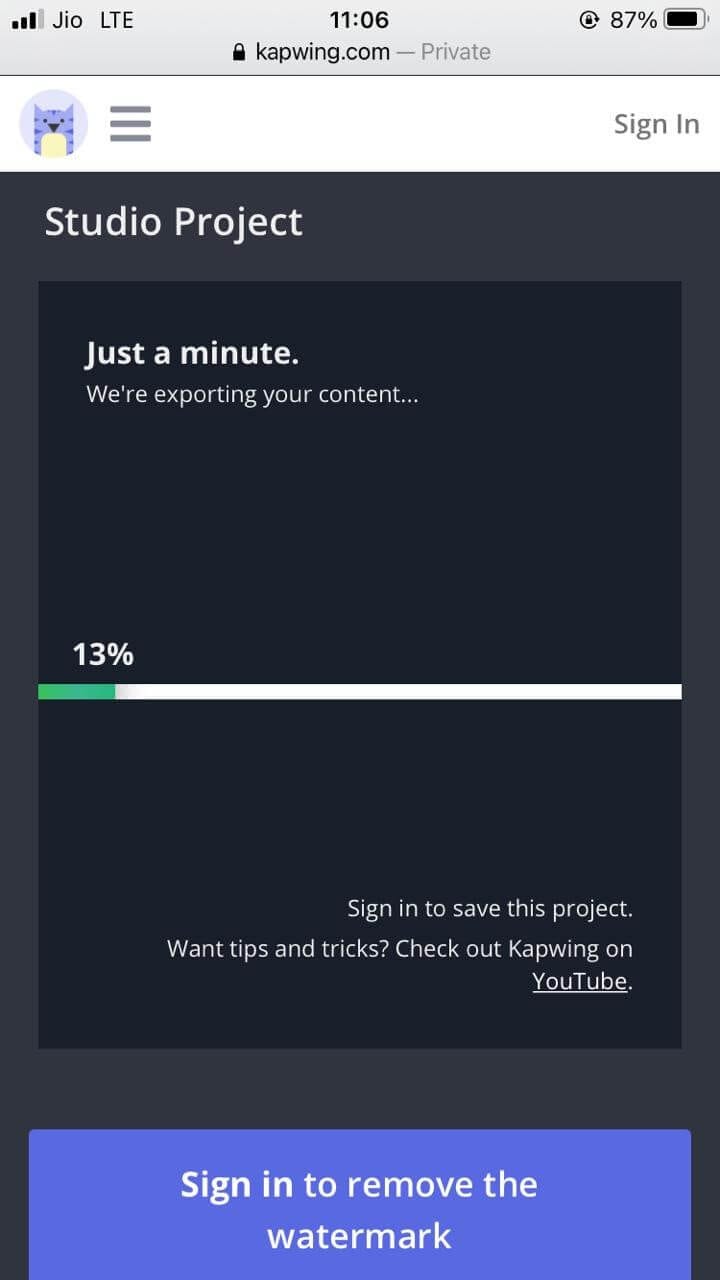
7. When done, you will see an option of Download on the screen along with Edit.
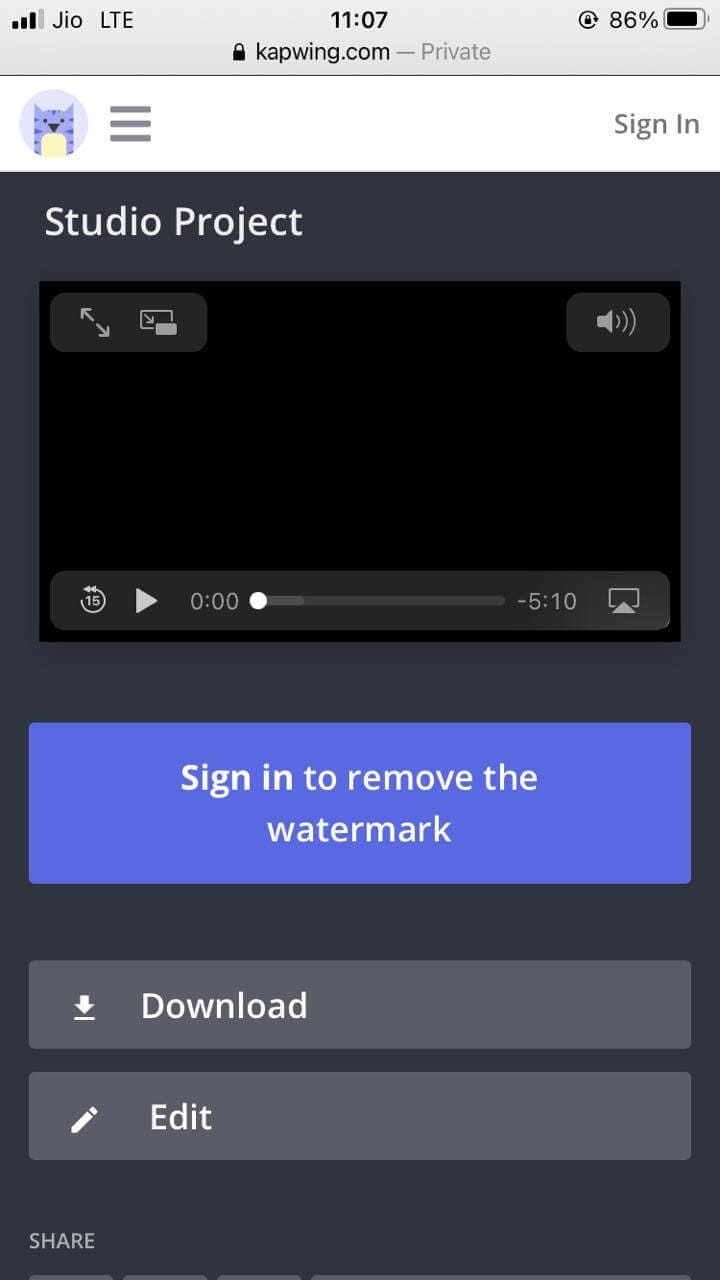
8. Tap on Download and a dialog box will appear. It will have a Download button on it too. Tap on it to download the video.
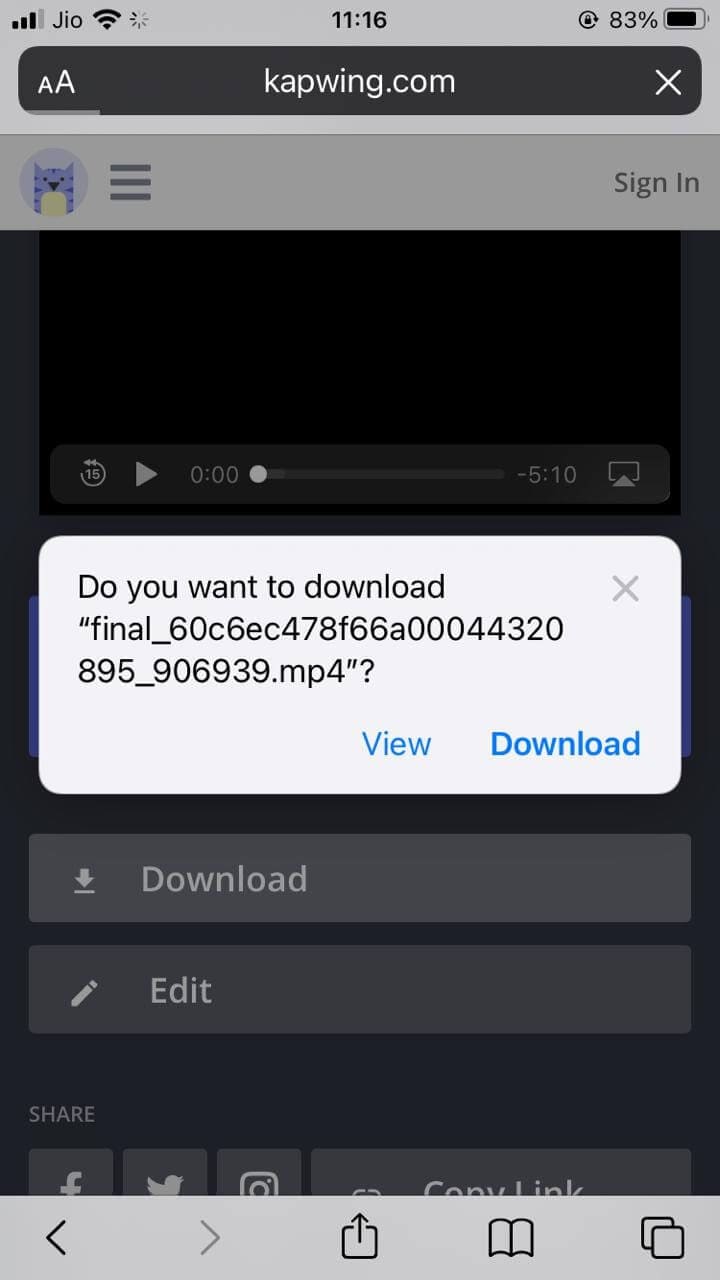
9. You will see a download icon on the top right corner of the screen. When the video is downloaded, tap on that icon followed by tapping on the video you downloaded.
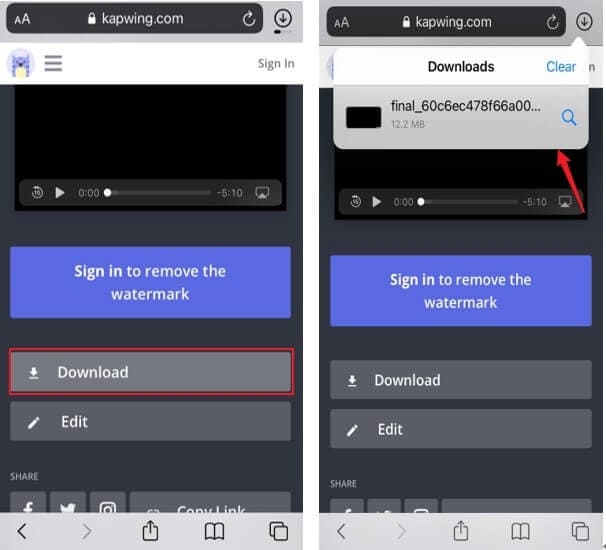
10. On the next screen, towards the bottom left, you will see an icon that you need to tap on. Following the tap, you will see a screen with various options. Press the Save Video option.
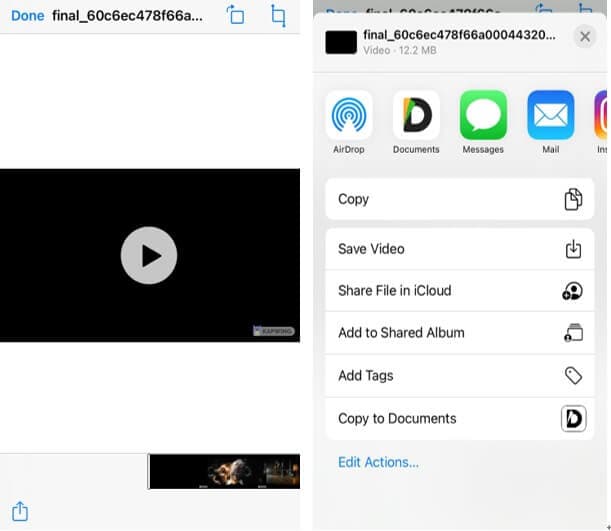
Method2. download youtube video online via saveform.net
The second method in the process of Youtube to Mp4 Trim is a bit similar to the first one. As you cannot use any app on your iPhone to download your favorite Youtube video, you are left with no other choice than an online downloader. Or you can jailbreak your iPhone.
If not, follow the steps mentioned below to get the video on your phone:
1. Go to Youtube and search for the required video.
2. Tap on the Share icon just below the video, followed by the Copy Link option, as shown in the image below.
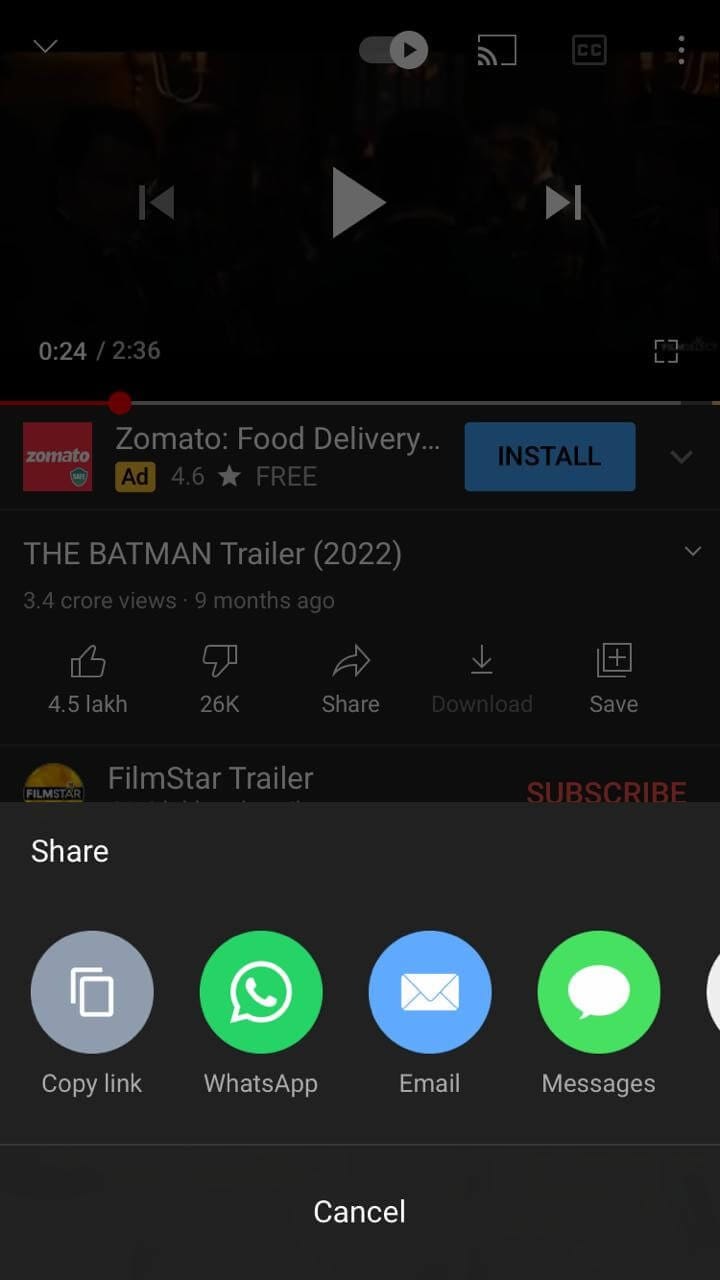
3. After this, open up the Safari browser and search for www.savefrom.net.
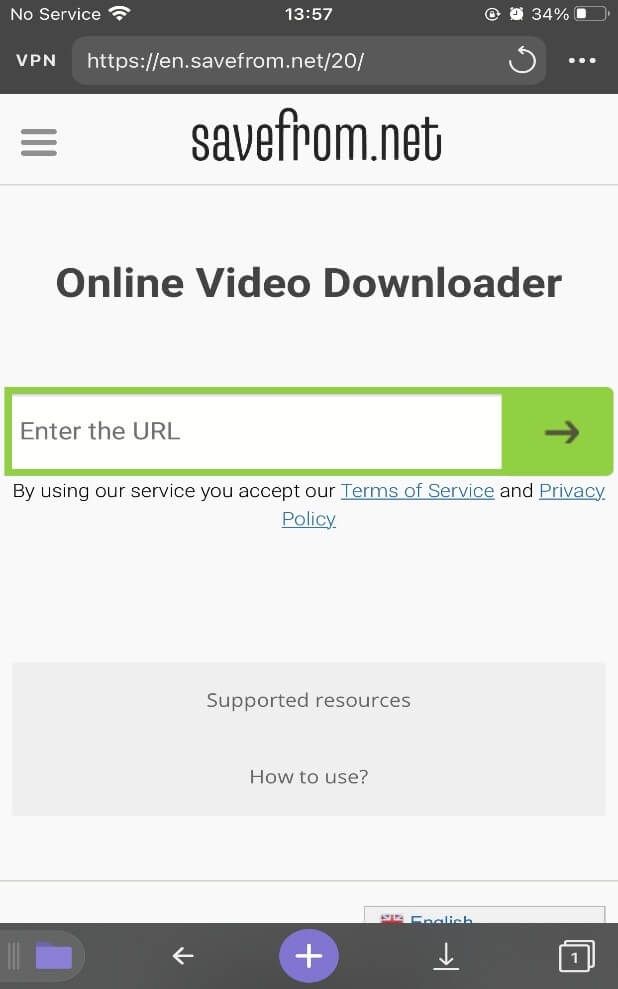
4. On the web page, you will see a box saying “Enter the URL.”
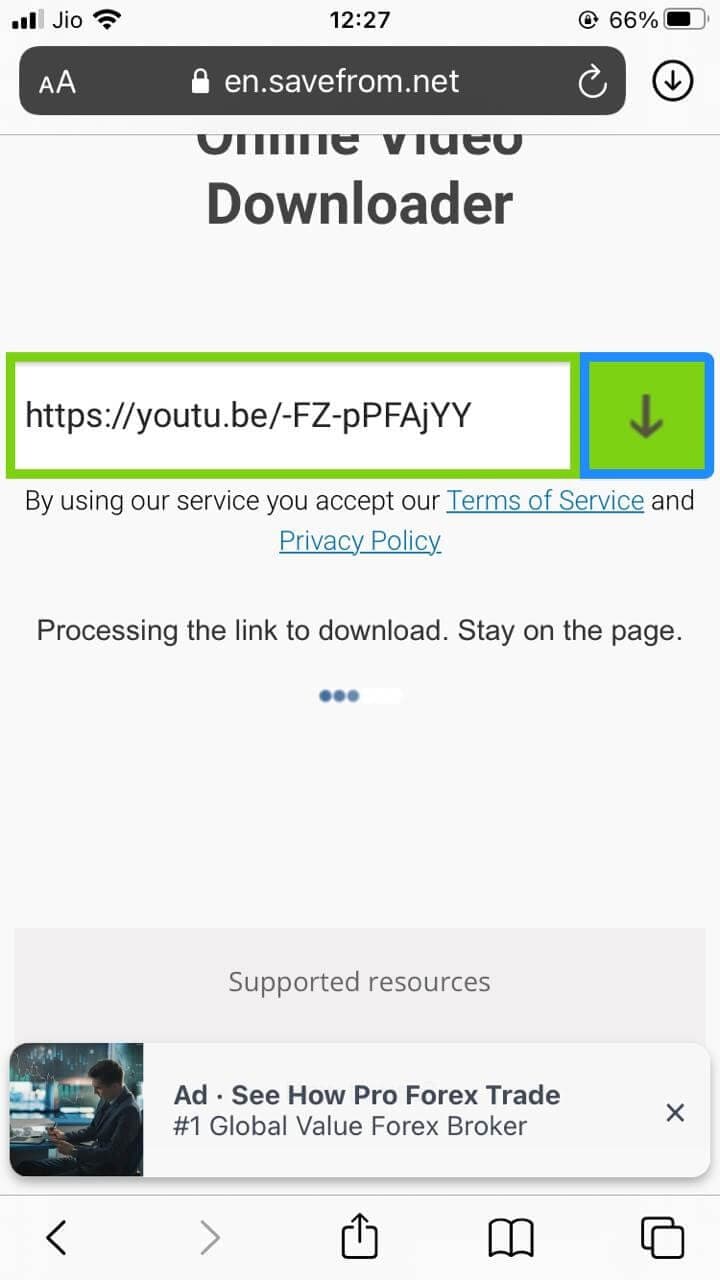
5. Paste the URL of the video in the box. The page will process the link and generate a thumbnail of the video and a Download button beside, giving you an option to choose the quality. You will also see a downward arrow on the side of the URL box.
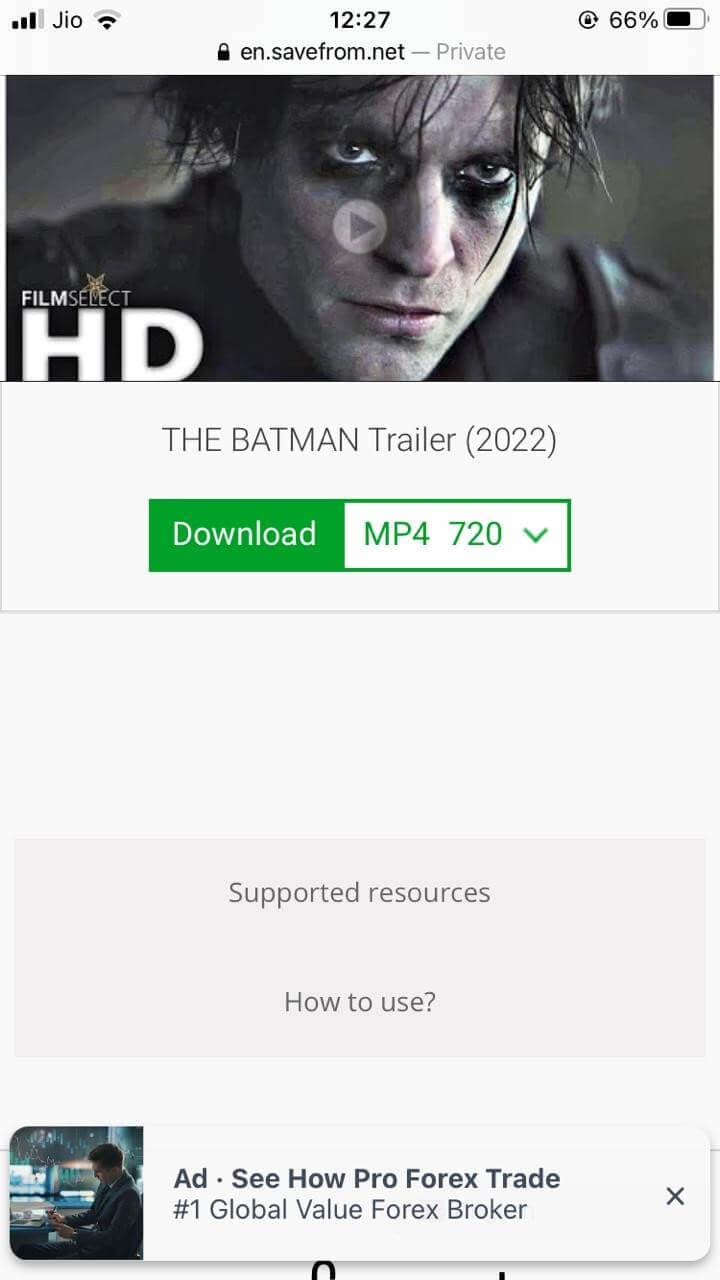
6. After this, choose the quality of video you need to download and tap on Download. A pop-up will appear asking for a final go. Click on Download.
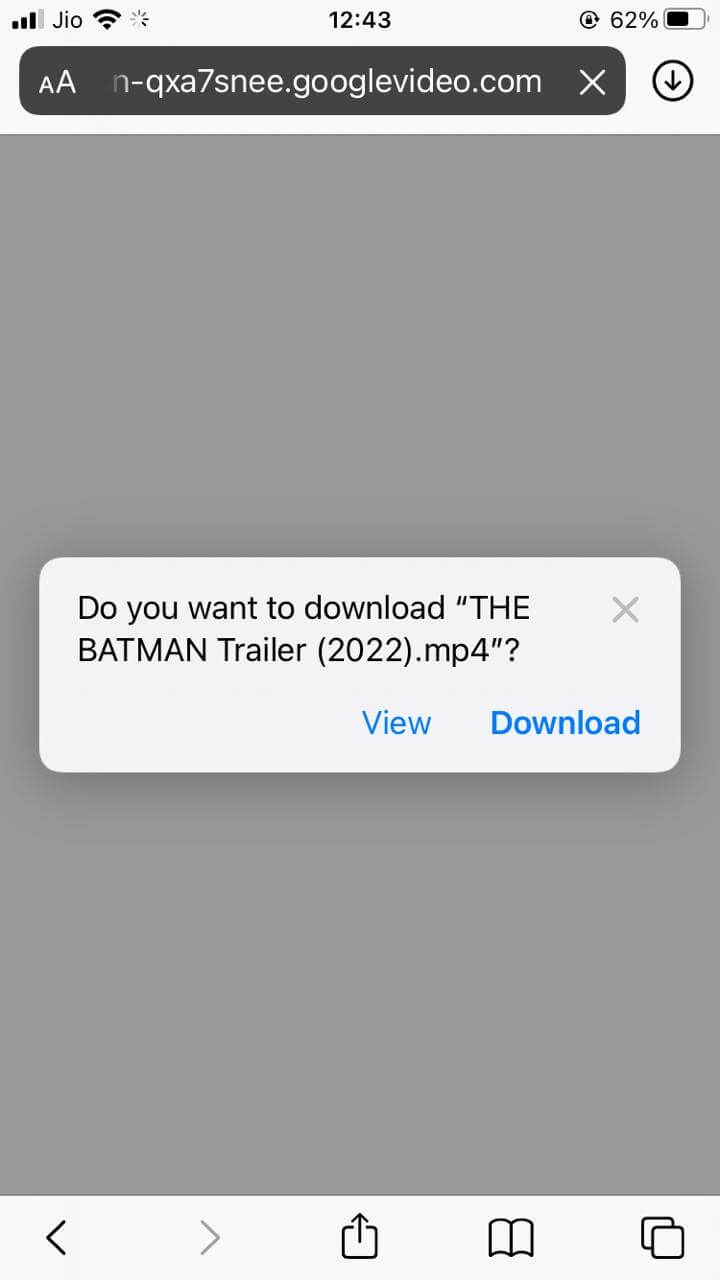
7. The video will start downloading! You can monitor it with the help of the download icon on the top right corner of the browser window, as shown below.
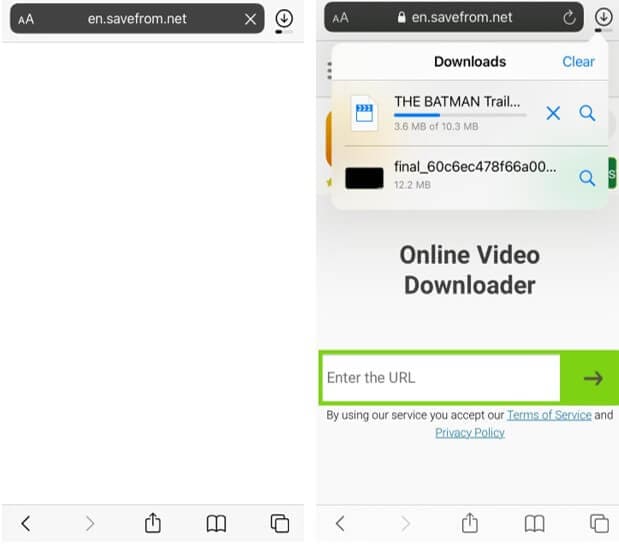
Step 2. Import the Youtube Video to FilmoraGo
To trim the video, you need to have FilmoreGo on your iPhone, as your regular iPhone features might not be able to do it. FilmoraGo will significantly ease and enhance the process of Youtube to Mp4 Trim for you.
Here are the steps that you need to follow for Youtube to Mp4 Trim:
1. Open up the FilmoraGo app on your iPhone.
2. On the home screen, you will see a tab saying + New Project.

3. Tap on that to open a new project on your phone.
4. The next screen will show you various options like Video, Photo, Other. Tap on Video to select the video.
5. Select the video and click on Import.
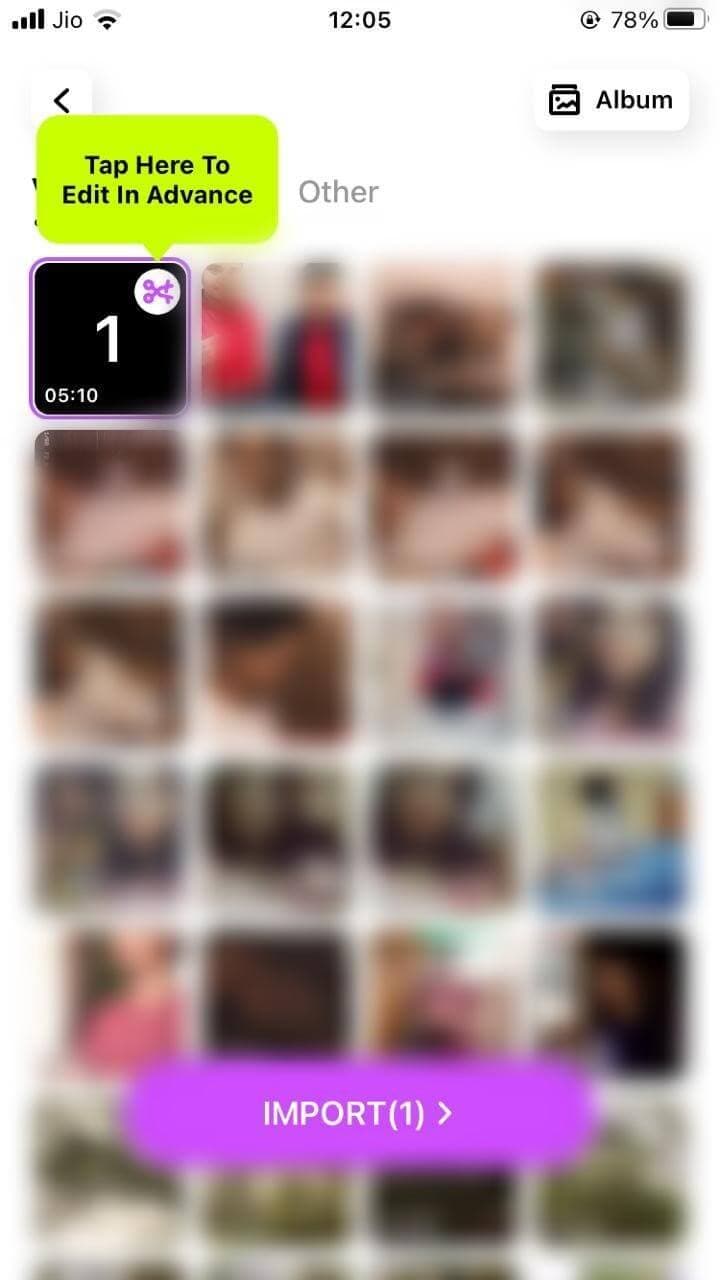
Step 3. Trim a part of the video you want
6. Once the video is imported, use the playhead to select the part that you need to trim. Look at the below images.
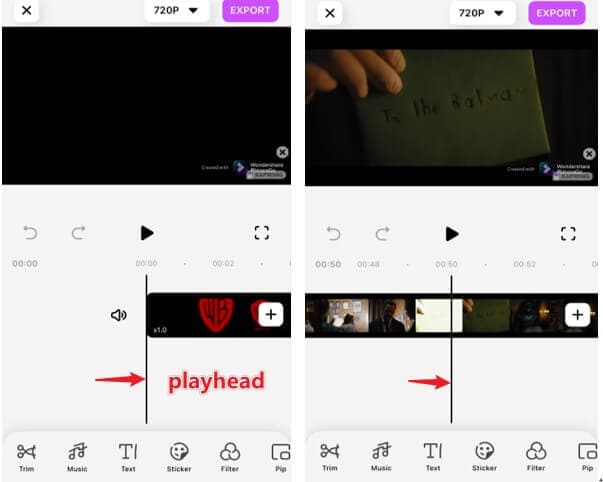
Step 4. Click Export, and it will be automatically saved in MP4 format
7. When you are done adjusting the beginning and ending playhead, click on Export on the top right corner of the screen to export the Youtube to Mp4 Trim video to your phone.
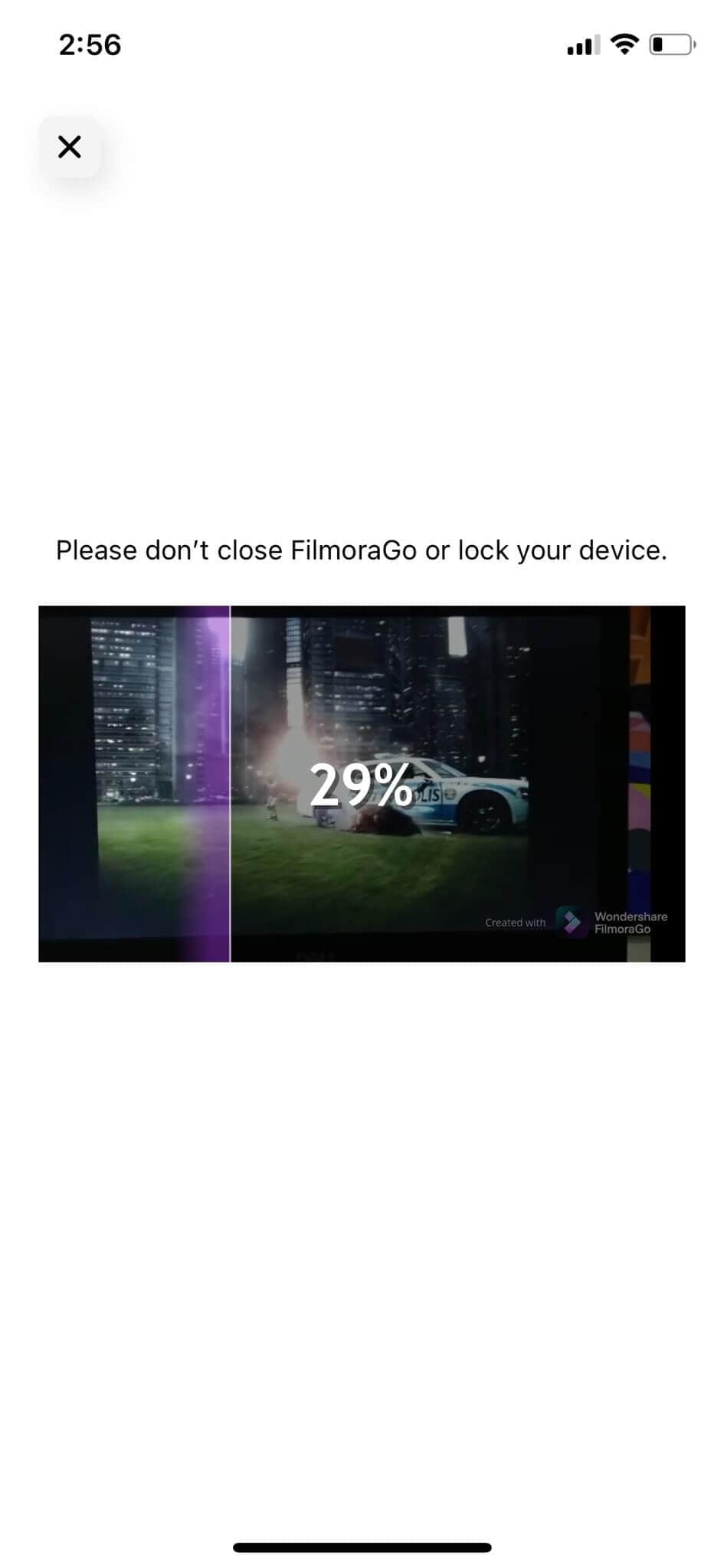
This is how you can get a Youtube to Mp4 Trim video in no time.
Conclusion
FilmoraGo is not just limited to youtube to mp4 trim video, but you can use it for making various types of adjustments to your favorite Youtube videos. As far as the youtube to mp4 trim is concerned, it is an easy task.
And now, as you have all the steps in detail with all the screenshots, it will become super smooth for you to download the video and trim it. You can also make other changes to the mp4 video during this process, such as motion, freeze, reverse, add text, and more!
All of these unique aspects and features make FilmoraGo a great tool. If you want to perform youtube to mp4 trim on an Android device, you can use an app named Tubemate for downloading videos from Youtube. It is a free app available in apk format.
It is not available on PlayStore. Hence, make sure you download it from a legitimate source or official Tubemate website.
You may also like: Ultimate Guide: How to Cut and Rearrange Clips on iPhone for Free



