Speed Up Video Online: How to Fast Forward Part of the Video
Speeding up or slowing down a video adds accelerated or decelerated effects in the video, respectively. Such videos introduce a surrealistic, funny, or dramatic feeling to the audience. Also, speeding up a video can cut down the duration of the video, making it shorter.
Whether you want to slow down videos or watch them in the fast-forward mode, you can find several software tools.
This blog series will explain how to speed up a video online and create a fast-forward effect using Wondershare FilmoraGo and an online video speed-up software - Clideo.
- Part1. Create Fast Forward Effect on Part of the Video with FilmoraGo
- Part2. Speed Up a Part of the Video on the Browser
Part1. Create Fast Forward Effect on Part of the Video with FilmoraGo
Wondershare FilmoraGo app is one of the powerful and simple video editing tools. It has several astounding features and effects that can help editors in composing extraordinary videos.
If you have downloaded the FilmoraGo app on your phone, follow the below steps to speed up the required video.
Step No. 1: Select New Project on the Timeline
Click on the new project tab and select the desired video, which requires adjustment. The application supports various video formats; therefore, you can import it into the software tool with ease regardless of the video format.
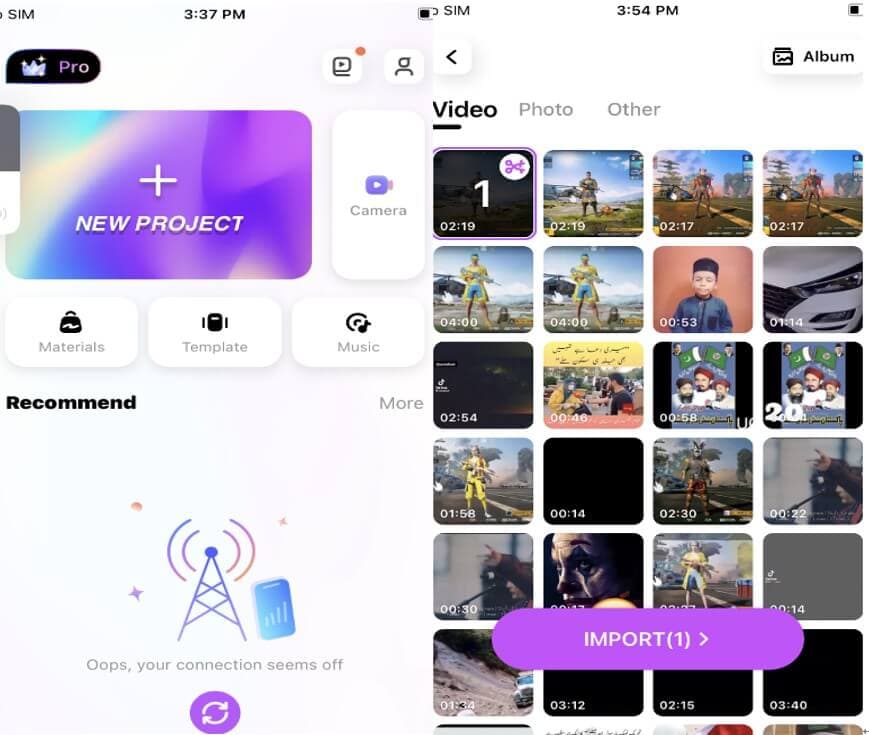
Step No. 2: Adjust the Speed Limit
In this step, you can adjust the speed of the video. After selecting the video, it will appear on the FilmoraGo app’s interface. There you will find options of features and effects. Under the Trim feature, you will be able to adjust the speed.
The application has a speed limit scale of x0.1 to x5.0. With the help of this scale, you can accelerate or decelerate the video’s speed. The speed limits are defined below for the editors.
● 2 – Double of the original speed
● 1 – The original sped
● 0.5 – Half of the original speed
● 0.2 – Almost a quarter of the original speed
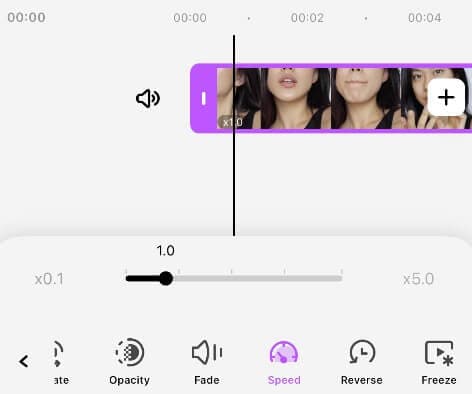
It is very simple to adjust the speed of the video on the phone. You can simply drag the slider and create a slow-motion or fast-motion effect.
Drag it to the left if you want to slow down and the right side if you want to add a faster effect. Make sure that you preview the video after adjusting the speed limit.
Step No. 3: Export the Video in the Desired Resolution
After adjusting speed and previewing the video, export the video in the desired resolution and format.
As soon as 100% of the video is exported, click “Export” option. And voila, you will find the accelerated or decelerated video on your iPhone’s album.
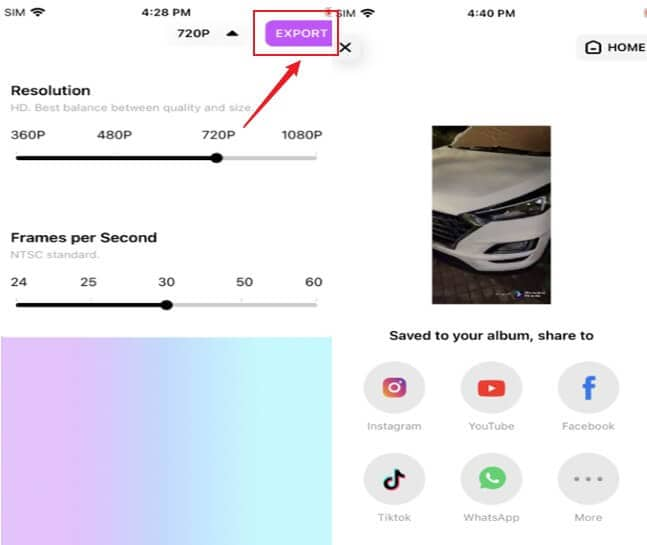
Part2. Speed Up a Part of the Video on the Browser
All of us love watching videos but we also quickly skip the unwanted parts. That’s where editors often realize the need to accelerate the video. To speed up the video without hurting its quality, editors require a reliable video editing software tool. Clideo is one such website that comes in handy for the following reasons.
● When you have shot a tutorial and realized that it is too lengthy for any purpose and may also not want to reshoot it. This can be resolved by speeding up the video and making it shorter and more interesting.
● If you have found an amazing video on YouTube, but it is quite lengthy in size, and you do not want to spend much time watching it.
In both the aforementioned cases, Clideo can assist you in speeding them up. However, saving them after accelerating is necessary so that you can watch it later, whenever you want.
Follow the 3-easy steps that are provided below to accelerate the video on the browser using the amazing software - Clideo.
Step No. 1: Import the Necessary Video
Firstly, access the speed online video tool by Clideo, entering https://clideo.com/change-video-speed. After the interface is in front of you, add the video from your computer or simply drag and drop it to the page, hitting the “Choose file” button.
Clideo supports URLs or files from two popular cloud servers such as Google Drive and Dropbox. So, if you have the videos saved on those platforms, they can be imported too.
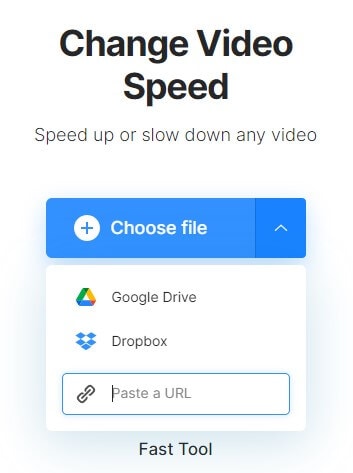
Step No. 2: Accelerate the Video
This is where you will speed up the uploaded video. Select the desired speed limit by simply moving the slider and customizing the speed.
Meanwhile, you can mute the video sound by checking the box if it is required. Then, choose the output format if you want to change the first one.
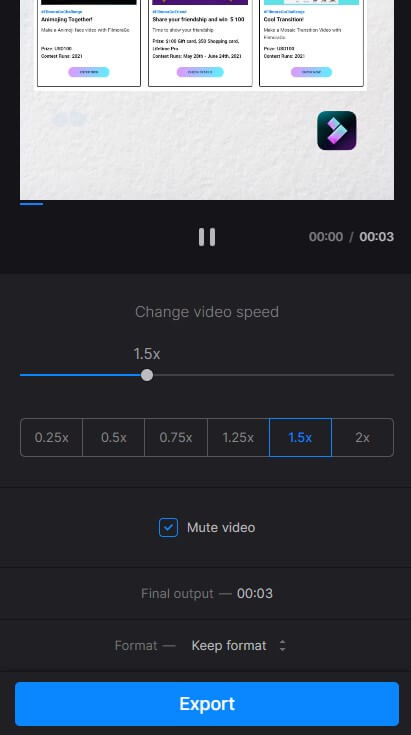
Then, hit “Speed”.
Step No. 3: Download the Accelerated Video
Hit the “Export” button and the video is ready to be saved. It can be downloaded on your device or saved back to the cloud storage.
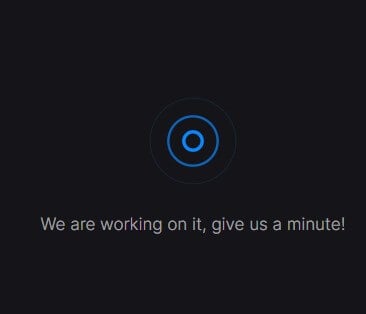
The best part about Clideo is that it is compatible with any format. It supports video formats of several types such as AVI, WMV, MP4, MOV, MPG, and others.
Also, the tool is very simple to use and users will not encounter problems even if they don’t have any editing experience.
Final Word
Speeding up the video can be due to any reason and there are two methods to do so, which we have discussed above.
Seasoned editors highly recommend users to download Wondershare FilmoraGo and edit their videos. They believe that online browsers may decline the quality of the video.
Therefore, it is always better to download a reliable software tool to edit or speed up the video for an awesome experience.
You may also like: How to Easily Make Cooking/Baking Vlog on FilmoraGo



