Ultimate Guide: How to Cut and Rearrange Clips on iPhone for Free
If you are a newbie into videography, you must be tired of repeated cutting and joining of video clips time and again. For instance, let’s say you do it on your PC then transfer it to your phone or upload it directly from your PC.
This would surely take time. On the other hand, if you cut clip on your phone and rearrange it with other clips, it may take even more time as the screen size is small and the ease of customization is low.
Now, if you want to speed up your process of trimming, joining, and rearranging video clips on your iPhone, you need something like FilmoraGo.
Here is how you can cut clip and rearrange it with others on your iPhone with ease!
Is it possible to rearrange and cut clip on an iPhone?
To some extent, yes, it is possible to cut a clip and rearrange it with other clips on an iPhone. However, you need an app like FilmoraGo for that.
The iPhone as a device does not give you any in-built functions to do that.
In the following sections, we will see how you can cut clip and make them presentable for your social network audience.
Steps of cutting and rearrange clips on iPhone
Step 1. Download FilmoraGo App from the App Store for Free
First off, you need to get the FilmoraGo app for your iPhone. Fortunately, the app is free on the App Store, and you can download it from the link mentioned in the introduction of this guide.
Here are some basic steps to set up the FilmoraGo app!
1. Open the App Store & search for the FilmoraGo app. Make sure you install the app that has a blue color. The recent version of the app has a different logo. Check in the image below!
2. Tap on the Get button on the side of the app to get it on your phone.
3. After the app is installed on the iPhone, tap on Open to start using the app.
4. When you open the app, it will show you an interactive welcome screen followed by a Privacy policy and terms of services pop-up.

5. Tap on the Agree button on the screen to accept the policy and move ahead.
Step 2: Import the Video you want to cut, split and rearrange with
This is the section where we will see how you can import the video from your phone and later cut & rearrange it. Here are the steps to do it!
1. Open the FilmoraGo app and look for the + New Project option on the screen.

2. Tap on the + New Project option, and a pop-up will appear for granting permission to access media files. Post this; a screen will open that will have all the media files.

3. Click on Video on the top and choose the video that you need to cut and rearrange.
4. When you select the video, an Import option will be highlighted on the screen. Click on that option to import the video and start with the alterations of the video.
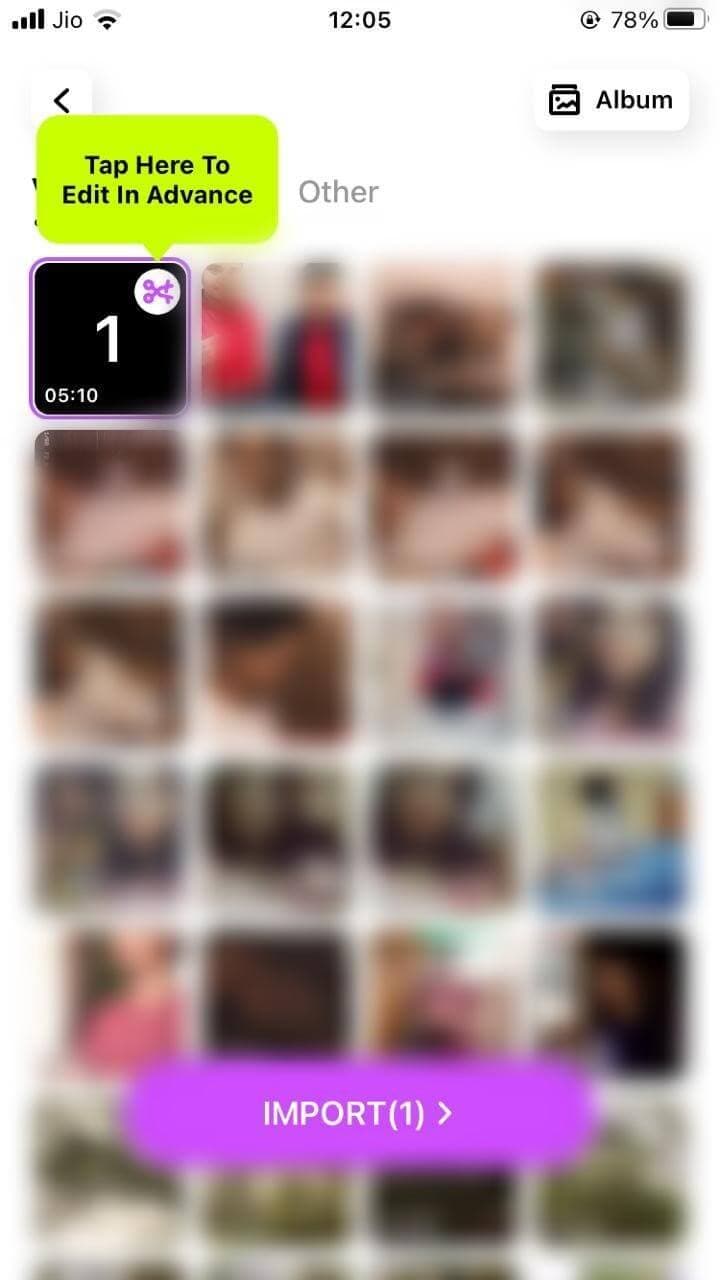
Step 3. Move the playhead to the part you want to cut, click "Trim,” click "Split" to divide the video into multiple parts
Once your video is imported, you can make the alterations you need. Here is the detailed process to cut clip and rearrange it.
1. Once you see the video with all the options below it, you are ready to make changes to it.
2. Now, to trim or cut clip, you need to select the Trim option on the bottom left corner of the screen.
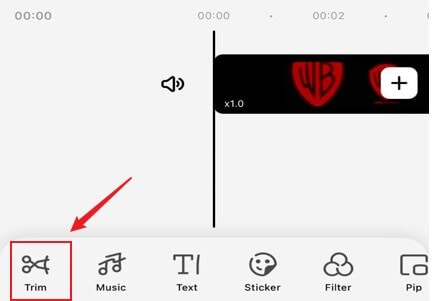
3. You can adjust and cut the clip as you want by adjusting the playhead. You can drag the pointer marked with purple to set the trimming duration.
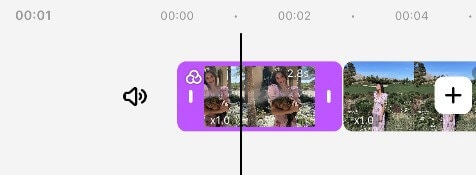
4. Now, to split the video into one or more parts, you need to tap on the video clip followed by the Split option on the bottom left corner of the screen.
Make sure you take the playhead to the timestamp where you want to split the video from. I split the video into 4-6 parts.
5. After you are done splitting the video into multiple parts, you need to long-press on any of its parts and drag either left or right to rearrange it as you want.
The below figures clearly display how many parts I made and how to rearrange them.
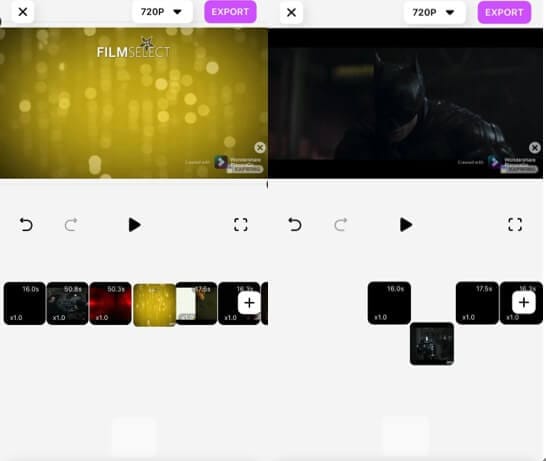
6. The parts of the video also show their respective time and speed. This implies that you can also adjust the speed of the respective parts of the video.
7. Lastly, tap on the Export button on the top right corner to get the produced video.
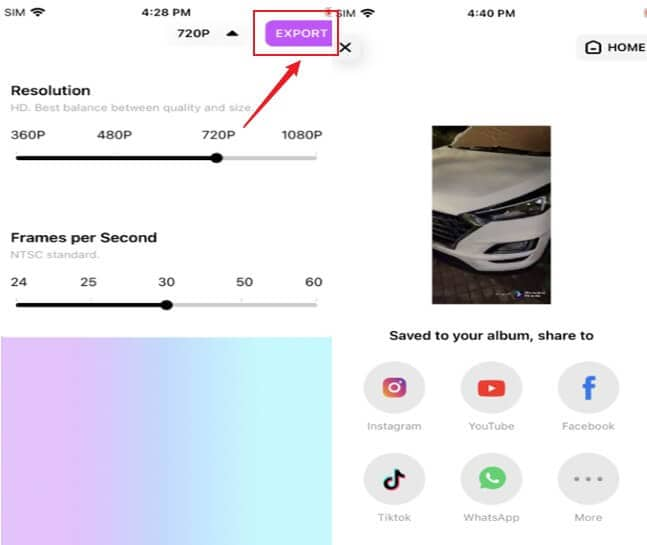
These are all the detailed steps to cut clips and rearrange them using FilmoraGo on your iPhone.
If you have an Android phone, you can cut clips and rearrange them on that; also, the process will be almost the same with just minor changes. Instead of asking for permissions to access media files after clicking on + New Project, the Android app will ask for it after you have accepted the privacy policy.
Other than that, the Android app will have the Next option instead of Import in iPhone.
Conclusion
If you are planning to start your own Youtube channel or a social media account for sharing videos, it is best if you have all the required tools in hand.
One of the most essential skills that you need to master for becoming a professional video blogger is clipping and arranging video files.
And for that, you will need some of the best tools in the market. FilmoraGo is one of the best tools that you can use to cut clip and arrange it with the others.
Not only this, but the video software also allows you to perform various other operations on the videos like reverse, freeze, add text, change speed, crop, and whatnot.
Thus, helping you curate super awesome and attractive video clips.
You may also like: 2 Ways to Cut and Download YouTube Videos on Smart Phones



