How to Easily Make Cooking/Baking Vlog on FilmoraGo
If we consider the lockdown season of 2020, many of us started a cooking account or channel on social media platforms, right. However, not all of us managed to update it. But, there are some, who are still working on it.
So, for those who are actively operating a baking vlog or cooking vlog, this write-up will be helpful.
It is understandable that shooting various scenes of your cooking video takes time, but we think that arranging them in order should not take much. Hence, we are here to introduce you to a tool FilmoraGo.
The innovative tool is your best bet to make if you want to ease the process of recollecting and joining your food-related videos for your cooking vlog.
Here in this guide, we will look at some of the cool features that you can use to make the best cooking or baking vlog. So, let’s begin!!
- FilmoraGo: Features to Leverage for an Awesome Cooking/Baking Vlog
- Steps to make a Cooking Vlog on FilmoraGo
FilmoraGo: Features to Leverage for an Awesome Cooking/Baking Vlog
FilmoraGo offers various ingenious features to make all of your videos great. If we talk about cooking and baking videos, it offers you various templates that you can use.
These templates are pre-made and have features like:
- Background music
- Trimming functions
- Video rearrangement features
- Volume adjustment
And others! Let us see how you can use these features to make the best cooking vlog!
Steps to make a Cooking Vlog on FilmoraGo!
To make a great vlog, you need to install the FilmoraGo app on your phone. So, go to the App Store and get the app on your phone. It is free of cost.
When you open the app for the first time, you will see a privacy policy page; click on the Agree option to proceed further.
After this, follow the steps mentioned below:
Step1. After agreeing to the terms of use and privacy policy, you will be redirected to the home screen of the app. Among all the options, you need to tap on the Template option just below the + New Project.
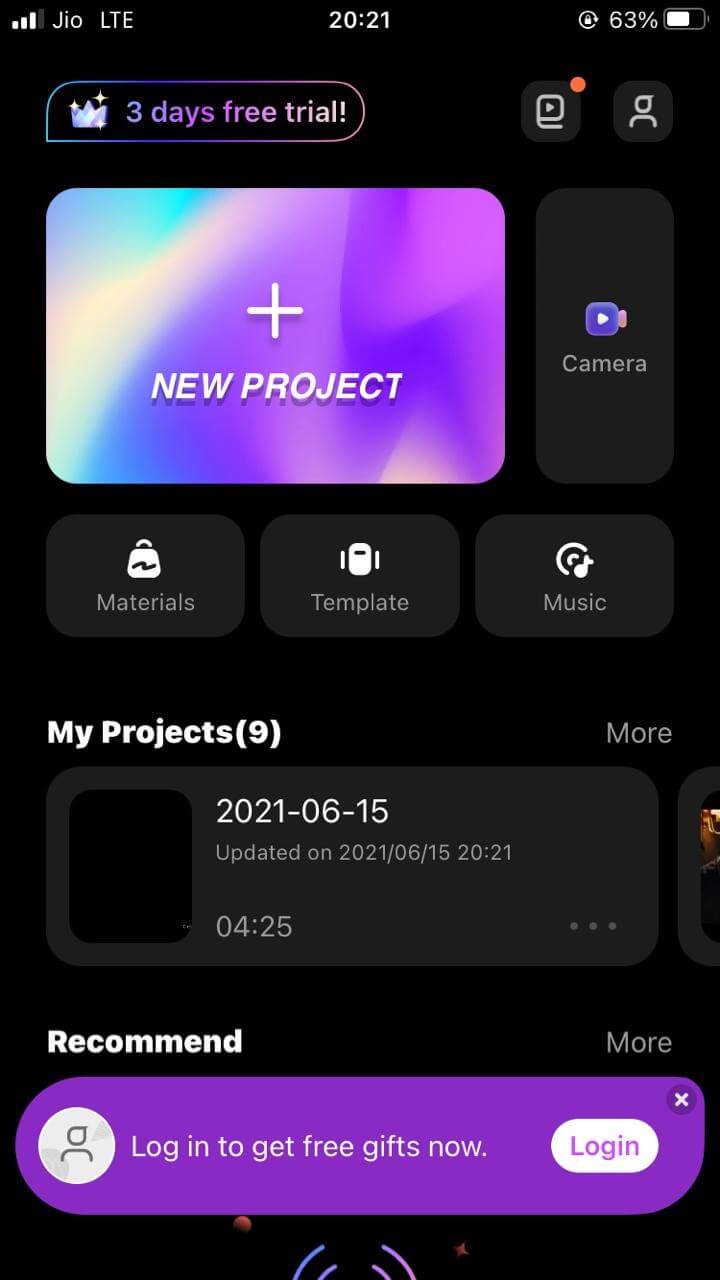
Step2. The next screen will provide you with various templates that you can use. From the categories mentioned on the top like Hot, Music beats, Food, and Sports fitness, tap on Food.
Step3. Tapping on the Food option, you will see the templates available. In the image below, there are three templates under the food category named Liscious, Yummy, and Delicious.
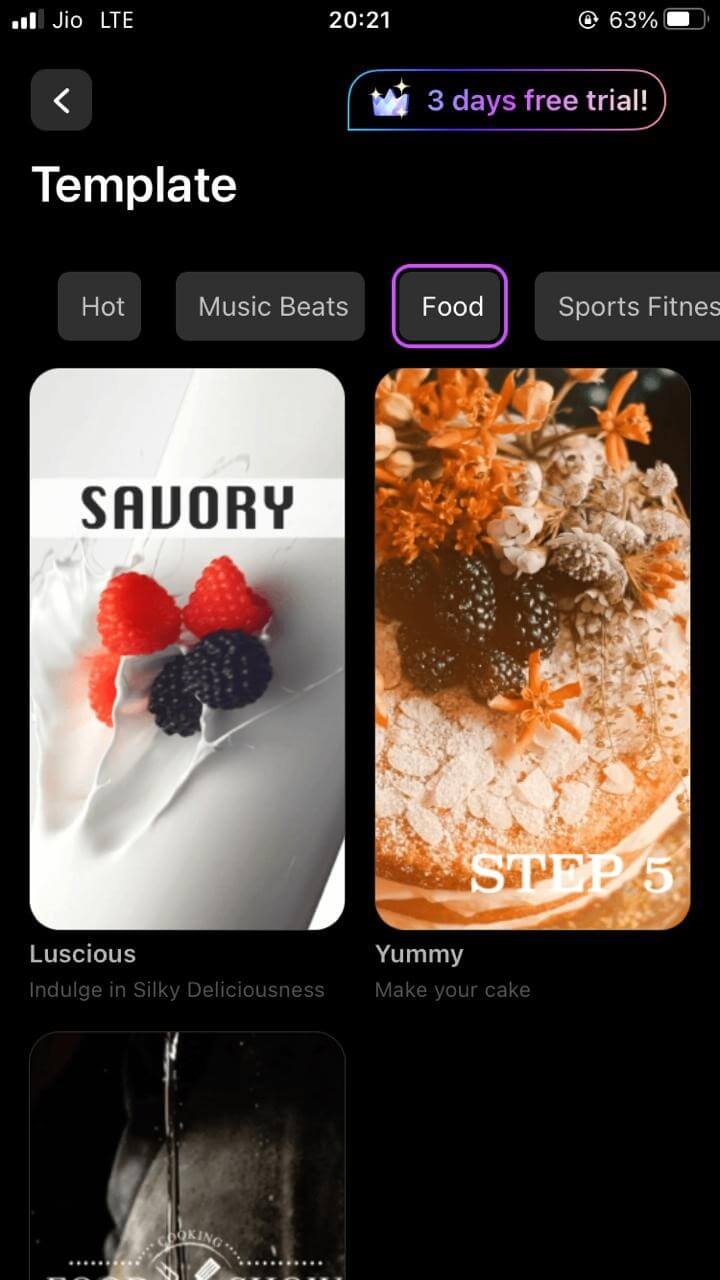
Step4. Choose any of the three as per your preference. I chose the Yummy template, as shown in the image below. You will see an option here as Make Video. You need to tap on that option to start making the video.
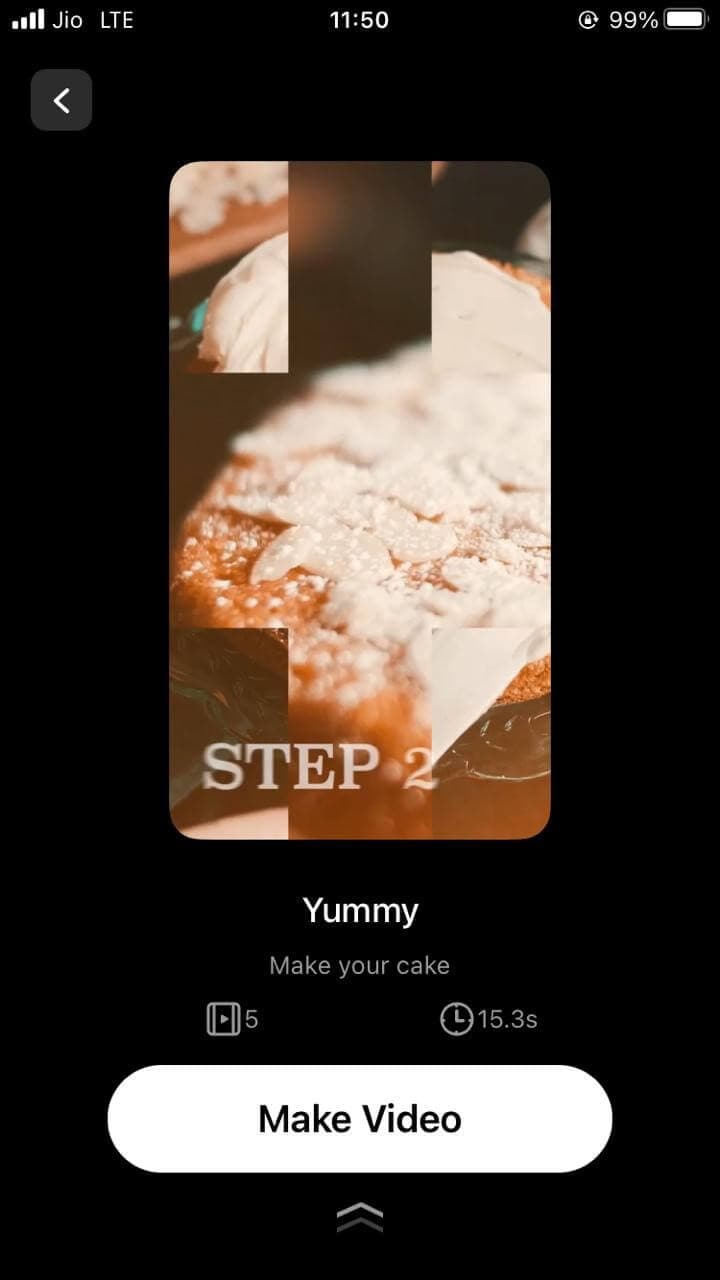
Step5. Once you tap on Make Video, you will see the following screen on the phone.
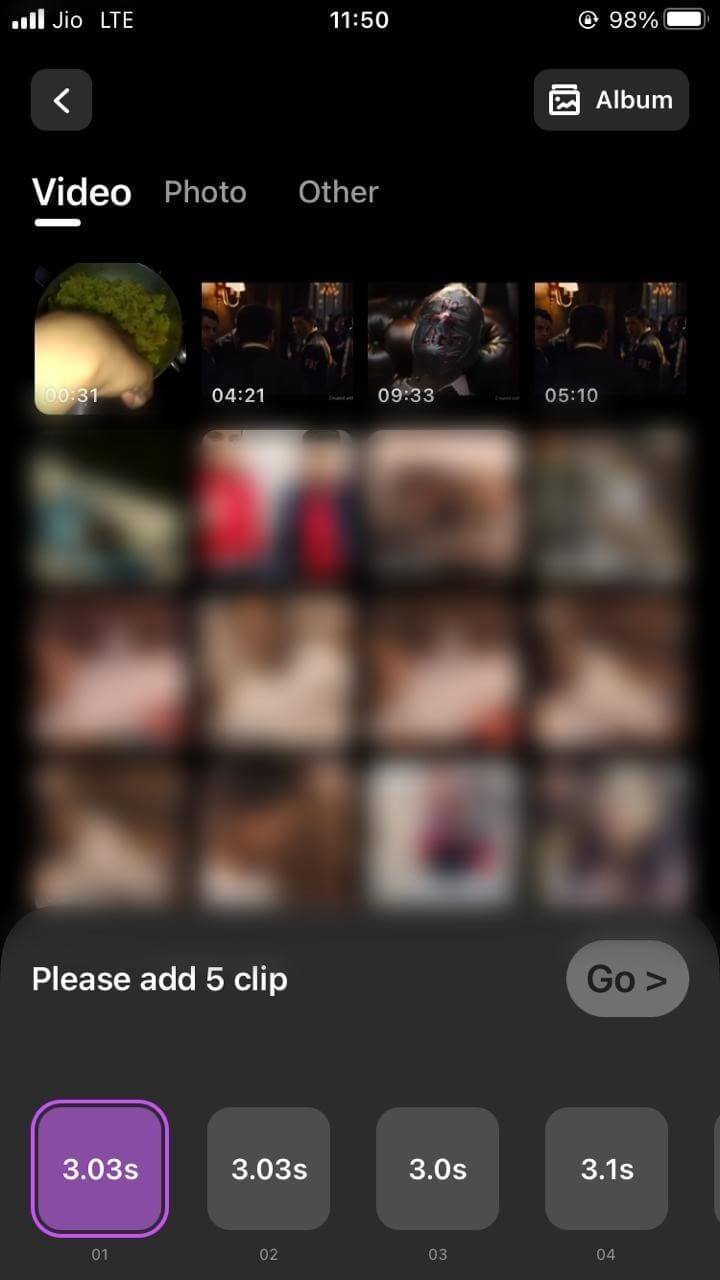
It will display all the video files on your phone. Here you need to select 5 clips that you need to join. If there are more, you can join them in a batch of 5, then rejoin the created videos.
Step6. On this screen, select the 5 clips as shown below and tap on the Go> button once done. The Go> button will be highlighted once you have selected the five clips.
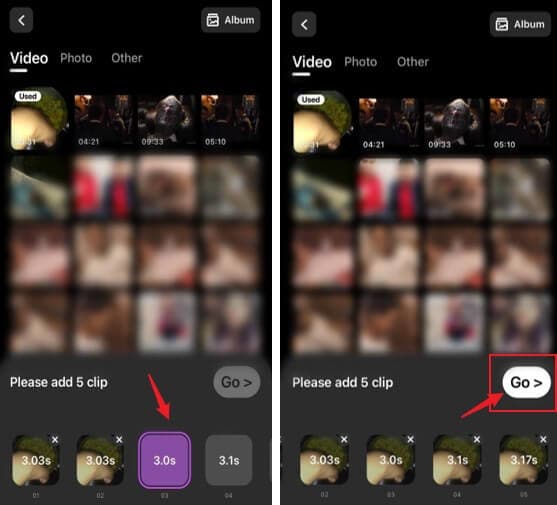
Step7. Once you tap on the Go> option, you will see the editing screen of the tool. Here, you will see all the clips at the bottom of the screen, along with their time duration.
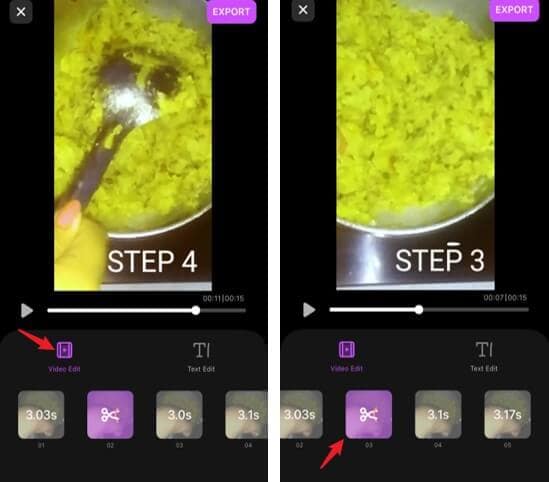
When you tap on any of the clips, you will see it above and can play it to check the changes. In addition, you can also make other changes to it such as:
● Volume: You can increase or decrease the volume of any of the video clips. All you have to do is long-press on the clip under the Video Edit option, and you will see the option of Volume. Tap on Volume!
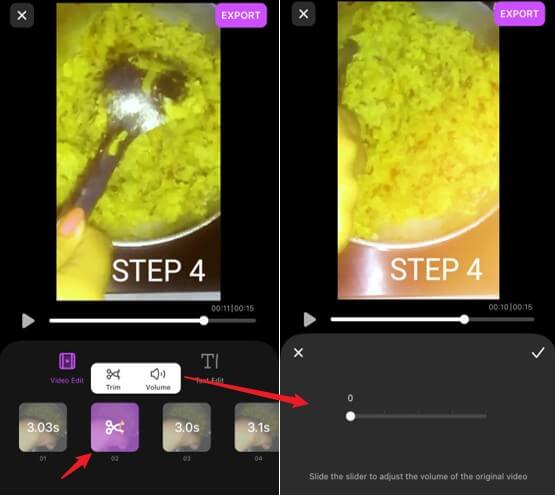
After you tap on the volume button, you will see the following screen. Here you can change the volume of the video clip. After adjusting, click on the tick mark on the right side of the volume box.
Note: There will be a piece of default music playing in the background of this template.
● Trim: When you will long press on the clip, you will see a Trim option beside the volume option. Tap on the trim option!
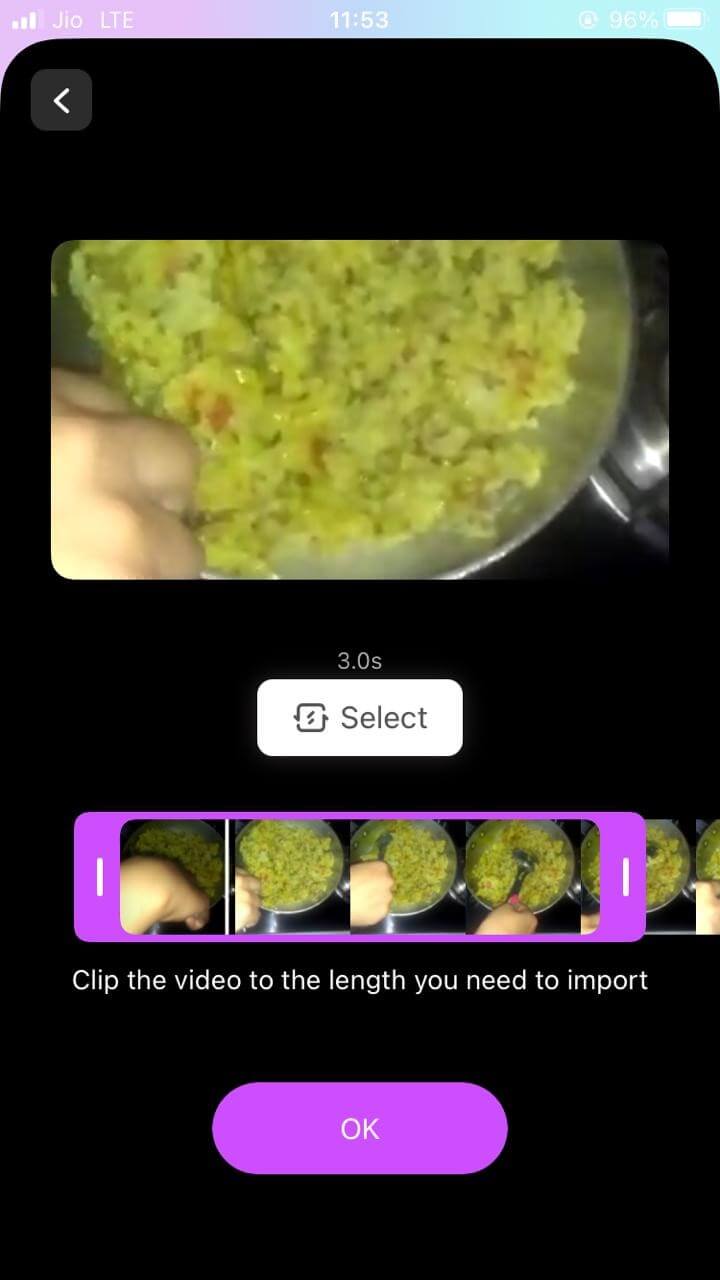
Here you can clip or trim the video of your cooking vlog as you want. Adjust the sliders on the sides to clip the video and tap on OK.
● Text: If you have noticed, the images above show texts like Step 3, Step 4, etc. If you want to add some text of your own in the cooking vlog, you can. For that, tap on the Text Edit option followed by the video you want to add text on.
After this, you will see a box with a keyboard rising up. Delete the text that is written in the box and add your custom text. Press the tick mark.
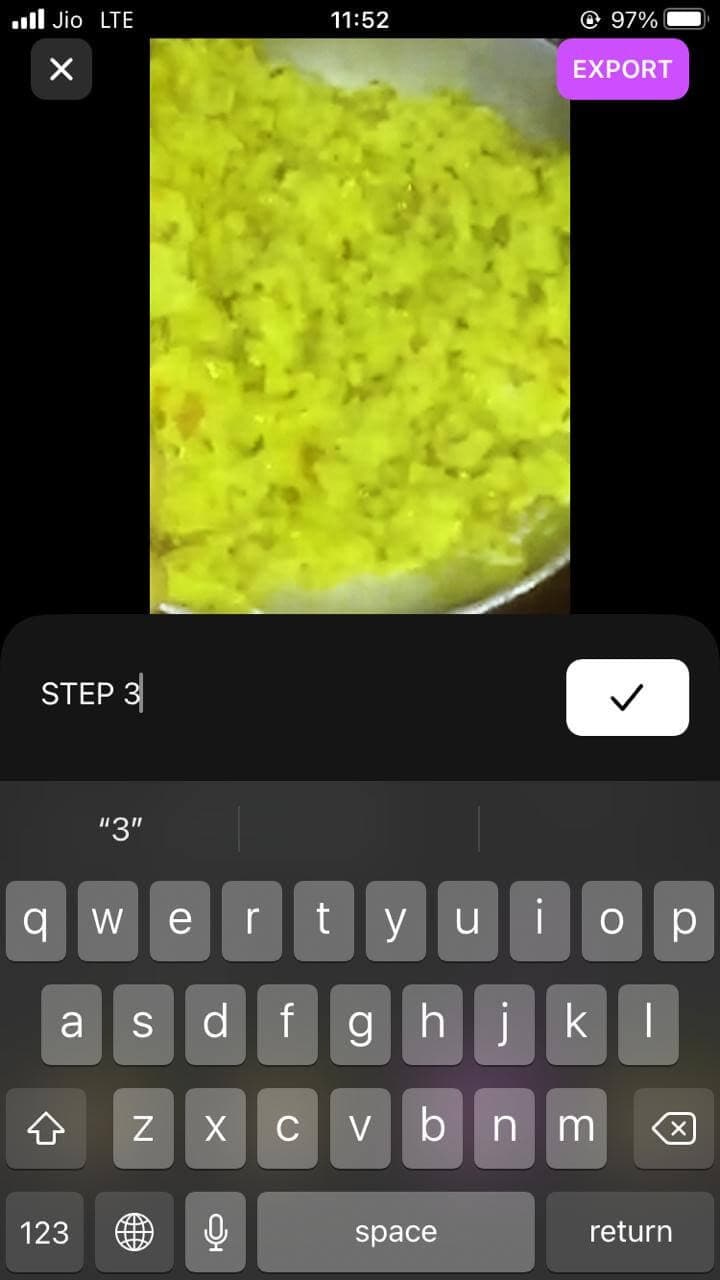
Now, you have the text on your video with all the other aspects.
Step8. Once you are over with the editing of your clips, tap on the Export option to save the video to your phone.
Your awesome cooking vlog is all set to hit the social network! There are various advantages of the food template in FilmoraGo, such as:
● It reduces the effort of cutting and trimming the videos in two different software.
● You can add your favorite text right there and then.
● You get various templates to choose from.
● Music is not an issue as the template already has one.
Final Words
To be on the top, you need to be the fastest among your competitors, and tools like FilmoraGo can help you with that. To make your cooking vlog or baking vlog in seconds, you can totally rely on the food template of the FilmoraGo app.
Just shoot the video, import it to the tool, make changes, and you are done, easy peasy!
You may also like: How to Add Animated Font for Instagram Video on iPhone



