2 Ways to Cut and Download YouTube Videos on Smart Phones
Most of us are fond of browsing videos on YouTube as this is one of the websites where one is able to find all types of videos. Whether it is a cooking video, funny or a technological clip, one can find almost everything on this platform. It is also a great avenue for social media influencers and vloggers to share interesting content.
You may like certain videos and may also want to download, cut, and edit them as required. But it is necessary to learn the procedure first.
Learning how to download YouTube videos can be very helpful on the go. There are several reasons when you might have to download videos such as while traveling, limited internet connection, and saving them for offline viewing. Also, it saves your data usage and internet charges.
In this blog series, we will discover the two best ways to download and cut the downloaded video on your iPhone.
- Method 1: Download the YouTube Video First, Then Cut it on the iPhone
- Method 2: Cut the YouTube Video First, Then Download the Edited Video
Method 1: Download the YouTube Video First, Then Cut it on the iPhone
Downloading YouTube videos on iPhone is a bit tricky procedure due to certain policies. Use Safari for videos you wish to download. The procedure is simple. You have to go through the below steps to download the embedded video from Safari.
- Copy the URL of the Youtube video
- Go to the Downvids.net in Safari
- Paste the URL in the box
- Set the file type in any format .mp4 or video quality to Full HD (1080p)
- Then, tap to download the video under the download section
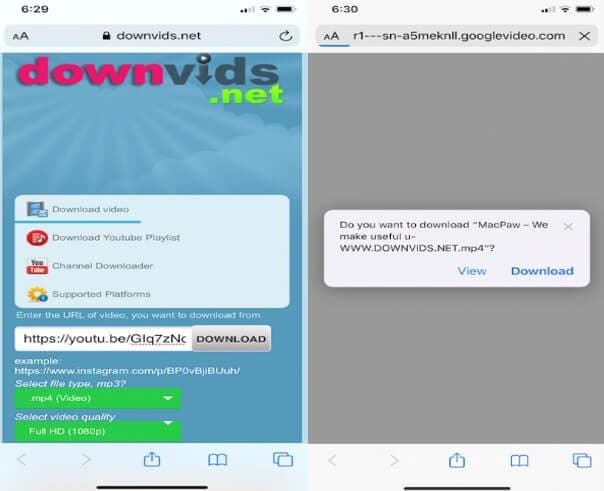
After you have downloaded the video from YouTube, it is time to cut or trim it in the iPhone.
Wondershare FilmoraGo is one of the most recommended video editing software tools. It supports both iOS and Android versions.
Both of them have almost similar procedures. It has various powerful features, including cutting and trimming of online videos.
It is the best software tool for beginner and experienced editors to trim their favorite YouTube videos under 100MB limit. Users can export and trim videos in more than 30 formats.
Let alone, the advanced FilmoraGo editor has a very simple procedure. The steps are listed below:
Step no. 1: Start a New project on FilmoraGo Application
The first step is to add the video under the New Project window. The process can be quicker if the user knows where the video is located.
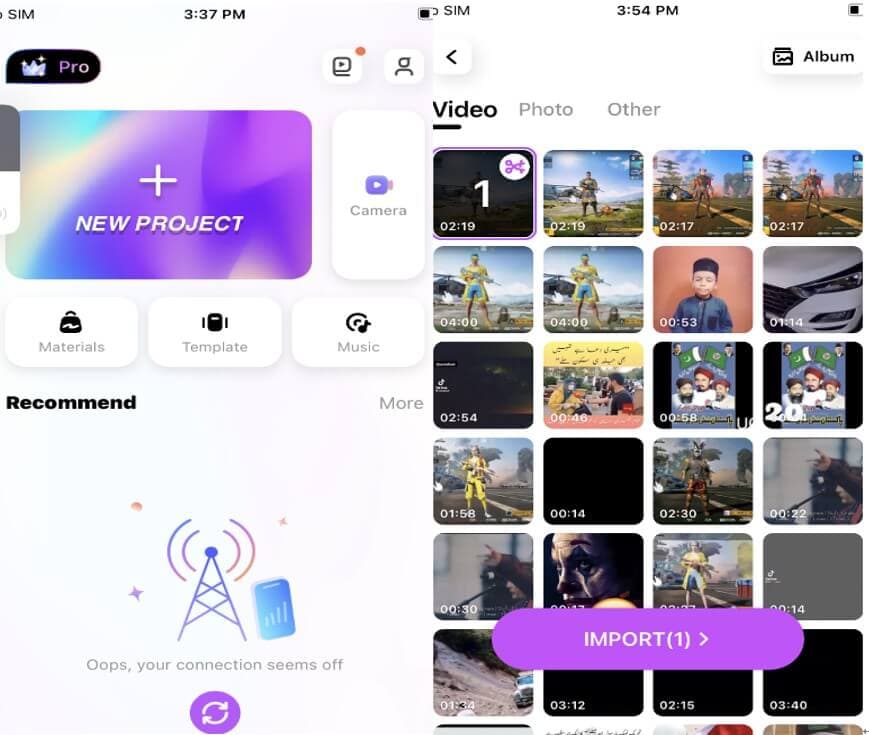
Step no. 2: Trim the Video Using Split Feature
This is the step that would make trimming possible for you. Once the video appears on your iPhone screen, you can select the “Trim” option under which you will find several features.
Split is one effect that you can use to cut the video. Upon splitting, the video will be trimmed in several clips. You can delete the one you do not require and keep the one that contains the desired clip.
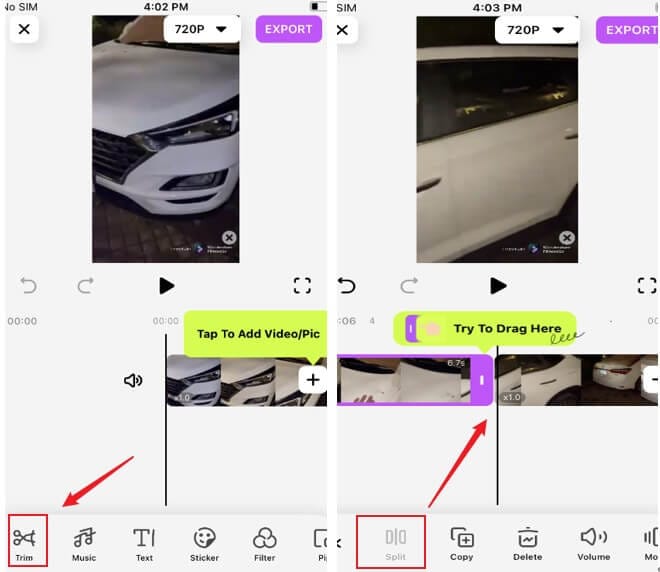
Step No. 3: Export the Video in the Required Resolution
After the editor has completed video trimming, it is time to export and save the video. Select the desired resolution then click on the Export option on the top right corner.
After the video is exported, save it to your album and finish the trimming process.
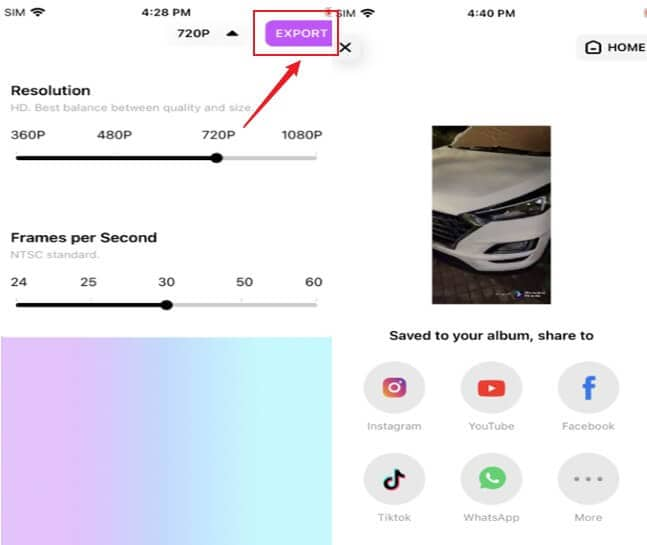
Method 2: Cut the YouTube Video First, Then Download the Edited Video
YouTube is an advanced social media platform where viewers can watch videos online. Editors who require cutting out the beginning, middle, or ending of the video, can do so with ease with the help of YouTube Studio.
To get started, create an account on YouTube Studio.

Go to the Videos where you will find various clips.
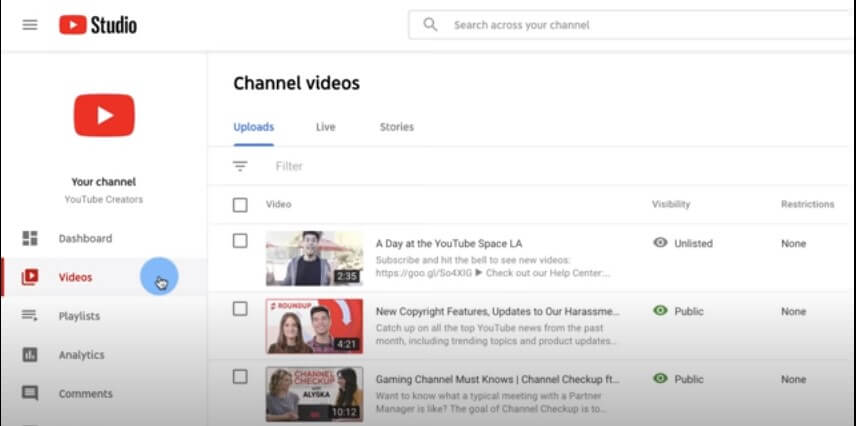
Select the video you want to cut. Then, go to the editor. Under the editor, you can select to trim and the beginning, ending or middle portion of the video.
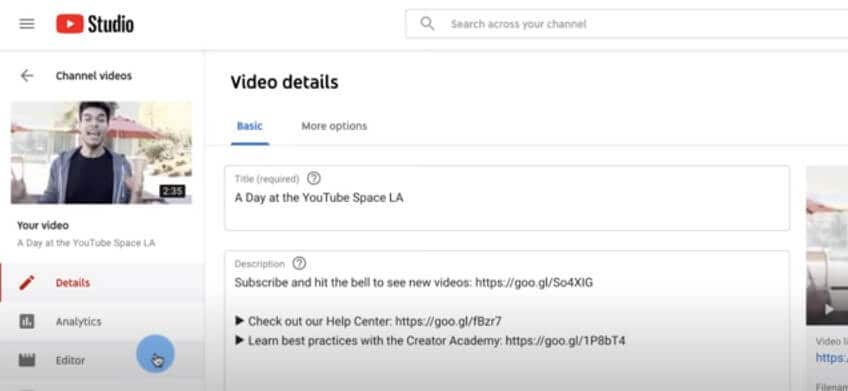
Upon selecting the video, you will find the same video on the editing interface.
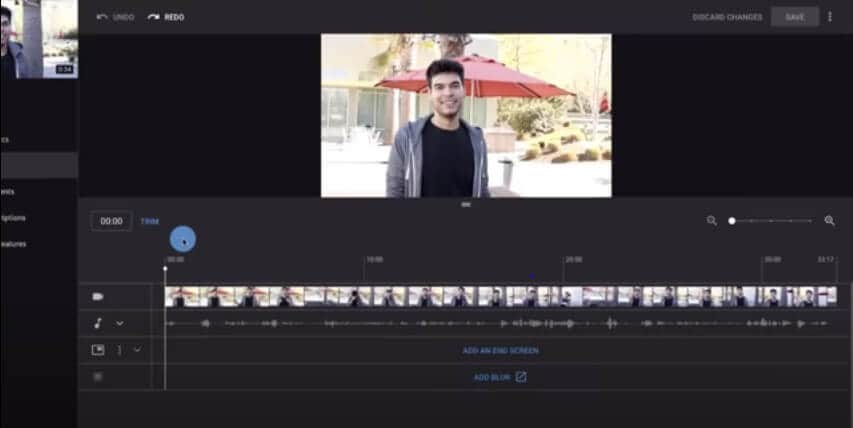
To cut the starting or ending, click trim. Hover the mouse over the blue bar until it turns white. Drag it till the bar you want to keep.
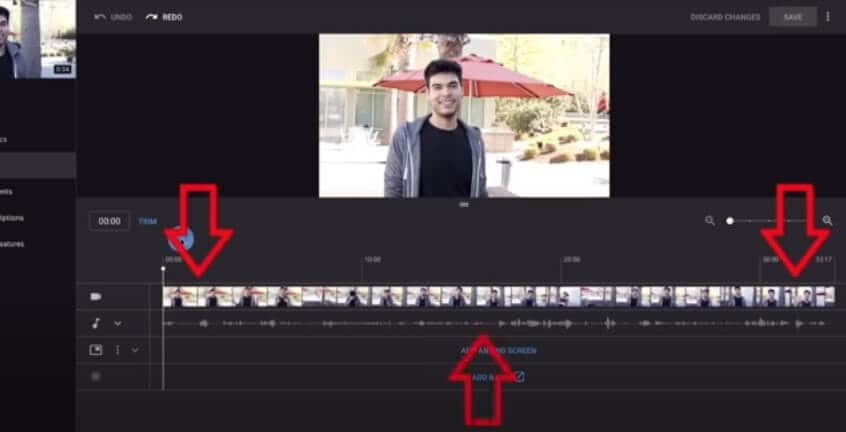
![]()
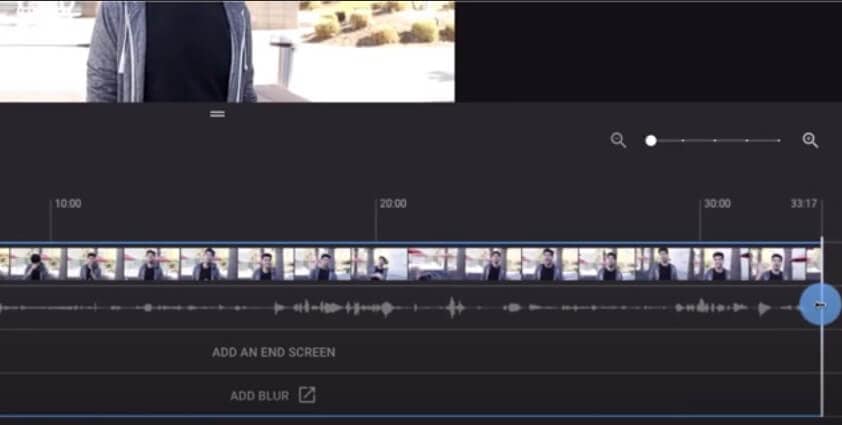
Click “Preview” to see the edits you have made.
![]()
In case, you want to make further adjustments, click “Edit Trim” and do the required editing. Then, save the changes.
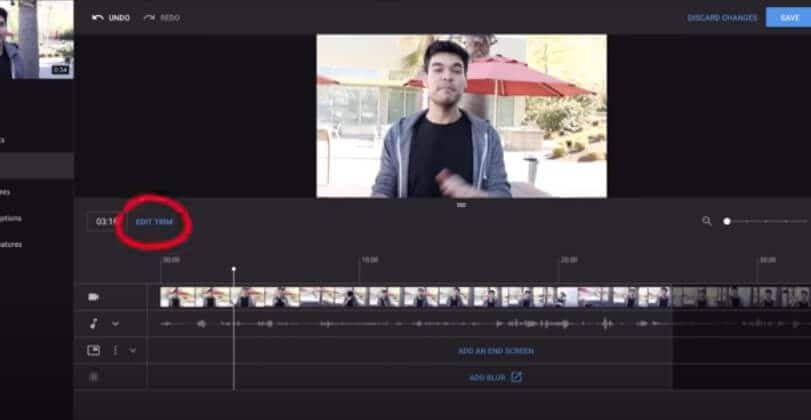

To cut from the middle, click on the starting point where you want to trim the video. Then select “Trim” and click “Split”. Drag the white bar to the part where you can begin the video again.

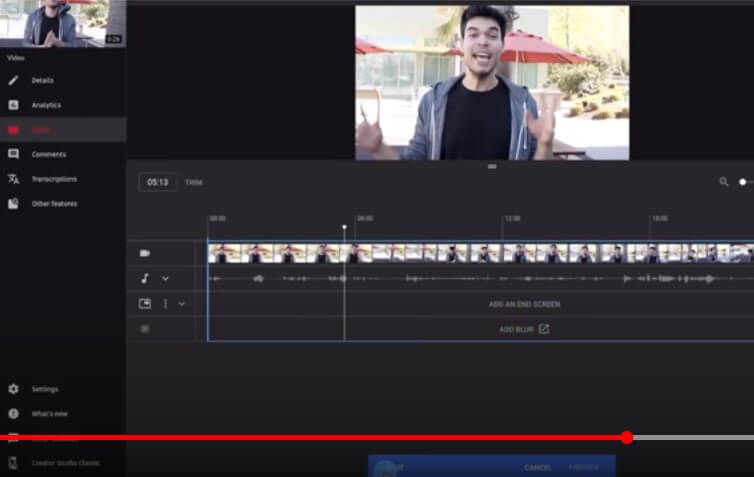
Preview the video and you will see that you have excluded the unwanted part from the video by splitting it.
Final Word
All iPhone users can try out the aforementioned ways to download YouTube videos on their phones. Wondershare FilmoraGo is one of the most used video editors that can assist you in trimming videos instantly.
The process is also easy. All you need to do is to download this advanced tool in your iPhone and begin the easy cutting process.
It supports both iOS and Android phones and can also import and export videos in various video formats including MP3, MP4, MPEG, and more.
Download the FilmoraGo today and enjoy watermark-free videos!
You may also like: How to trim a specific clip of a video on an iPhone [Two methods]



