AR Camera: Have fun with FilmoraGo Camera and Edit Cool Video
Digital upgrades are being made, and social media platforms keep popping in new features like the AR camera, we simply can’t keep up with the fun and excitement.
From taking bare selfies to augmenting your selfies with virtual avatars, it is safe to say we can’t get enough of the digital world.
The Ar camera is making solid waves rapidly, with tons of Ar feature-like videos being created and released.
A powerful Ar camera app is FilmoraGo. FilmoraGo is an easy-to-use video editing application with a dual camera function to record your video.
FilmoraGo’s camera function has various features for you to explore, like filters, beauty effects, and Ar camera functions.
This AR camera function includes animoji and memoji avatars for a fun and excellent video.
However, this article is going to guide you through the steps of using the Ar camera function in three categories;
- Part1. Meaning of AR camera
- Part2. How to record AR video on iPhone
- Part3. How to edit AR selfie video on iPhone
Read on to be a pro AR camera videographer!.
What is an AR camera?
AR camera, also known as an augmented reality camera, is a technological camera function with 3D virtual characters overlaying real-life pictures.
An AR camera takes virtual content and places it over camera-captured objects for a funny outlook.
An instance of AR camera features is animoji or memoji. You can place bunny heads over yours in a captured photograph or create your personalized emoji using your real-life avatar.
FilmoraGo’s AR camera has tons of AR resources to create incredible videos.
An example of an innovative AR video is when you are not showing your face, you can use this camera’s virtual stickers to record videos and share them on social platforms.
To record an AR video on FilmoraGo, keep in mind that you can shoot multiple videos with different AR simultaneously, and FilmoraGo will automatically arrange and combine them.
How to record AR video on iPhone?
Step 1: Install FilmoraGo from the app store.
Step 2: Tap on the camera button at the top right-hand side.
![]()
Step 3: click the “frame” icon to adjust the video ratio or to switch between the front and rear camera.
![]()
Step 4: select the props button to preview varieties of animoji or memoji feature for your video.
![]()
Step 5: once you’ve selected the 3D virtual feature you want, click the purple-colored record button to record your AR video.
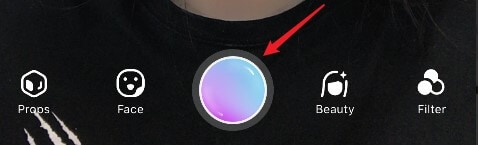
Step 6: Once you’ve created your video, it’ll be saved automatically on the left side of the screen. Tap on edit below the screen to take the video to the timeline.

Step 5: Preview your video, and if satisfied, export it.
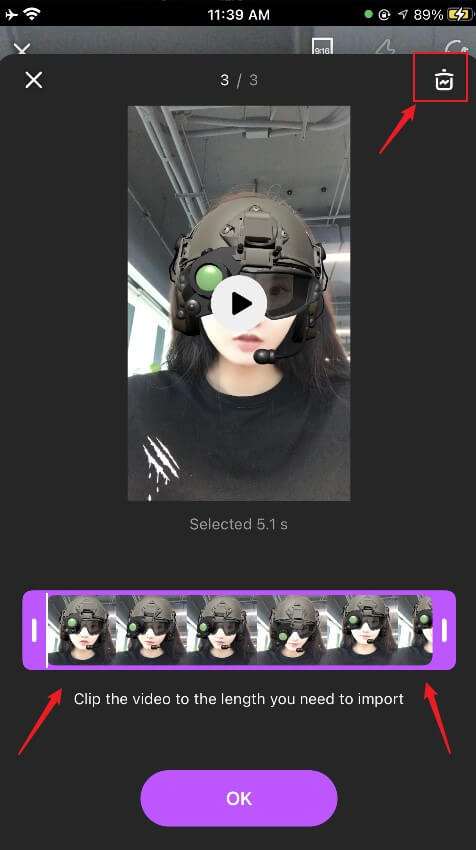
You may also like: 8 Best AR Camera Apps for Animoji and Memoji Videos in 2021
How to Edit the AR selfie video on iPhone
FilmoraGo offers its AR camera services and powerful editing tools and features for you to add more magic to your AR video.
The steps to edit your AR video are;
Step 1: After tapping on edit and behind directed to the editing timeline, there are different editing tools and features below the timeline for you to edit your video with.

Step 2: Use the canvas button to adjust the video ratio size for TikTok or Instagram.

You can also blur the background color of the canvas and set the degree of blur
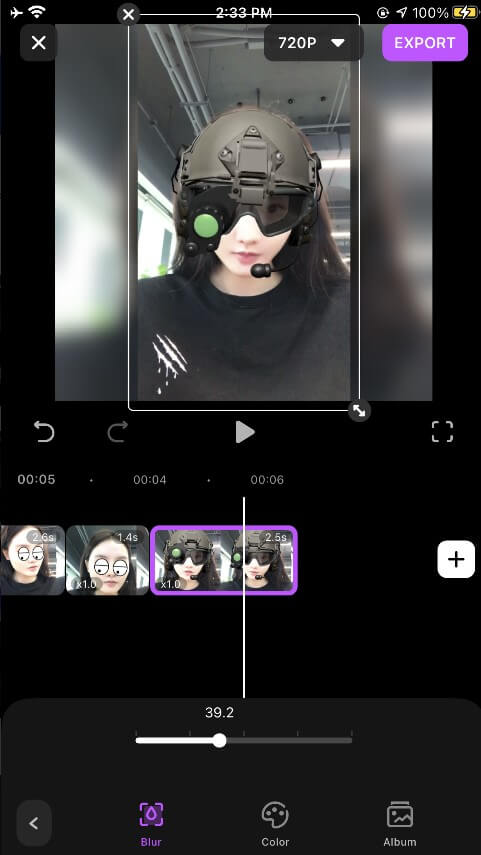
Step 3: Tap on the filters button to add more magic to your video.
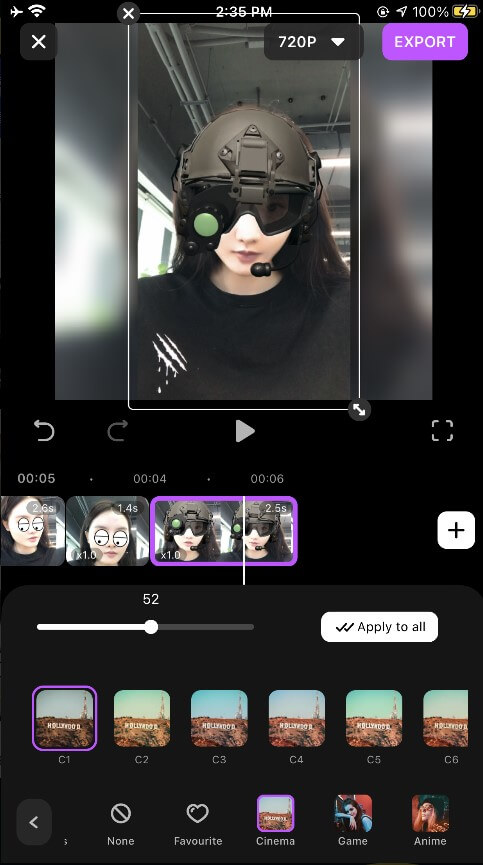
Step 4: Tap in between the junction of your videos to preview the transition effects to make your video cool.
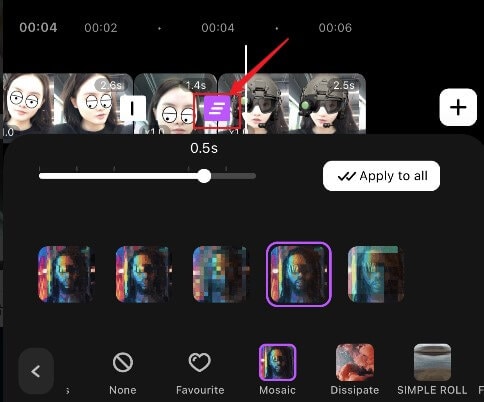
Step 5: Preview your video editing, then export it to save and share.

You may also like: Ultimate Guide to Merge Audio and Video on iPhone/Android/iPad
Conclusion
The AR camera is a masterpiece on its own you can't afford not to use.
Creativity is limitless hence why you shouldn’t limit yourself and explore FilmoraGo’s AR camera effects.
FilmoraGo’s AR camera takes video filming to the next level even without the extra features.
Simple to use, FilmoraGo should be your go-to camera app for your selfie videos.
Download FilmoraGo from the App store for tons more fun and creativity.
You may also like: Split-screen video: How to Create Picture-in-Picture videos on FilmoraGo




