Face Filter: How to add chic filters for your selfie on iPhone
From Instagram to TikTok, Snapchat and, other selfie platform incorporates a face filter to create a hall of fame kind of selfie. These chic filters take your selfies to the next level of stunning and charm.
Have you ever seen a before and after picture? Not only does the character in the selfie gets filter-transformed, but everything, including the background, gets the effect of the filter.
There are also instances where the lighting on your face doesn’t do justice to your gorgeous looks? Chic face effects take a wand and highlight every part of the beautiful you.
A powerful editing app with advanced face effects is FilmoraGo.
FilmoraGo’s face filters are not your average type of facial affect, and this article is going to prove it in two ways;
- Which face filters does this app support? [30+face filters]
- Steps of adding face filter on iPhone using FilmoraGo
Which face filters does this app support? [30+face filters]
FilmoraGo is an easy-to-use video editor equipped with the highest quality of editing tools and advanced features that takes video editing to a movie-making level.
FilmoraGo is the first iOS video editor that allows its users to create videos from scratch using its dual camera function.
The dual camera function is additionally equipped with editing tools of its own to make filming easy and convenient.
Amongst the camera function of FilmoraGo is its 30+ range of face filters.
These face filters are categorized into five; vlog, spring, gloomy, movie and retro.
Although these five face filters are the currently supported filters on FilmoraGo, each category has another special face effect underneath it with different contrast.

- The vlog face filter has eight different face effect preset, which is perfect for vlogs.
Most times, while vlogging, the lighting of a place ruins the video, hence why the vlog face effect gives your vlog the proper lighting effect to accentuate your look.
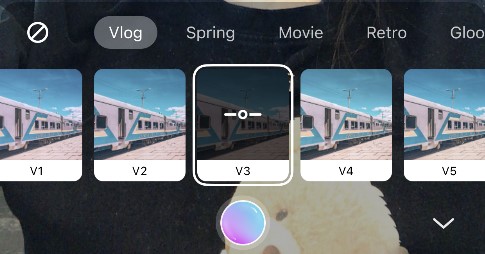
- The spring face effect has seven presets with different warmth contrast for an excellent video.
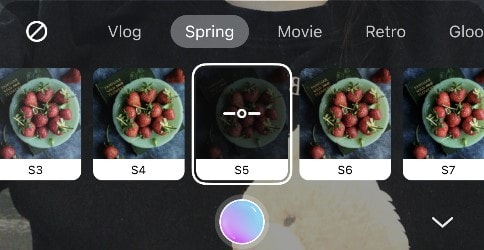
- Want to give off a movie-like vibe with your video? Try FilmoraGo’s five movie facial filter preset.

- Going back to the 60s and 80s, imitate the epic movie style for your videos with the retro face effect.
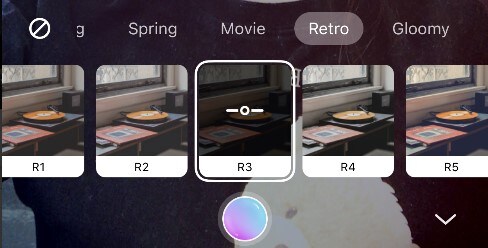
- The gloomy effect has five filters preset with a mild contrast that gives your beauty video a movie-like hazy effect.
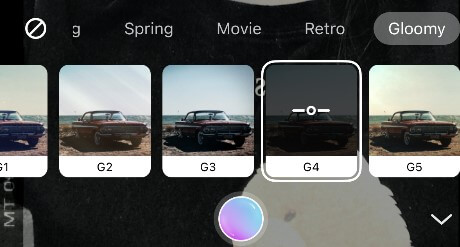
Steps of adding face filter on iPhone using FilmoraGo
Step 1: Install FilmoraGo from the App store.
Step 2: Tap on the “camera” button at the top right-hand corner of the app.
![]()
Step 3: Tap on the filter option to access the five facial filter effects.
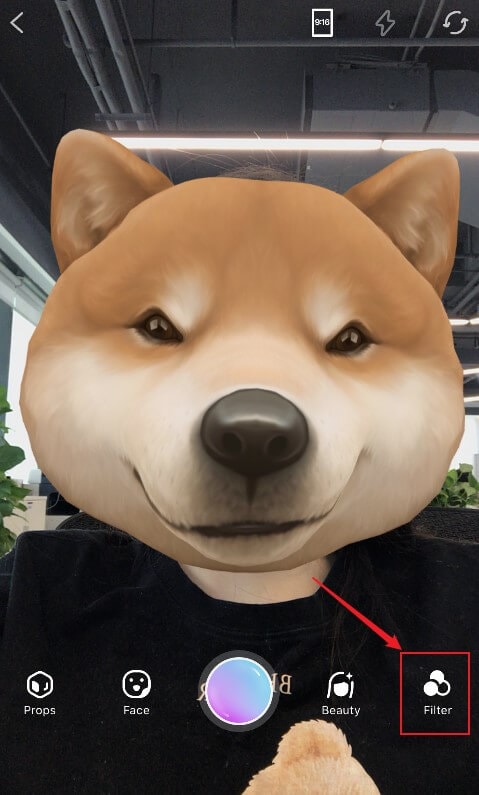
Step 4: You can adjust the filter parameter on your face by tapping on any of the filters; once the line border appears, drag it to the left to reduce the effect or to the right to increase it.
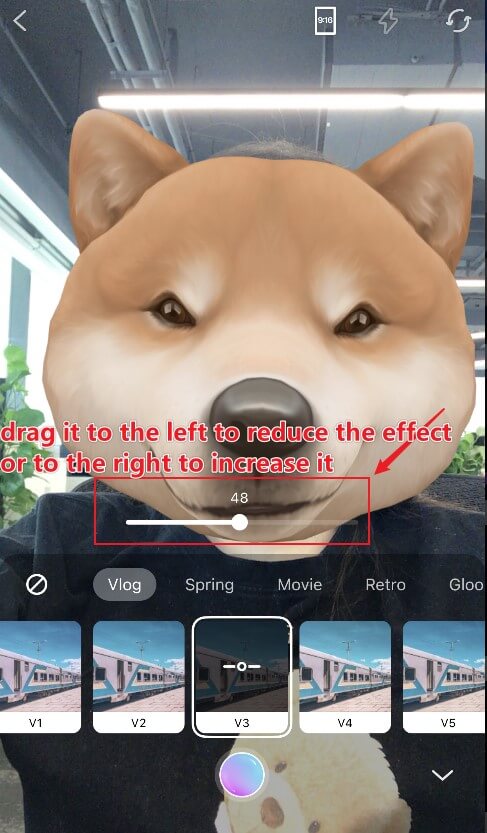
Step 5: Tap on any of the face beauty effect options; vlog, spring, movie, retro and, gloomy to make a video.
Step 6: Tap on the purple-coloured record button to record your beauty video.
You can also record multiple videos with the facial filter effect by tapping on the record button once one video has been successfully recorded.
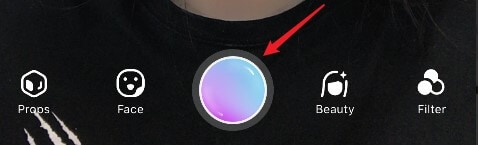
Step 7: Once you are done filming your video, tap on any of the video segment that doesn’t suit you to either delete or trim the clip.
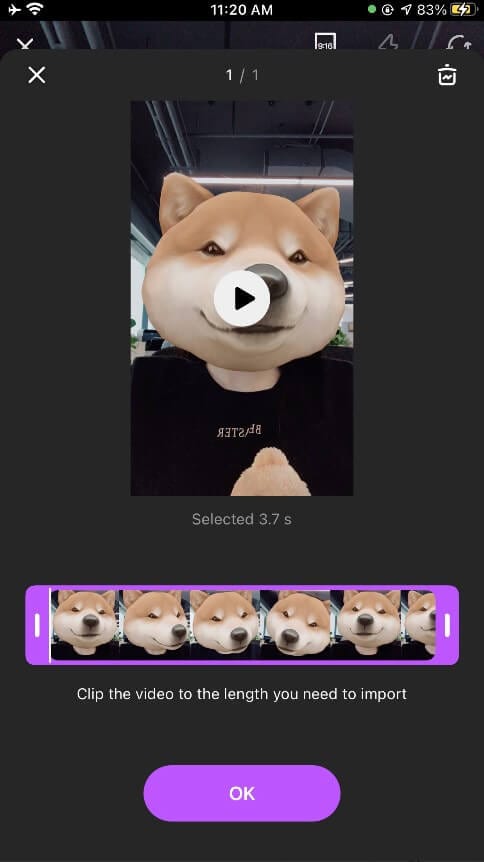
To trim the video, drag the line border to shorten the length and tap on the “trash” icon at the top right-hand corner of the screen to delete a clip.
Step 8: After editing your video, press on “OK”; Then, tap on the edit button at the bottom right-hand corner of the screen to take your video to the timeline and export it.
You may also like: How to get a beauty filter on iPhone video
Conclusion
You don't have to worry about altering the real you; face filters minimally enhance your beauty video the same way a typical filter would create a movie-style outlook.
FilmoraGo helps you maintain the authenticity of your video while editing it with its advanced features.
The dual camera face effect functions are free to use with other advanced features you can explore.
All you need to do to add chic filters to your video is to head on to the App Store and download FilmoraGo.
You may also like: AR Camera: Have fun with FilmoraGo Camera and Edit Cool Video
You may also like: Split-screen video: How to Create Picture-in-Picture videos on FilmoraGo



