How to trim a specific clip of a video on an iPhone [Two methods]
There’s always that video that needs to undergo editing to specifically trim the clip.
We all have our favorite videos, that have a favorite clip we replay a hundred times.
Perhaps it is the scene where King Kong helped out Godzilla against the other creature or it's everyone's favorite scene where Daenarys dragons grew bigger to spit our fire.
Now that scene is lit!
Either way, there are tons of videos you probably wish you could trim clip specifically and play it continuously as a loop.
It could also be you want to trim the clip to use it for a school or work project.
This article has two easy ways for you to trim clip-on iPhone using a video editor like FilmoraGo.
The iPhone in-built trimming function is not as effective as using a video editor, hence why FilmoraGo is the recommended video editor to solve your “trim specific clip” problem.
Let’s dive into the steps and get your favorite clip.
Step to trim clip out of a video on iPhone using FilmoraGo.
FilmoraGo is an easy-to-use video editor furnished with advanced features, powerful yet simple editing tools, and tons of ways to get creative.
You get to create music videos, make your own movies, and directly share your masterpiece with friends.
You can as well create your videos from scratch using the FilmoraGo camera function especially if you are a blogger and edit it immediately with its editing functions.
There’s an added emphasis on the “easy-to-use” hence you don’t have to worry about having difficulty in trimming a specific clip off a video.
There are two methods to doing so;
- Method 1: Split and delete the unwanted clip to get a specific clip
- Method 2: Trim the beginning and end of the video to get a special clip
Method 1: Split and delete the unwanted clip to get a specific clip.
Step 1: Install FilmoraGo from the App store.
Step 2: Hit on “new project” to start editing.

Step 3: Select your desired video and import it to the timeline.
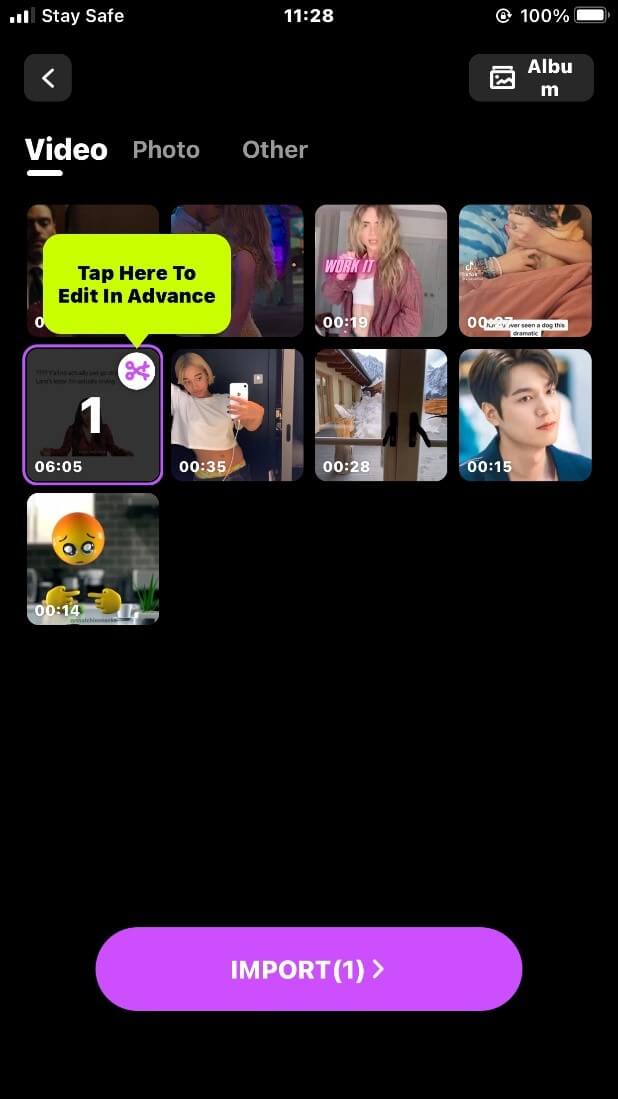
Step 4: Tap on trim and tap on the video below the timeline.
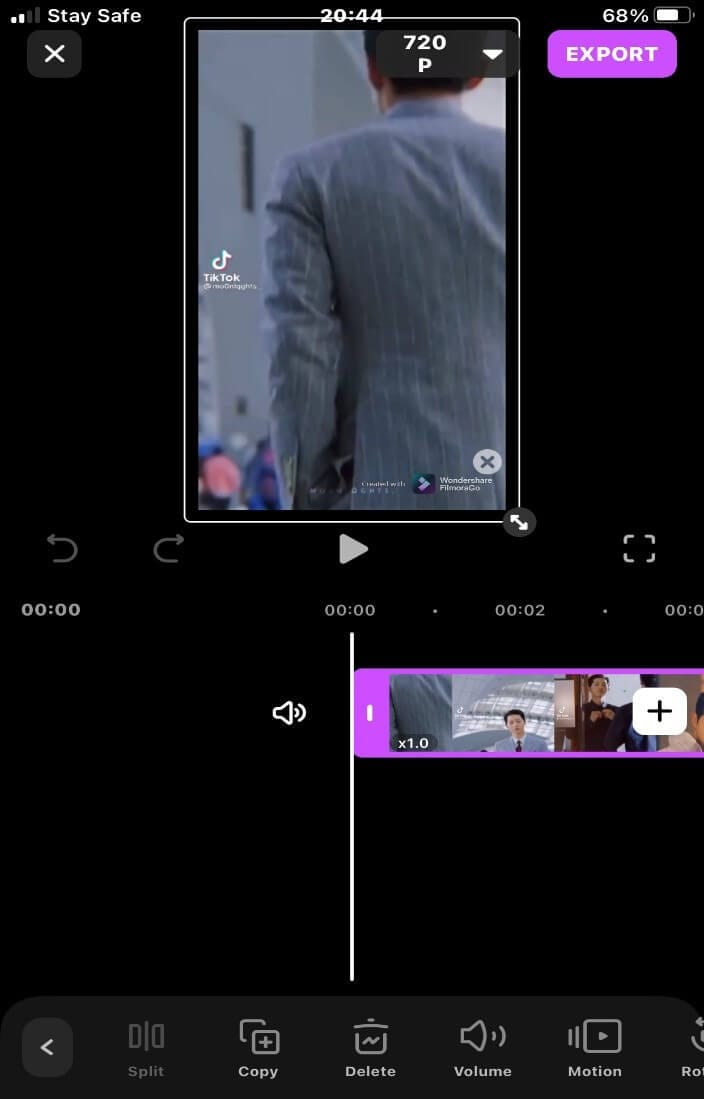
Step 5: Tap on the beginning of the specific clip and then tap the “split” option.
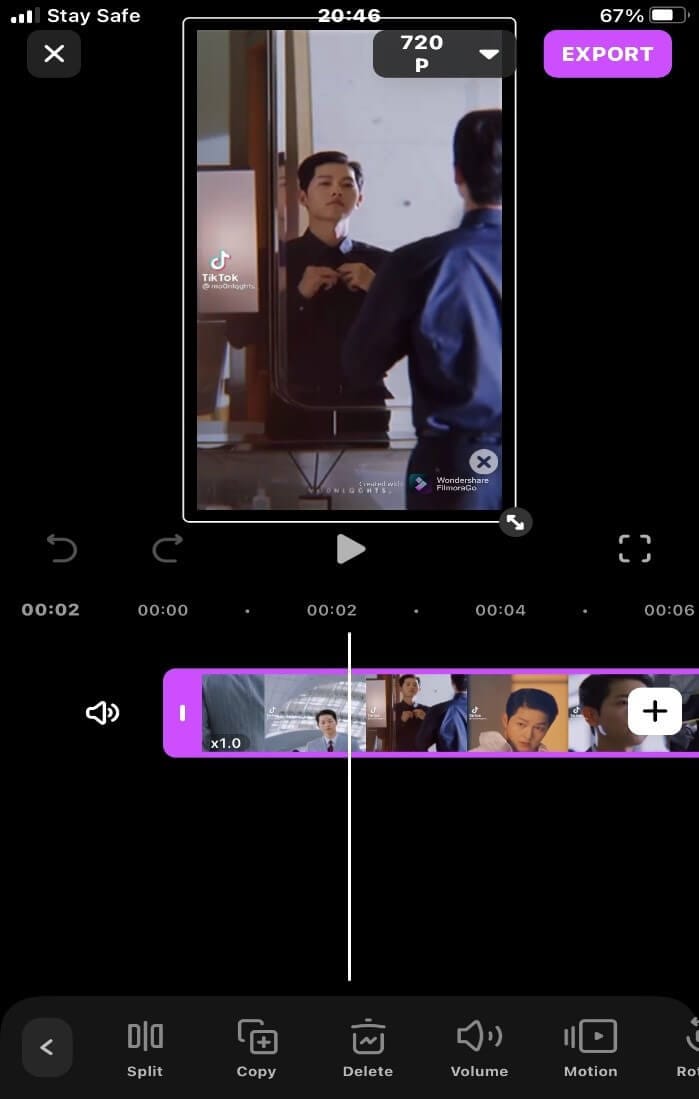
Step 6: Scroll to the end of the specific clip and tap on it. Then tap on the “split” option again.
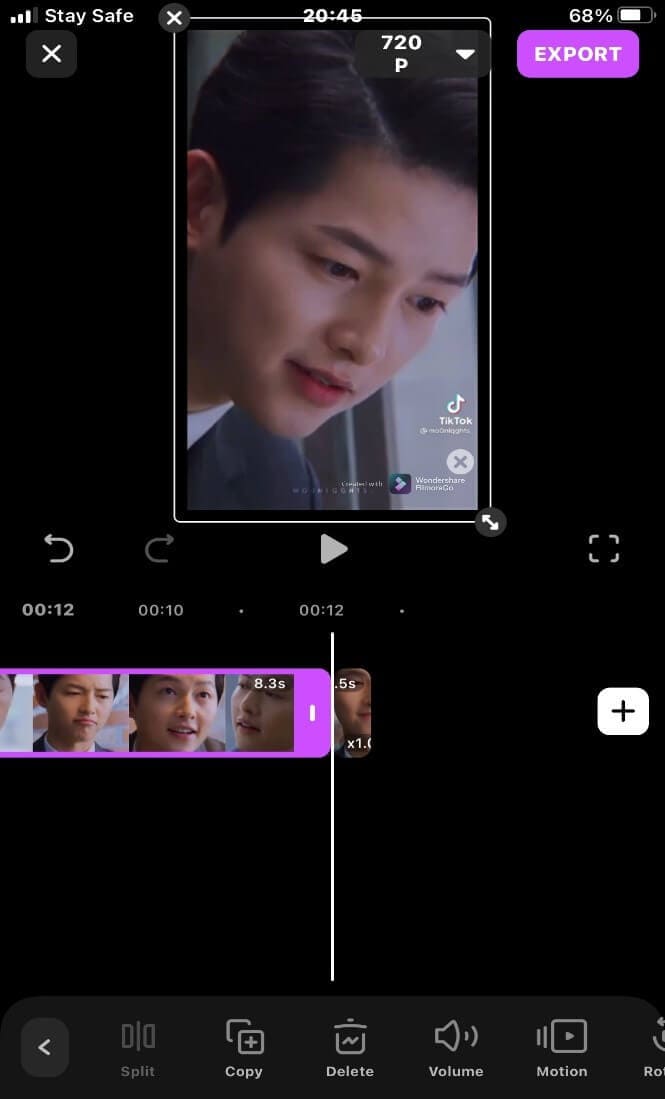
Step 7: Tap on delete to remove the split front and back ends to trim clip.
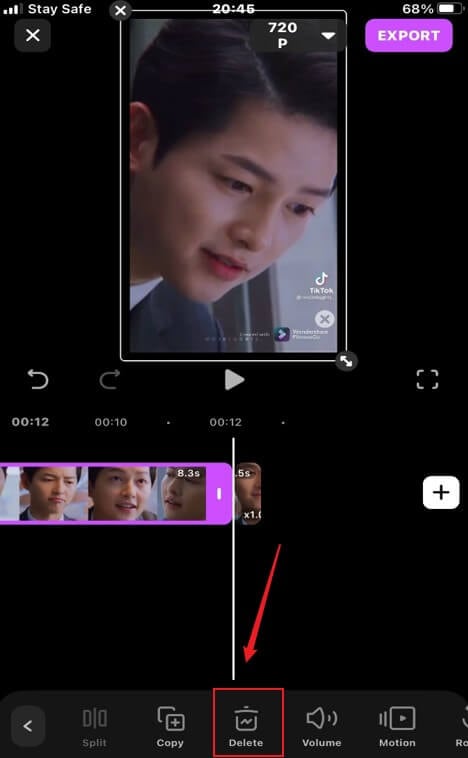
Step 8: Export and share your video.
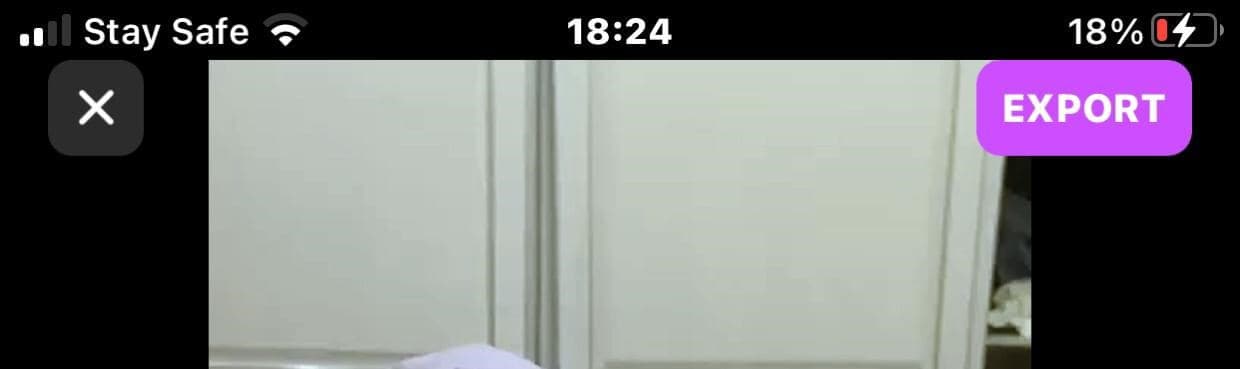
Method 2: Trim the beginning and end of the video to get a special clip.
Step 1: Hit on “new project” to start editing.

Step 2: Select your desired video and import it to the timeline.
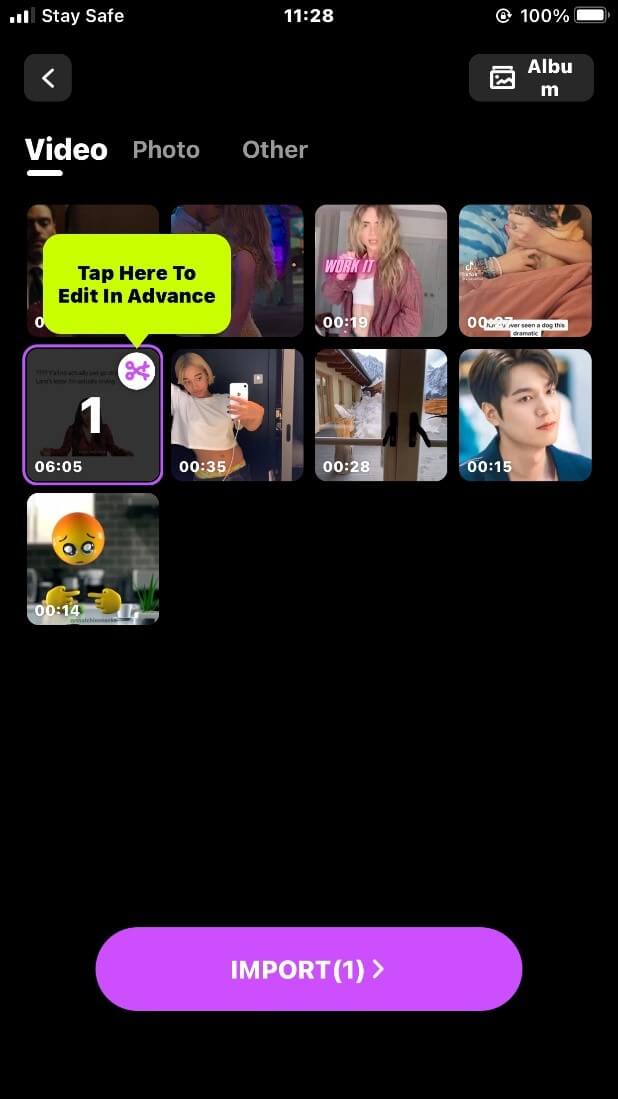
Step 3: Tap on trim and tap on the video below the timeline.
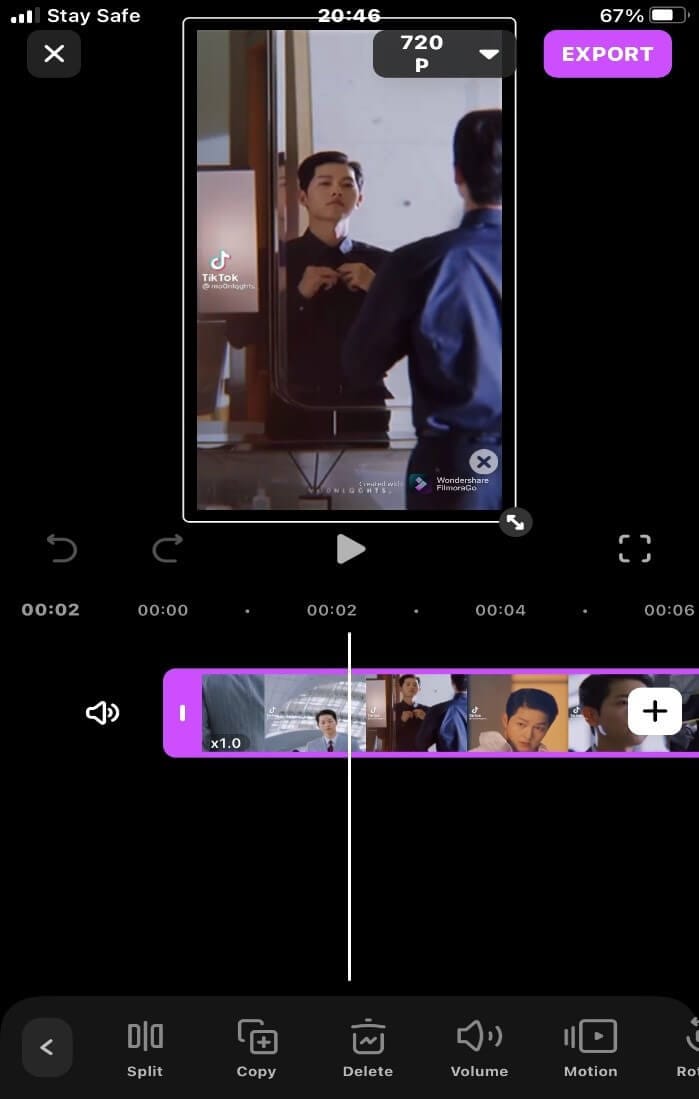
Step 4: Drag the border at the beginning or end of the specific clip to the middle of the video.
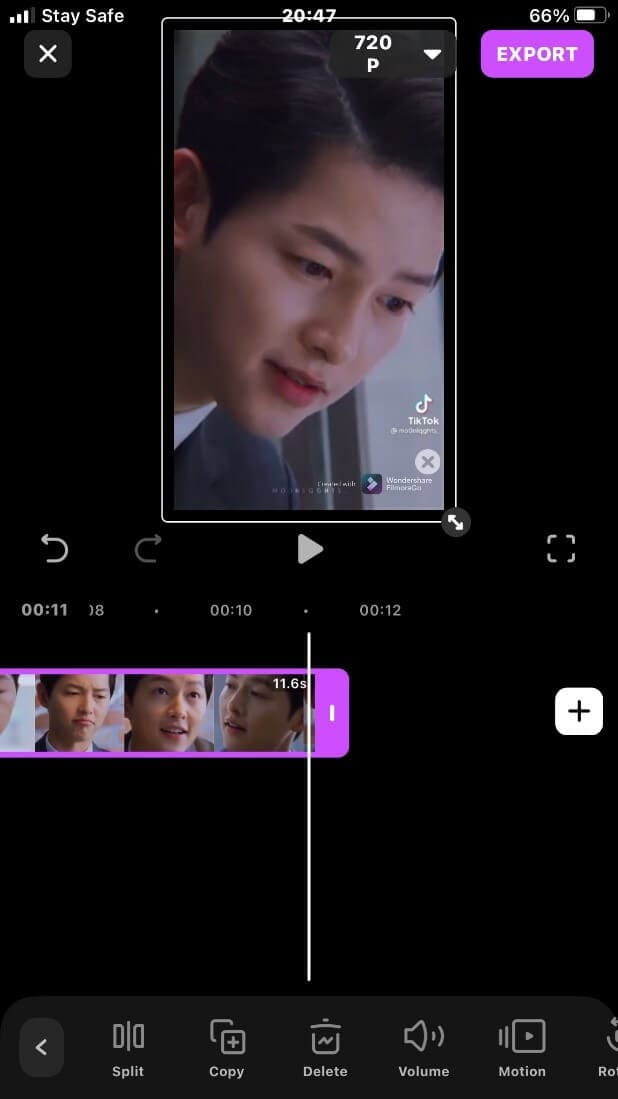
Step 5: Export and share your trim clip if satisfied with the outcome.
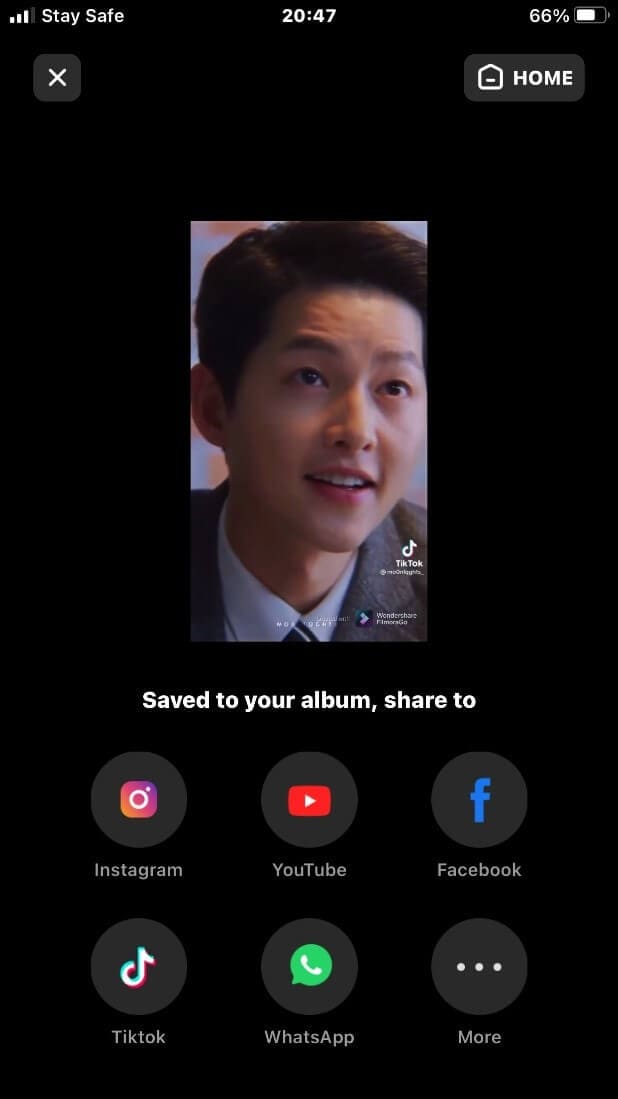
Conclusion
To trim clip off a video is a skill we all need to avoid the groans and stress of skipping past scenes to get to that clip that gives us joy.
You can now trim off your favorite clip and have it framed if it were possible to have a video frame for walls.
FilmoraGo being an intuitive app always gives off the exact editing function you need.
If you are looking to trim clip, FilmoraGo does that effectively and easily for your video.
FilmoraGo functions are abundant and free for you to use. To bring out the creative side of you, Download FilmoraGo from the App Store, and don’t lose behind on the smiles your favorite clip brings to you.
You may also like: Ultimate Guide of Video basic color correction on FilmoraGo



