How to Set Video as the Lock Screen Wallpaper on Your iPhone
The wallpaper on your phone and images displayed on the iPhone lock screen speaks a lot about the person. These are the images that you see more than others whenever you look at your phone.
However, if a photo speaks a thousand words, a video can convey more. Hence, using a video wallpaper on your iPhone is an excellent way to personalize your phone.
No, you cannot use an actual video as wallpaper, but there are ways to edit a video to add as wallpaper.
It is delightful to make changes on the iPhone lock screen, and home screen as these are the first things you check when you switch on the phone.
So, in this guide, you will find out how to set a video wallpaper as the lock screen wallpaper on your iPhone.
- Why use a video as the lock screen wallpaper?
- Creating a live photo from a video using FilmoraGo(Step-by-Step)
- Does setting a video as lock screen wallpaper on an iPhone drain more battery?
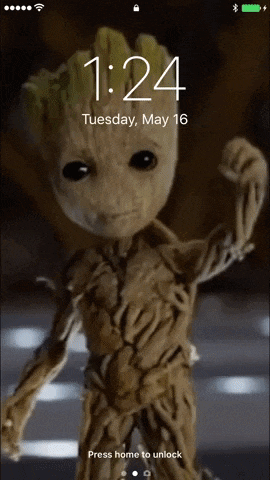
1. Why Use a Video as the Lock Screen Wallpaper?
Imagine that when you are about to unlock the screen, the phone lights up as your favorite character greets you or an animated smile of your relatives and friends. Isn’t that funny?
Live wallpaper is fun to use. If you are using optimized and edited live wallpaper, it can be the best choice for your iPhone.
These aren’t a burden anymore as it doesn’t put much pressure on the RAM. A majority of the iPhones come with better hardware and high configuration.
Hence, it can handle the power of video wallpaper.
Another good option is if the device is made of an HD AMOLED display. In these devices, you can use the dark theme, and the wallpaper will drain less battery.
2. Creating a Live Photo from a Video Using FilmoraGo (Step-by-Step)
Your first step is to convert a video to a live wallpaper style for using it as a video wallpaper on your iPhone. To do this, you need to create a live photo from a video. You can do this using the FilmoraGo app.
Here are the steps you have to follow.
Step1. From the App Store download the FilmoraGo app. You can download this app for free.
Step2. After installing the app, open it. Allow it to have access to your Photo Gallery.
Step3. Tap on the Video tab to choose the video you would like to use.
Step4. On the next screen, you will see editing options for the video. Edit the video you want to use as wallpaper by cutting the part you don’t want.
Step5. Now save the video. It is created in a mov or mp4 format when you are done.
Step6. Download the VideotoLive app and convert the edited video into a live format.
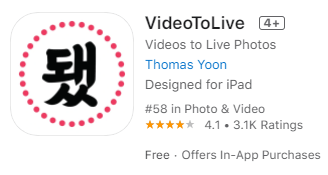
Step7. Set the live picture as the background on the iPhone.( If you don’t know how to set it up, please click here and check the detailed steps.)
Done, If you would like to see the background moving, you need to long-press the screen.
3. Does Setting a Video as Lock Screen Wallpaper on iPhone Drain More Battery?
Yes, live wallpaper can drain more battery. However, with technological advancements, this has been reduced to a significant extent.
However, the battery drainage also depends on the wallpaper color. If it is brighter, it means it will require more power.
In case you check the percentage of battery drainage after setting the wallpaper, you can check it from the battery percentage and setting. In case the wallpaper doesn’t drain more than 5% of the battery, it is okay to use it.
Bottom Line
By choosing a moving lock screen as the iPhone lock screen, you can dramatically change your mood. It looks much nicer than the static wallpapers.
The steps to edit the wallpaper using FilmoraGo and setting it on your iPhone have been described in simple words.
You can use it on your iPhone as it is compatible with all the models.
It is an excellent video editing app that can be used for free. Even if you are using it for the first time, you will have no trouble working your way through it.



