3 Ways to color correct a video on iPhone [step-by-step-guide]
We all know how necessary a video basic color correction is to the existence of a video.
Honestly, zero exaggeration.
How many times have we shot a video with bad lighting?
Or perhaps your bestie made a TikTok video of you with bad lighting/ color.
Heck, no one likes a movie with bad graphics and bad lighting.
A good color correction is equivalent to a video with charm and shine.
A video basic color correction entails using the appropriate proportion of brightness, contrast, saturation, and other color factors.
These color factors are essential to the beauty of a video.
At times, you don’t need to source for a filter, these basic color factors are helpful substitutes in creating a stunning movie.
There are basic steps to a video basic color correction and this article is going to cover three best ways to correct a video color using;
- Section1. Steps to adjust the color of a video on FilmoraGo
- Section2. Steps of video basic color correction using iPhone built-in function
- Section3. Steps to video basic color correction on iMovie
Tag along!
Section1. Steps to adjust the color of a video on FilmoraGo
FilmoraGo is an easy-to-use video editing application with powerful editing tools and advanced features.
FilmoraGo is furnished with every video editing tool you'd need to make a creative video.
One of its powerful editing tools is the video basic color correction and we’ve outlined the steps on how to adjust the color of your video using FilmoraGo.
Step 1: Install FilmoraGo from the App store.
Step 2: Hit on “new project” to start editing.

Step 3: Select your desired video and import it to the timeline.
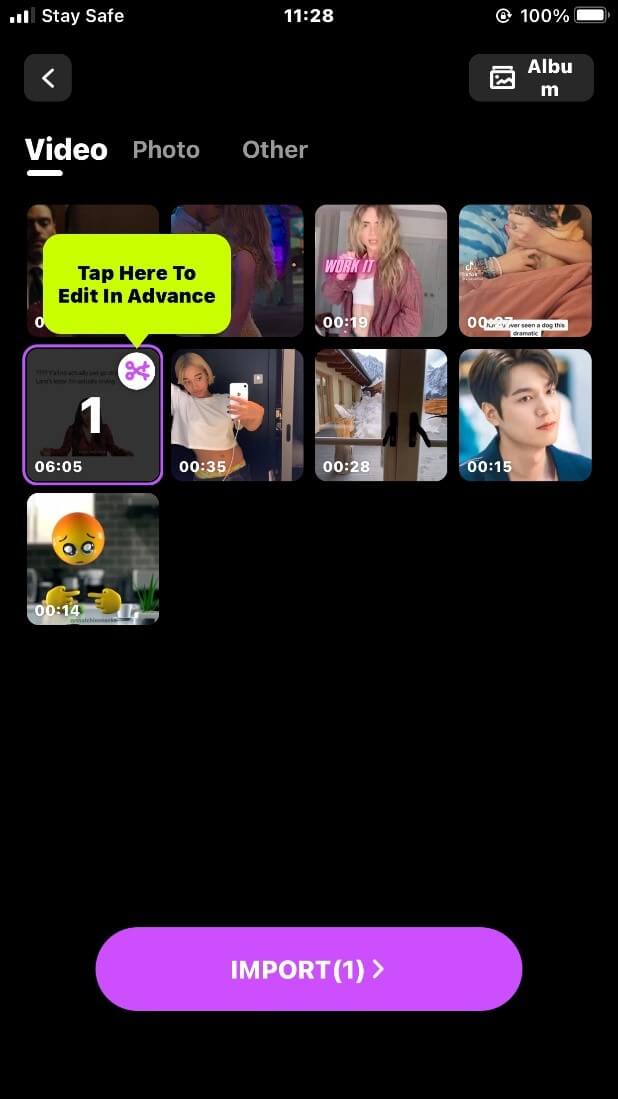
Step 4: Scroll left to the “adjust” button.
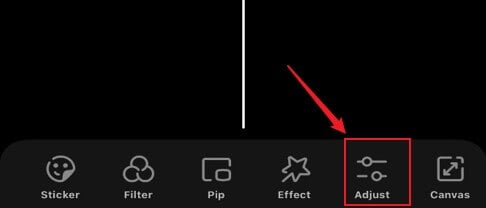
Step 5: Tap on the “brightness” button and drag the line to adjust the brightness.
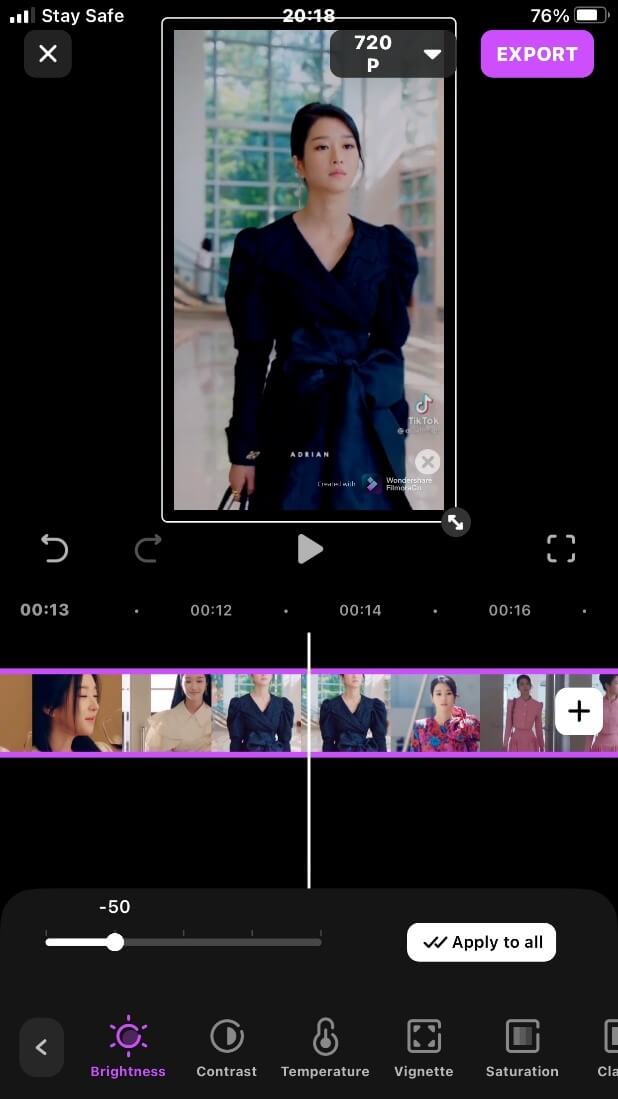
Step 6: Tap on the “contrast” button to adjust the color of the video to a vivid look or a mild look.
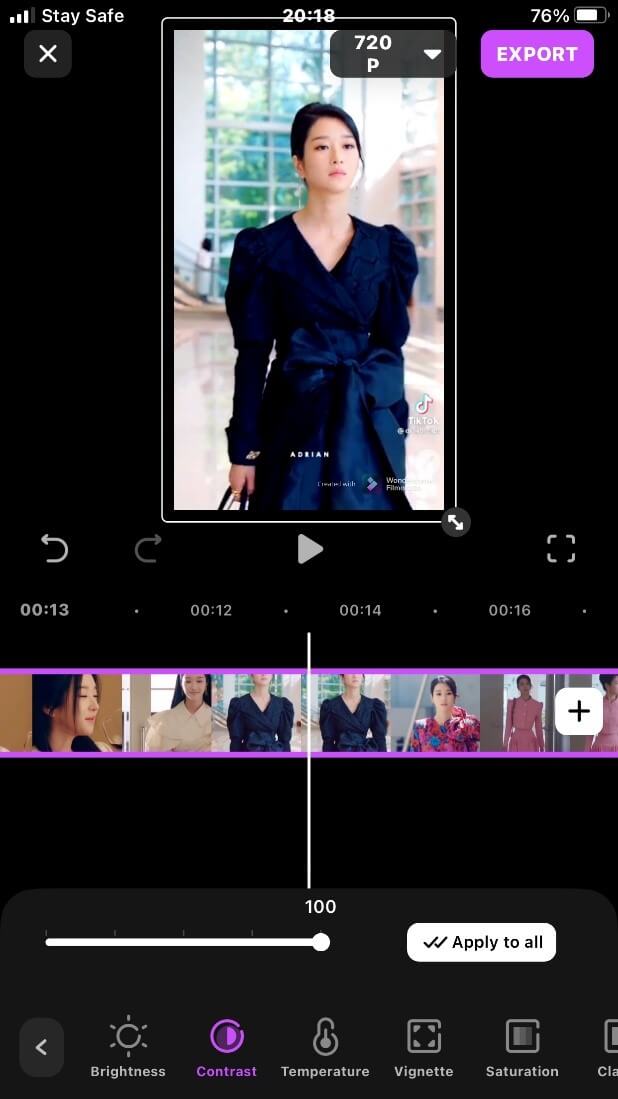
Step 7: The “temperature” color correction is a mood kind of color.
A blue color temperature signifies a warm environment and gives your video a pleasant look.
A dull yellow color gives off a sunny look.
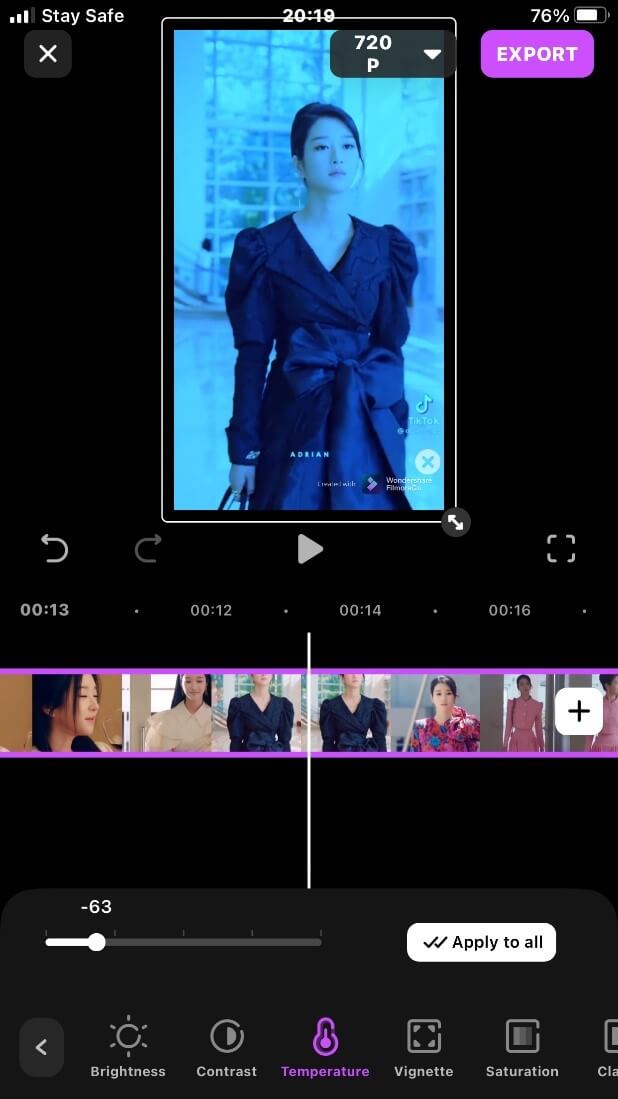
Step 8: The vignette video basic color correction adjusts the color around the sides of the video.
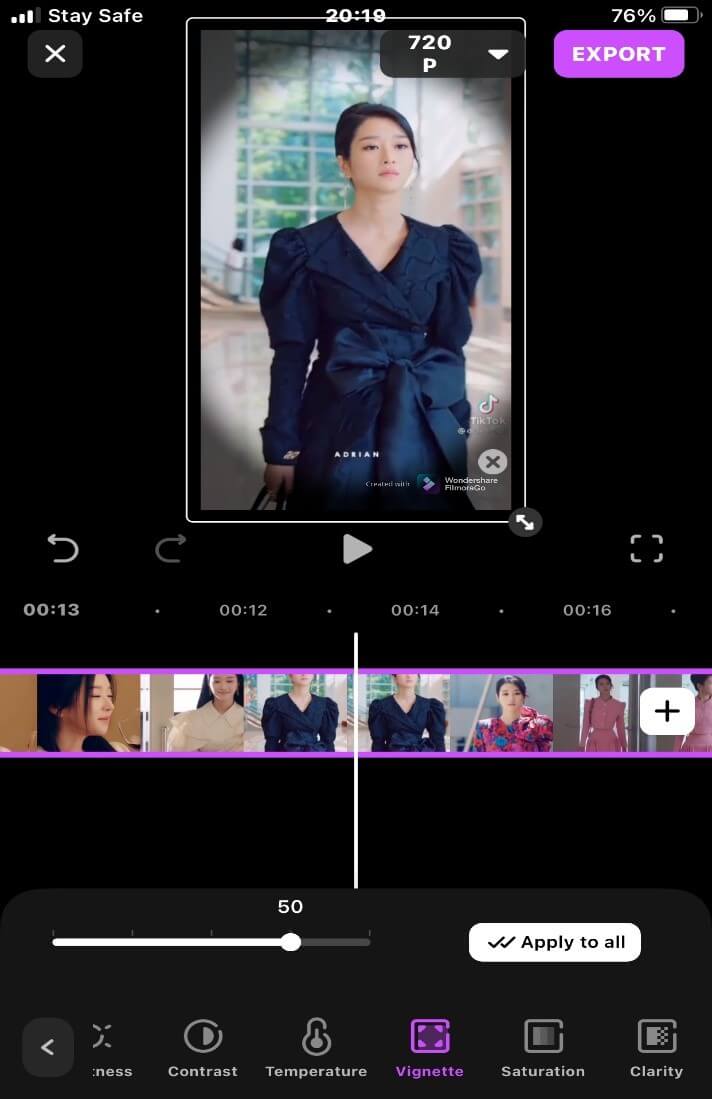
Step 9: The “saturation” color correction increases or decreases the intensity of a video color.
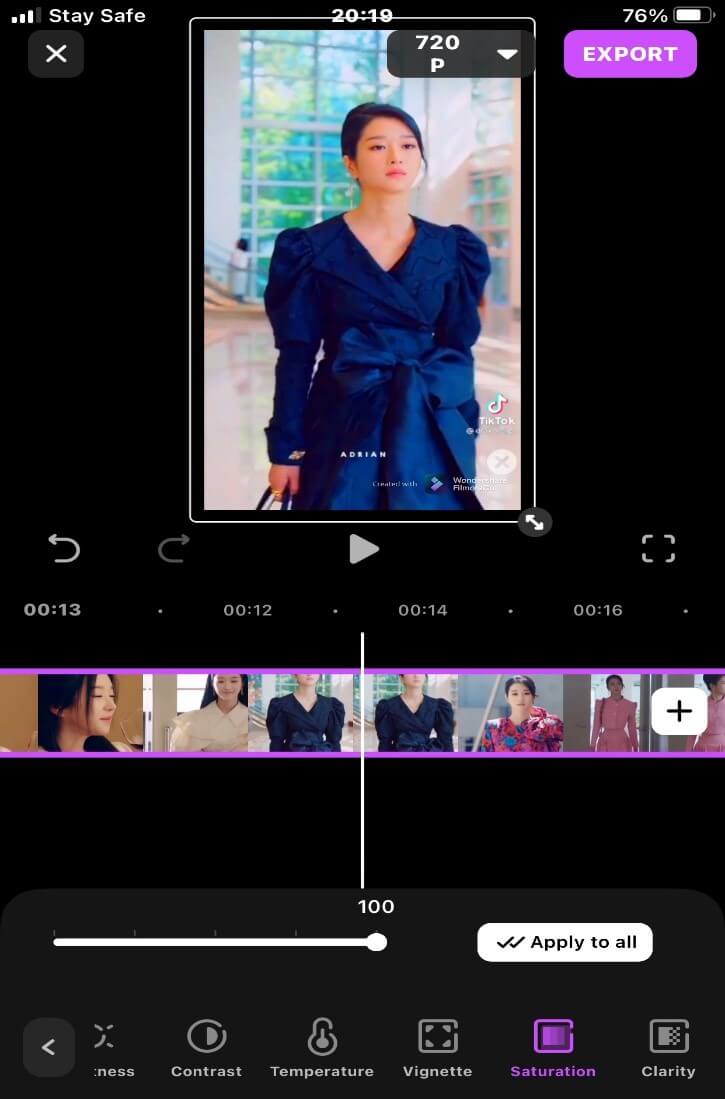
Step 10: Tap on the “clarity” color effect to adjust the clarity of the video color to more vivid or subdued.
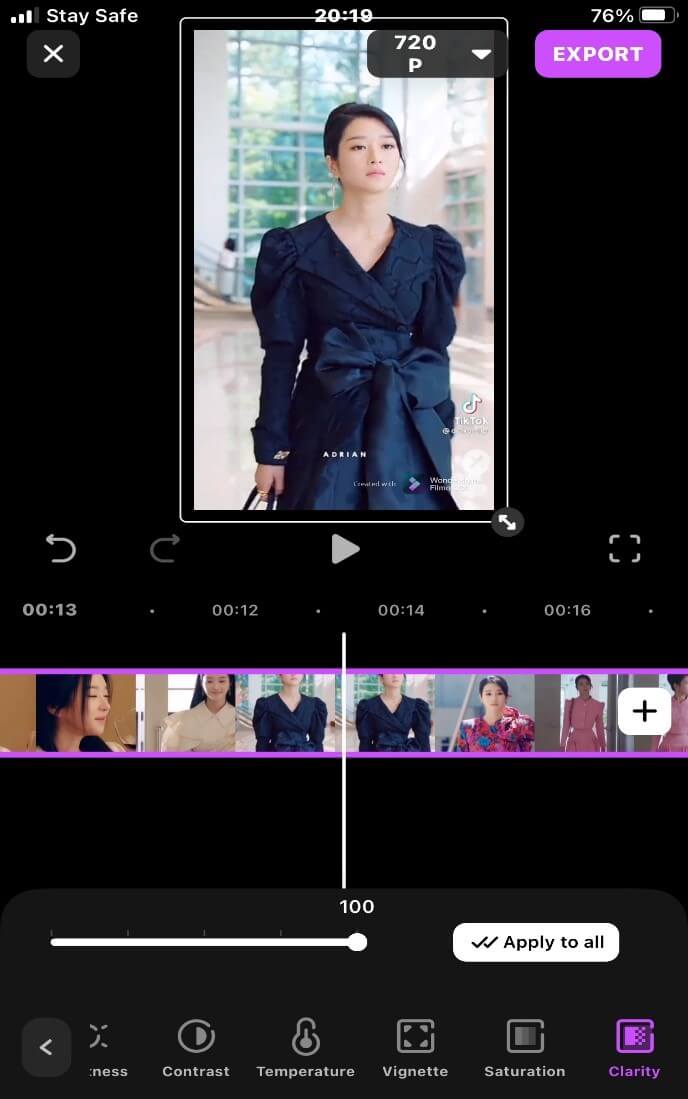
Step 11: Export and save your video.
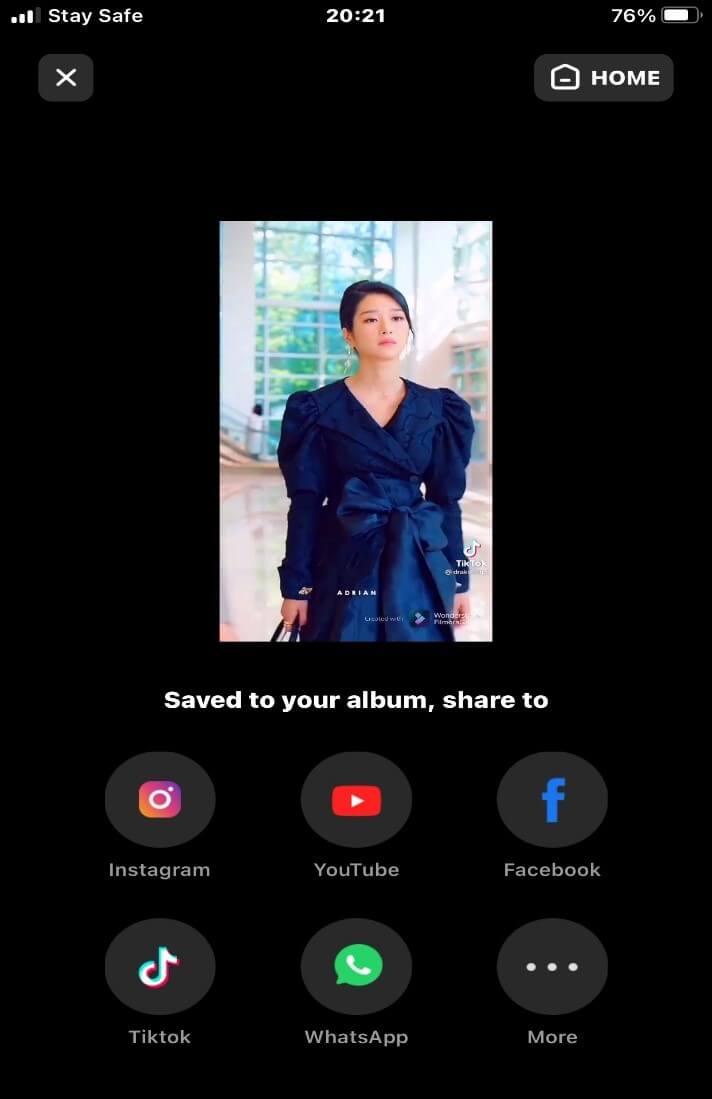
Section2. Steps of video basic color correction using iPhone built-in function.
Step 1: Tap on “edit” at the top of your video.

Step 2: Tap on the “single circle” button to access the color effects for iPhone.
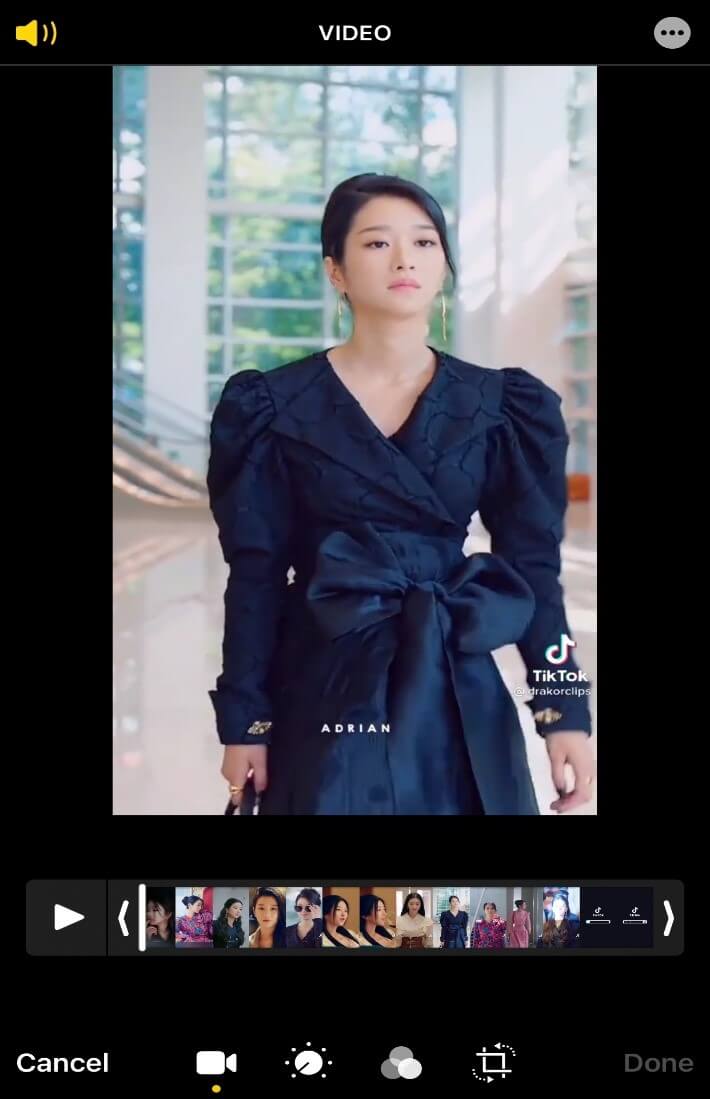
Step 3: Tap on either of the icons to access the color correction options and adjust the color of your video.
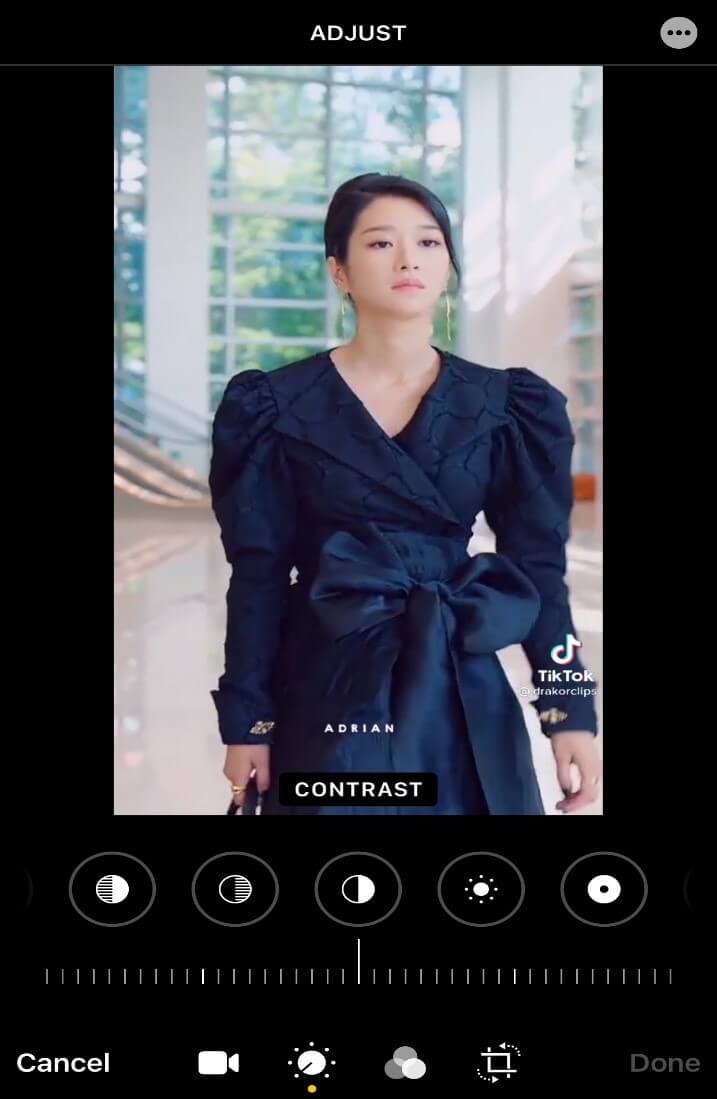
Step 4: Tap on done if satisfied with the outcome.
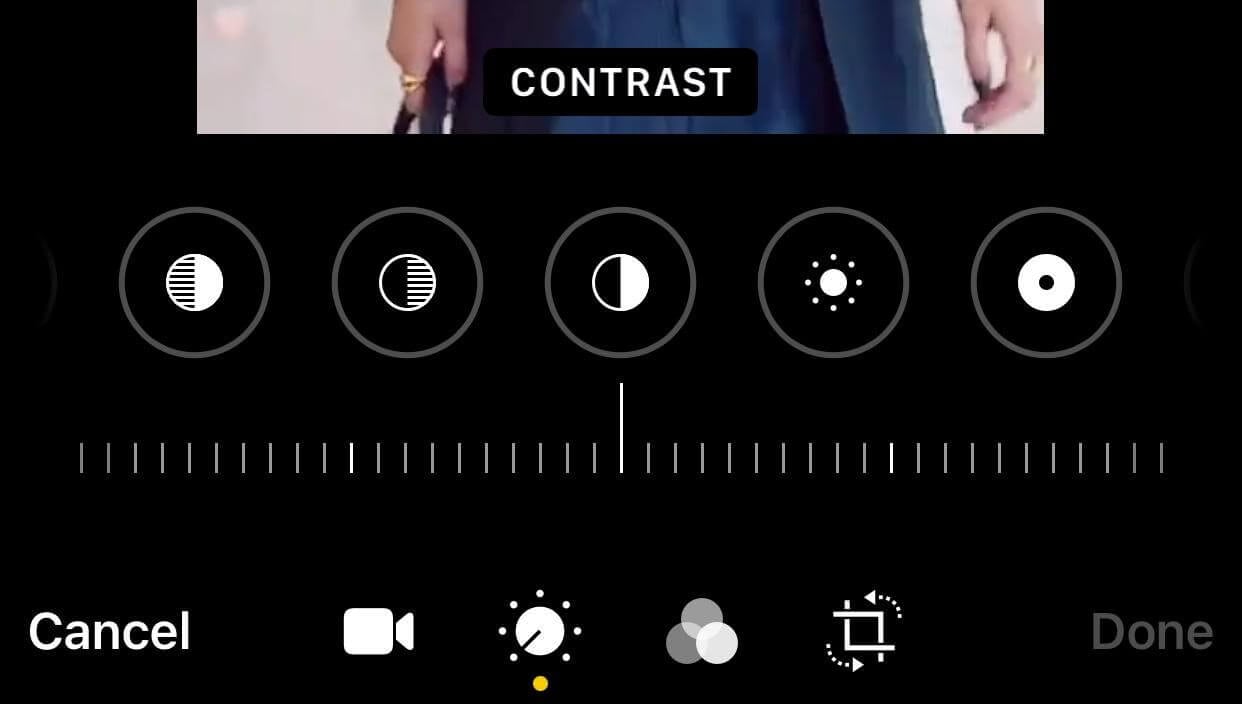
Section3. Steps to video basic color correction on iMovie.
Although iMovie does not have an official color correction button, the filter effect also substitutes as a color effect and can be increased or decreased.
Step 1: Download iMovie from the App store.
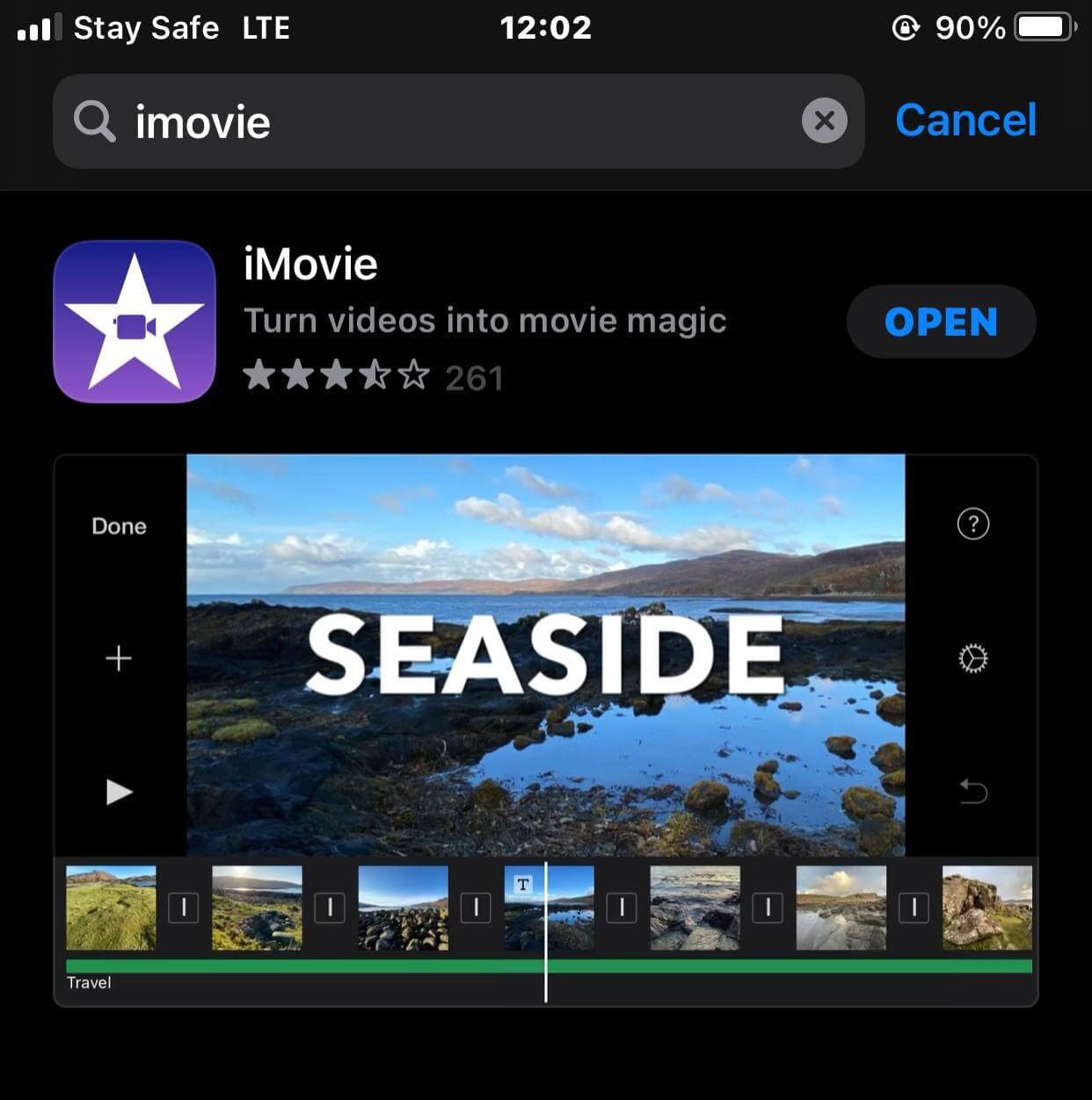
Step 2: Tap on the “plus” sign to "create project".
![]()
Step 3: Tap on the movie option amongst the other pop-up option.
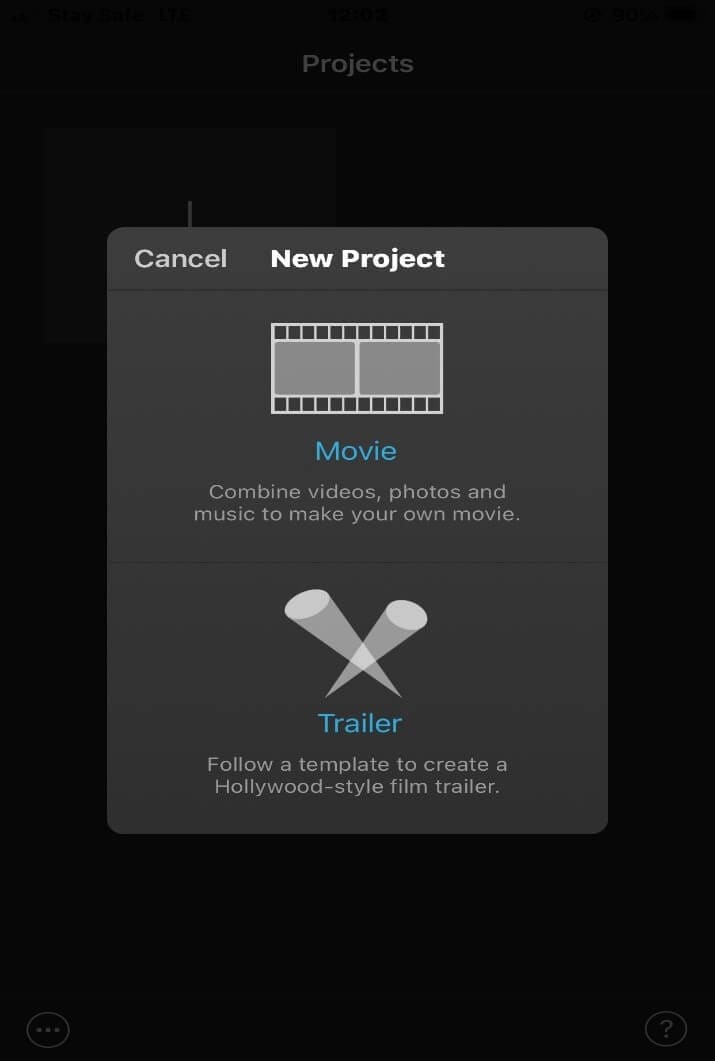
Step 4: Import your video.
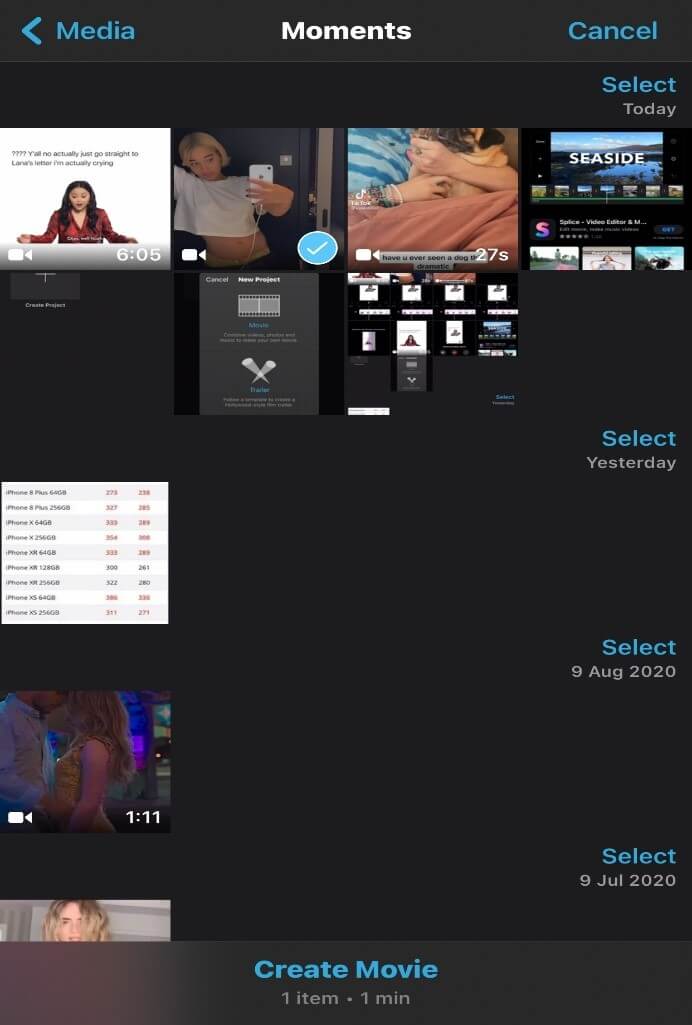
Step 5: Tap on the video to access the triple circles which is the filter button. Tap on any color effect and adjust it using the line cursor.
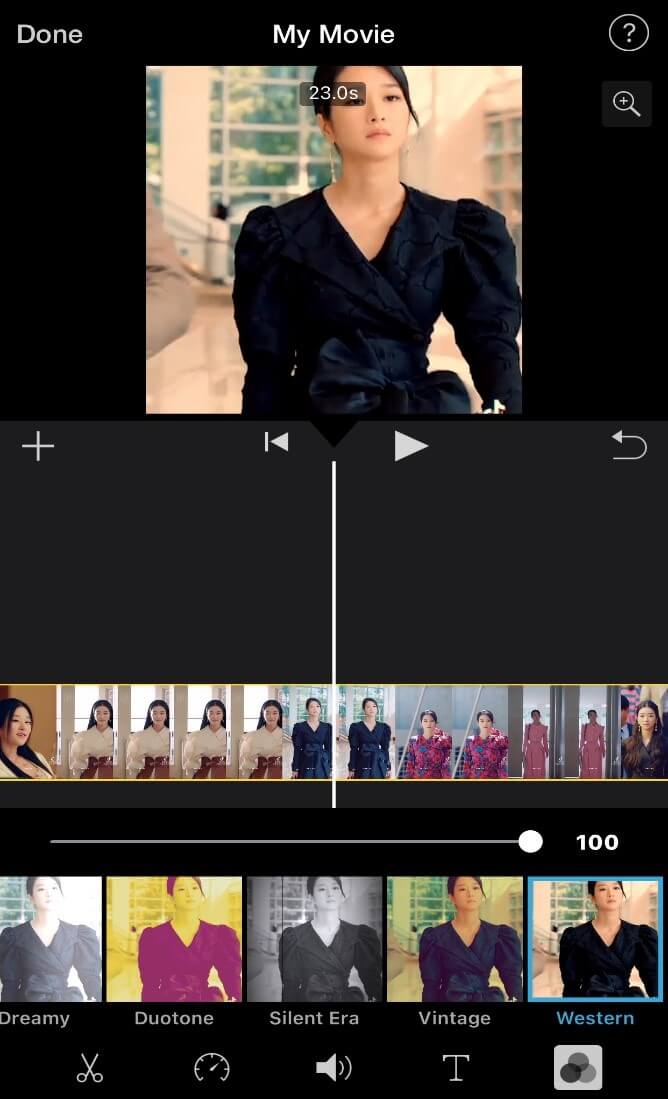
Step 6: If satisfied with the outcome of the video, Tap on done to save the video.

Conclusion
A video basic color correction isn't as hard as trying to balance the camera to avoid shaky footage.
Shaky footage wouldn’t be eligible to pass through a color correction.
FilmoraGo coming as the top has every basic color correction function to give your video the appropriate lighting it deserves.
For every movie effect, you want your video to portray, FilmoraGo's color correction has got you and does the job effectively.
FilmoraGo is free to use and free to download from the App store.
You may also like: Ultimate Guide of Video basic color correction on FilmoraGo



