2 Ways to add a black and white filter to video on FilmoraGo
The black & white filter dates back to the 80s and perhaps 70s and more.
It is either used to emphasize a particular scene or to beautify a video giving it an 80s vibe.
Although mostly used for pictures, the black & white filter gives a dramatic flair to a video.
The black & white filter isn’t your average filter, it is rare, it is colorful in its own way, and comes as the top most used filter in the media world.
This prominent filter is used for so many purposes.
Either to date back to the past or to emphasize more on a reaction or generally for the glamour of a video.
Being popular, the black & white filter can be used as either a color correction for videos or solely as a filter.
An example of a video editor that uses the black & white filter with double purposes is FilmoraGo.
FilmoraGo has the black & white filter as a color correction and filter.
Recommending FilmoraGo is a powerful video editor to implement the black & white filter, this article is going to cover;
- Part1. Adding the black and white filter effect to a video via the color adjustment function.
- Part2. Adding the black and white filter effect via the filter function.
Part1. Adding the black and white filter effect to a video using the color adjustment function.
FilmoraGo is an easy-to-use video editing application with powerful editing tools and stunning features.
One of its prominent features is the color adjustment feature which gives your video all sorts of movie-like effects.
Keep in mind that FilmoraGo is the first iOS video editor with a dual camera function to record your videos from scratch.
This camera function also has video filters you can use directly whilst filming your video and amongst the filter effect is the black & white filter.
How do you make a monochrome video?
To use the color adjustment to add black & white filter to a video;
Step 1: Install FilmoraGo from the App store.
Step 2: Hit on “new project” to start editing.

Step 3: Select your desired video and import it to the timeline.
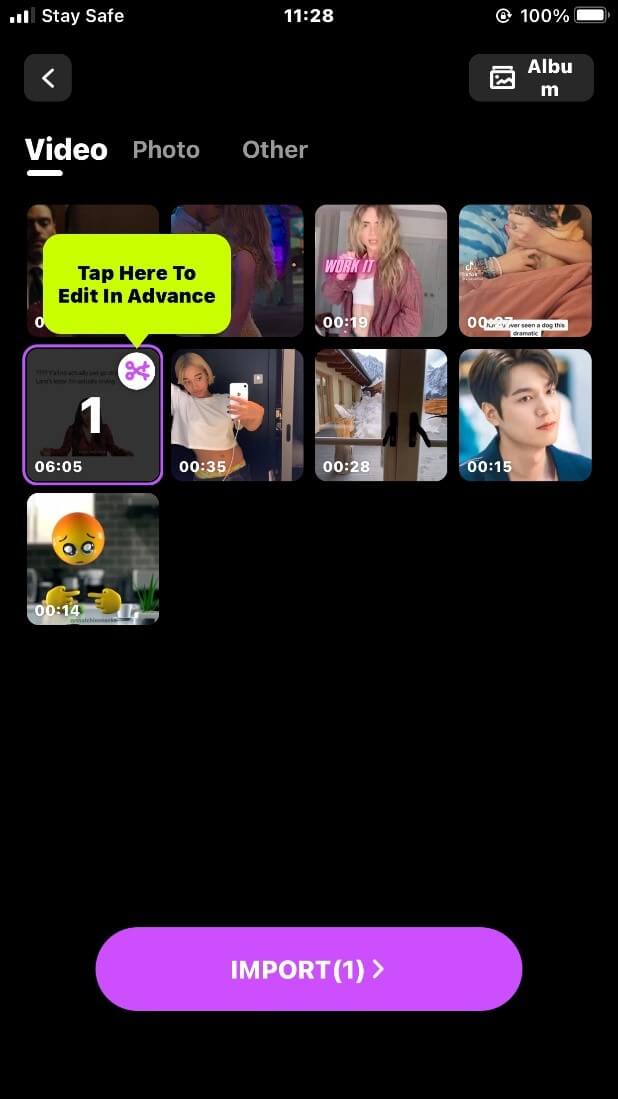
Step 4: Scroll back to the “adjust” button.
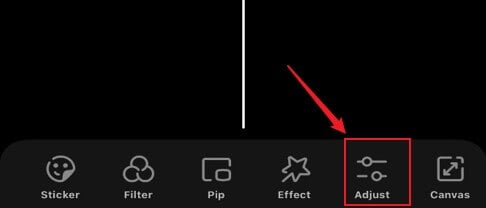
Step 5: Tap on the “brightness” option and adjust it back to -58.

Step 6: Tap on the “contrast” option and adjust it to a -100.

Step 7: Tap on the “saturation” option and adjust it back to -100 to achieve the black & white filter.

Step 8: Export and share your video.

Part2. Steps to add the black and white filter to a video using the filter function on FilmoraGo.
How do you add a black and white filter to a video?
Step 1: Select your desired video and import it to the timeline.
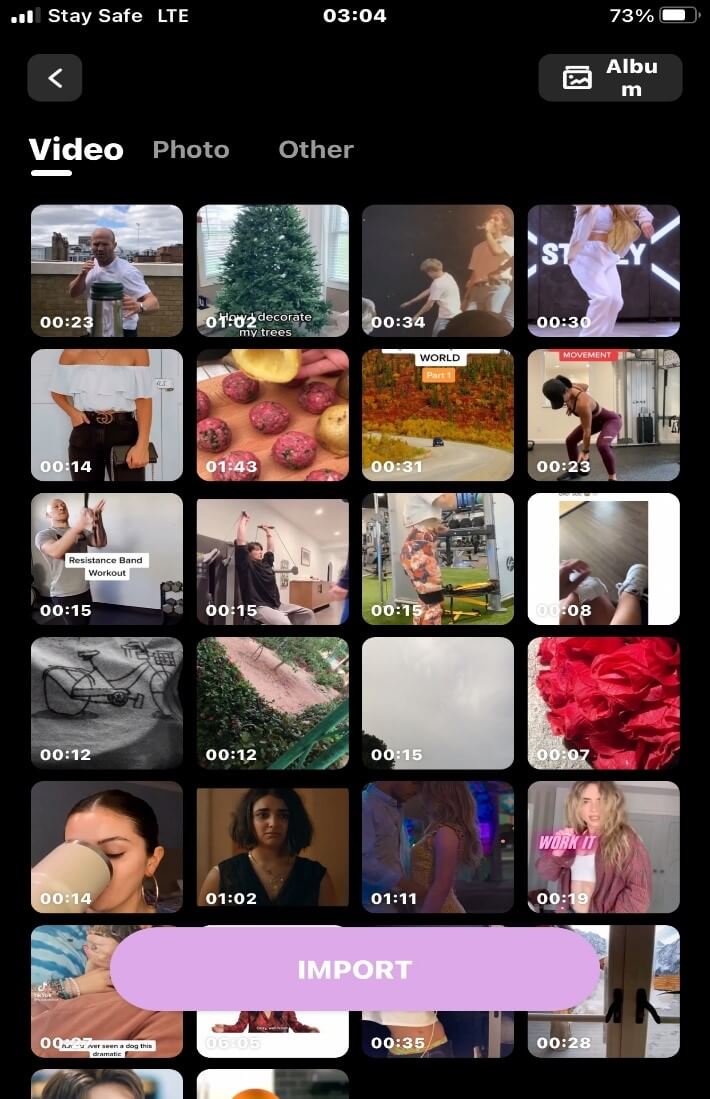
Step 2: Tap on the “filter” option to access the filters.
![]()
Step 3: Tap on “materials” to pop up the filters.

Step 4: Scroll down to find the black & white filter and download either of the presets.

Step 5: Apply the filter to your video
There are five black and white filters with different chromaticities to choose from under this filter

Step 6: Tap on export to save and share your video.

Conclusion
The black & white filter effect is a masterpiece on its own.
It is that filter you put on speed dial for emergency cover-ups.
Perhaps, your video has bad lighting or background, a black and white filter comes up to the rescue barring the poor lighting and at the same time, dazzling your video with charm and shine.
FilmoraGo is intuitive hence implementing the black & white filter to your video is simple and fast.
Aside from using the filter effect, you can add trendy stickers to your video for a fun outlook.
FilmoraGo is free to download and use. Download it from the App store now!
You may also like: How to Make a Short Film for Beginners on iPhone



