Two methods to join videos together [online and offline]
To join videos together entails merging your favorite moments or random movie clips to create a video-like scrapbook.
Although slideshow is the more common term used for joining videos together, it is one of the popular video editing functions. Whether it’s a split-screen or overlay videos or images on a video, it all boils down to merging a video at the end of the day.
Whether it's for a project or to commemorate an occasion with a loved one, this article has got you covered on how to merge your favorite videos in one piece.
This article is summed up into two categories:
- Offline method: Join multiple videos together
- Online method: Join several videos into one on the browser
Offline method: Join multiple videos together with FilmoraGo
FilmoraGo is an easy-to-use video editing application with simple yet powerful tools, advanced features, and many ways to be creative.
If you are looking to join videos using an offline method, FilmoraGo efficiently delivers.
You get to create music videos, make your own movies and share them directly with friends.
The step-by-step guide to joining videos together using FilmoraGo are;
Step1: Install FilmoraGo from the App store.
Step 2: Tap on "new project" to have access to the videos you want to merge

Step 3: Select the videos you want to join and import them to the timeline.
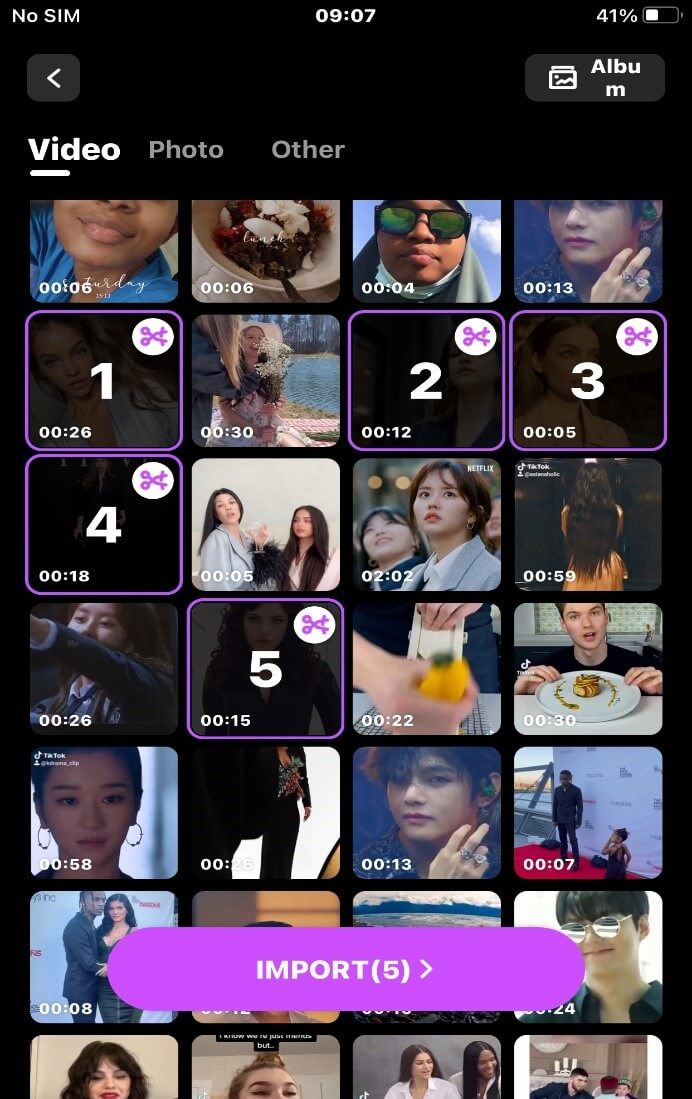
Step 4: In case you forgot to add a video, rather than going back to the import interface; you can also tap on the “plus” sign at the right-hand corner of the timeline to import more videos to join together.
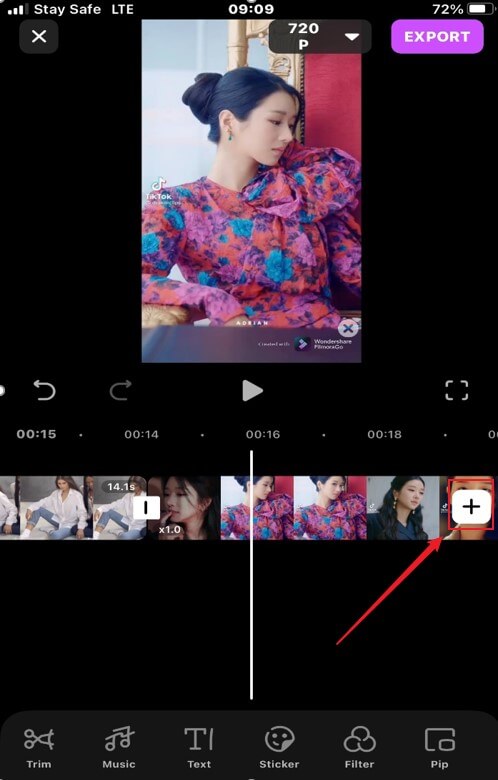
Step 5: If you don’t want to use the whole duration of each video, Tap on the video you want to trim; select the trim button and drag the purple-colored head or tail line border to reduce the length of the video.
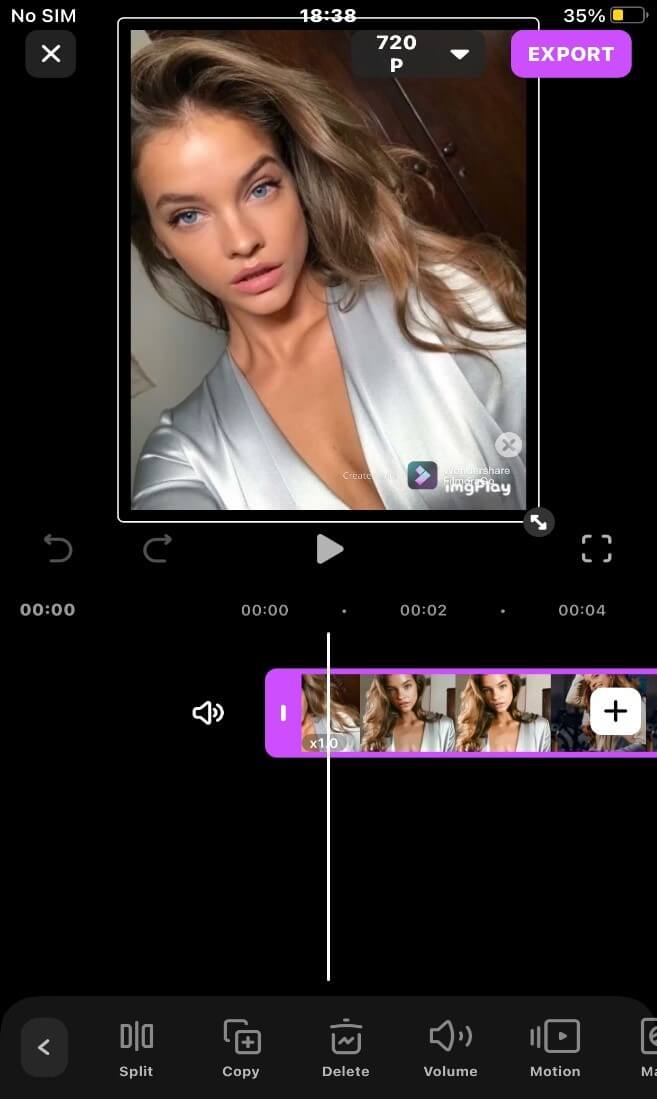
Step 6: A merged videos isn’t complete without music. To add background music to your videos; Tap on the music button below the timeline, select the alternative music option to preview the thousands of music.
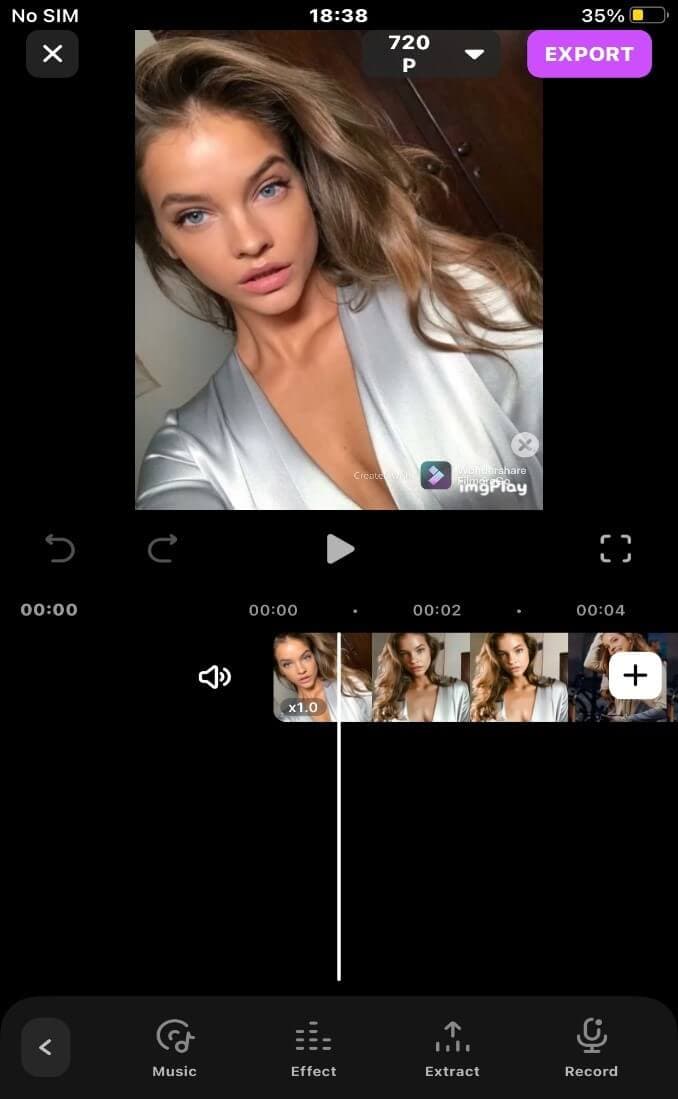
Step 7: Slide down the page and click on the picture of the music album to start listening. If you like it, you can click on the right Love button collection.
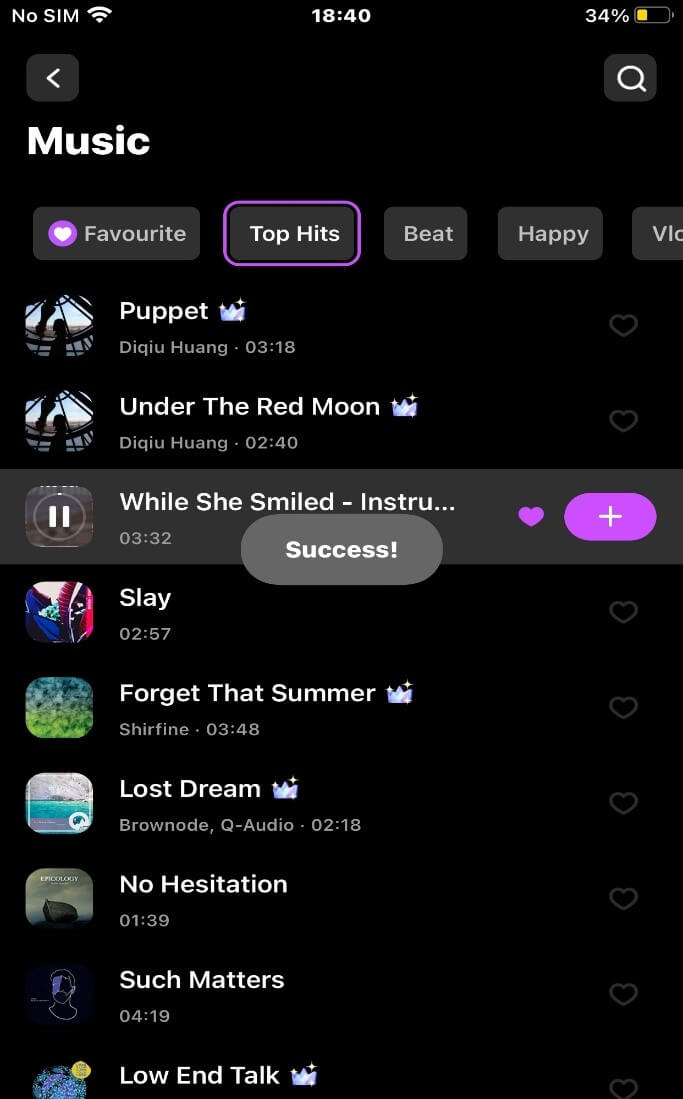
Step 8: The music you like from the favorites collection will be added to the timeline once you hit the “+” button.
Preview the effect of your background music by tapping on the play head above the timeline. If you wish, you can set the fade in, fade out, speed and volume of the music.
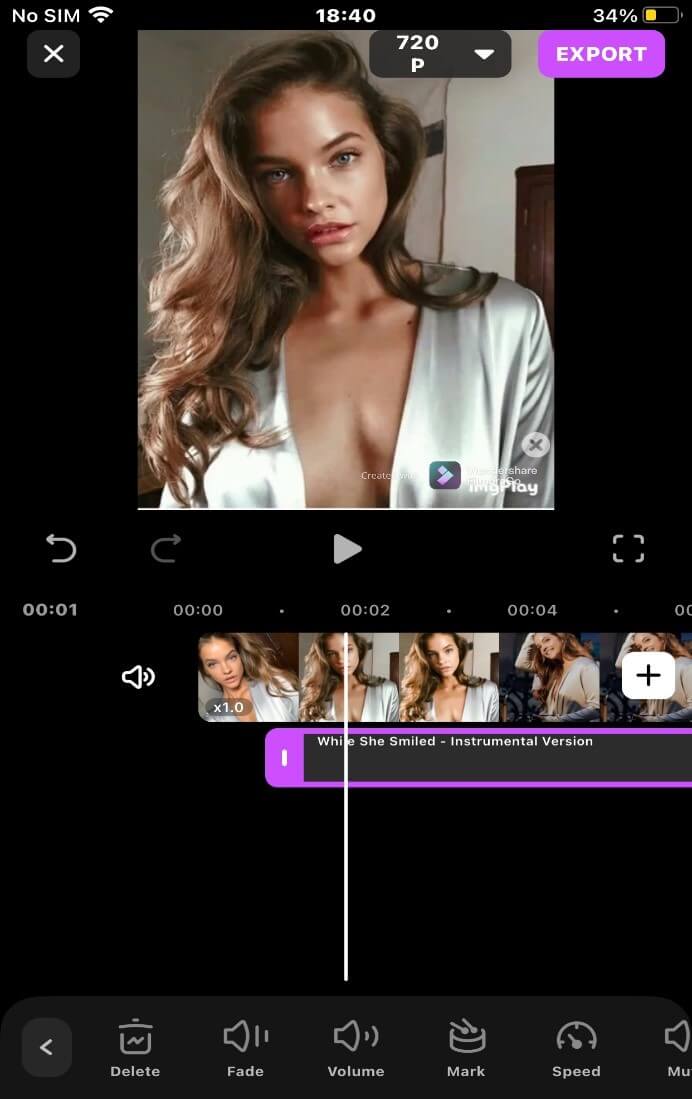
Step 9: After previewing, make sure the length of the video on timeline is the same length as the music before tapping the export button.
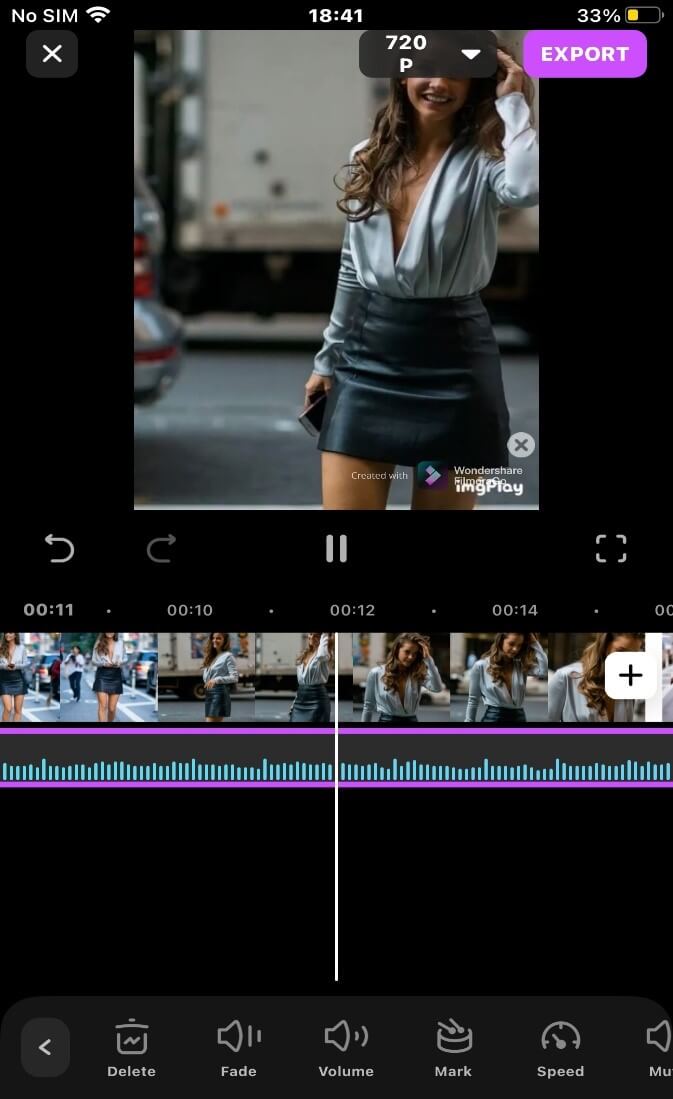
You may also like: MP4 Cutter: How to cut MP4 files on iPhone
Online method: Join several videos into one on the browser
An excellent online website to join videos is an online converter that merges multiple video clips together in any video file format.
Aside from merging videos together, the online converter supports other video editing functions like cut, slow motion/playback speed function, resize video, etc.
The maximum amount of video to join using an online converter is 4 with a 200MB file size.
The steps to merge videos online with online converters are:
Step 1: Access the online converter website on the iPhone safari browser
URL: https://www.onlineconverter.com/merge-video
Step 2: Select the videos you want to join from your media library individually by tapping the “choose file” option.
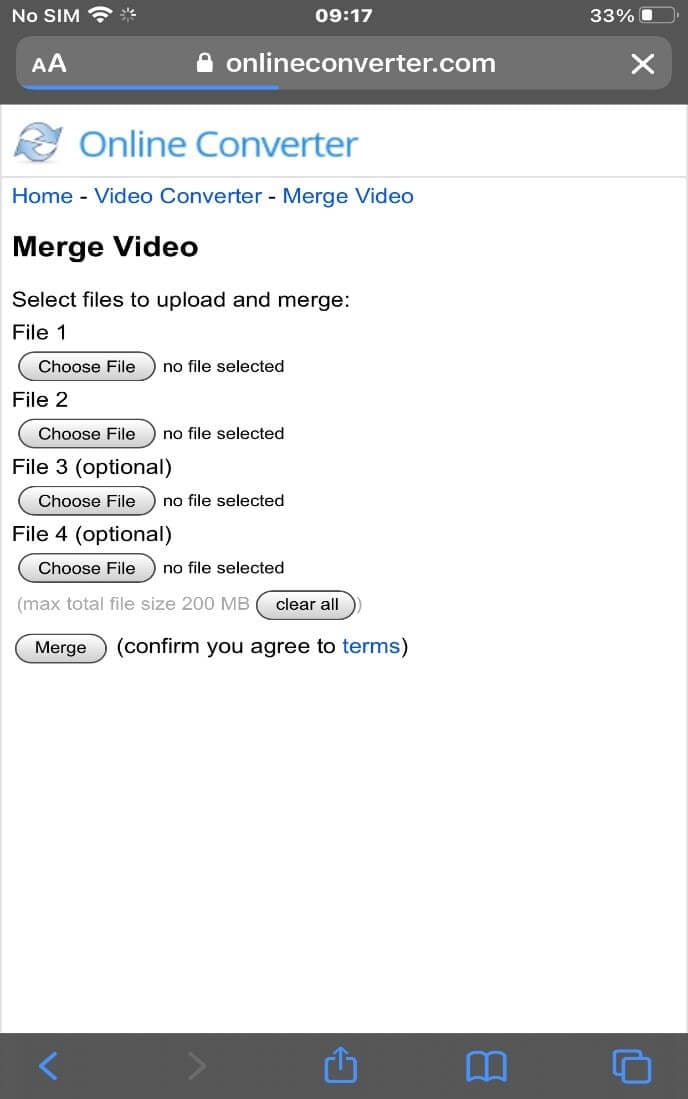
Step 3: After importing your videos, tap on the “merge” button to join the videos together.
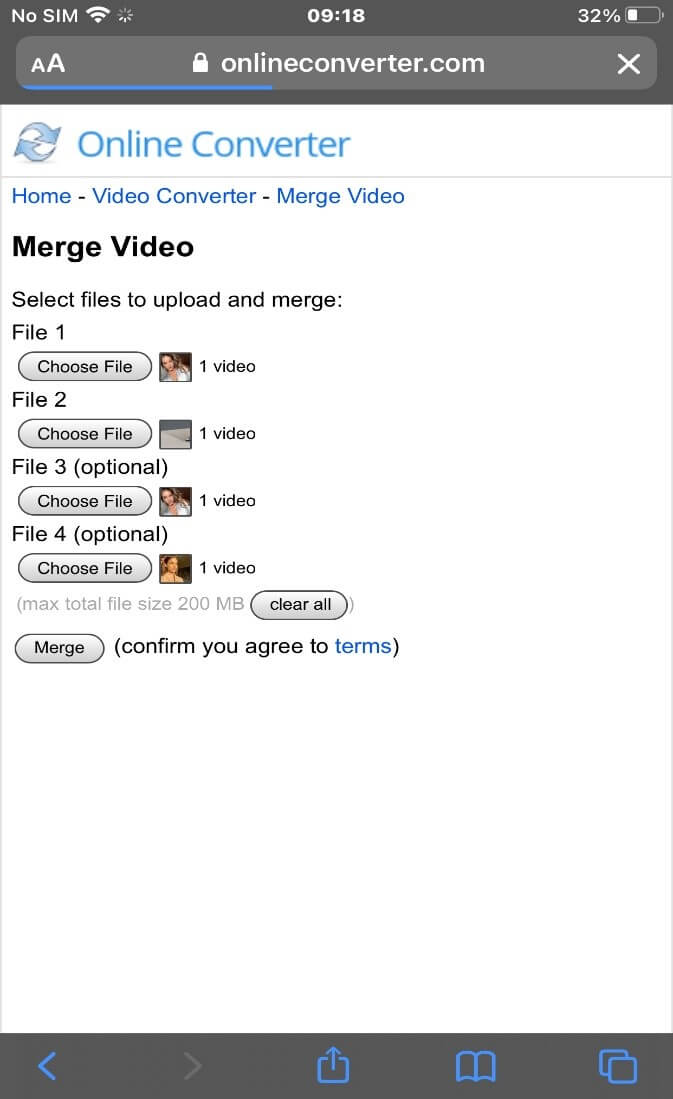
Step 4: Once your video has been merged, you will be directed to a download interface. Tap on the “download now” option to export your merged video to your phone storage.
You can also share your video directly to social media by tapping on the “share” button.
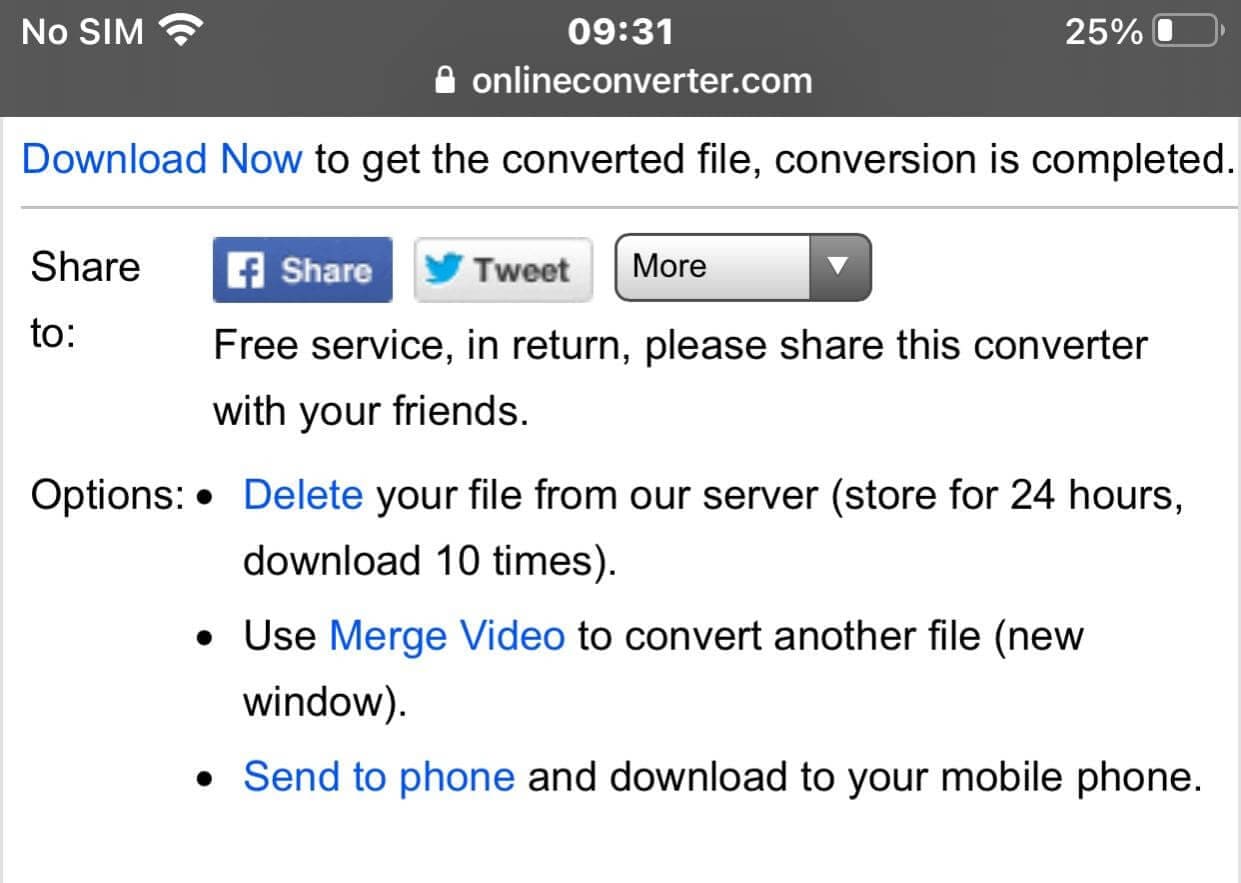
You may also like: Music for Video: Add Copyright-free BGM for Video on FilmoraGo
Conclusion
The methods mentioned above to join videos are excellent guides to creating a stunning slideshow.
You don't need a perfect clip to combine videos together; even video bloopers make incredible slideshows. A video merger like FilmoraGo proves the above point with its powerful editing tools, advanced features and intuitive timeline.
Its functions are free to use and are exported for free, likewise downloading it from the App Store.
Head on to your app store and install FilmoraGo on your phone for an iconic slideshow.
You may also like: Face Filter: How to add chic filters for your selfie on iPhone



