How to Combine Clips to Make One Video on iPhone/iPad/Android with FilmoraGo
Videography is a skill that is not easy to master. You need to take absolute care of various in-video aspects along with cutting, trimming, enhancing, and whatnot. Thanks to the state-of-the-art tools of today, you do not have to bear much hassle while doing all this.
These tools make it super easy for you to cut videos, combine two videos, enhance their visual aspects, and more.
If you are looking for a master tool for your video editing needs, you have to try FilmoraGo. Let’s start and see how you can use FilmoraGo to cut, enhance, and combine video
- Combine Clips to make one video on iPhone
- Combine Video to Make One Video on iPad
- Combine Video to Make One Video on Android
Combine Clips to make one video on iPhone
Read the steps below and follow them dedicatedly to combine video on your iPhone.
1. Visit the app store and type “Filmora” in the search box. Click Get to install the video editor app.
2. Open FilmoraGo. On the next screen, you see the privacy agreement. Tap on Agree.

3. A new screen opens up. Look at the top left corner. You get an option of + New Project. Tap on it.

4. The next screen displays all the media files. See below.
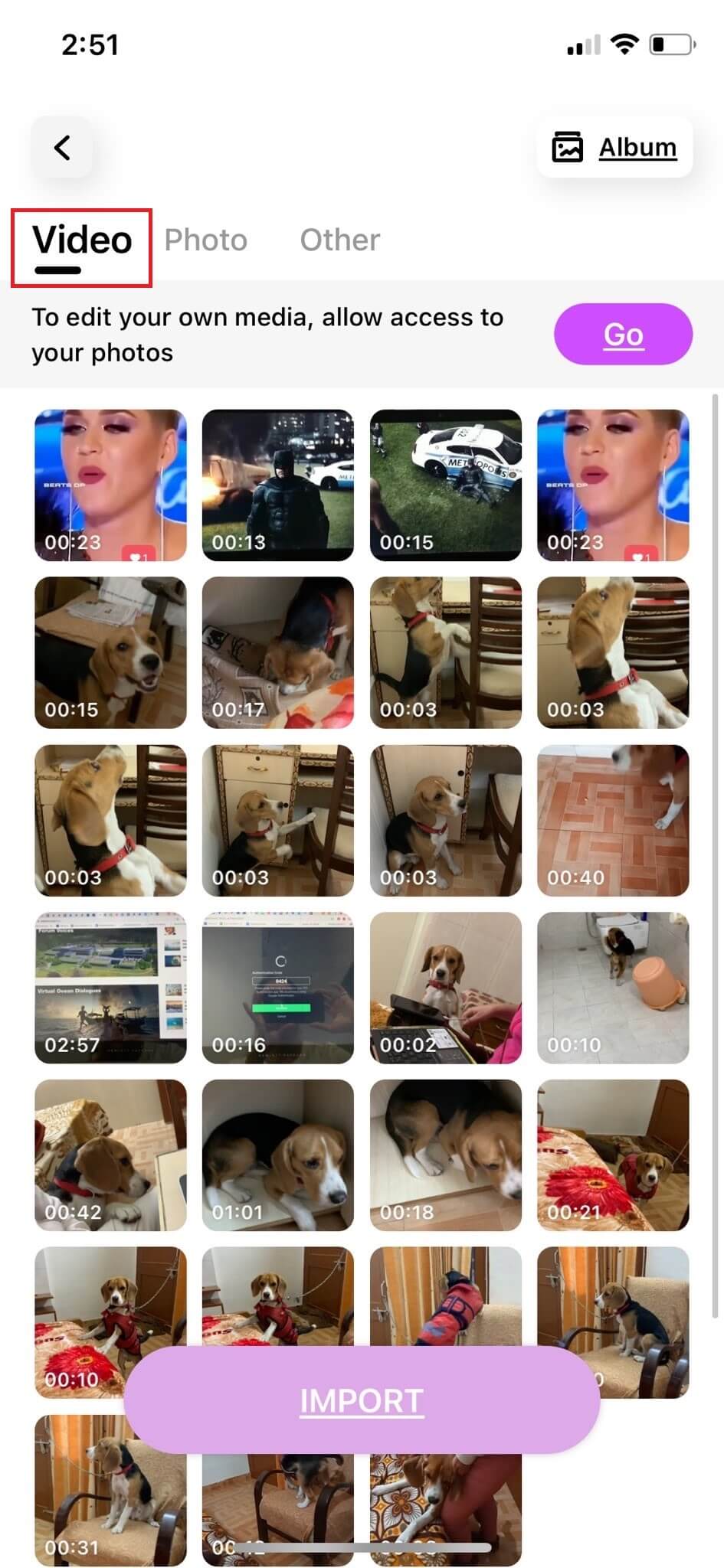
5. Select the videos or clips you want to merge (you can combine two video or more at one go). I have selected three videos of 10s, 9s, and 15s, respectively. Once done, tap on “Import.”
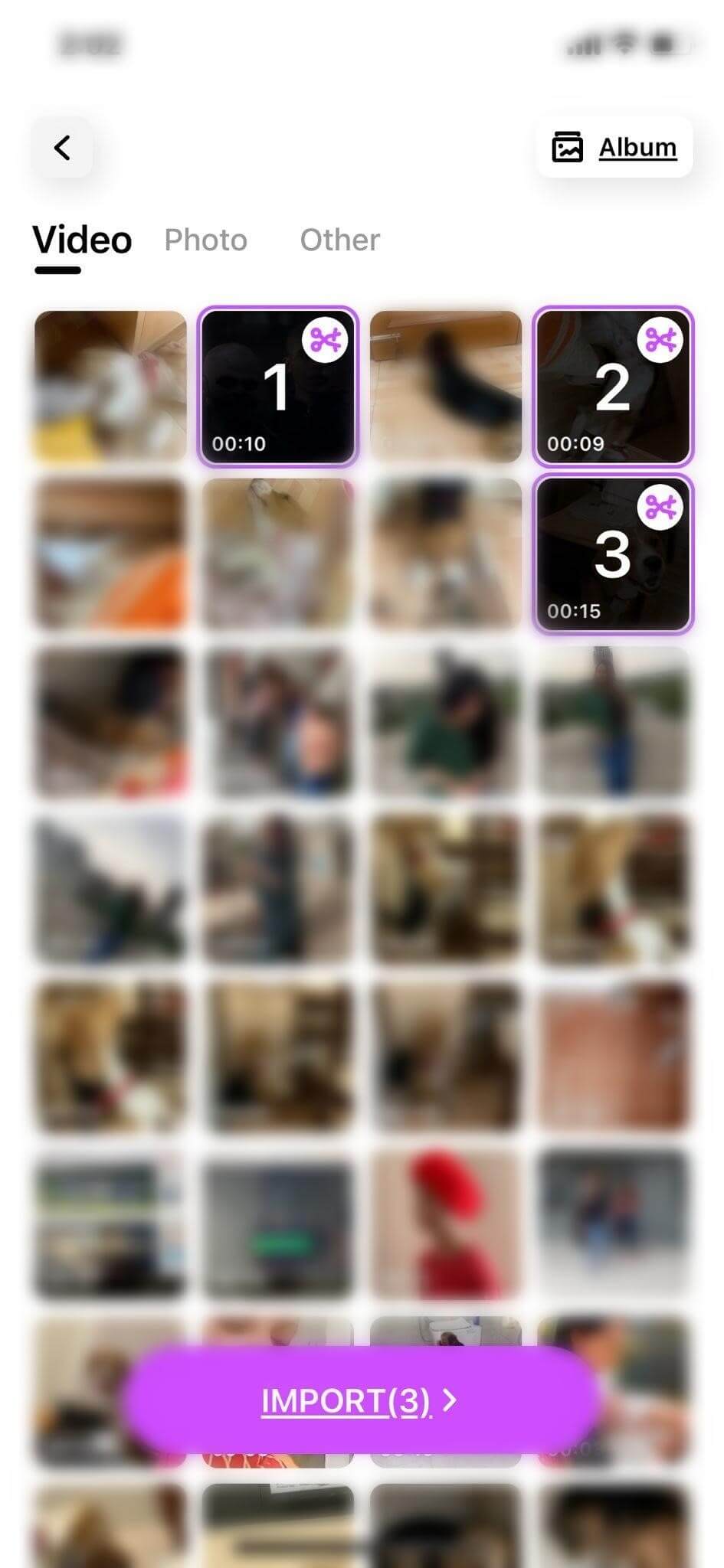
6. The app combine video automatically. The images below display the process.
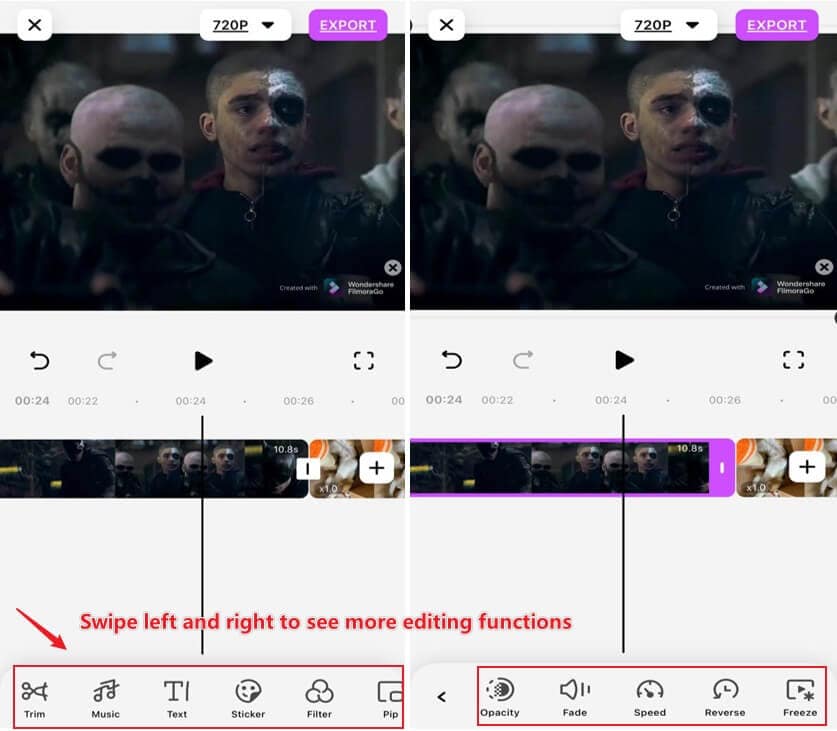
On the same screen, there are several options provided at the bottom. You may use them to enhance your video.
7. Change the order of the videos (if you like) as is shown in the image below.
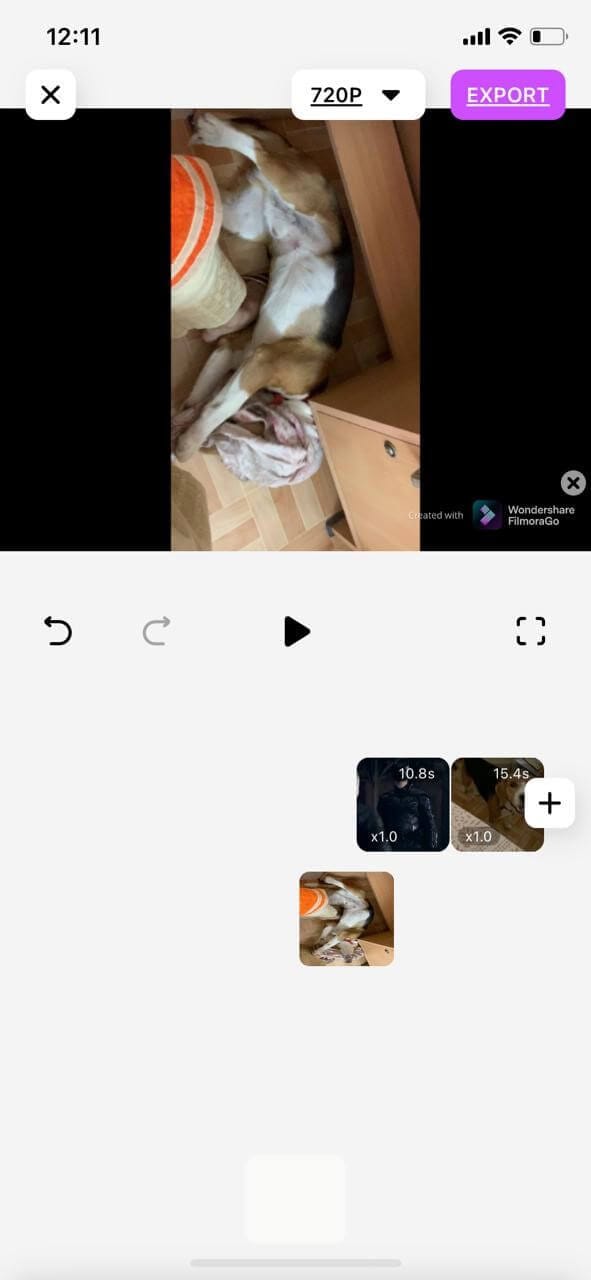
8. Export the video you combined
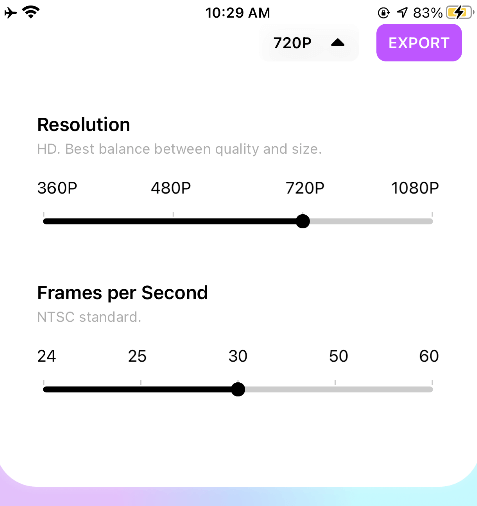
You may also like: Multiple Videos in One Screen: How to Make Multi-Screen Video on iPhone
Combine Video to Make One Video on iPad
iPad users may use the steps described below to combine two videos or more with ease.
1. Open FilmoraGo iPad Version, Click '+' to import the video you want to combine

2. The videos will be automatically arranged on the timeline. If you want to adjust the order, press and hold to drag the order of the videos

3. When you are satisfied, you can directly click ‘export’ to export the video, and FilmoraGo will automatically combine the videos into one video in the order you adjusted.
![]()
Combine Video to Make One Video on Android
Android users may use the steps described below to combine two videos or more with ease.
1. Launch Play Store on your android device. Type FilmoraGo in the search box and tap Install. Wait for some time while the app is getting downloaded.
2. Open the FilmoraGo app.
3. It opens up a new screen with “User agreement and privacy protection”. Tap on “Continue”.
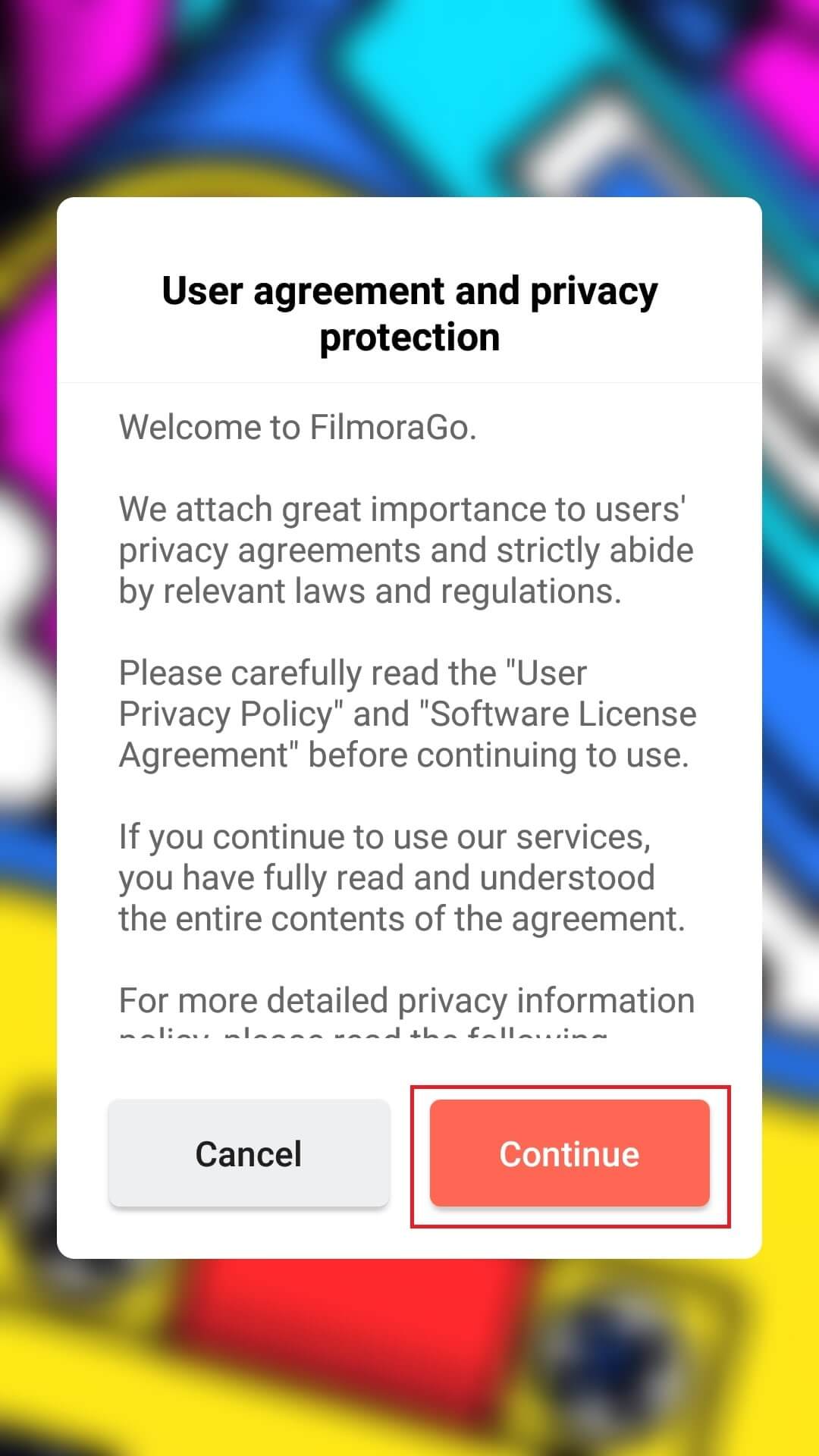
4. You will see a pop-up as “Allow FilmoraGo to access photos, media, and files on your device?” Tap “Allow” to combine two video or more.
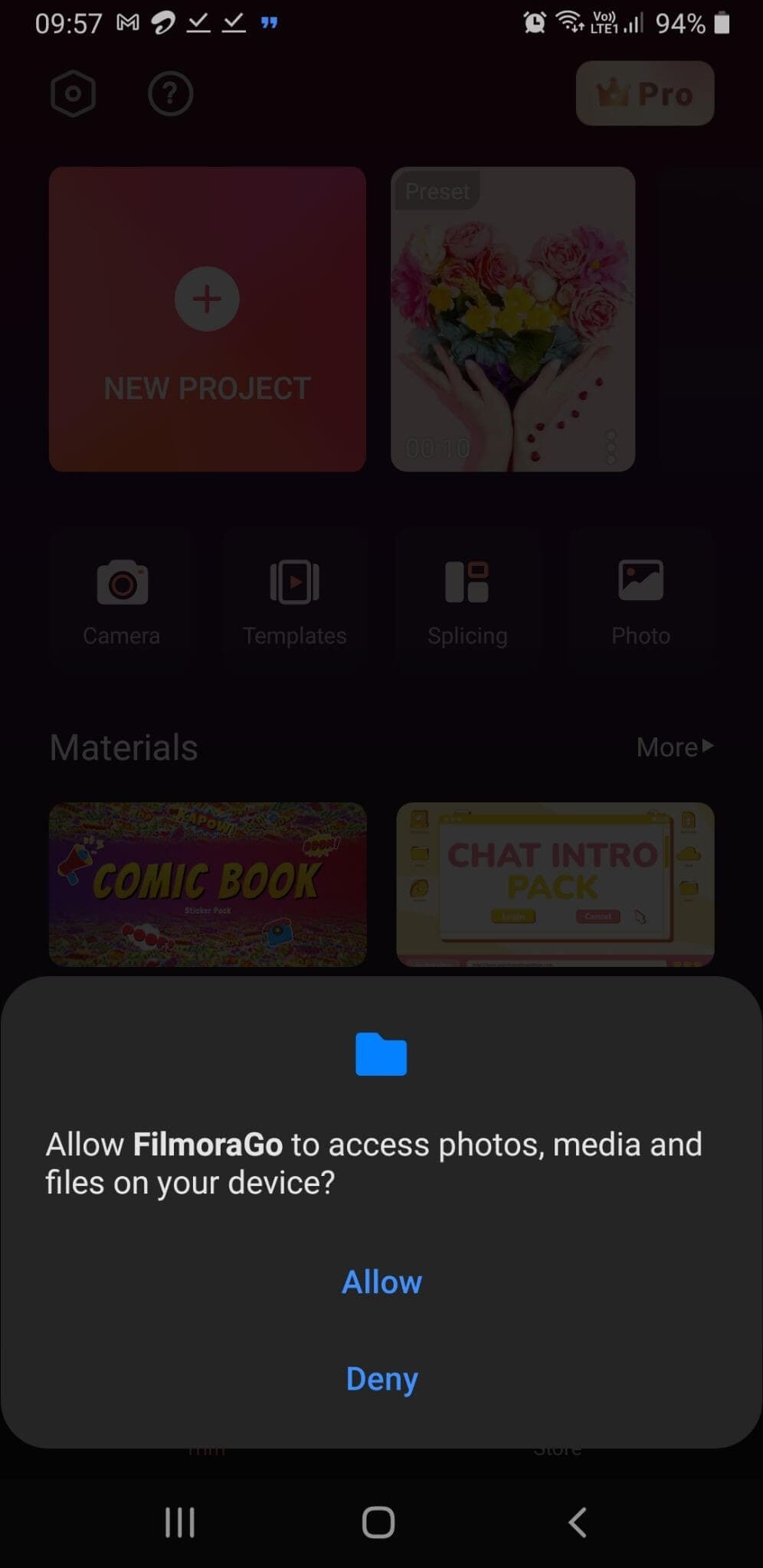
5. Click on + New Project to combine video. See the image below.
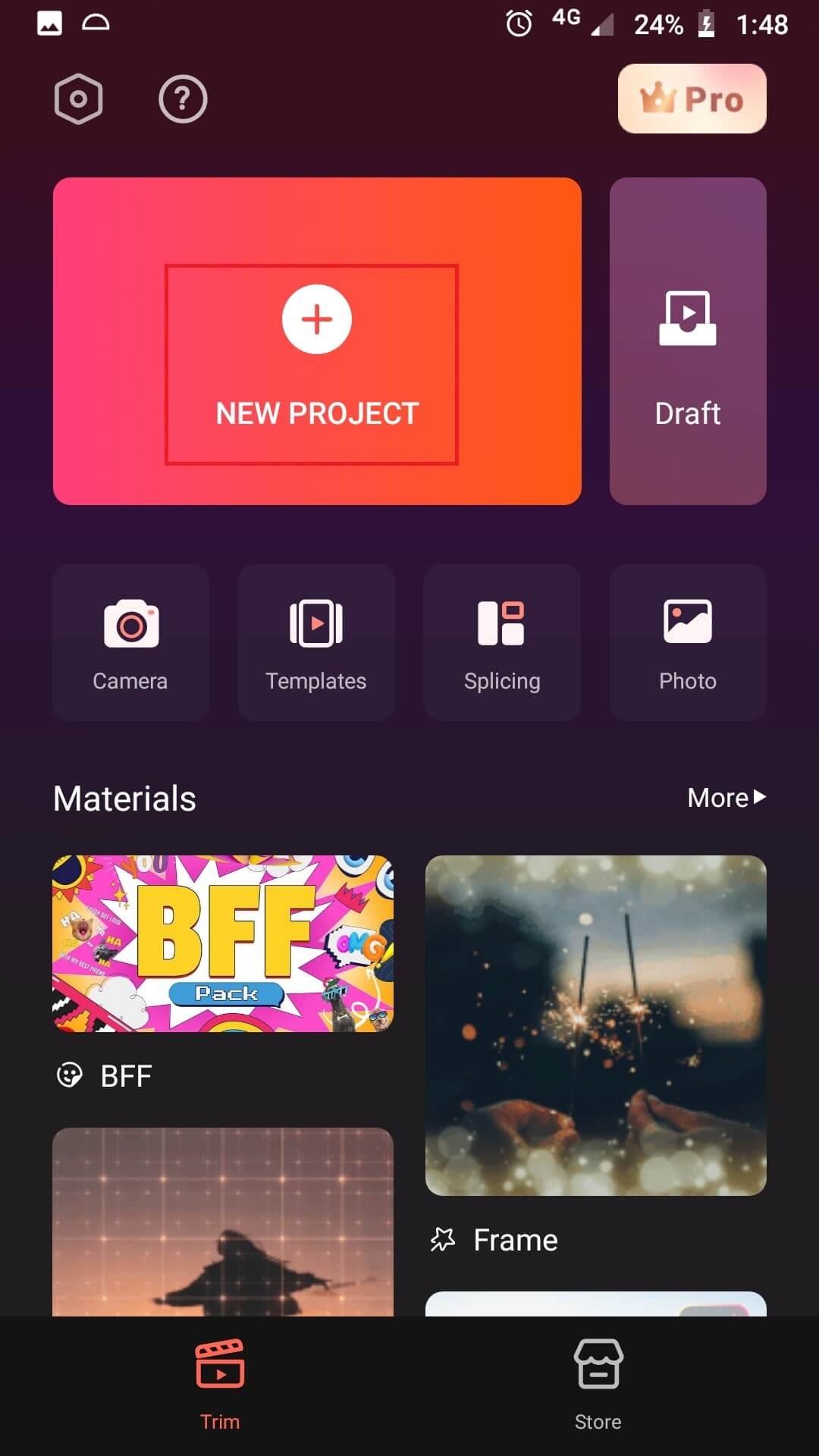
6. A new screen opens up. It displays all the media files on your smartphone. To select videos, tap on Video.
7. Select videos you want to combine. The videos I have selected are 5s, 4s, and 3s, respectively. Tap on “Next”.
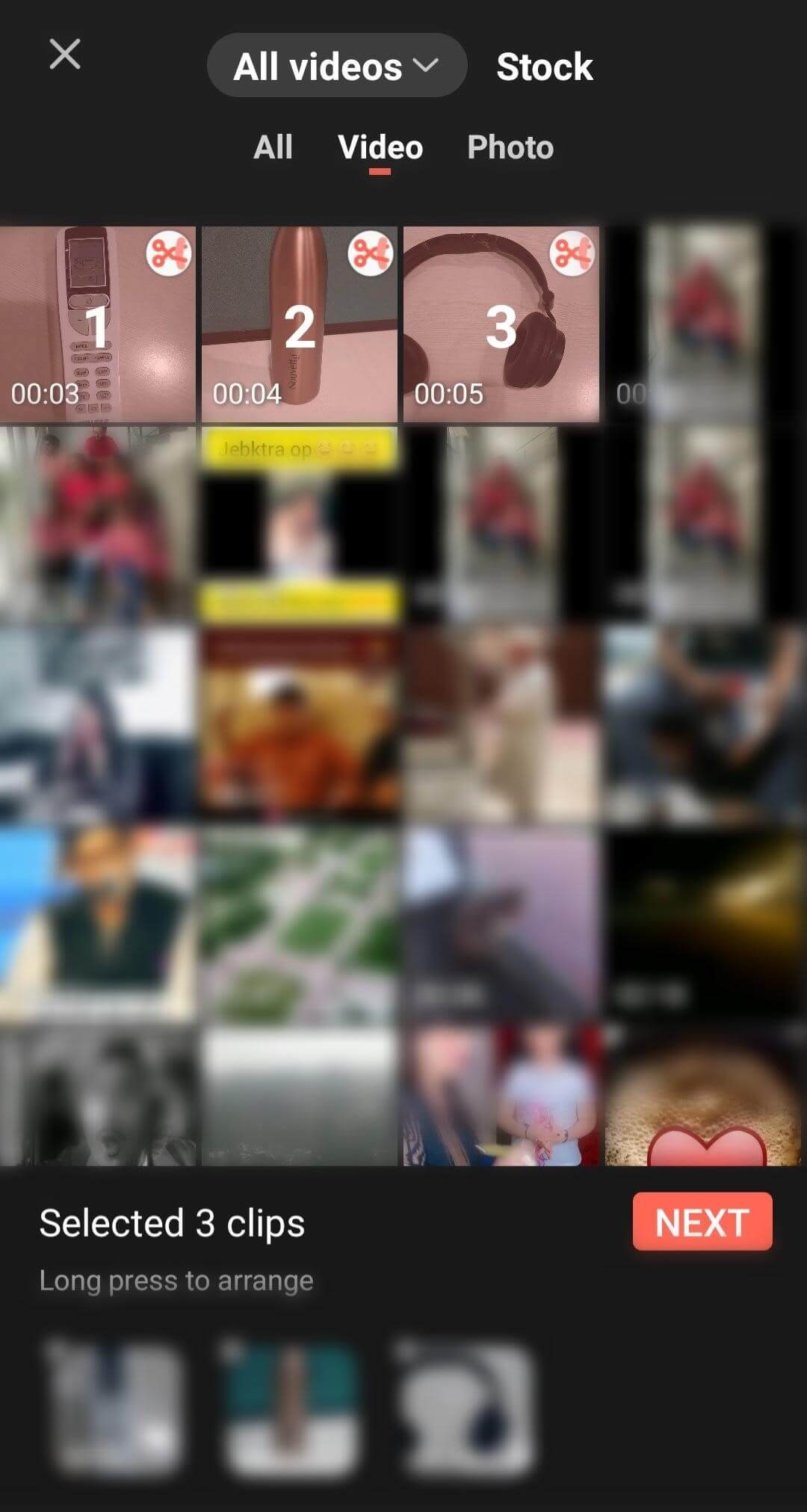
Combine two videos or more
8. The next screen displays some unique features. In the middle of the screen, you see “Split”, “Speed”, and “Reverse”. Tap on Split.
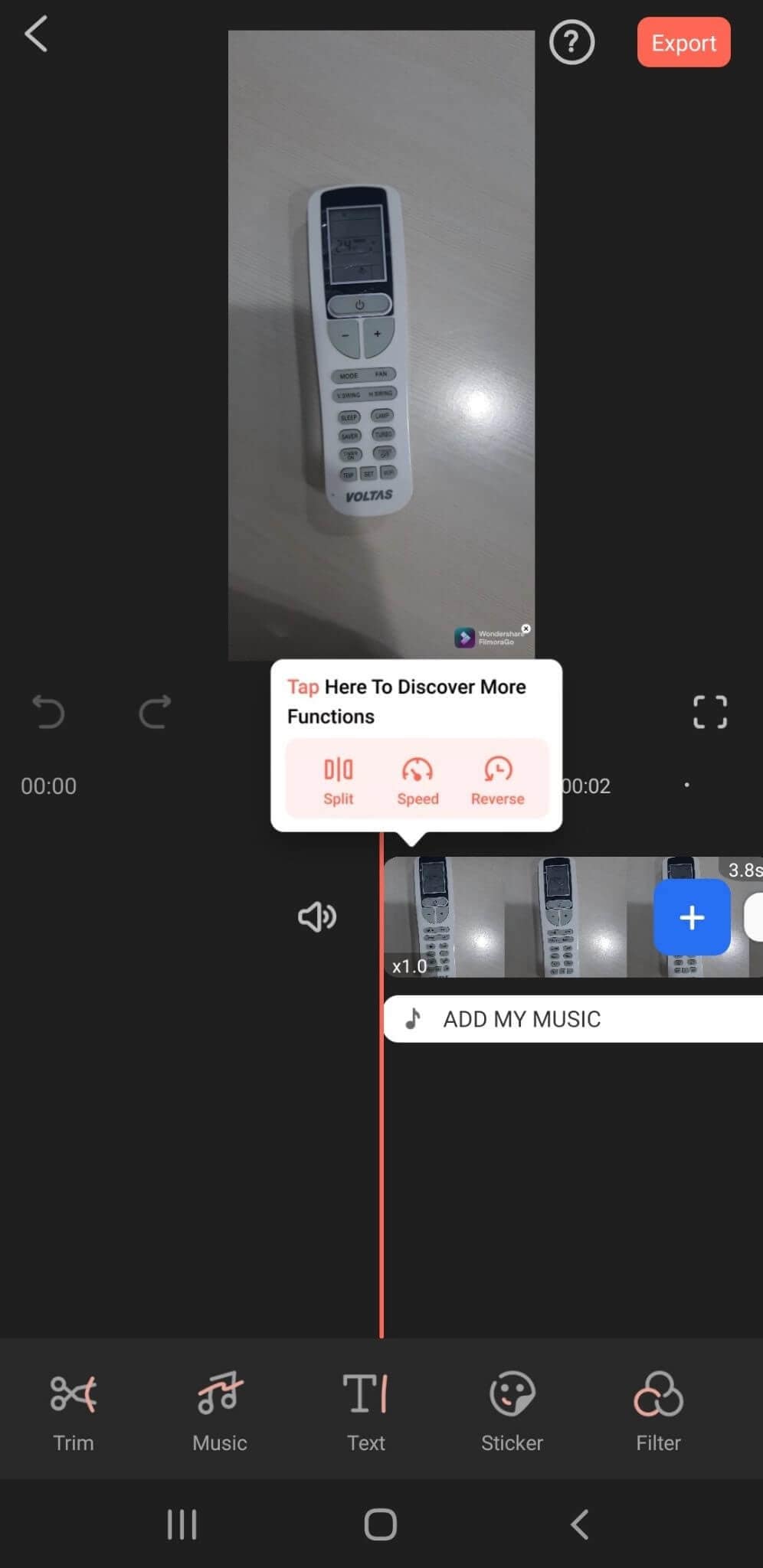
9. The video combines automatically. Tap on the play button present in the middle of the screen or you can tap on the “ + ” button to watch the videos.
The two images below display the beginning and end of your combining process.
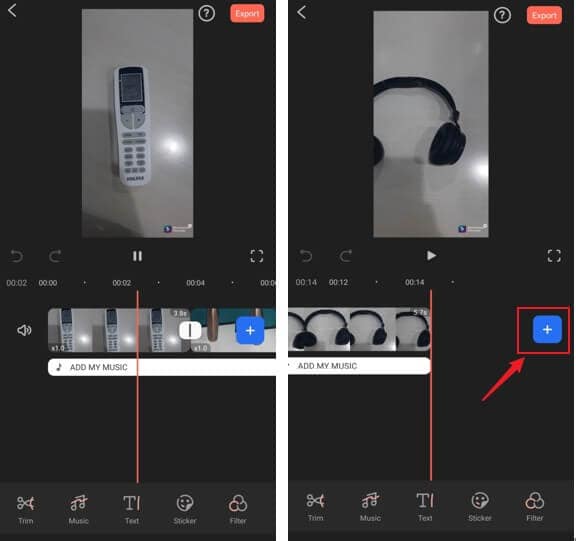
10. Now tap on “Export” in the top right-hand corner.
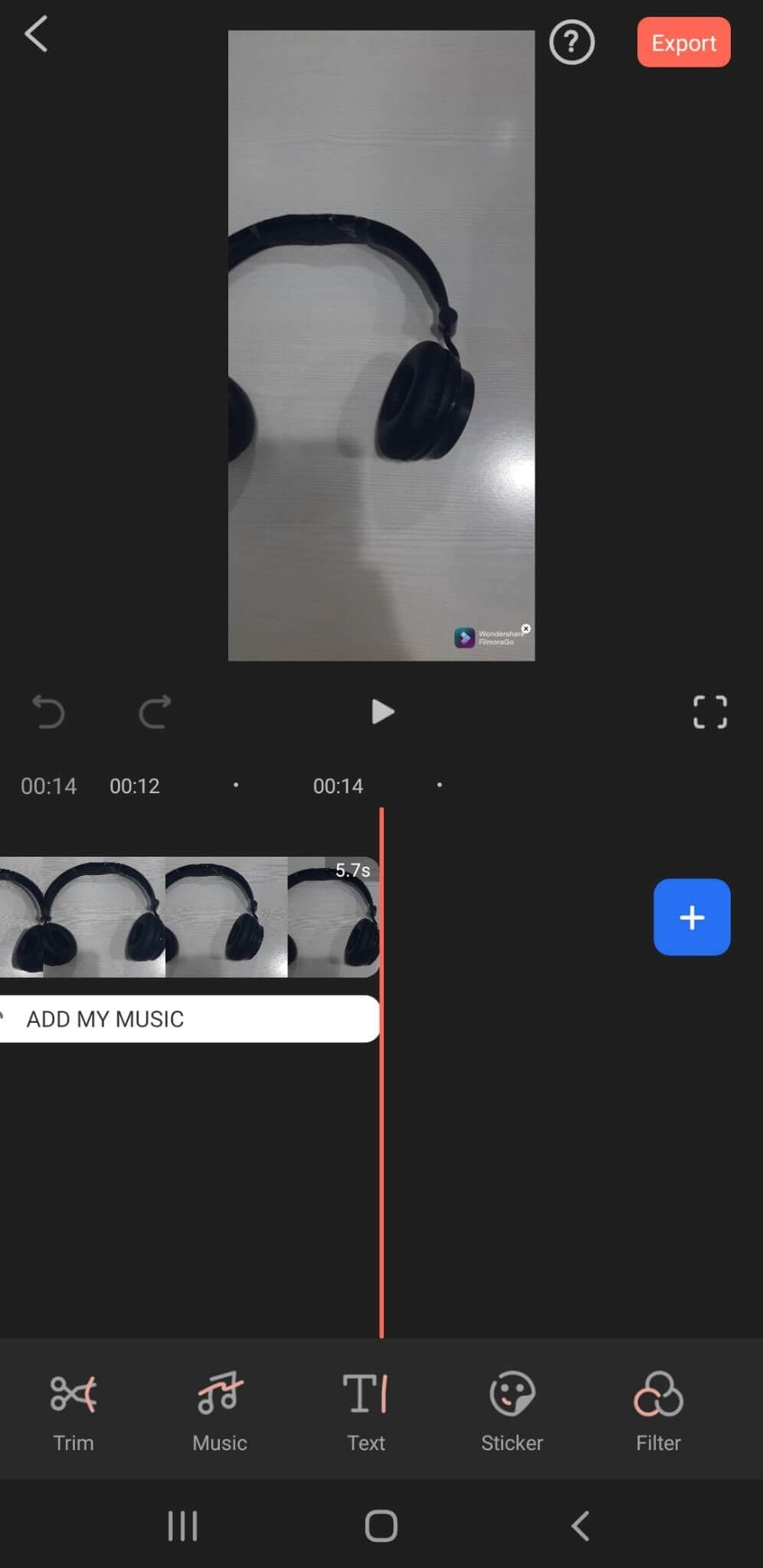
11. Before exporting your video, the app asks for HD resolution. You have three options: 360P, 480P, 720P, and 1080P (Pro). Choose an option.
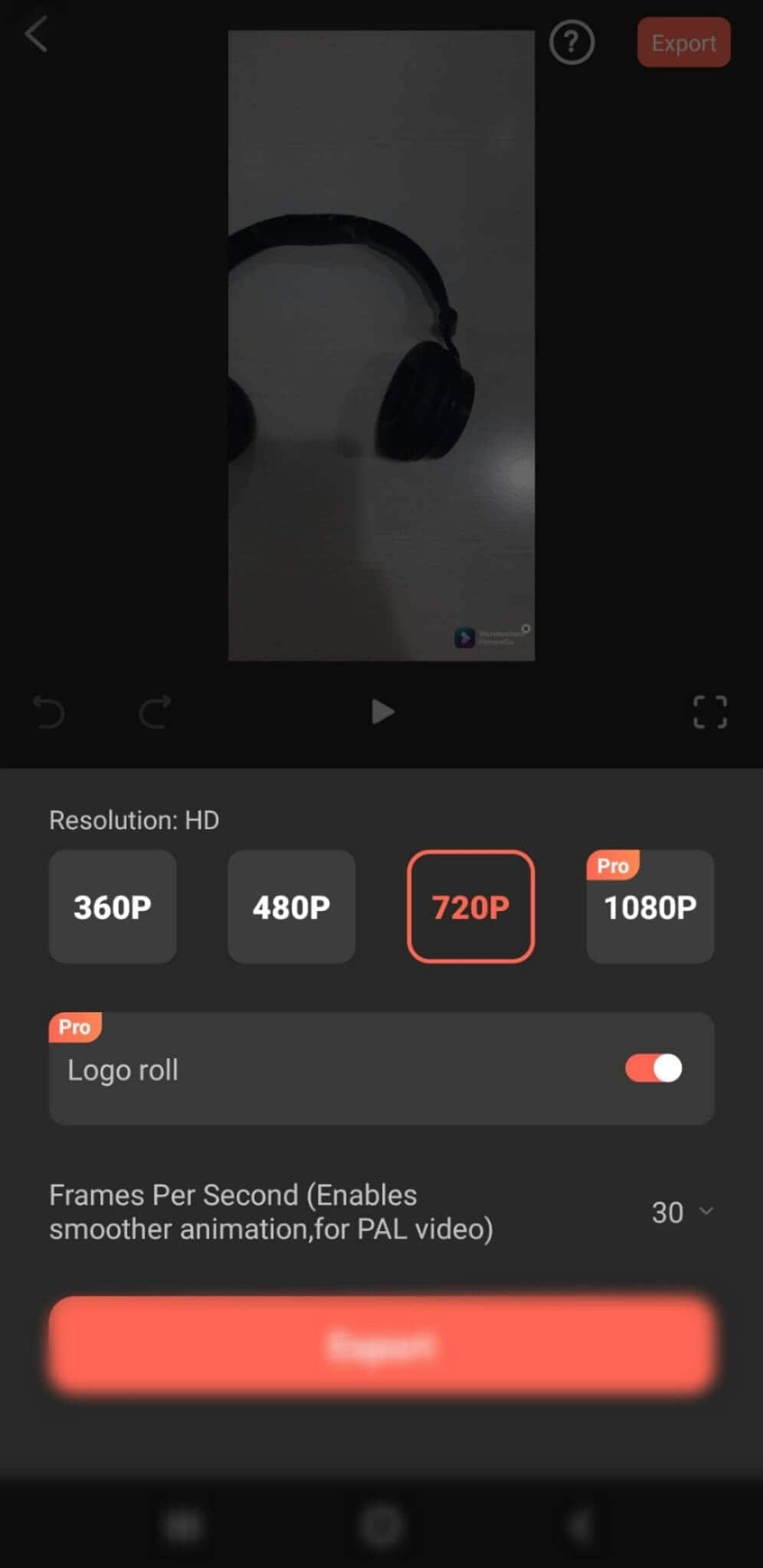
12. Once selected, tap on “Export” at the bottom of the screen.
13. The videos start exporting. Once it finishes, it is saved to the camera roll. The two images below display the export process.
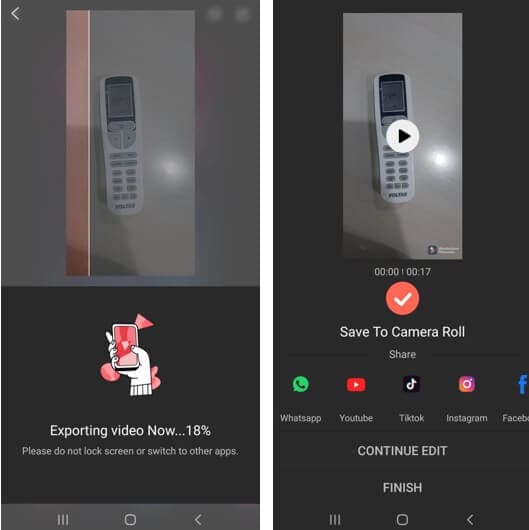
You may also like: Video Beautification: How to retouch your selfie videos on Filmorago
Conclusion
Next time you have some clips that need combining, do not fret. There is an application you can always choose to steer clear, and the name is FilmoraGo. One of the best features of the application is its ability to combine videos and present them in HD format.
We have apprised you with all the necessary information you may need to go about it effortlessly. Follow it step by step as explained. Rest assured, you will have one video in no time.
You may also like: How to Merge Videos on iPhone [Only Three Steps]



