How to Speed Up a Video on iMovie
iMovie is popularly known as the Hollywood video editing app and learning how to speed up a video on iMovie is a skill on its own.
A sped-up video is a fun trend on social media, for creative people who could use a fast video to give the effect of the superhero “Flash”.
There are other reasons to learn how to speed up a video on iMovie.
Perhaps the time frame of a video on different social media platforms doesn’t tally with the length of your video.
Regardless of the reason being a trend or not, iMovie speed-up function is easy to use.
iMovie is a video editor that lets you create Hollywood-like movies and trailers.
iMovie is furnished with stunning movie templates, filters, effects, and tons of editing tools to create your dream movie.
However, this article is going to entail;
Steps to speed up video on iMovie
Step 1: Download iMovie from the App store.
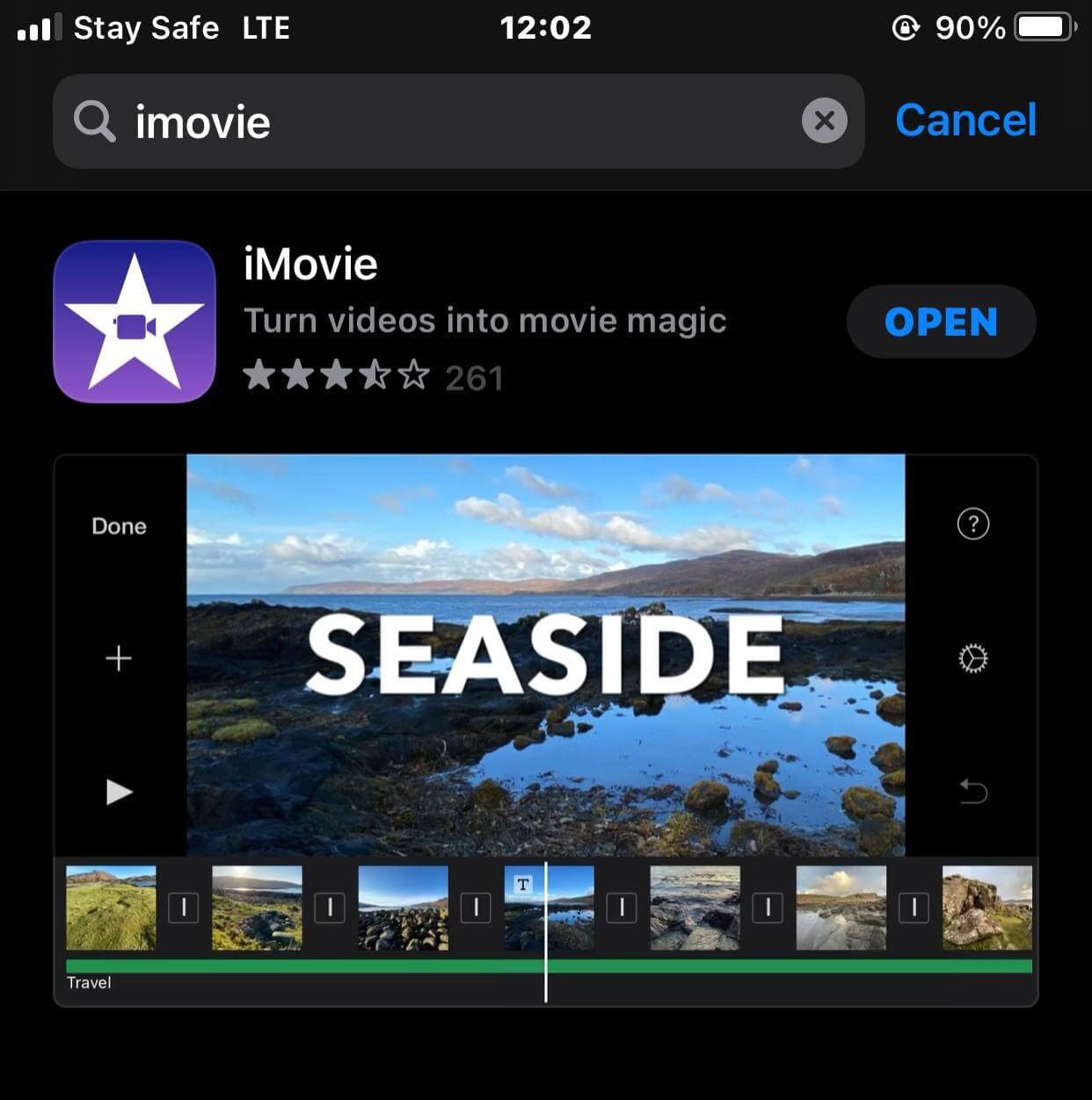
Step 2: Tap on the “plus” sign to "create project".
![]()
Step 3: Tap on the movie option amongst the other pop-up option.
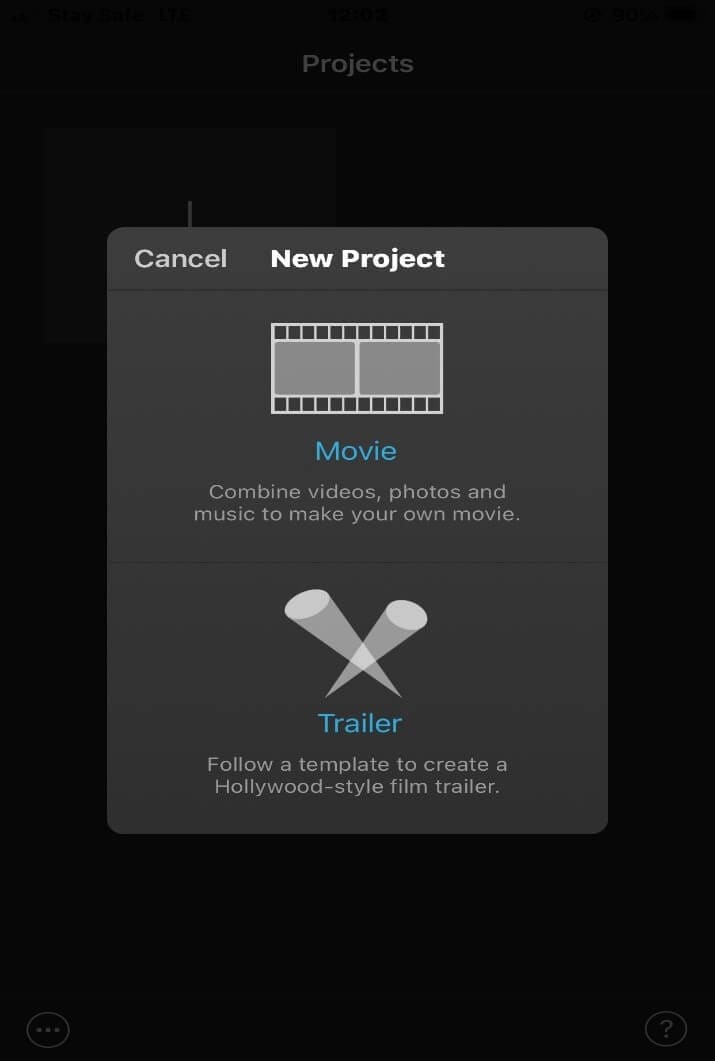
Step 4: Select the video you want to speed up and tap on "create movie"
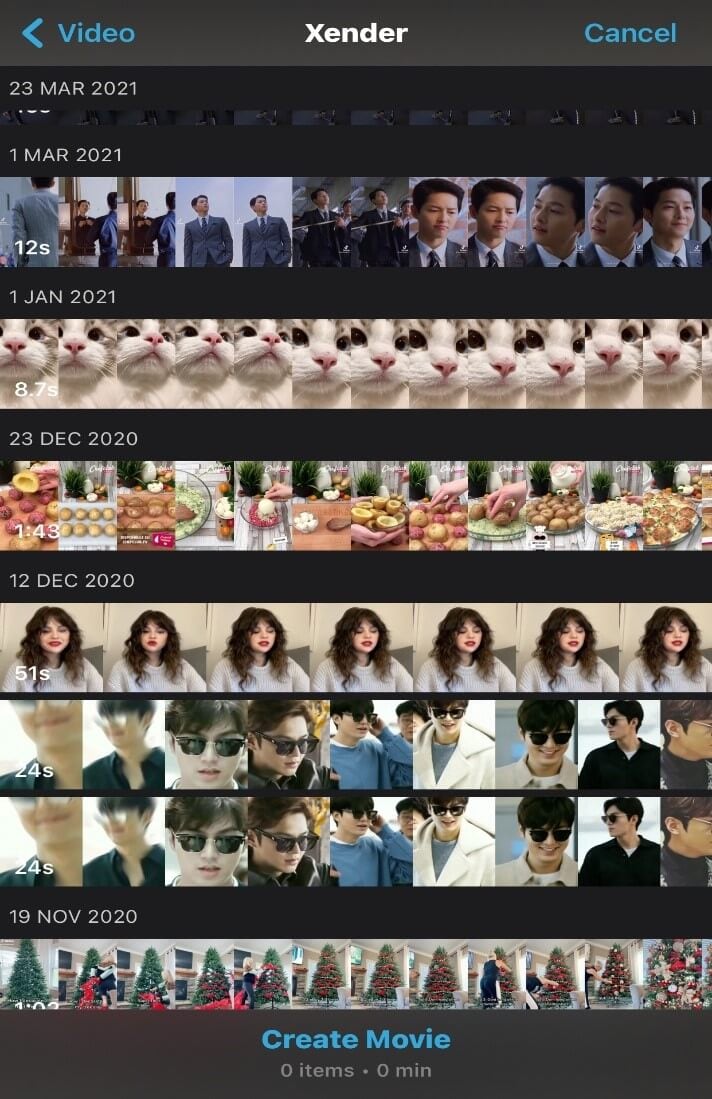
Step 5: Tap on the video below the timeline to pop up the options.
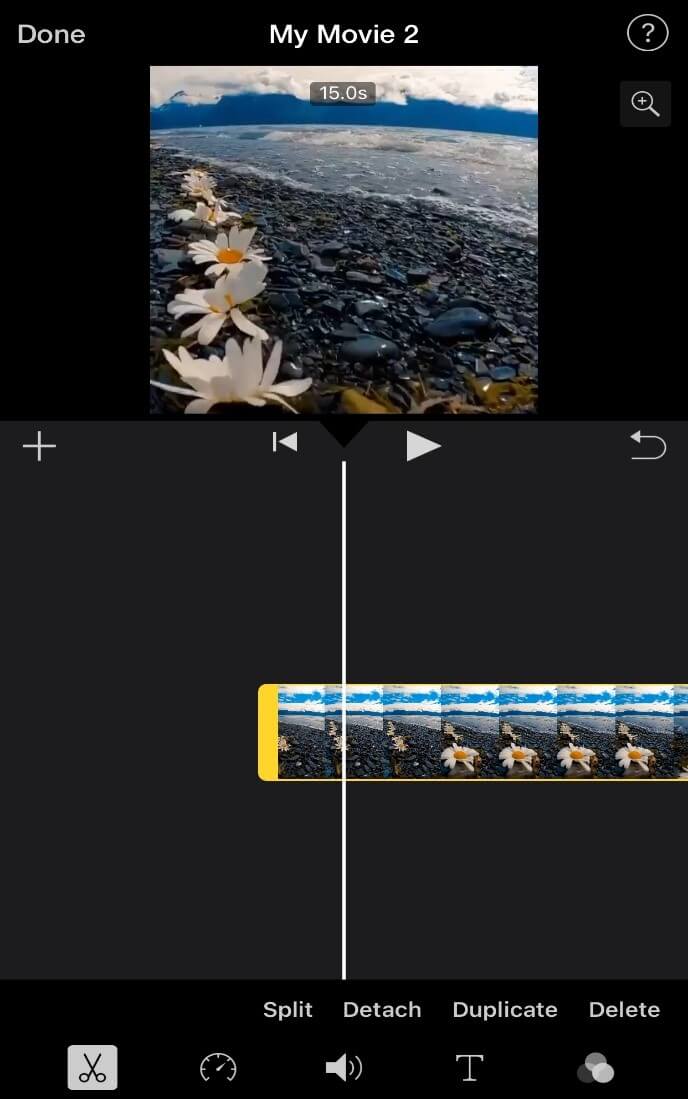
Step 6: Tap on the “ time” icon below and tap on the “deer” icon to increase the speed of your video.

Step 7: Tap on the “done” button to export your video.
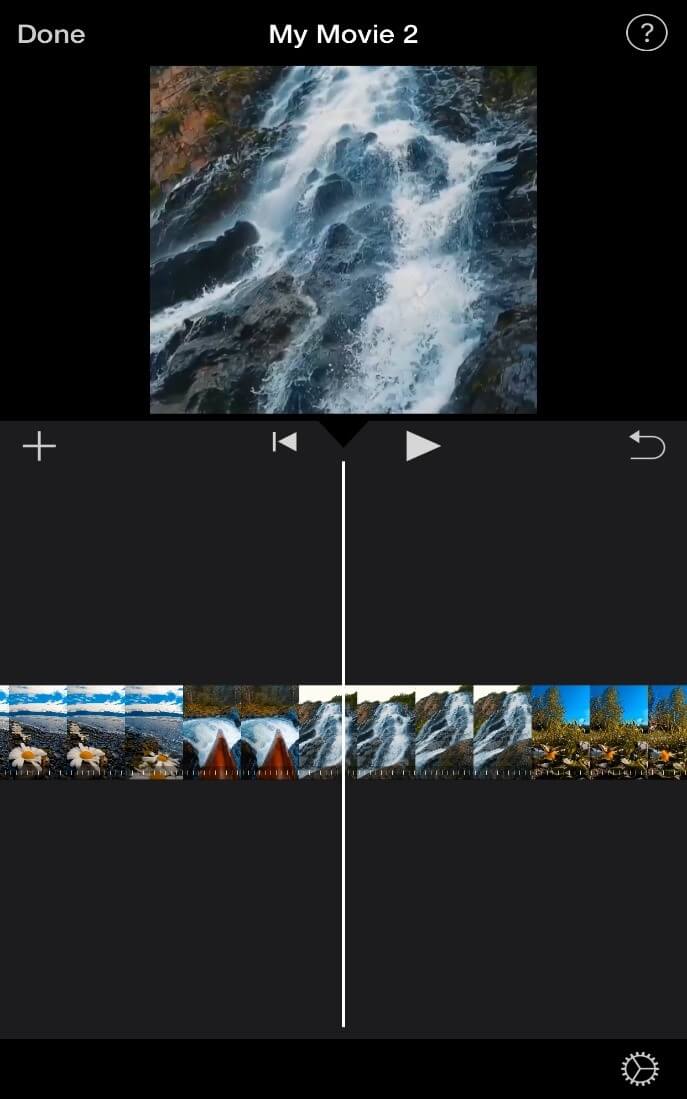
Step 8: Tap on the arrow below to save your video to Photos.
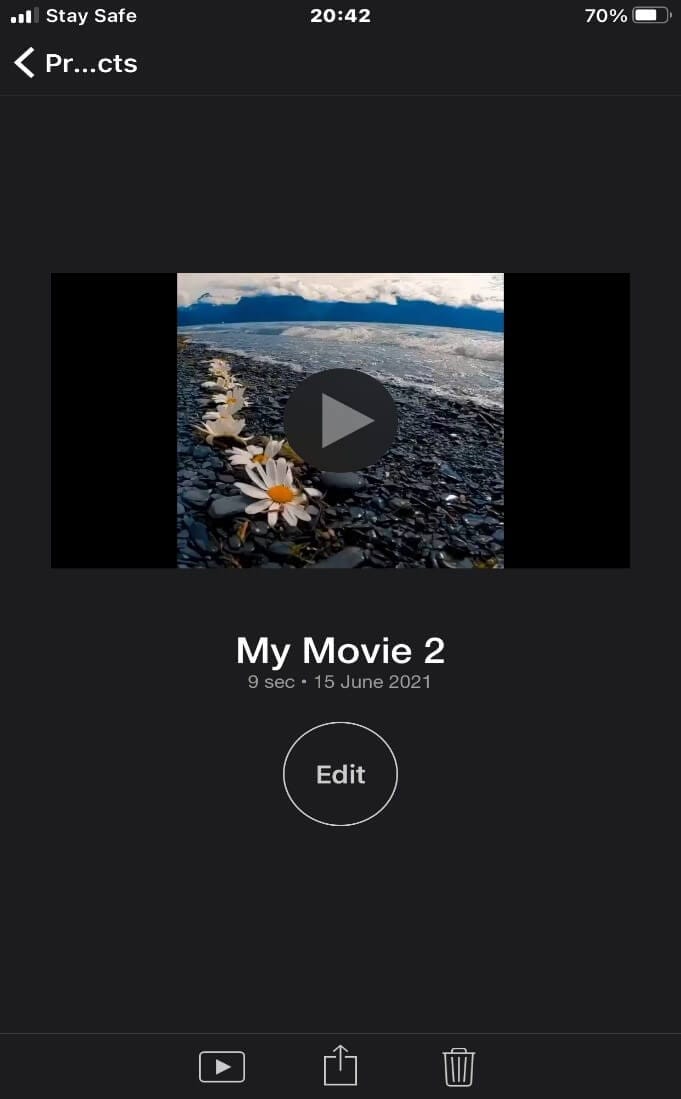
Alternative method: Steps to speed up the video on FilmoraGo
FilmoraGo is an easy-to-use video editing application with powerful editing tools, advanced features, and tons of ways to get creative.
FilmoraGo is the best alternative to speed up a video after iMovie.
You get to create thrilling music videos, movies and share them with the world.
You can also record your video using the FilmoraGo camera function and explore its memoji and animoji feature to make your video more fun.
Aside from its speed function, you can glitter your video with aesthetic filters, effects, stickers, text, and royalty-free music.
To speed up a video on FilmoraGo;
Step 1: Install FilmoraGo from the App store.
Step 2: Tap on “new project” to commence your project.

Step 3: Select the video you want to speed up and import it to the timeline.
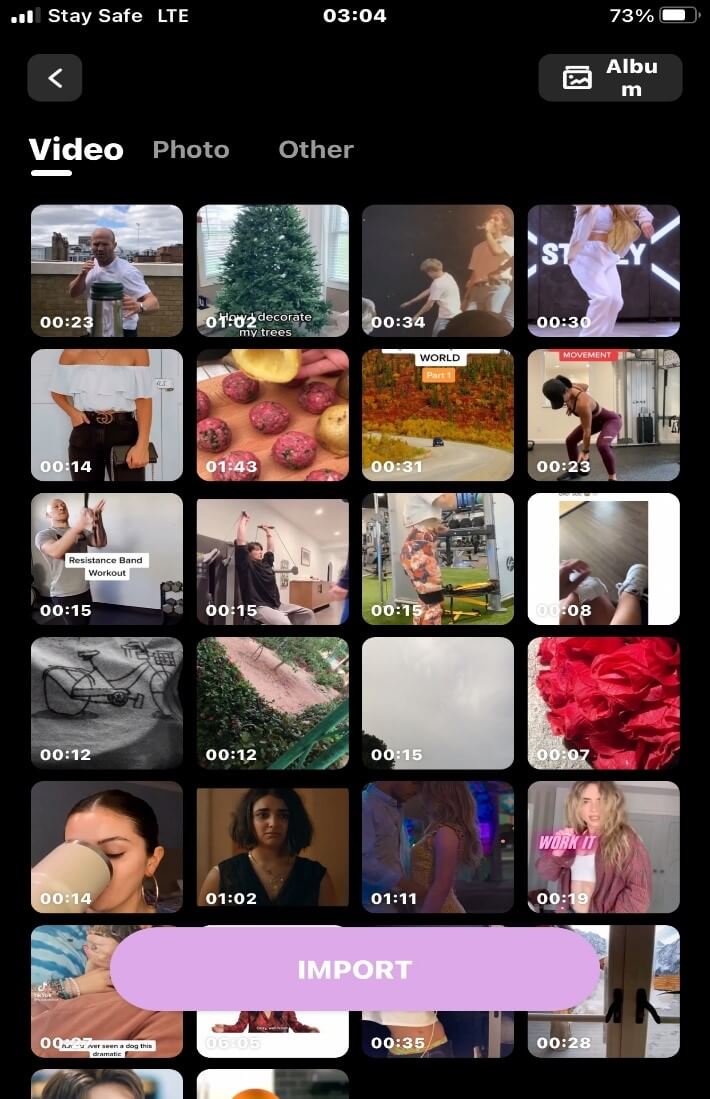
Step 4: Tap on “trim”, scroll backward to access the “speed” option.
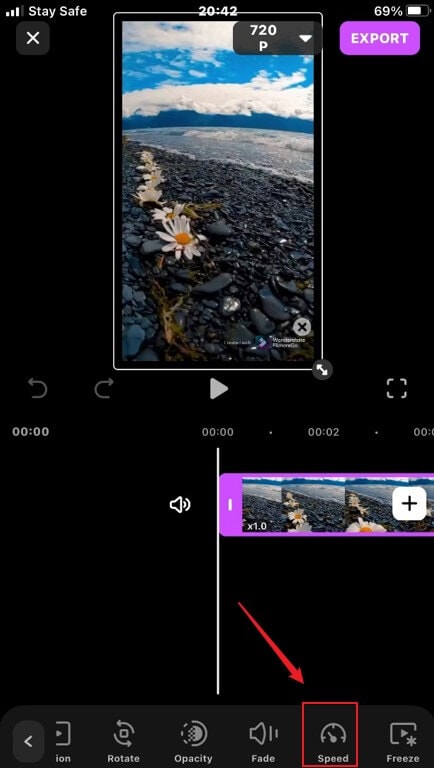
Step 5: Click the "Speed" option and drag the wheel to the right to set the speed limit of the video.
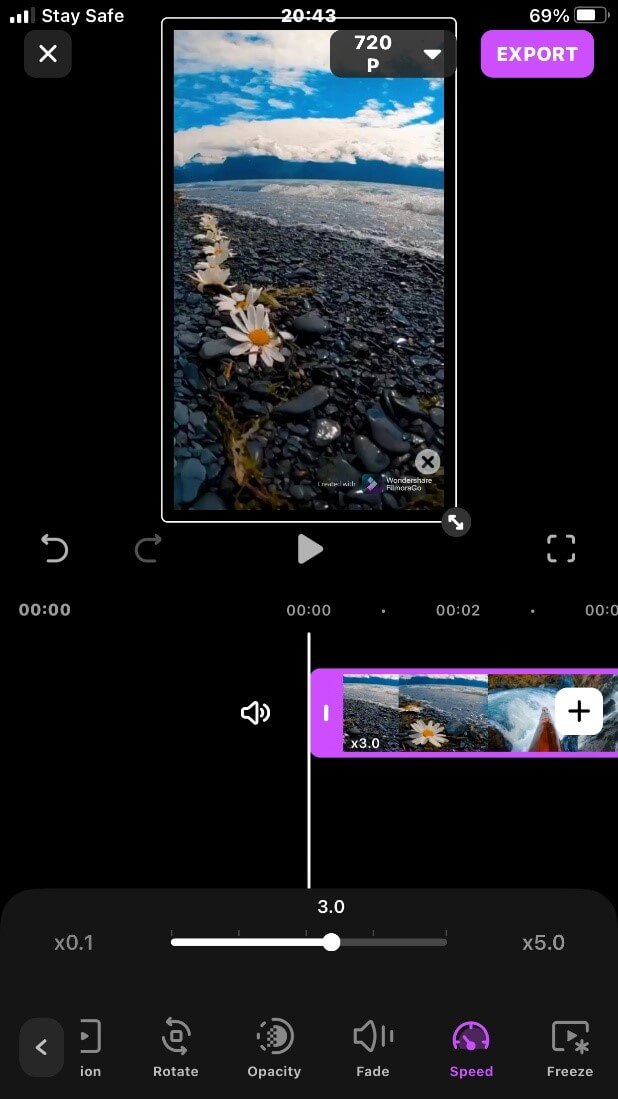
Step 6: Use the “play head” above the timeline to preview your video.
![]()
Step 7: Export and share your video.

Conclusion
The basic steps on how to speed up a video on iMovie are your guide to creating an exact Hollywood-style movie.
An instance of using iMovie to speed up your video could be speeding up a video of you running to have the effect of the flash.
How cool and creative, yeah?
FilmoraGo also comes through with its epic speed-up function, easy to maneuver and add to your video.
All you need to do is create your video, sit back and watch FilmoraGo intuitive timeline makes speeding up a video a piece of cake.
Download FilmoraGo from the App Store for free and explore its features for free as well.
You may also like: 24 kinds of 3DLut filters: Get multiple options for video filtering in FilmoraGo iOS



