How to edit audio on iPhone with FilmoraGo
With more than 10,000 music records in the resource library, FilmoraGo is one of the best editors to tweak your audio. You can sync the vocals with the videos and make a completely polished package. If you don’t want to log into your laptop and get the job done on your mobile device, FilmoraGO is the best choice to edit audio on your iPhone.
The tools are easy to navigate and it hardly takes any time to work on the files. This is everything you need to know about editing audio on your iPhone device using FilmoraGo.
- Part1. Steps to cut and mute the audio with FilmoraGo
- Part2. Steps to fade in and fade out the audio with FilmoraGo
- Part3. Steps to extract the audio with FilmoraGo
Part1. Steps to cut and mute the audio with FilmoraGo
If you want to edit the audio, FilmoraGo lets you even cut/trim and mute the file as per your requirements.
Step 1: Import the video file from the library of your phone.
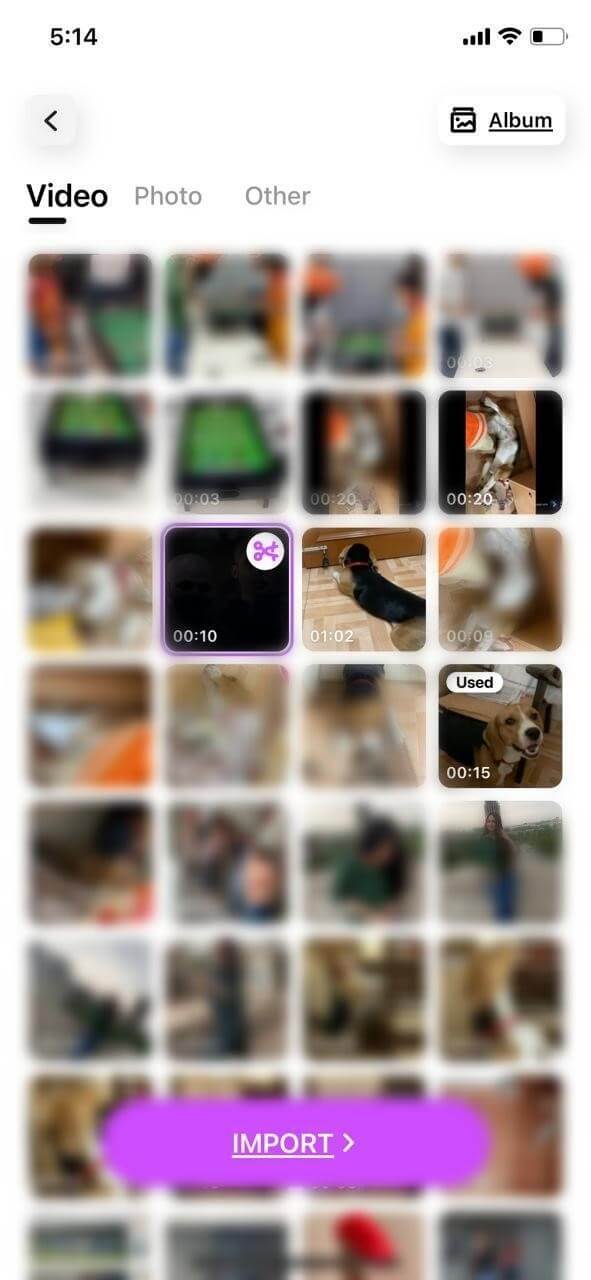
Step 2: Further at the bottom of the FilmoraGo app you will see the trim/cut button, click on it to make the changes.
Step 3: If you wish to mute the audio, you simply have to go to music->effect, and further you can click on the mute button as shown in the picture below.
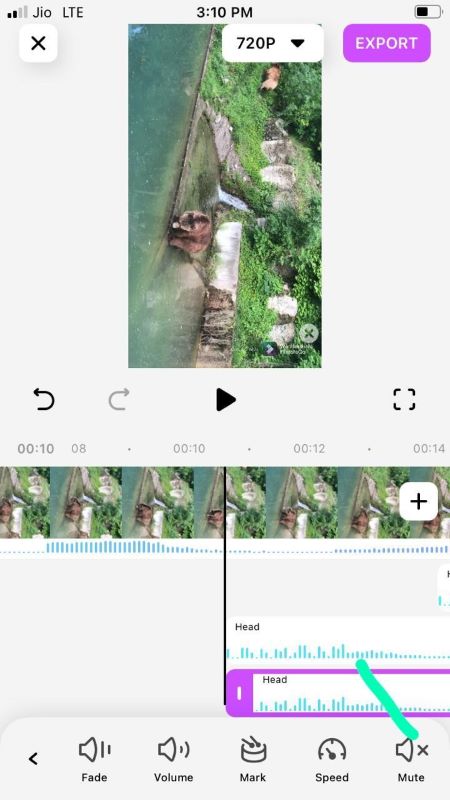
Part2. Steps to fade in and fade out the audio with FilmoraGo
Step 1: Import the video file you wish to add the audio to.
Step 2: Tap on the music button at the bottom of the screen and further select effect, it will give you a list of the library of audio files.
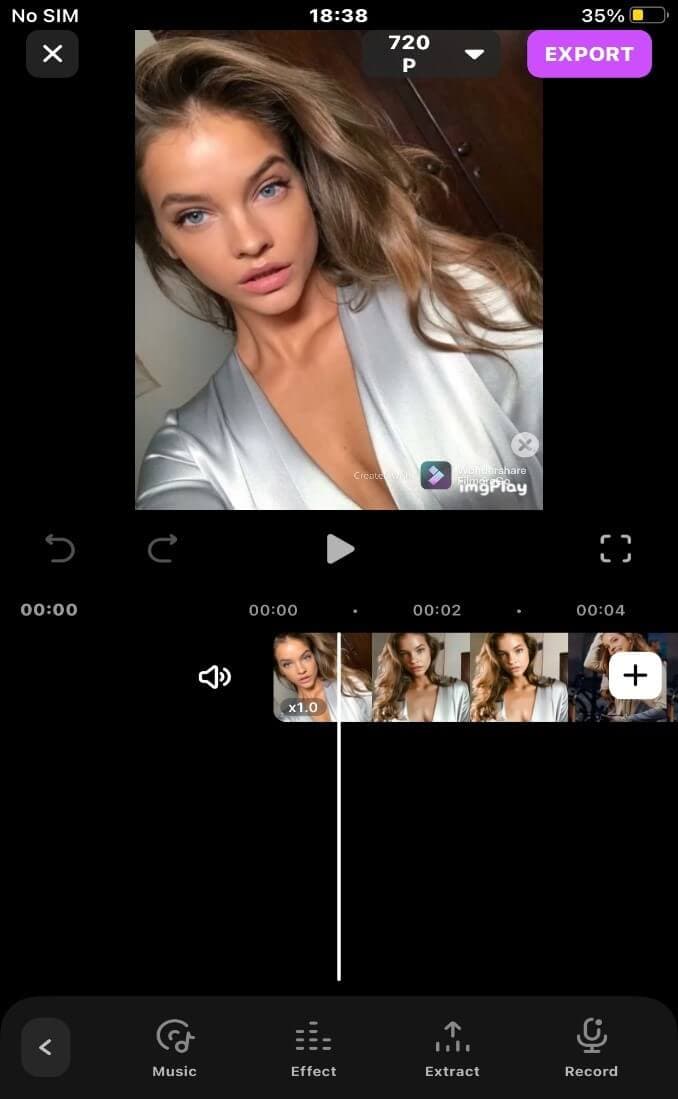
Step 3: Select the song you wish to add to your video file and further download it by clicking the plus sign
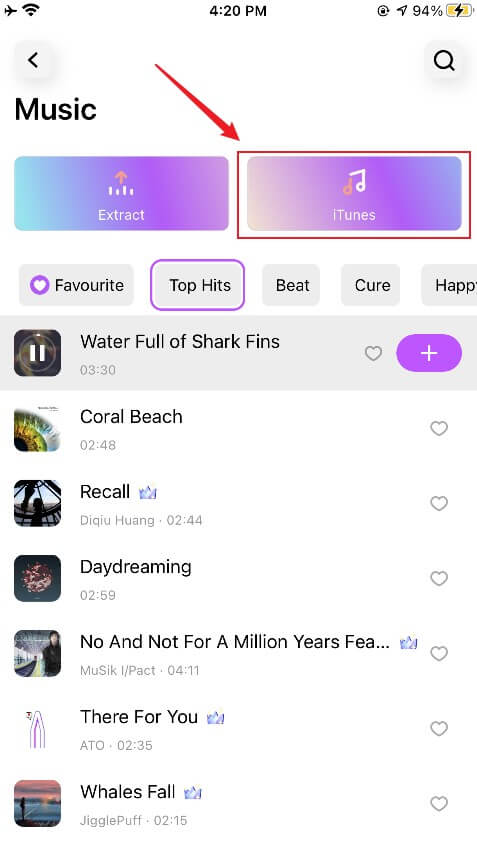
Step 4: Select the audio file and further you can fade in and out to impose some extra effects you wish to add to make it more personalized.
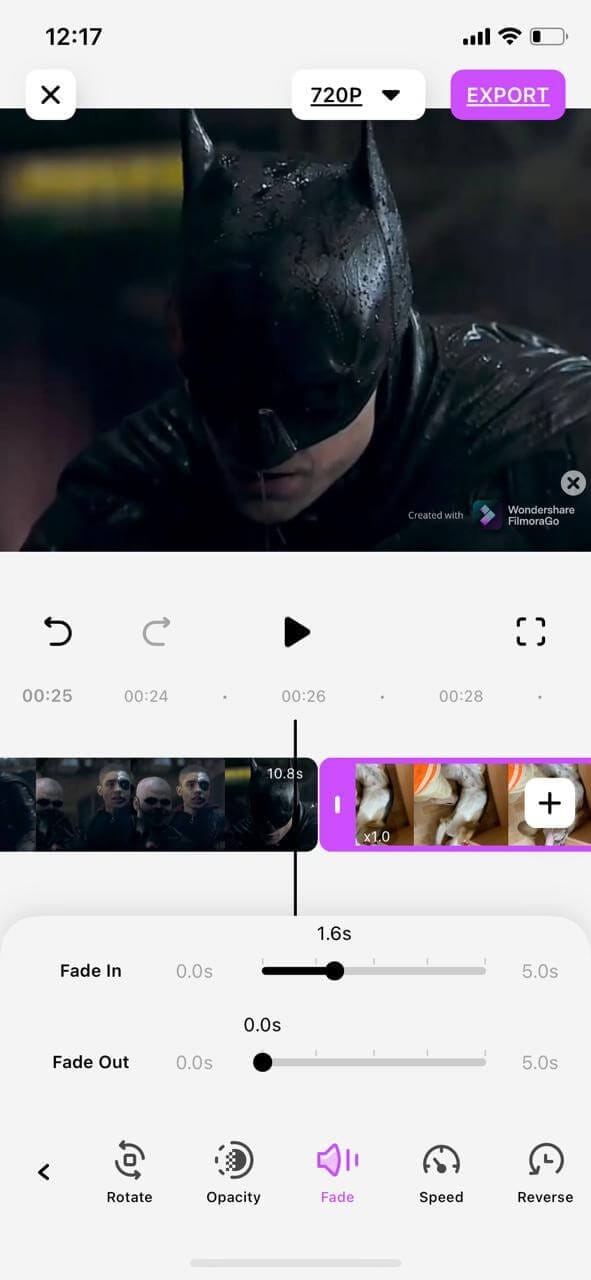
Part3. Steps to extract the audio with FilmoraGo
If you wish to add your personal audio file, FilmoraGo even lets you do that. The app extract feature is very powerful and lets you extract audio from any video file.
Step 1: Choose the video editing mode and you need to click Music.

Step 2: Further on your phone tap on the Extract Audio button, and FilmoraGo will let you extract any audio files and palace the track on your timeline.
Once the extraction is complete it will flash the completion message on your screen.
Step 3: You can now place the extracted file and edit it to make it fit your video better.
You may also like: How to Remove Audio from Video on iPhone
Conclusion
Compared to all other options that are available in the market, FilmoraGO is the most feasible one. The interface remains the same on iPhone or bigger screens. You have access to all the tools and they are easy to understand even for beginners. You can avoid unnecessary advertisements and pop-ups.
The process runs smoothly and unlike what you see in other free apps, the screen doesn’t hang or the quality of your audio and video will not be altered. If you’ve been searching for the right tool to edit audio on your iPhone, do not worry anymore. You’ve got the best on your hands.
You may also like: Online Tools to Mute and Remove Audio from Video



