How To Crop A Video Quickly On Android
While editing any video clip, you might need to crop that video to adjust it as per your requirement. It is one of the basic editing features required to change the video into a different aspect ratio. You might need to fit a vertical or a horizontal iPhone video into an android phone.
Therefore, in this article, we will let you know how to crop the video on an Android phone. Nothing is too complicated to do; simple methods are there to add the crop feature to your video.
- Crop a video on android with a built-in video editor [Step-by-Step Guide]
- 3 video croppers to use on android you may like
- How to crop video on Android Phone quickly [Step-by-Step Guide]
You may also like: 3 Ways to crop videos on iPhone in 2021
Part1. Crop a video on android with a built-in video editor
All the android smartphones are now coming with the feature of basic editing like crop, trim, and split the video clip.
The android phones come up with a built-in video editor to easily adjust the video clips. If your phone doesn't have the built-in feature, you can download any video editing app to perform the operations.
All the video editing applications almost have a similar manner to crop the video. Through simple steps, you can cut the video within few seconds. Let's see how you can do it.
Step 1:
Open up the photos gallery and choose a video you want to crop. After choosing the video, click on the edit option mentioned at the bottom of the screen.
After you click on the edit button, you will see a video timeline at the bottom of the phone screen.
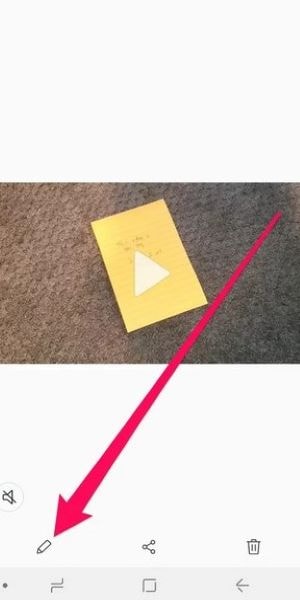
Step 2:
In the next step, adjust the video timeline by moving the pointer header from left to right or vice versa.
As you are done with the operation, preview the video to check if the changes made are correct or not.
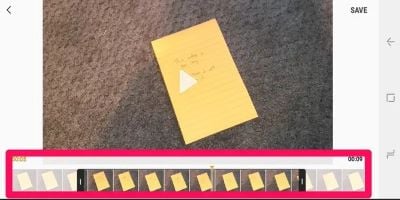
Step 3:
Once you are confirmed with the changes, save the video. This will create a newly edited copy of the original video. You can again check the edited file, if it’s not up to the mark then try to edit the original video again.
Now you can share the video on different social media platforms like YouTube, Instagram, or Facebook.
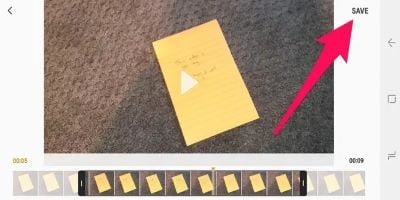
You may also like: How to cut MP3 on iPhone
Part 2: 3 video croppers to use on android you may like
Any android user can handle few easy video croppers. You need to follow few basic steps to crop the video as per your requirement. In this part, we will let you know about the three easiest video croppers that can help you edit your videos in the best possible way.
3. Easy video cutter
As the name says, an easy video cutter is a very easy-to-use application that can edit or crop your videos. Moreover, it also helps you to cut and merge video clips quickly. Besides all this, with this application, you can also create gifs out of videos.
This application allows you to add many features to your video to make it look different and eye-catching. Therefore, you can also rotate the video and add more effects to it. As we said, this app is straightforward to handle, so let's see how you can trim and cut the video.
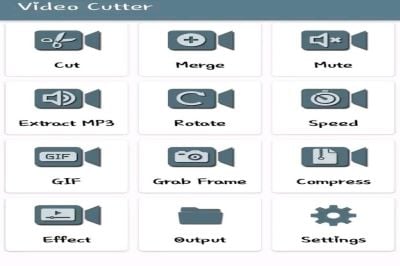
- As you open up the application, choose the video of your choice that requires editing.
- After you select the video, a page will open up to include all the editing tools that you will add to the video.
- You can see the page that shows all the editing tools you can use to edit your videos in the above pictures. Now, if you want to cut the video, click on the cut button.
- Now in the next step, you can see the video clip to be cut. Below the video, adjust the video timeline by dragging both the pointers to make sure which part of the video you want to miss.
- Once you made the video changes, save the video, or else you can also publish the video on any of the social media platforms.
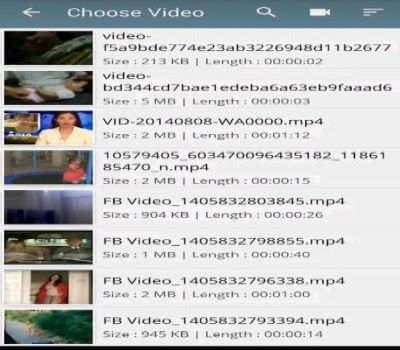
1. Video Trim & Cut
Crop & Trim Video editor - video crop, cut & trim app is also a very popular video editing app. This app is used by thousands of Android users. Like many video editing app, it provides you with as many video editing features to add to your videos.
This app offers you to edit the videos and you can blur them to post on social media sites. It also provides you the option to share the videos on the social media sites such as Facebook, YouTube, Instagram, etc.
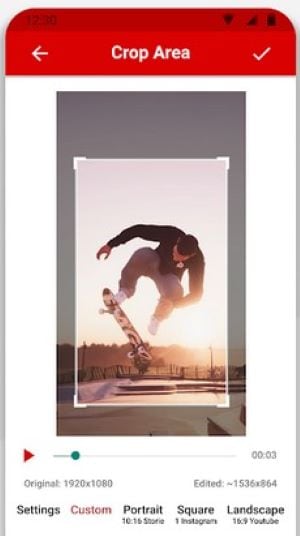
Part 3: How to crop video with FilmoraGo quickly
FilmoraGo is the most used video editing app; it is now used by many android and ios users out there. We will be discussing how you can run it on an android system, so let's get into it.
Like many video editing app, this also provides you with as many video editing features to add to your videos. Let's learn about it step by step.
- Open up the application, and choose the video you want to edit by clicking on the new project sign.
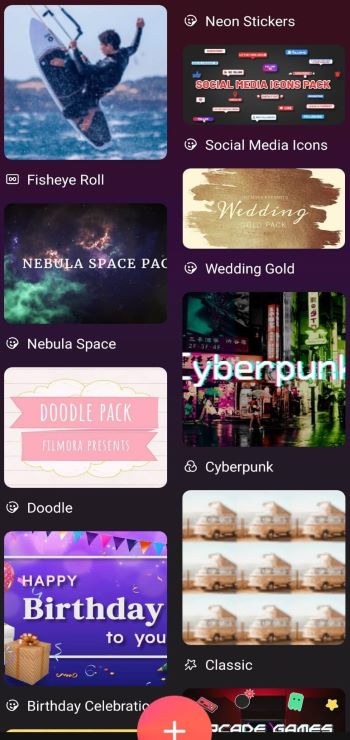
- Once you select the video, go for any of the editing tools you want to use. Here we are going to let you know about how to crop the video.
- In the picture above, you can go through various options. To crop the video, click on the trim option.
- After choosing the trim option, click on the crop button.
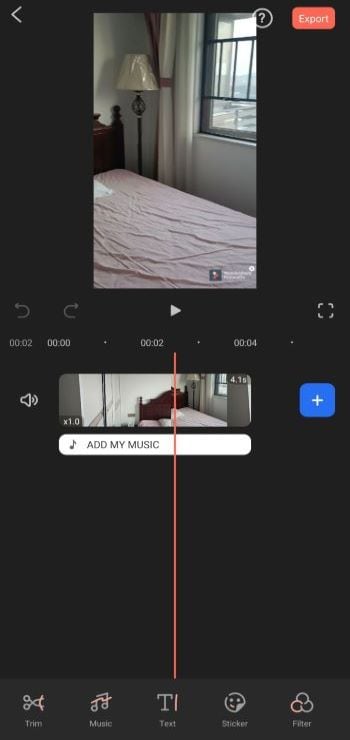
- You can see a rectangle around the video. Drag those edges to adjust the size of the video.
- In the above picture, you can see how you need to adjust the video's size just by dragging the edges of the rectangle. Once you crop the video, you can view only the inside rectangles portion in the video; else will be removed.
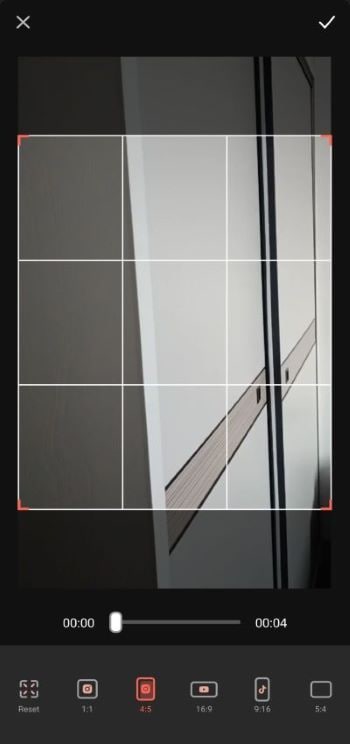
You may also like: Three Ways to add video filters for free on iPhone



