How to cut MP3 on iPhone
In this hype of Instagram reels and short video clips, content creators are using creative tricks and ways to attract their audience.
For all the content creators, YouTubers, and graphics designers, it’s necessary to, put music tracks in their videos so that it could make the videos more interesting to watch.
Though, the maximum of the video editor has the built-in music tracks to add to the video clips. In case the editor does not have the track of your choice, then you can easily cut and edit the mp3 audio file and use it for your video.
There can be many reasons to cut the mp3 file, so you can easily do it with the help of few applications.
- Part1. What can you do with MP3 cutting
- Part2. Two Common Ways to cut mp3 files
- Part3. Steps of adding/extracting music/sound/audio to videos on FilmoraGo
Part 1: What can you do with MP3 cutting
When cutting MP3, what can you achieve? Maybe you can use small music tracks for your presentation, ringtones, or use it for YouTube videos.
- Cut the mp3 audio files for the task
As mentioned above, you can cut the mp3 audio with the cutter tool and save it to use with your videos, presentation, or even as a ringtone. Also, you can use it for many reasons as well. This tool allows the user to cut and paste the small section of the audio file to replay after the chosen time.
- Split audio from CD or DVD
Nowadays in a few of the mp3 cutter, the tool allows you to split the audio file from CD or DVD and then save it to your android phone or iPhone. You can easily access your favorite part and further use it for the creation and social media videos.
- Make your music
Many of the mp3 cutter software, supports a maximum of the audio format file that is supported by many multimedia devices. This way the tools allow you to arrange the audio file as per your requirement. In short, it allows you to customize your audio file with the help of various editing features and effects to bring out the best music piece that you can also post on different social media platforms. You can add as many cool features to create the best music.
- Extract specific parts from movies and videos.
With the mp3 cutter tool, you can also extract small clips of movies and videos. These all kinds of stuff mainly required for the content creators and YouTubers. Therefore, with this tool, you can take up as many clips, and also you can apply few editing features like joining two different clips in one video.
Part 2: Two Common Ways to cut mp3 files
Cutting and editing music files can be a real tough job for beginners. As if you watch a YouTube video that has a disarranged music file, then you will lose complete interest in watching that video. Therefore, it’s necessary to look after that you are putting a proper edited file.
Though, you need not worry, as there is multiple highly advanced mp3 file cutter software that could help in achieving a smooth perfect track. Let’s check out some software that you can use it.
1. iMovie
With iMovie, you can easily cut videos and audio to arrange the way you want. It allows you to extract even the smallest part of the track to use it for the videos and presentation. Through this software, you can add the music file to any of your presentations to make it more attractive and eye-catching.
iMovie offers you to use either of the two ways to trim or cut the audio file. Therefore, the one way is by trimming the video through the media window or trims the audio file in the timeline.
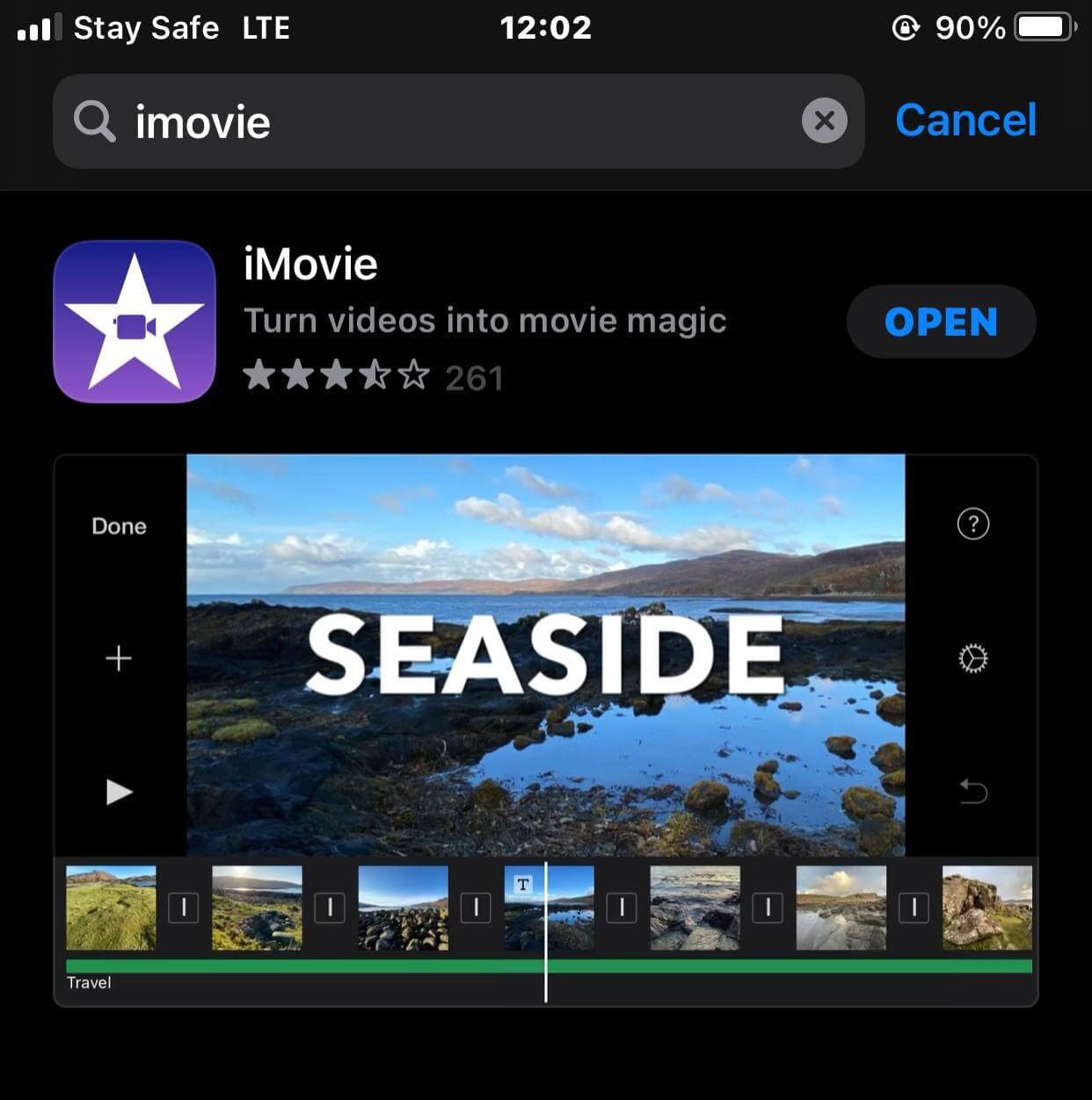
Key Features:
- iMovie is a free application provided by Apple for all iOS devices.
- It has 80 soundtracks that automatically adjust to match the video
- You can add sound effects, songs from your music library, and your own narration.
2. FilmoraGo
FilmoraGo is an awesome cut mp3 on iPhone application that is available for the Android and iOS types of devices. The application offers you cool features to edit your YouTube mp3 audio files directly on your iPhone even you can add music to the videos, extract audio from videos and edit the audio files with the help of this application.
There are several options offered in the application which enable you to edit mp3 quickly and perfectly.

Key Features:
- The app supports editing audio and video for both types of files on iPhone.
- The trim feature of the app allows you to cut the unwanted parts of the audio.
- You can use the extracted feature which enables you to extra audio from the video files.
- The app offers you options for editing audio.
- You can add music of your choice to videos to share on social media sites.
Note that FilmoraGo can only edit MP3 when there is a video in the timeline. It means you can edit the background music of the video, edit the audio recorded for the video, and extract audio from the video
Part3. Steps of adding/extracting music/sound/audio to videos with FilmoraGo
How to add music/sound effects/audio to videos with FilmoraGo:
Step 1:
Firstly, install the app on your iPhone and then import the video from the iPhone memory which you want to edit in the FilmoraGo app. To import the video you need to tap “New Project > New” then select media and tap the “Import” button.

Step 2:
In the next step, you just need to tap the “Music” icon on the lower left side.
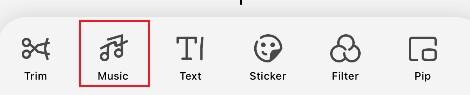
Step 3:
Now tap the “Music” icon from the available 4 options.

Step 4:
After tapping the music icon you have to scroll down and there you will see music files. Select the music file which you want to add to the video. Now tap the “Download” button available on the right side of every music file.
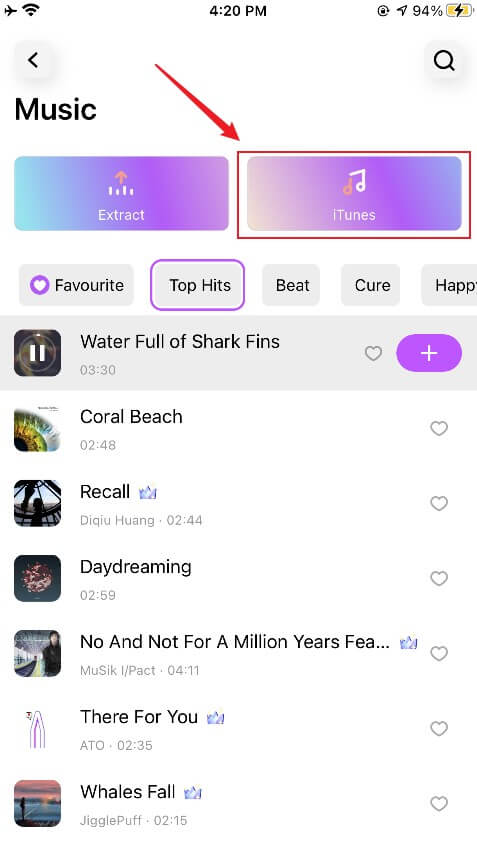
Step 5:
After downloading the song you can listen to the song. If you like then you need to tap the “+” icon in front of the music file. This step will add the selected music file to the selected video.

Step 6:
You can add sound effects to the music.

Now select the sound effect from the list and then tap the “Download” button.

if you like the sound effect downloaded by you then simply tap the “+” icon and it will be added to the video.
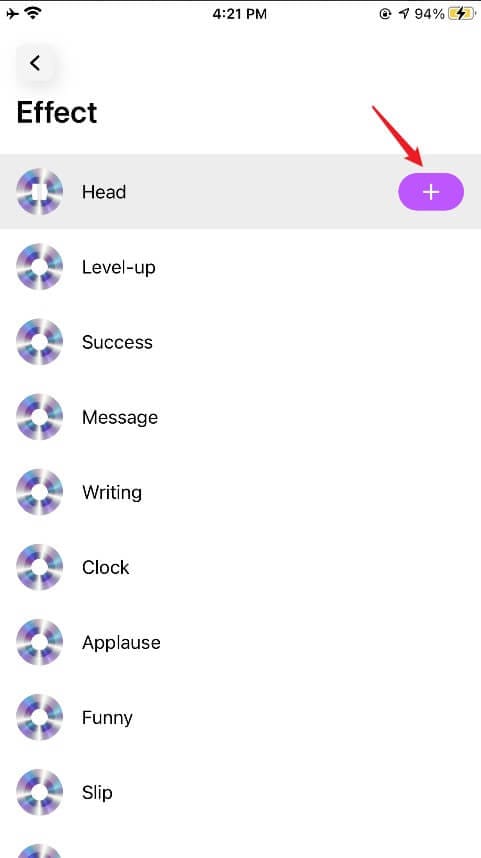
How to Extract audio from video with FilmoraGo:
Step 1:
To extract audio from the videos you need to enter the video editor interface and then tap the “Music” on the lower left side. From here tap the “Extract” button.

Step 2:
Now, select the video from your iPhone from which you want to extract audio.

Step 3:
FilmoraGo will start extracting the audio from the selected video automatically and keep the extracted audio file in the timeline. You can now tap the extracted audio in the timeline to edit it.

Conclusion:
Well, these are some of the best applications that allow you to cut mp3 on iPhone and other iOS devices.
There are hundreds of other apps also available over the internet to get the work done but these are the best ones. After going through the features and editing process of the videos we have found the FilmoraGo as the best one.
This is not just a simple video editor but also allows you to create your own personalized beautiful videos.
FilmoraGo allows you to trim, split, apply transitions, make reverse videos, speed up or down the videos or you can also apply stickers, filters, text, and effects to make the best videos with the help of FilmoraGo.
You may also like: Easily make a cyberpunk style video on FilmoraGo iOS



