How to Trim YouTube Video and Download to MP3 on PC/Phone
Do you like listening to music on YouTube? With the right YouTube to mp3 trim software, you can listen to the audio portion of a video offline. There are certain software, websites, and browser extensions that trim out the audio of a YouTube video and easily transform it into an MP3 file. You can save the YouTube to mp3 trim part to your mobile device or computer.
No doubt, watching videos on YouTube is one of the most preferred forms of entertainment. And a YouTube to MP3 trim software lets you enjoy your favorite songs or audio clips, any time you want.
However, many might question if it is legal. Well, you can definitely transform and download your own YouTube videos and the ones without copyright in the public domain. So, you cannot legally convert copyright videos without the permission of the owner.
Furthermore, you need to be careful with the online YouTube to mp3 trim website and any tool that asks you to download the files. At times, these can be buggy or might try to infect the system with malware. Thus, prior to checking out such a site, make sure you have an updated and dependable antivirus solution.
While keeping this in mind, let us move on to how to trim YouTube videos to audio files on PC and phone.
- Trimming YouTube to MP3 Format on the PC [step-by-step]
- Trimming YouTube Video to MP3 Format on Your Phone (iOS/Android)
Trimming YouTube to MP3 Format on the PC[Step-by-Step]
With just a few steps you can trim your YouTube videos to MP3 format. Just find some of the best tools for YouTube to mp3 trim process that will help you to do it. One of the best tools you can use is getfromyt.com/youtube-cutter YouTube Converter. This is an easy-to-use tool.
For YouTube to MP3 trim task on this tool, here are the steps you have to follow.
Step1. Go over to YouTube.
Step2. Search for a song or video that you would like to crop.
Step3. Now, copy the link from the video or song.
Step4. On the browser search bar, type in 'getfromyt.com/youtube-cutter'
Step5. In the web page that opens, you will find a search box. Paste the link.
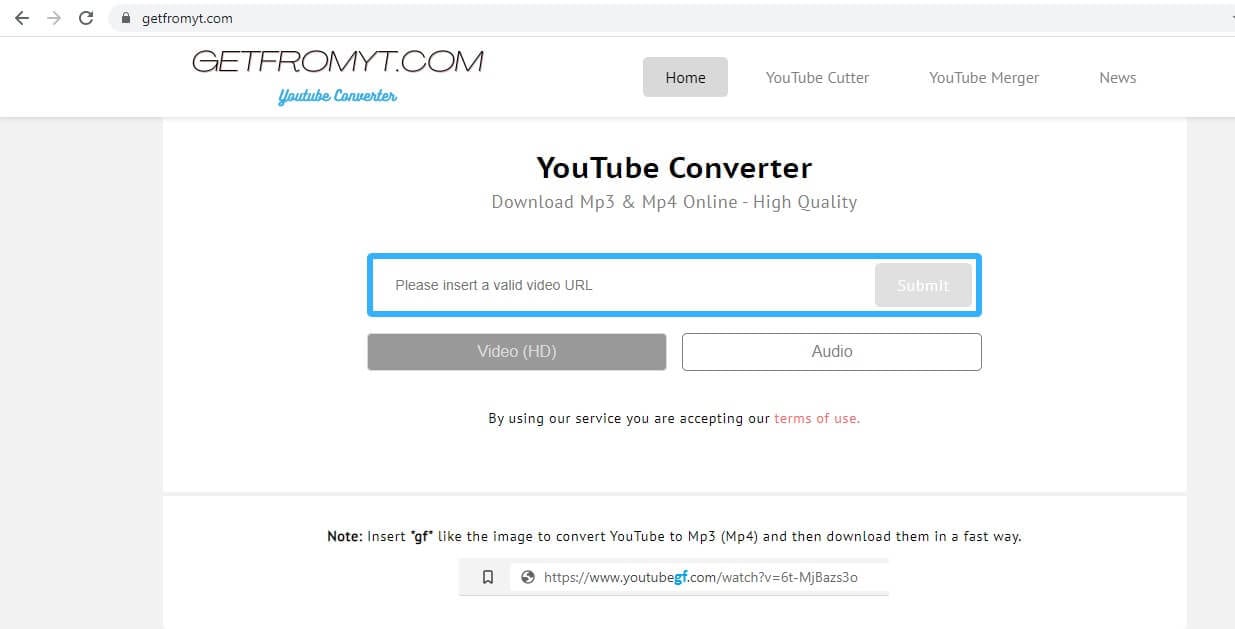
Step6. Next, choose the file type that you would like to convert it to.
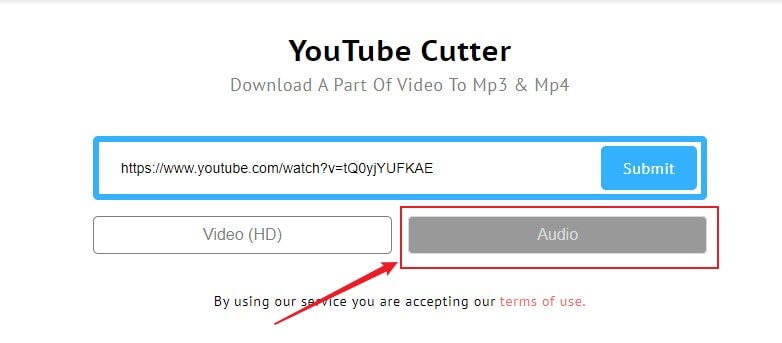
Step7. Click on the crop button.
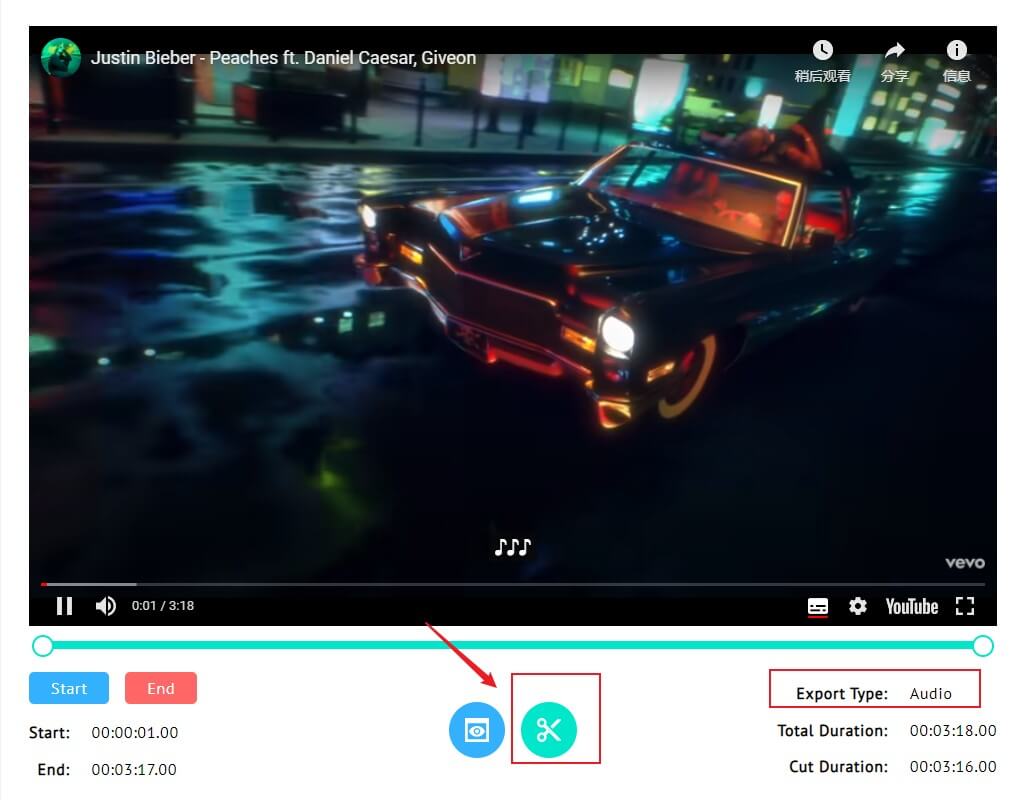
Step8. Wait for a few seconds for the video to convert. Now, click on ‘Download Now’ to finish.
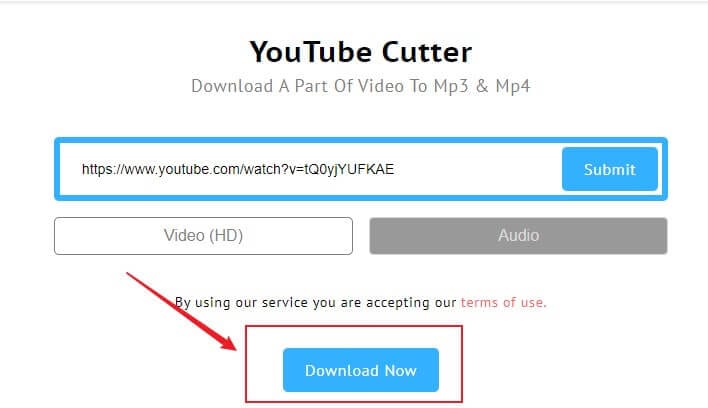
So, you can see how easy it is to trim YouTube videos with the help of YouTube to mp3 trim software. With the right tool, you can get your preferred video in MP3 format in just a few minutes.
Trimming YouTube Video to MP3 Format on Your Phone (iOS/Android)
Downloading YouTube videos on your iOS smartphone and tablet can be a little tricky. Apple is known to publish the apps in its store. In case you jailbreak the phone, you will have more options at hand.
However, if you don’t want to take that route, here is what you should do.
Youtube to MP3 Trim For ios users:
For the downloaded Youtube video, You can use the MyMP3 app to convert videos to different audio formats on iOS device. The supported formats are MP3 and WAV. You can rename batch file, silence detenction, and manage playlist using this app.
For the Online Youtube video, you can do this way:
Step1. Type”getfromyt.com/youtube-cutterr” on the Safari or other browsers

Step2. Copy the Youtube link into the blue box, Select "Audio" and click "Submit"
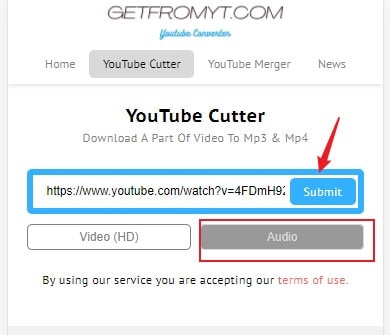
Step3. The video will be displayed at the bottom of the page, The video will be displayed at the bottom of the page. You can trim the length of the video/audio by dragging the “green wheel”. After cutting, click the “scissors” button
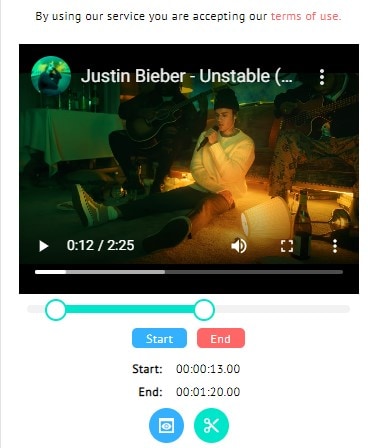
Step4. Click the "Download Now" button to save the youtube video you just trim as MP3 format on your phone
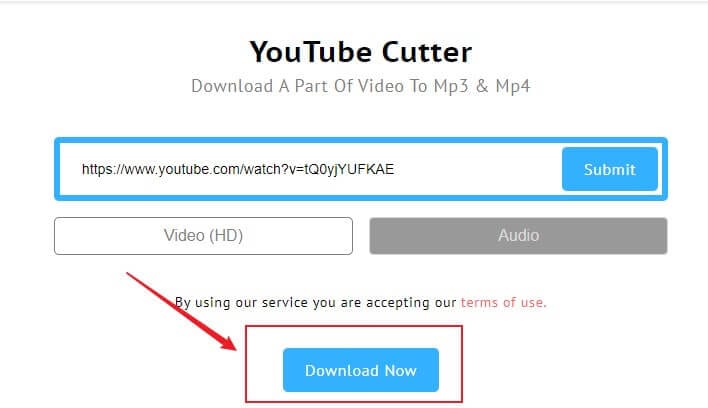
Youtube to MP3 Trim For Android Users:
When it comes to downloading videos on an Android phone through an app available on Google Play Store, it is going to be close to impossible. Nevertheless, you can look for APK files, such as TubeMate. It is a YouTube to MP3 trim app, and you will have to follow the steps given below.
Step1. Download and install TubeMate on your Android smartphone. You might have to alter the security settings.
Step2. Now, on the app, you have to look for the YouTube video you want to download.
Step3. When you find it, look for the green Download button.
Step4. Next, you have to select from the list of formats and quality options. Again tap on the green Download button.
Step5. At the bottom of the menu, you will find the Download List icon, tap on it to find your video. You can also access the Download list by tapping on the three dots present at the upper-right corners of the menu.
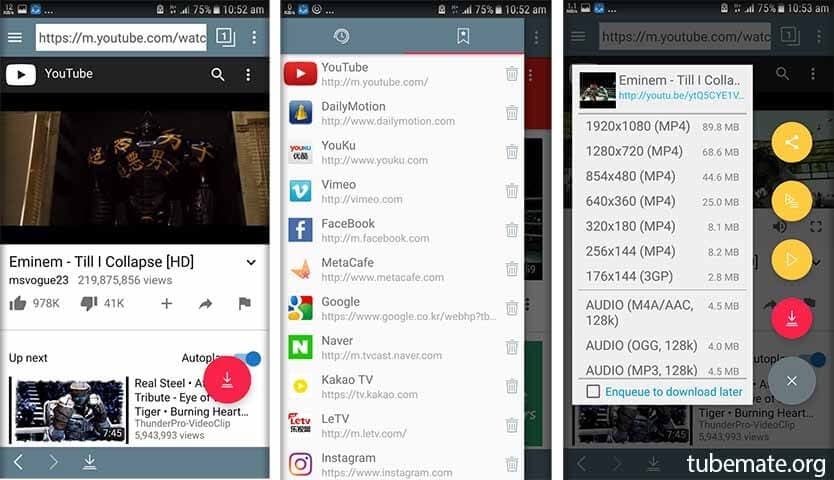
Step6. Next to the video, there is a three-dot icon, tap on it to save the video to a new location. You can now rename it and perform other actions.
But if you just want to listen to music, you don’t have to convert it to an MP3 file. This is because YouTube comes with its own app to listen to their preferred music. With YouTube Music, you will get to search and browse for various music from different albums, artists, and genres. But you cannot download songs outside the app. So, a YouTube to mp3 trim software comes handy in these cases.
Conclusion
Now, you know how to trim YouTube video and download to MP3 on PC and phone. But if you want access to more editing features, choose the FilmoraGo app. You can download it on your Android and iOS devices for free. The app comes with easy-to-use editing features.
With the help of only a few steps, you can trim YouTube videos. It allows you to split or rotate your videos without any hassle. The app is free to use. Using the app, you can trim as many videos as you want in no time. So, start trimming your videos now.
You May Also Like: How to Trim YouTube Video on iPad/iPhone (Step-by-Step)



