How to cut and upload video on YouTube
We live in an era of content creation. YouTube is one of the biggest platforms for creators. YouTubers are the biggest stars right now.
If your video is too long to fit then you can cut it short. Everybody likes a long video but sometimes it does not fit well so you have to compromise with a short one. It does not about the size, even a short video can create a good impact and although long is always more, short can be effective.
So even if you like long, try short sometimes, maybe you’ll be surprised for good.
There are many ways available to trim YouTube videos and we are going to share the best ways in this article with you.
- How to cut and upload video on YouTube
- What is the best YouTube editing software?
- How to Trim YouTube Video with FilmoraGo [step-by-step guide]
Part 1: How to cut and upload video on YouTube
If you are YouTuber and looking to cut video before uploading it to YouTube then you can also do it using YouTube itself. YouTube offers you a basic video editor which allows you to trim your YouTube video before uploading. This video trimmer is free of the cost offered by YouTube.
With the YouTube video trimming, this app also offers you several other features such as adjustment of brightness, saturation, etc. These all features are available free of cost from YouTube.
Open the YouTube app on your iPhone click on the Camera icon at the top.
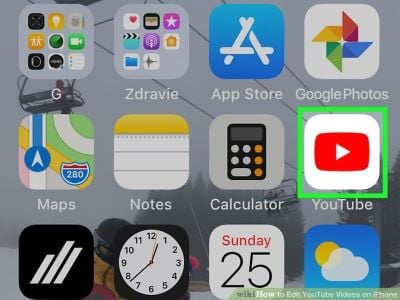
Select the video you want to edit and upload.
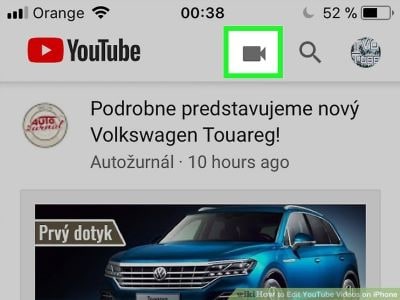
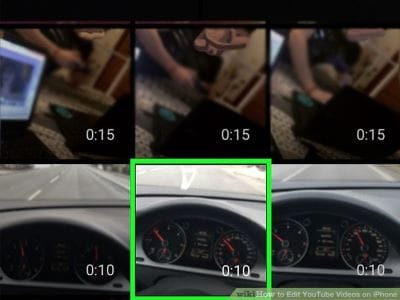
Tap the Scissors icon at the bottom of the screen to trim the video.
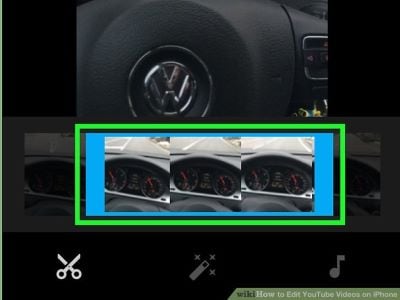
Using the drag and move options as you use in other applications, complete your trimming, When you’re done with that tap next and give your video a suitable title and description then simply upload it.
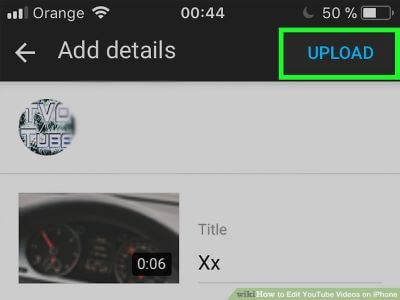
Download the video and share it
If you use another third-party app instead of YouTube then you first have to export the video then share it. This can be done by clicking on the Save button in the upper right corner of the screen. And then share it through galleries or social media platforms.
Part 2: What is the best YouTube editing software?
Wondershare FilmoraGo
FilmoraGo is one of the most popular and easiest to use YouTube video trimmer app offered in the Google play store. This app is available for free of cost in the play store.
YouTube inbuilt video editor offers you simple options for editing your videos and you can’t apply the special effects, picture in picture, double beat, etc. to your YouTube videos while using the inbuilt video editor of YouTube.
If we talk about the FilmoraGo then this is not just a simple YouTube video trimmer but it also offers you to crop video, apply different effect and filters, add background music, extra music from the videos, apply blurred background, add text, fonts, stickers, and emojis to your videos.
With the help of FilmoraGo, you can also share the edited videos over social media sites directly. YouTube’s inbuilt video editor offers you very simple and basic editing features only and you can’t get advanced features such as double beat, effects, and picture in picture.
Instead of using YouTube video editor if you use FilmoraGo then you will never face any issue in doing advanced editing of your videos.

Key Features:
- Trim: Cut out any unwanted moments. You can also split your videos into multiple clips.
- Sound effects: Choose from audience noises, ambiance, laughter, etc.
- Slow-motion (or fast motion): Adjust video or audio speed to slow or fast.
- FilmoraGo allows you to apply several cool filters, effects, stickers, and many more other elements to make your videos perfect for sharing on social media sites.
- It offers you advanced features such as picture in picture, effects, and double beat.
- There are over 10000 different types of music audio files are offered by the app to use with your videos.
Part3. How to Trim YouTube Video with FilmoraGo
Step 1:
First of all open the Play Store then download and install the 'FilmoraGo' app to your phone. Now run the app and tap on the “New Project” button. Now select the video which you want to trim and then tap the “Import” button.
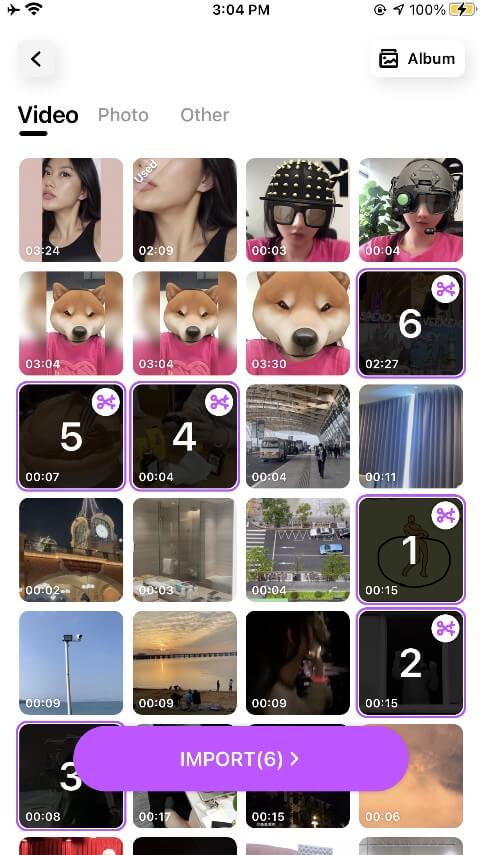
Step 2:
After adding video tap the “Trim” tab at the lower left side which is available with the scissors icon.
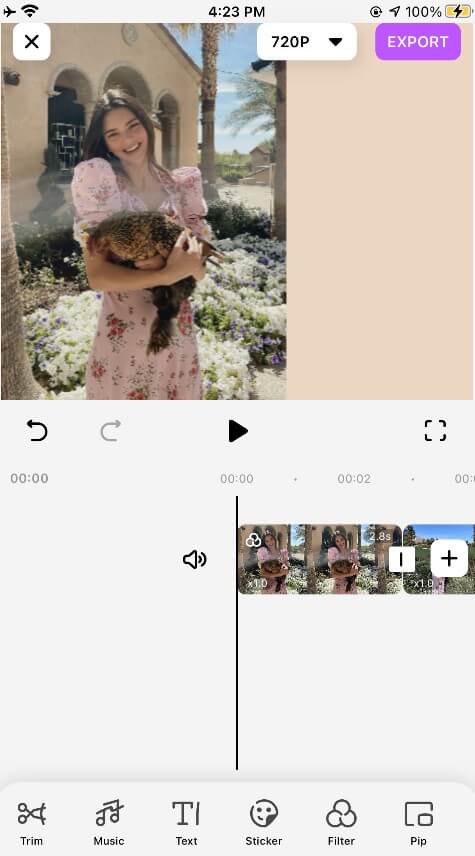
Step 3
Once you are in the trim tab you need to drag the slide bar to choose the start and endpoints. Then click the play icon to preview the clip.
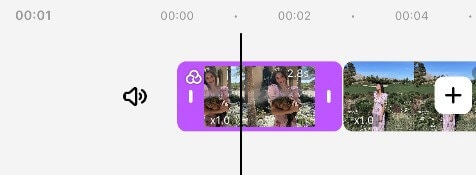
Step 4:
While previewing if it’s ok then tap the “Export” button at the upper right corner and then select the output format and tap the “Export” button again. Now the trimmed video will be saved in your phone gallery.
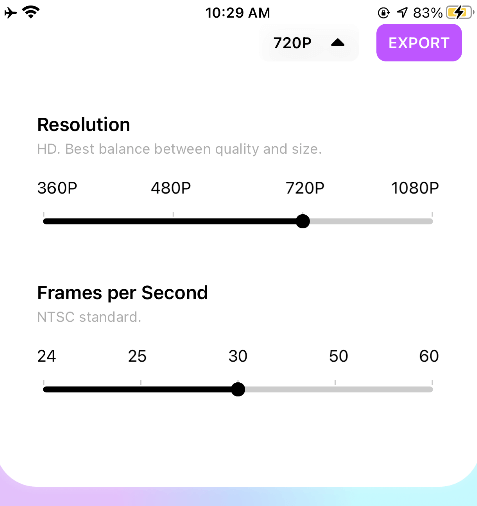
If you want to play video creation on iPod, iPhone, iPad, click "Device" and select the thumbnail of your devices. You can also share your videos on YouTube or Vimeo directly or burn videos to DVD discs for better video preservation.
Conclusion:
Well, these are the two best ways which offer you to edit videos on YouTube without doing any effort.
If you need to do only basic editing then YouTube’s inbuilt video editor app is good for you but if you want to do advanced editing and make the best videos to share on the social media sites with your friends then the FilmoraGo is the app that you need.
This app is really very easy to use and offers you basic to advanced level features for editing your videos.
You may also like: How to Zoom in and out on video on FilmoraGo



