A Guide to Mirror iPhone Selfies
Taking selfies is a widespread phenomenon and there is no denying that people love to take pictures of themselves.
Social media is a prominent part of people’s lives and they constantly have an urge to share on Facebook, Twitter, or Instagram.
Hence, the social media culture has encouraged the concept of selfies a great deal!

Some phones click mirror selfies which means the clicked photo appears to you like a mirror image.
On the other hand, some phones like iPhones click selfies in the form of flip images, i.e. you see yourself the same way others see you!
Mirror or flip, people show a different inclination towards the two.
However, you can always choose to keep it the way you like by altering the default settings.
- How to Mirror an iPhone Front Camera (Step-by-Step)
- How to Mirror Selfie Photos on iPhone (Step-by-Step)
1.How to Mirror an iPhone Front Camera
An iPhone by default will show your captured selfies as flip images. Nevertheless, you have an option to change it if you wish to look at a mirror image of the selfie. You can simply modify the settings and enable the mirror front camera. This feature will allow you to take an iPhone mirror selfie easily.
Step1. Go to settings
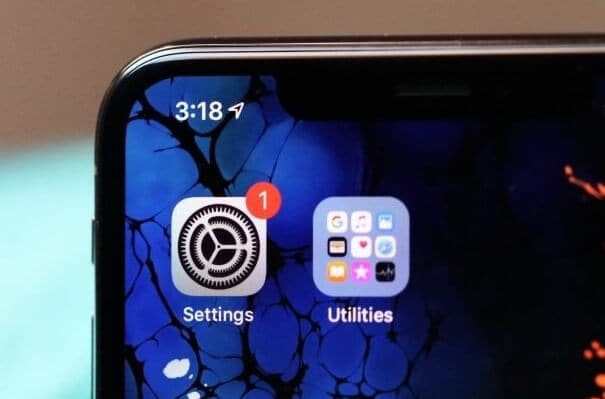
Step2. open camera
![]()
Step3. Toggle Mirror front camera on.
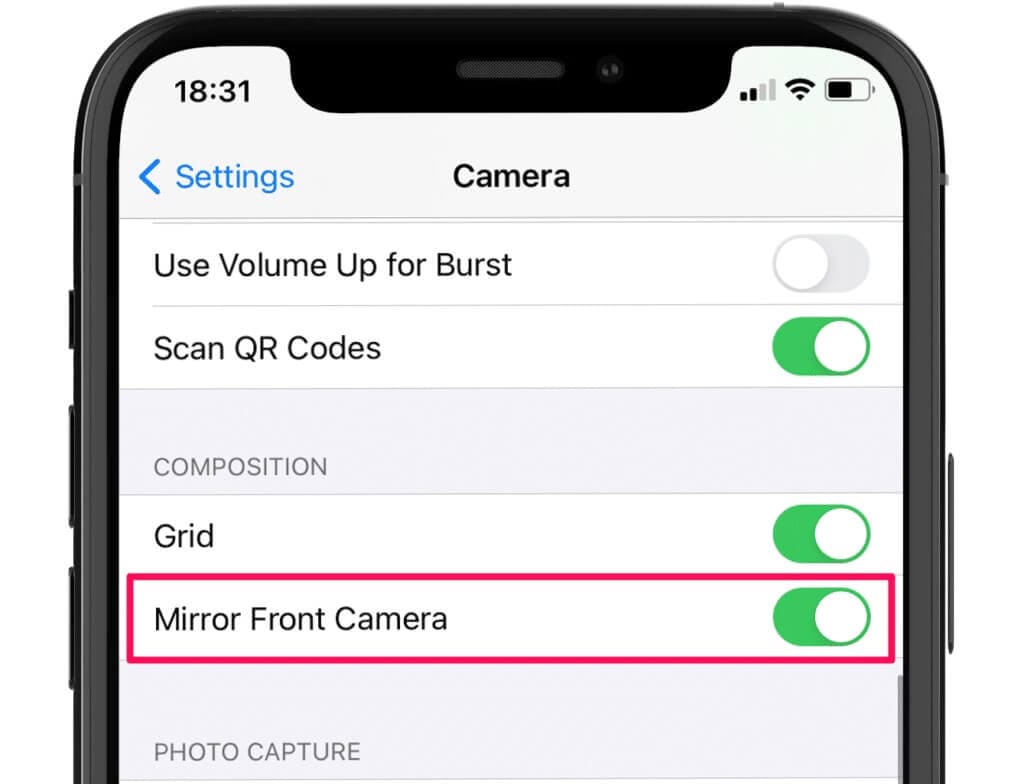
2.Mirroring a Selfie Taken in Flip Mode
Once a picture has been captured on your iPhone it can be converted to an iPhone mirror selfie using the default edit tool.
Remember, by default, an iPhone takes selfies in a non-mirrored(flip) manner, that is you see your picture the same way you are seen by others.
However, if the iPhone mirror selfie mode has been enabled like mentioned above then the selfie will appear to you as if you are looking in a mirror. 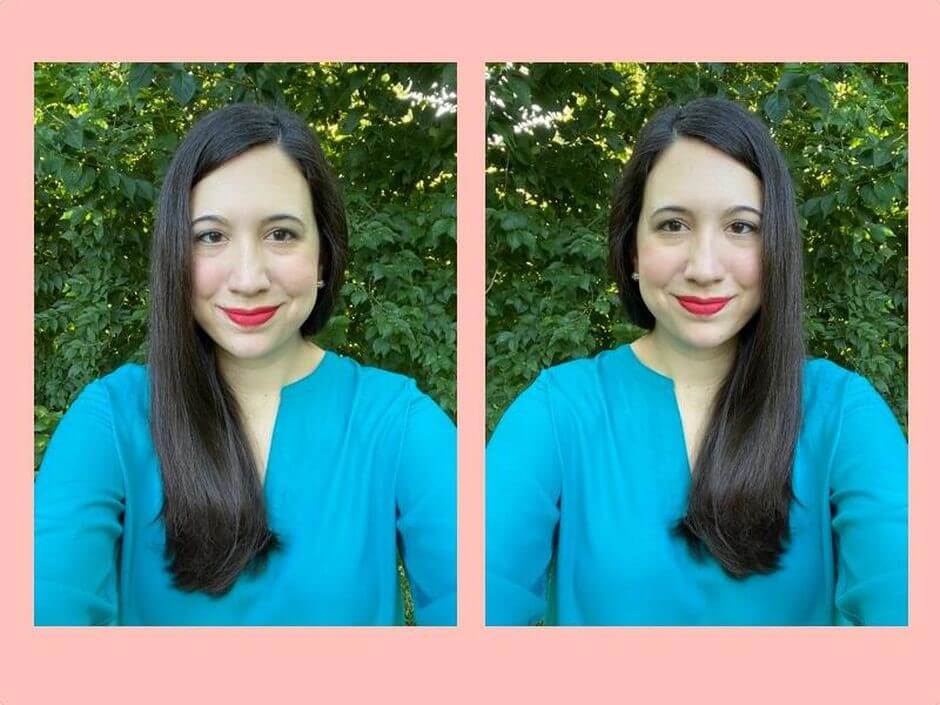
Regardless of the way(mirror or flip) the selfie is taken, it can be changed to both mirror or flip.
And How to Mirror Selfie Photos on iPhone? Here is a step by step process that you need to follow:
Step1. Tap on the edit icon in the top right corner.
![]()
Step2. Select the crop controls icon on the bottom right corner.
![]()
Step3. This will open a toolbar showing two options, flip and rotate.
![]()
Step4. Tap on the flip icon in the top left corner. This feature will flip the photo if it has been taken in the form of a mirror selfie.
Likewise, if you want to mirror a flip selfie, the same icon can be used to achieve that. This icon is used either way.
Conclusion
What you may be interested in is that the video can also be flipped up, down, left, and right! This is where the role of a good editor app sprouts.
You can download the Filmora for Mobile (formerly FilmoraGo) app on your phones to make your iPhone mirror selfies look gorgeous. You can use a plethora of tools and features to enhance the photos/videos and make them stand out!



