Video Trimmer App: How to Trim Video on iPhone
For iPhone, the Photos app isn't just a multimedia library; embedded in it are video-trimming tools.
I bet you didn't see that coming!
You no longer have to employ the services of a third-party video trimmer app; you can trim out unwanted lapses or curtail few minutes of redundant time at the beginning or end of your video.
Of course, if you want to trim multiple videos at once and automatically combine them, we will also tell you how to do that in this article.
Steps To Trim a Video On iPhone.
Step 1: Open the Photos app on your Home screen.
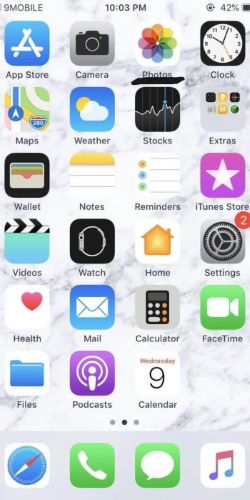
Step 2: Tap on your desired video to edit.
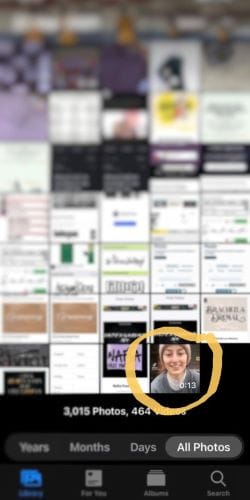
Step 3: Tap on the edit option at the top right-hand corner of the video

Step 4: Start trimming.
After tapping edit, you’ll be led to an anchor. Drag anchor left or right to trim depending on your choice. Below the video are other features such as effects, and filters, which you can insert into the video preferentially.
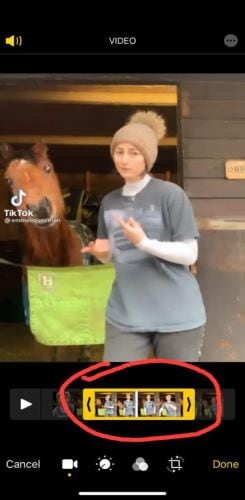
Step 5: Save video
Tap on “Save Video as New Clip” or “Save Video” to replace the original clip.

However, if you are still not satisfied with your iPhone in-built rimming tools, we recommend FilmoraGo for an easy and convenient trimming experience.
FilmoraGo is an easy-to-use video editor with powerful editing tools, such as trim, merge, split, duplicate videos, reverse and adjust video speed, etc.
To trim and combine multiple videos at the same time in FilmoraGo, follow these steps;
Steps To Trim Multiple Videos via FilmoraGo App.
Step 1: Install FilmoraGo from the app store on your iPhone
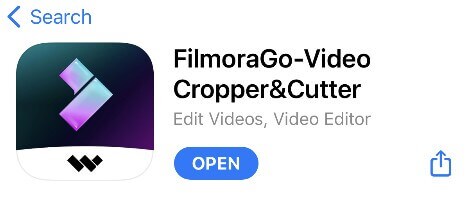
Step 2: Tap on “New project”
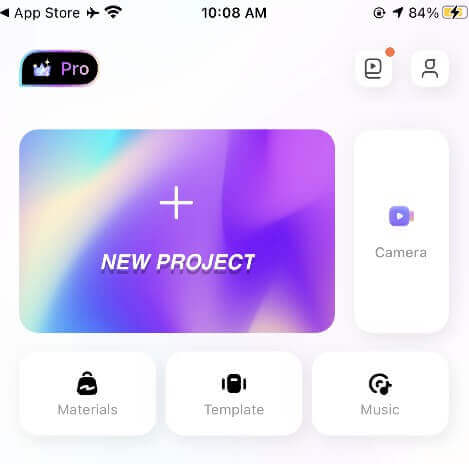
Step 3: Import desired multiple videos for trimming.
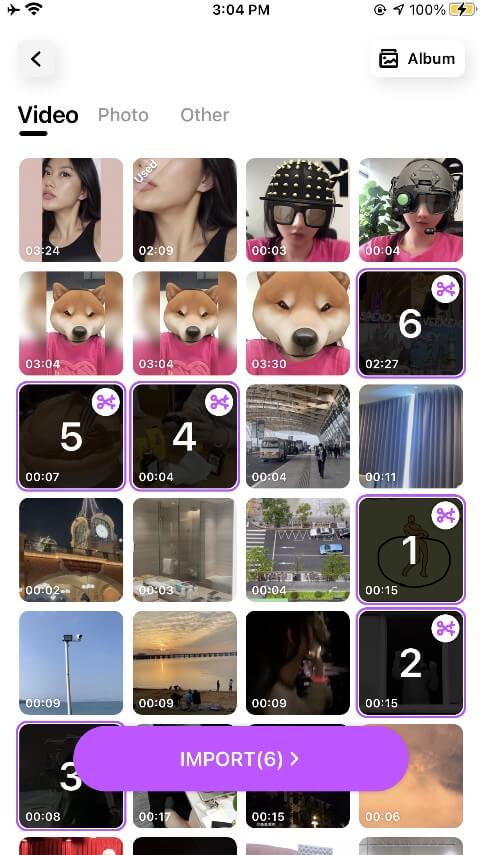
Step 4: Tap on the scissor icon that reads “trim” to commence trimming.
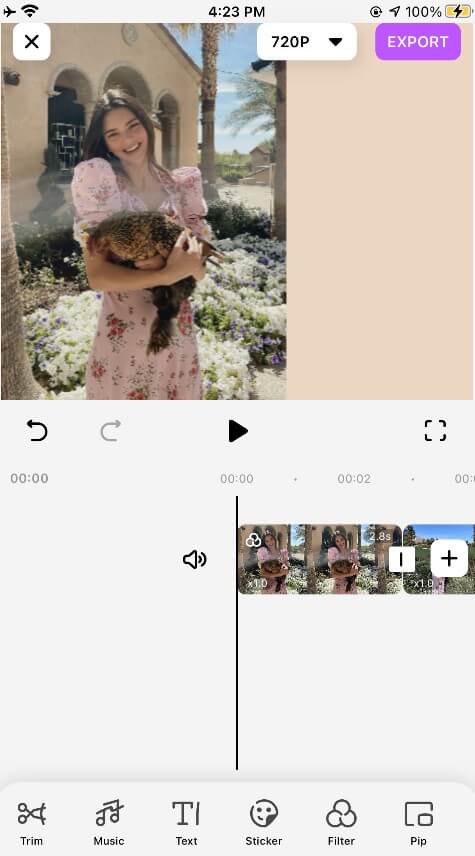
Step 5: Tap on each video, and drag the anchor left or right to trim.
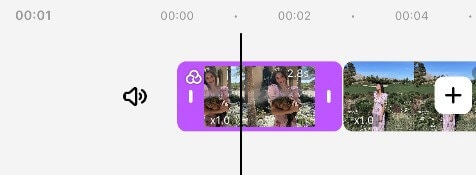
Step 6: Export video.
If satisfied with the final cut after previewing, you can export the video by tapping the “export” option at the top right-hand side of the timeline.

Conclusion:
Trimming a video doesn’t have to be as tough as trimming your hair singlehandedly. You can trim out unnecessary minutes or awkward clips at your own convenience and comfort of your iPhone.
However, a video trimmer app proffers a better trimming experience with extra features to add shine to your video.
Download FilmoraGo for a simpler and better video trimming.



