How to make a Father's day video on YouTube
Dads hold an equally special place in our hearts as our moms. Moms are our adobe of love and dads are our guiding light who protect us and show us the way. Everybody needs and has a father or a father figure who deserves to be cherished on his big day – Father’s Day (June 19th).
So, Father's Day is coming, and as you always you've decided to shower your love in your dear daddy. This year you've decided to do it with a YouTube video but how to make a YouTube video? In this article, we are going to tackle all these questions.
Part1: Ideas for making Father's Day video
Creating a video is a little like writing — it’s hard to get started if you haven’t got inspiration. That’s why we’ve put together a list of five simple ideas to give some idea of how to make a video this Father’s Day.
1. Tell your dad how important he is to you
If you want Dad to know exactly why you love him, get on camera and tell him. Sit down in front of the camera and share your favorite memories with your father and what he’s meant to you over the years.
You can tell him how you do realize and understand all the sacrifices he has done to make your life better. You can also get your kids into the act, and ask them to answer a few questions about Dad and why they love him.
2. Make him feel like a Superhero
Aren’t all of our dad's superheroes. They become adventurers, storytellers, and singers. They assume whatever role we want them to. Make a video telling your dad how he has been a beacon of light to you and how you always looked up to him for motivation and inspiration.
Tell him about the moments when you were in some mess and how your dad made it all go away with a flicker of his hand. Tell him no matter where you go or who you become, he will always be your greatest idol.
3. Give him a very nostalgic father’s day
Try and find all the important old family photos and give Dad a video full of fond memories. You can create a timeline showing you as a child with your father, all the important photos of important moments from his life. Old vacations, graduation day photos, or just the photos of him smiling; all will work (even if it is a tad bit embarrassing).
4. Wish him father’s day with a story
Make a video of you telling a story. Pick any old story of significance is it sad, nostalgic, or happy. Your dad is definitely going to love it. You can make use of placards.
Make a lot of beautiful placards, and tell your story with them. Or, you can visit any place associated with memory, make a video from there reminiscing the story (and making your dad all teary).
5. Or just make him laugh
Okay, enough of the emotional stuff. If your dad loves to make Dad Jokes, why not appeal to his sense of humor? Create a video full of knock-knock jokes, recite a silly poem, or make a Father’s Day video laced with puns.
Believe me, Nothing is more amusing to a father than his kids making dad jokes in front of him.
Part2: How to make Father's Day video on YouTube
Now coming to the tools we will use to make these videos FilmoraGo is an excellent tool for making and editing videos with all the bells and whistles in its arsenal.
- Download the app
Download FilmoraGo on the App Store for your iOS devices, or get it on Google Play for your Android devices. For this tutorial, I used the Android version on my Phone.
FilmoraGo is free, but you have in-app purchase options if you’d like to use some effects beyond what’s offered. The free package is more than enough to make a nice-looking photo and video slideshow, but you can always think of adding more if you like.
You will have a FilmoraGo watermark at the end of your slideshow, but I think it’s a good compromise to be able to take advantage of the free powerful features offered by the app.
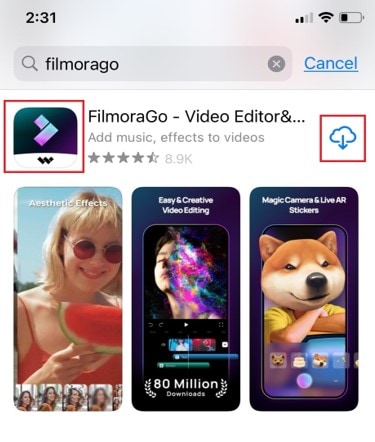
- Making a slideshow
After allowing the app to access your files, you see all your photos and videos in-app library. When you select and add a photo to your content, you will see them being blurred and being numbered in ascending order. Long press on any image to preview it before you import the images.
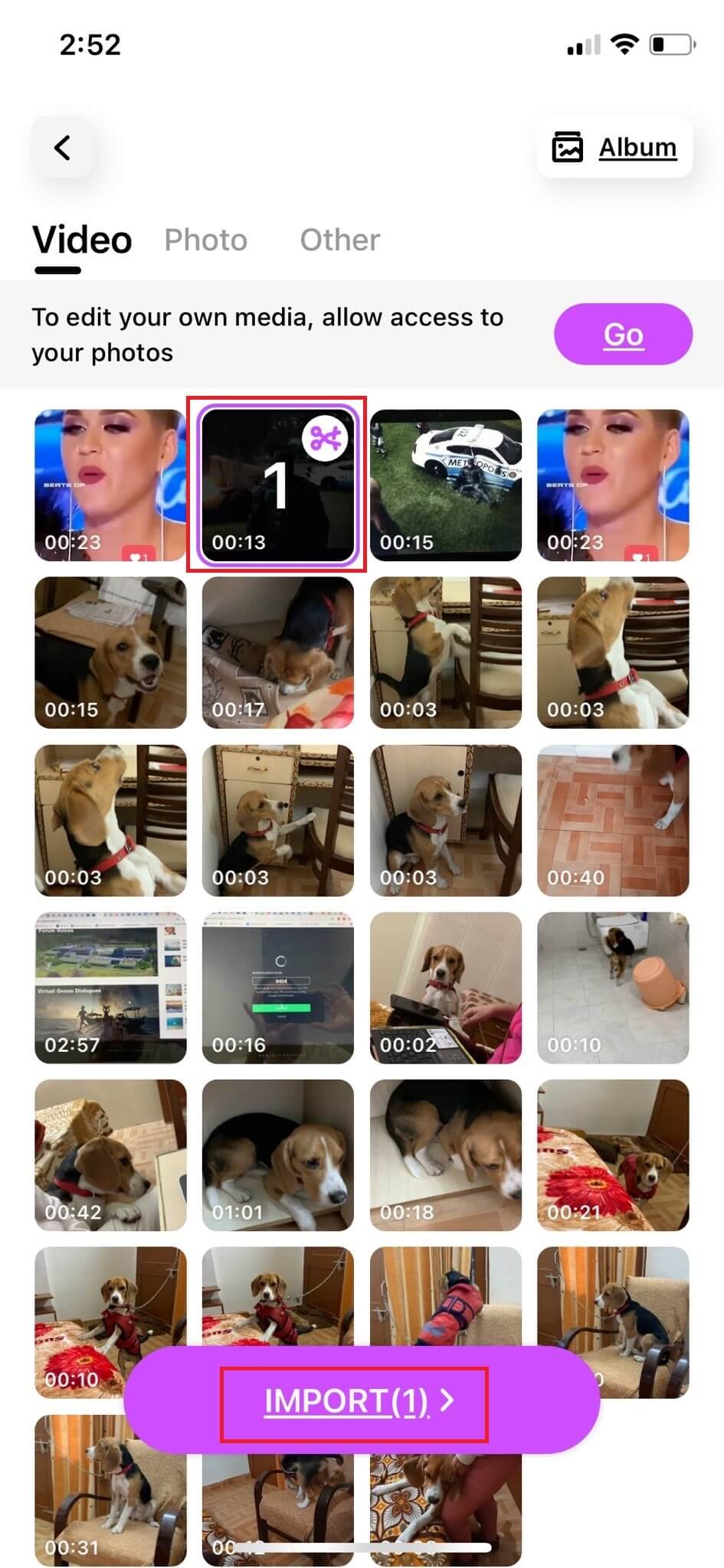
- Making aspect ratio adjustment
I advise you to set your aspect ratio at this stage if you want to have a different setting than this default. For example, you might want to set a 1:1 aspect ratio for a slideshow that you want to share on Instagram. You just need to go to the Crop option from the right menu of the main editing screen. After this, just make sure that all your content and timeline order is in place!
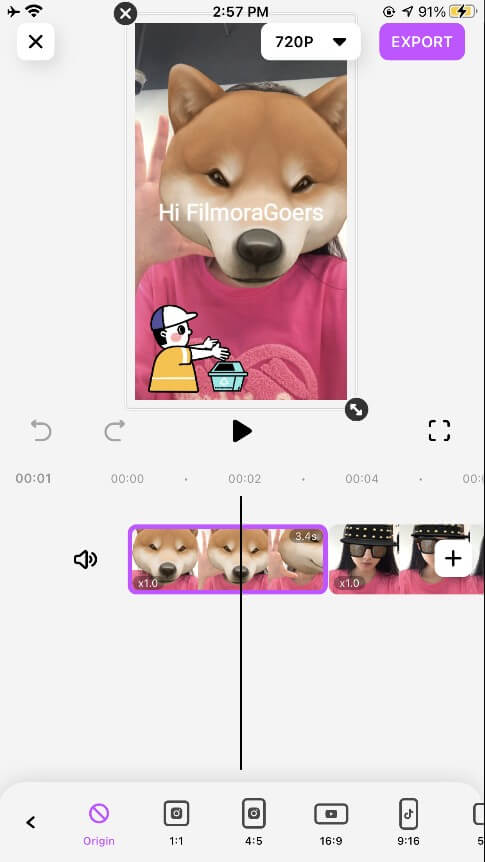
- Video adjustment
When it comes to videos, you can trim and split them, make them play in reverse, duplicate, splice, and delete them. You can add new content here too by simply clicking on Add. Also, most of the editing options, such as Crop, text, Voiceover, Titles, and Rotate are self-evident, so just go edit which you think will make your video nicer. Filters and Overlays are some effects that you can use to create some fancy-looking content.
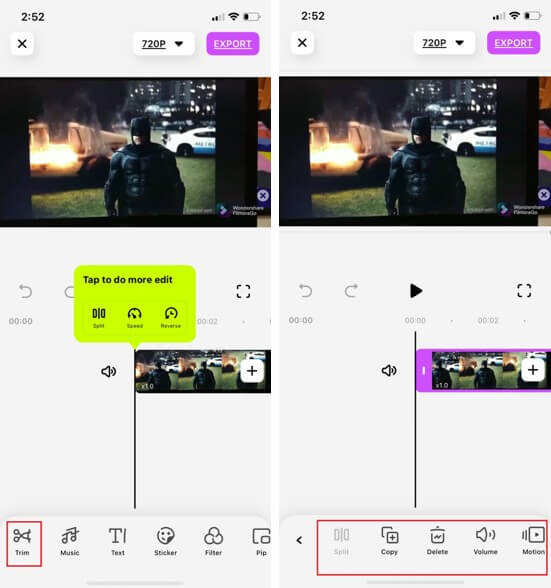
Adjust offers you a variety of photo editing features including Brightness, Contrast, Saturation, Temperature, Sharpness, and Vignette. So you still have the possibility to do some fine-tuning for your video during the editing process.
- Templates
If you wish to save yourself from all the hassles of editing and making all the adjustments by yourself, just chose any template of your choice. Here you will find all the editing and settings readymade for you. You can preset the duration in the very beginning, which I found very helpful.
- Add some music
After you’ve made all the edits to the video, add some music to it. You can choose music both from the app’s library or from your own device. What about a song that dad likes? He’ll certainly love it.
After you add your music to the slideshow, click on each song and move the two sliders to mark at what point of the slideshow your music should start and end. This way you can place more than one music piece on the slideshow timeline and adjust how they play one after another.
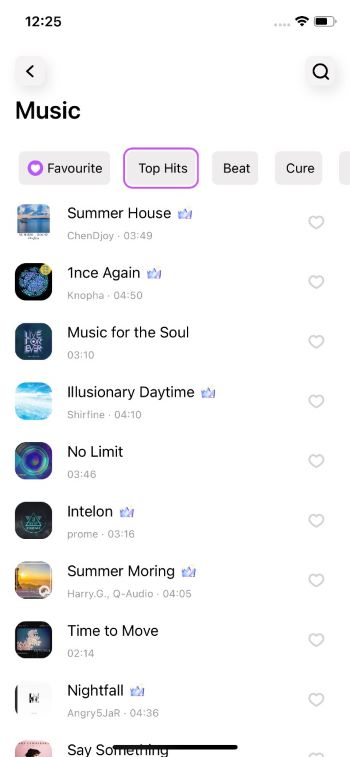
- Synchronize the music
In the case of slideshows, FilmoraGo sets the duration for each photo to 5 seconds by default. Check if this synchronizes well with the beats of your slideshow background music with the transitions. If not, you’ll have to synchronize music and content manually by adjusting the duration of your clips. You can trim your clips to match the beats of the music.
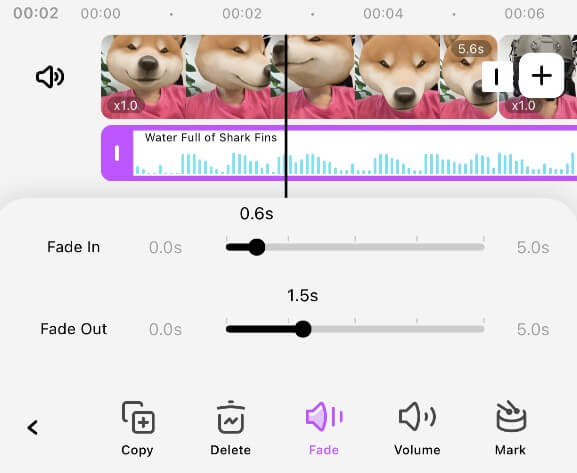
- Export your video
Preview your final product, make some fine-tuning, and once you are happy with what you have, export and save your slideshow. Click on export at the top right of the main screen and wait until FilmoraGo exports your video.
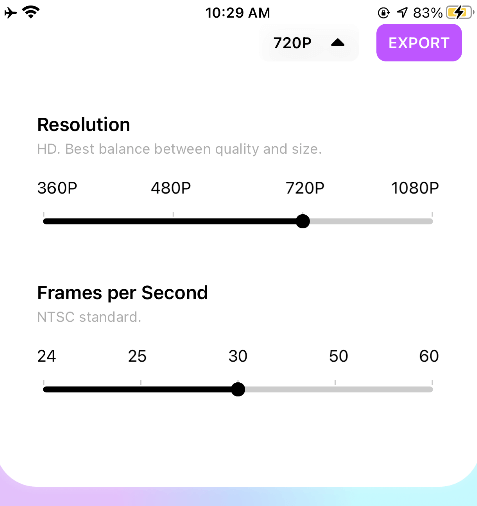
- Share it on YouTube.
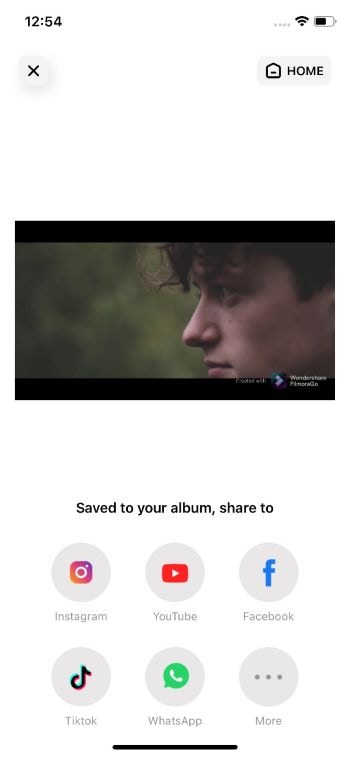
Conclusion
So, now that you have made the video. Go ahead and show this to your dad, if he’s far away send him your love from distance in this pandemic. Or, upload this on social media so that all your family members can watch this and get all teary. Use FilmoraGo to edit your videos and make this Father’s day very special for your dad.
You may also like: How to Add Background Music to Video



