Ultimate Guide: How to Trim a Video on Your Phone (With Picture)
So you want to trim a video of a prom-posal or a wedding video, or perhaps a vlog or a video of Ciara grooving to your favorite song.
We all know how good a stepper Ciara is.
However, we’ve all sat down to look at how good a video shoot was and grimaced at the bloopers.
The wrong goofy faces. The awkward stances and smiles.
Perhaps, the video ran too long, and eh, no one likes a lengthy clip.
Well, except it's the Avengers endgame. Then yes, please. Everyone get seated!
Regardless of the type of video, what matters is it needs to be trimmed.
We’ve provided you with an ultimate guide to trim video using a third-party app.
Roll the tapes, action.
- Part1. How do I trim video from front or back? [Step-by-Step]
- Part2. How do I trim multiple parts of a video? [Step-by-Step]
- Part3. How do I trim the middle part of the video? [Step-by-Step]
Part1. Steps of trim video from front or back
To trim a video from either the beginning of the end, a third-party video editing application is required.
Amongst the numerous third-party apps, FilmoraGo is the simplest, convenient video editing app.
FilmoraGo is an easy-to-use video editing app with powerful editing tools, and additional extraordinary effects.
We’ve prepared a step-by-step process to trim video via FilmoraGo.
Step1: Download FilmoraGo from the App store.
Step2: Import your desired video.
Tap new project, select your desired video, and import.

Step3: Import your desired video to the timeline.

Step4: Tap trim below and drag the head or tail on the timeline to trim your video.

Step5: Export your trim video and share.

Part2. How do I trim multiple parts of a video?
If you have more than a single video that needs to be trimmed rather than individually trimming each video, FilmoraGo allows you to simultaneously import and trim multiple videos.
To trim multiple videos via FilmoraGo;
Step1: Install FilmoraGo from the App store.

Step2: Tap "new project" to simultaneously import multiple videos.
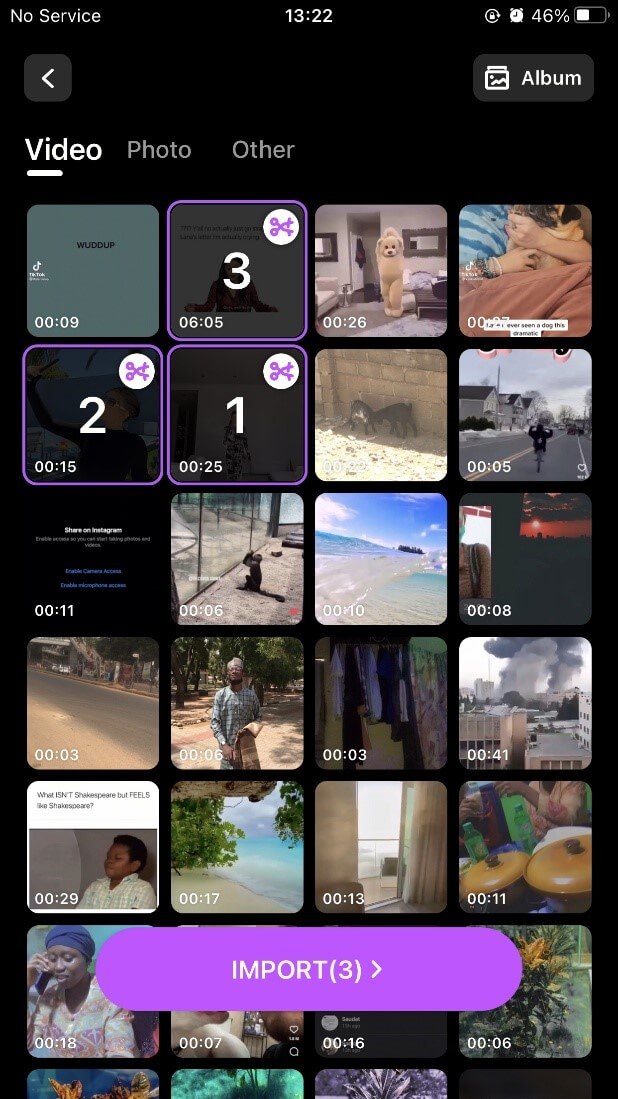
Step3: Use the left-and-right sliding method on the timeline to switch videos to trim.

Step4: Use the 'play head' on the timeline and the split function to complete.

Step5: Export video.

Part3. How do I trim the middle part of the video
The best part of a movie or a video is never the beginning nor the end, but rather the middle. There’s no doubt that all the fun and excitement of a vlog, a movie, or any video begins right in the middle.
It's quite possible to trim the middle part of any video and FilmoraGo proves that fact with its powerful editing tools.
To trim the middle part of a video;
Step1: Install FilmoraGo from the App store.

Step2: Import video to trim to timeline.

Step3: Use the play head to play the video to the duration you want to trim.

Step4: Use the split function to trim your video and complete it.

Step5: Export your trim video.

Final Word
Every vlog, wedding video, or even your favorite movie can be trimmed regardless of the length or size of the video file.
However, knowing how to trim video effectively without removing important scenes is crucial to the beauty and turnout of your video.
FilmoraGo proves its rarity as an easy-to-use top-notch video editor with powerful editing tools. Utilizing FilmoraGo to trim video is easy and convenient, with zero ads or glitches.
You can include extra features and effects such as stickers, filters, sound effects, etc.
Install FilmoraGo now to begin!
You May Also Like: Free Intro Maker: Make a Perfect Introduction Video on iPhone



