How to Put Multiple Videos Side by Side
To split a video on the same screen might seem impossible.
Viewing it from watching a TV, how possible could it be to simultaneously catch up on a season of friends and not miss the goal that earned Chelsea the cup?
You’d have to go back and forth channels if you are using a remote or go back forth between watching the UEFA champions league match on your TV and, watching friends on your laptop.
But what if you don’t have a backup TV or a backup laptop?
Well, welcome to the century where everything is almost possible even a split video screen.
Let’s be realistic. Almost is the right word.
But, it is hundred percent possible to split video screen.
You’ve got a video of Beyonce, Rihanna, Ariana Grande, Drake, Billie Eilish; you can't get enough of and, wanna tell the world “hey, I’ve got one of the world’s best” playing simultaneously on your screen?
Go for it!.
But first, let’s teach you how to go for it.
This is where we bring in an extraordinary app to split-screen video for you.
Introducing, FilmoraGo !
Learn the powerful ways to split-screen video using the FilmoraGo app.
Tag along!
How to put multiple videos side by side using the FilmoraGo

FilmoraGo is an easy-to-use video editing app equipped with powerful editing tools for every video editor.
Want to merge a video? Think FilmoraGo.
Want to give your video a slow-motion effect? FilmoraGo is your SOS bestie.
Want to have a split-screen video? FilmoraGo has got you.
FilmoraGo isn’t a boring video editor with just, editing tools.
It has got powerful video effects as well such as animated stickers, aesthetic filters, picture-in-picture effects, movie-like effects, over a thousand royalty-free music libraries and, a bag more of creativity.
Now of course, back to the matter at hand.
You need FilmoraGo to multitask with multiple videos.
Let’s split those videos!
Step 1: Install FilmoraGo from the App store.
Step 2: Tap on the + sign, which reads new project to begin.

Step 3: Select the video you want to split and import.
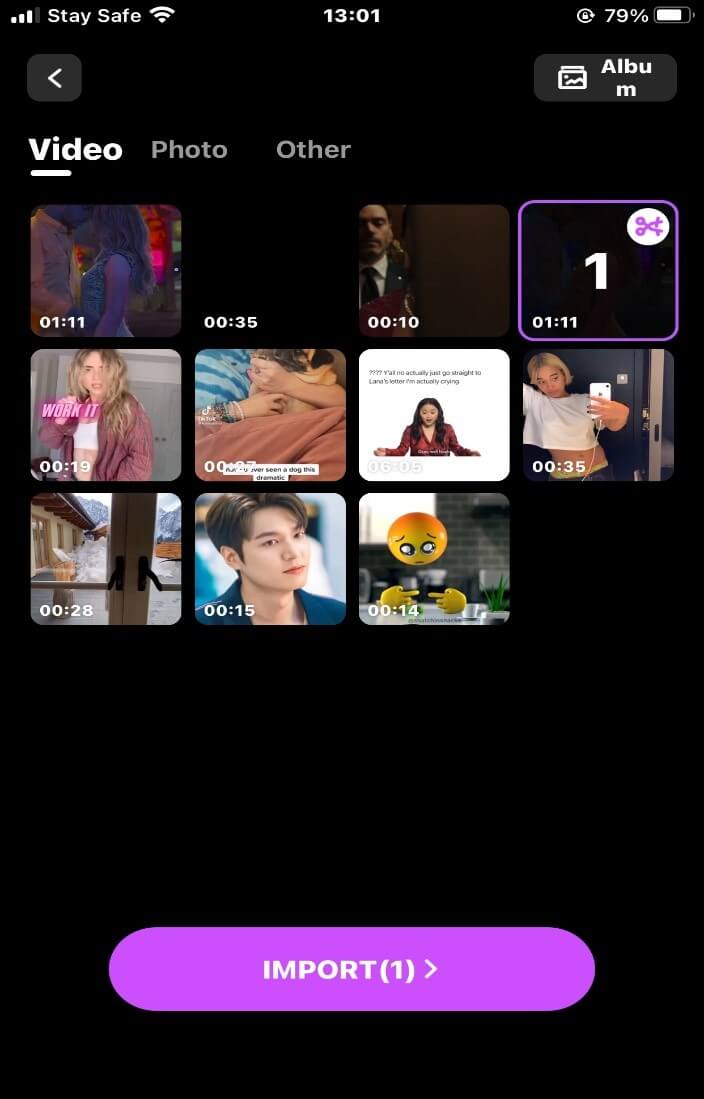
Step 4: Use the “canvas” option below to adjust the size of the video. Use two fingers to reposition the video.
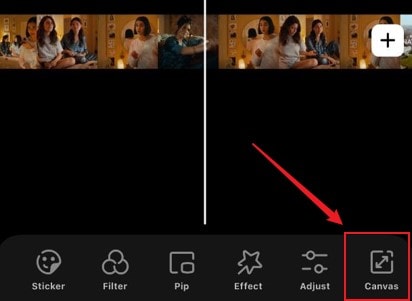
Step 5: Below the timeline, select the PiP function
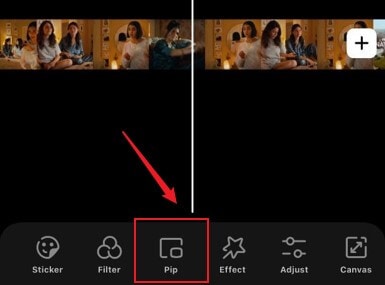
Step 6: Click the '+' icon to Select and import the video you want to split. or Use the “add” function below to import more videos to the screen.
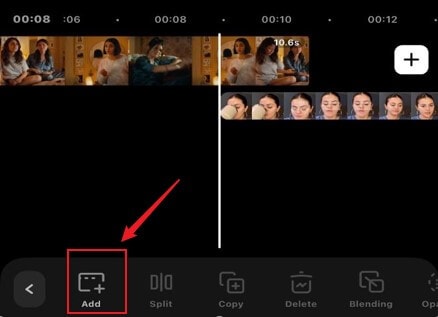
Step 7: Adjust the position of the videos by pinching the screen or using the little arrow beneath the right-hand side of the video.
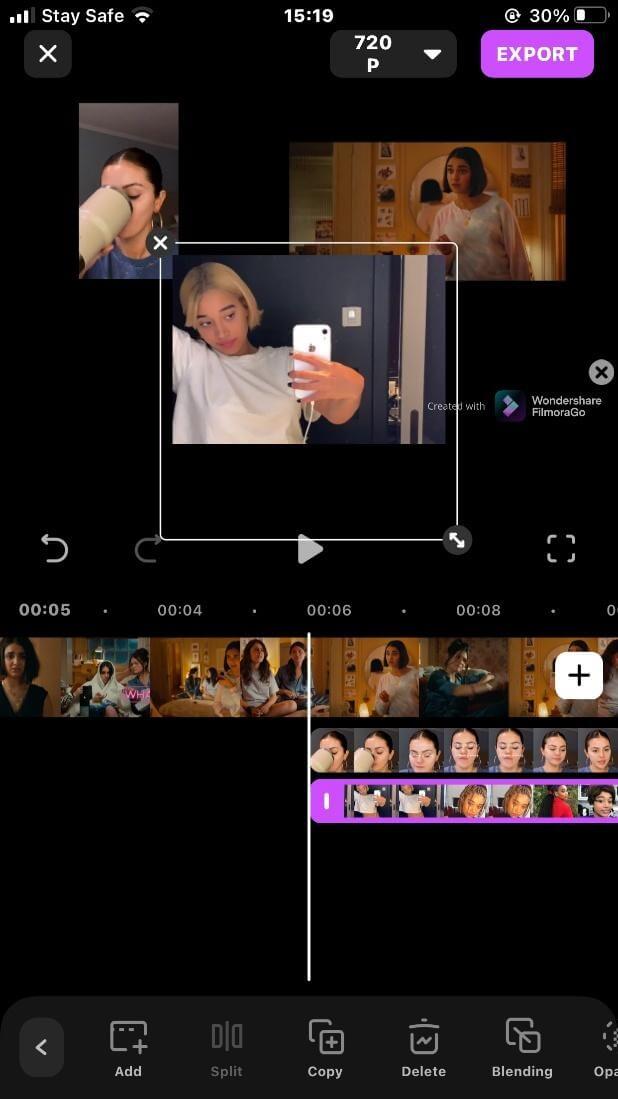
Step 8: Export and share your video.
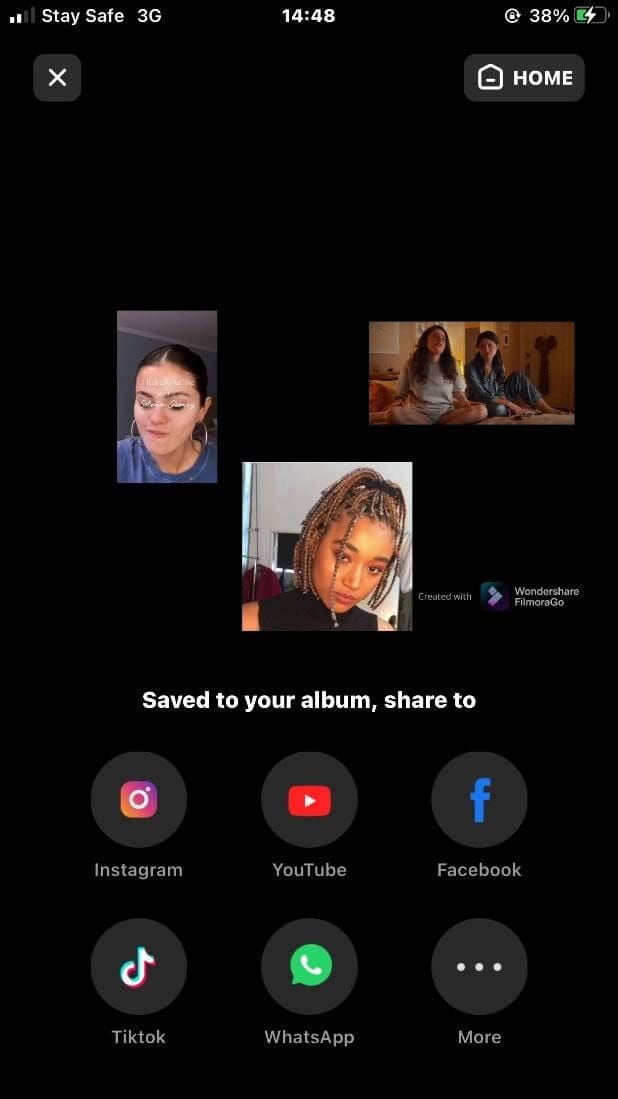
Conclusion:
A split-screen video makes you feel like a mini-director having so many of your movies being shot and, you are screaming with pride and joy, “cut, action!”.
That’s some Zack Synder legendary moment.
FilmoraGo is an excellent, free, intuitive app with so many features you can get enough of.
The more you explore the excellent and powerful video effects and powerful video effects, tools and features of FilmoraGo, the more fascinated you get with it.
You can either choose to be a couch potato who views or makes multiple videos at different times or, and you can download FilmoraGo from the App store to create some high-quality movies!
Either way, being a couch potato is cool and, you can use FilmoraGo right from your couch!
You may also like: How to Combine Video and Audio on iPhone in 2021



