Video Croppers:Crop video without watermark on iPhone
We use multiple different applications to edit videos. You can create amazing pictures and videos with highly advanced editing features, but it all goes in vain if there is a brand name present in your presentation.
Therefore, all you need is a video editor that can create your videos without a watermark. Many video creators want to have their name on the video watermark, not the video editor's name on it. It is possible to get a paid video editor, but that will cost you a lot of money.
So, do we have any other option?
Yes, you can get a free video editor for your iPhone that will have no watermark on the final video. You will know about the best video online editors that will have no watermark on the video in this context.
- Tips for choosing a video cutter with no watermark
- Top 3 video cutter on iPhone with no watermark
- Best Way to Crop and Export Video Without Watermark [Step-by-step Guide]
Part 1: Tips for choosing a video cutter with no watermark
It's essential to go through proper research if you want to create videos for YouTube or other social media platforms.
Before using any software, you must go through good research to avoid any issues in the future. With our guidance, we hope that you will be able to choose the best video editor.
Tip 1: Cut Method:
Whenever you edit any video then you can notice that most of the time watermarks are there in the corner area of the video. Corner watermarks are really easy to remove with the help of the cut method.
The cut method can remove the unwanted part of the target video and then you can export the video without a watermark and save it on your iPhone camera roll.
Tip 2: Cover method:
The cover method is also a very nice way to remove the watermark from any video and this is really very easy method to remove the watermark. In this method, you can add a sticker or any effect at the place of the watermark.
After placing the sticker the watermark will not be there and you can use that video without any issue.
Tip 3: Pay to Remove the Watermark:
This method means you can simply use a video editor app or software which can remove the watermark from the videos. The video editor apps can easily remove the watermark but you have to pay the premiums package of the software or app you are using.
This method is best and it can remove watermarks without disturbing the background of the target video.
Tip 4: Choose Video Cutter to Export the Video Clip without a Watermark
Choosing a video cutter app is really tough task. You have to take care of many things while choosing the best video cutter app. Such as effects, filters, editing options, advanced editing tools, price, and many more other aspects.
If you care about these things while choosing the video cutter then you can easily choose the best one and remove the watermarks quickly.
Part 2: Top 3 video cutter on iPhone with no watermark
1. Beecut
Beecut's video editing application is one of the simple video croppers without watermark apps that you should choose. This app comes in both the free and paid version; therefore, it's up to you want you to want to select.
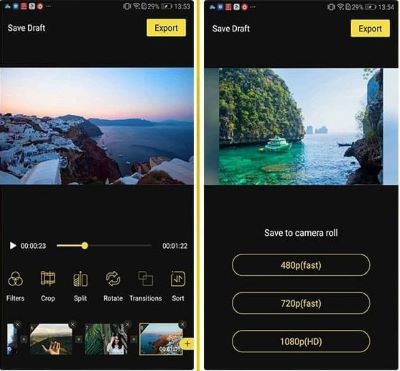
It provides the user with an easy user interface that makes it easy for the user to do video editing.
Pros:
- Easy to use interface.
- Quick to learn
Cons:
- For advanced features, you need to get the paid version.
2. Wondershare FilmoraGo
FilmoraGo offers you highly advanced editing tools that make your videos unique from the others. The app can easily enhance the quality of your videos with just a few taps on your iPhone screen.
It has powerful features, such as 1w+ music downloads, regularly updated fashion stickers, etc...
If you want to create incredible videos to impress your audience, you must try the FilmoraGo. This app is available for free of cost in the app store and play store to test the features but if you want to export videos without a watermark of the app then you have to buy the premium version of the app.

Pros:
- It is a free-to-download and easy-to-go application.
- Offer cool-free filters, effect.
- 1w+ music downloads, regularly updated fashion stickers.
Cons:
- Some function is not available for free.
3. Clip champ
With clip champ, you can quickly create videos within few minutes. This video cropper without a watermark app is free of cost and it allows you to crop videos in iPhone without a watermark problem.
There is a free version of the app is available in the app store but getting advanced and access to all features you need to buy the premium version.
The app allows you to record the videos in real-time as well as with the cool filters provided in the app.
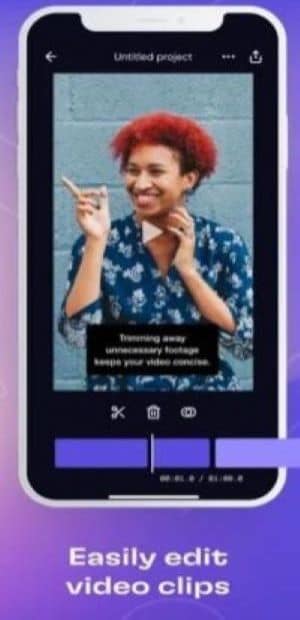
Pros:
- Provides you several templates in the app.
- Free of cost
Cons:
- The app sometimes works slowly.
Part3: Best Way to Crop and Export Video Without Watermark
FilmoraGo is one of the best choices as it's effortless to handle. This app works best for beginners who have not put their hands into editing.
It's best for those users who have done professional editing but want their videos to have a professional look. It offers you regularly updated cool stickers.
How to Crop Video without Watermark on iPhone with FilmoraGo:
Step 1:
Firstly, Download the app from the app store and install it on your iPhone if it not already installed then run it. You will see the homepage of the app like the below screenshot.
Step 2:
Now you have to tap on the “New Project” button in the app then hit the “New” button.
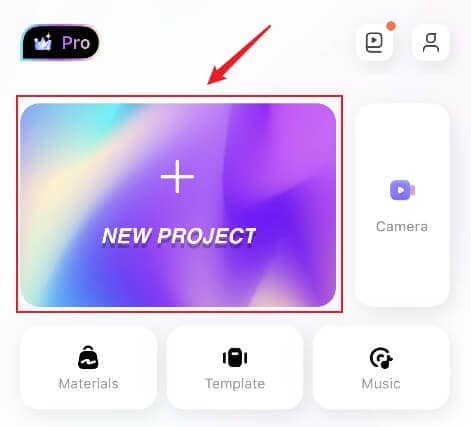
Step 3:
Now you have to select the video which you want to crop from the iPhone gallery. Select and tap the “import” button.
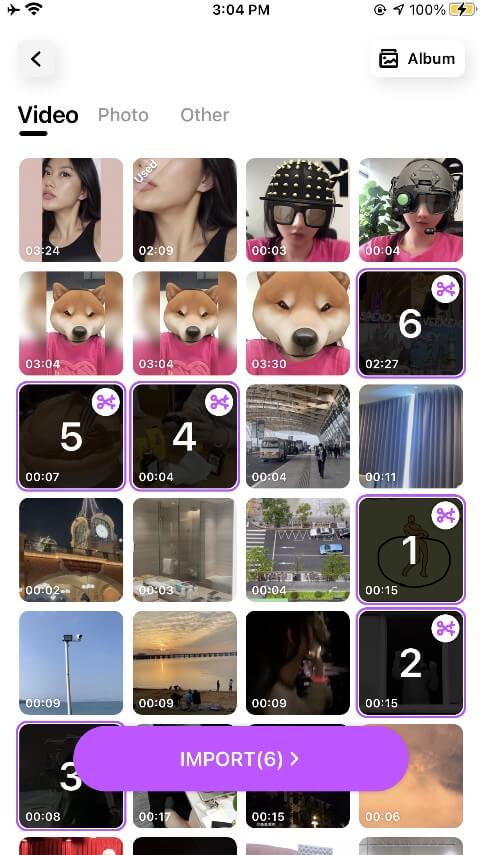
Step 4:
Enter in the video editing page and then tap the “Trim” option on the lower left side which is the first option.
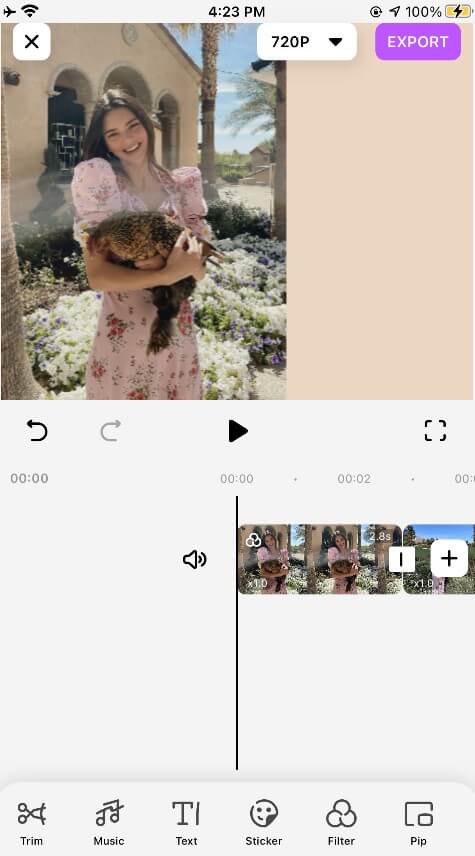
Step 5:
In the trimming window, you have to long-press the forward and backward icon in the timeline to crop the video or you can also use two fingers to pinch the video.
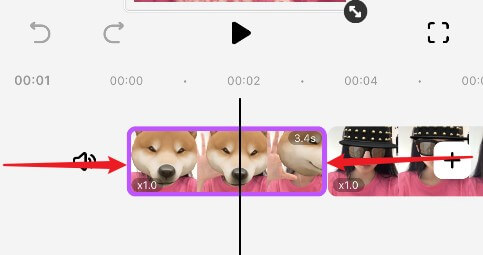
Step 6:
If there is a watermark in your video, you want to crop the watermark in the video. You can implement it by introducing the ‘cut method’ in part1.
The specific operation method is: by dragging the two-way arrow button in the browse window, crop the size of the video, and cut out the place containing the watermark.
![]()
Step 7:
After cropping your video you need to tap on the “Export” button at the upper right corner and then select the output format and your video will be saved in your iPhone camera roll.
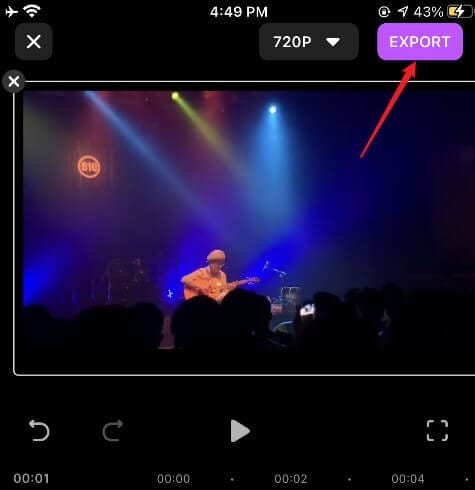
To export videos with video croppers without a watermark you need to buy the premium version otherwise the videos will be exported with a watermark. (Click the three-day trial button in the APP, and you can enjoy the export privilege without a watermark.)
Conclusion:
Well, these are some of the best video croppers without watermark apps for the iPhone. You can use any of the above-listed apps but according to the features, ease to use, and quality we have found the FilmoraGo as the best one.
This app is really very helpful and you won’t face any issue of quality or watermarks while using FilmoraGo to edit your videos on the iPhone.
You may also like: Slow Motion Video Editing: 3 ways to turn video into slow motion on iPhone



